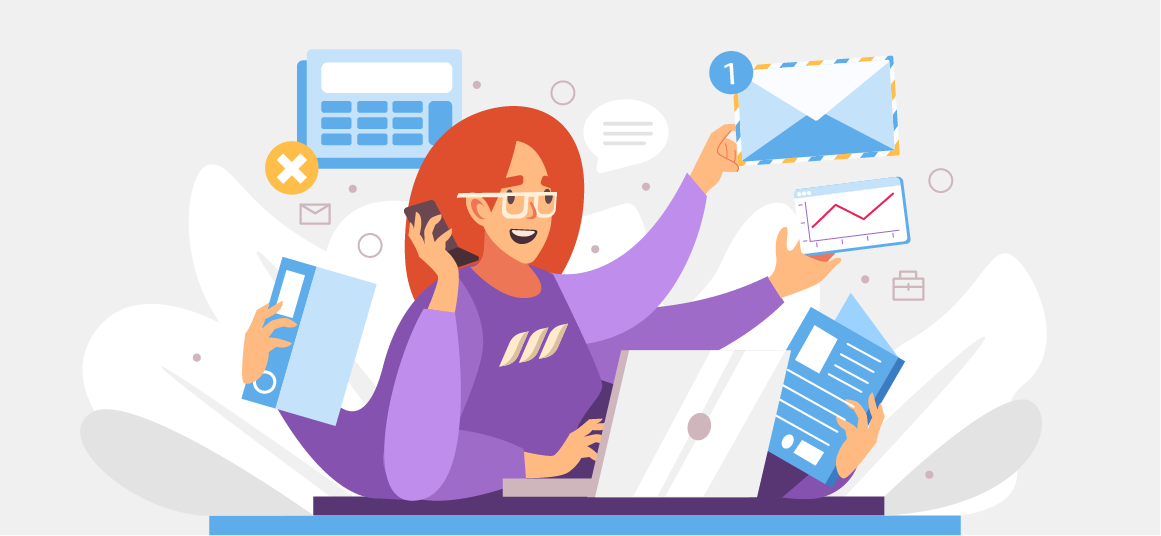|
Getting your Trinity Audio player ready...
|
Are you fed up with an overloaded LinkedIn inbox? You’re not alone! Most professionals today have connection requests and messages overloading their inboxes, making managing important conversations and networks difficult.
Being inundated with clutter makes it hard to stay productive and create meaningful connections. But no sweat! We’ve put together this detailed guide to help you manage and organize your LinkedIn inbox so you can never miss important industry information or networking requests from potential partners.
Read on for more information about smart LinkedIn inbox management.
Why Is Managing Your LinkedIn Inbox Important?
LinkedIn inbox management involves keeping track of all the messages sent and received on your profile. This includes messages from other users, notifications about activities such as likes or comments on your posts, and messages from recruiters.
Plus, it involves organizing these messages into folders for easier access and archiving older ones no longer relevant. You must manage your prospecting campaigns and messages because they can bring multiple potential opportunities or contacts in front of you.
Having an organized inbox also helps you stay informed of any conversations you’ve had with other users so that you don’t miss out on any key points or connections that could benefit your business or career.
What’s more, If you have too many messages in your LinkedIn inbox, it can be time-consuming to sort through them and respond to each one. You can save time and communicate more efficiently by managing your inbox and keeping it organized.
Moreover, a cluttered inbox can be a distraction and can make it difficult to focus on your work. By managing your inbox and keeping it organized, you can increase your productivity and focus on your tasks.

The Problem With LinkedIn’s Inbox
Have you ever noticed your LinkedIn inbox quickly becoming cluttered with messages? While it is convenient to have all of your conversations in one place, finding important threads when they get pushed down your inbox by a never-ending stream of new messages can be challenging.
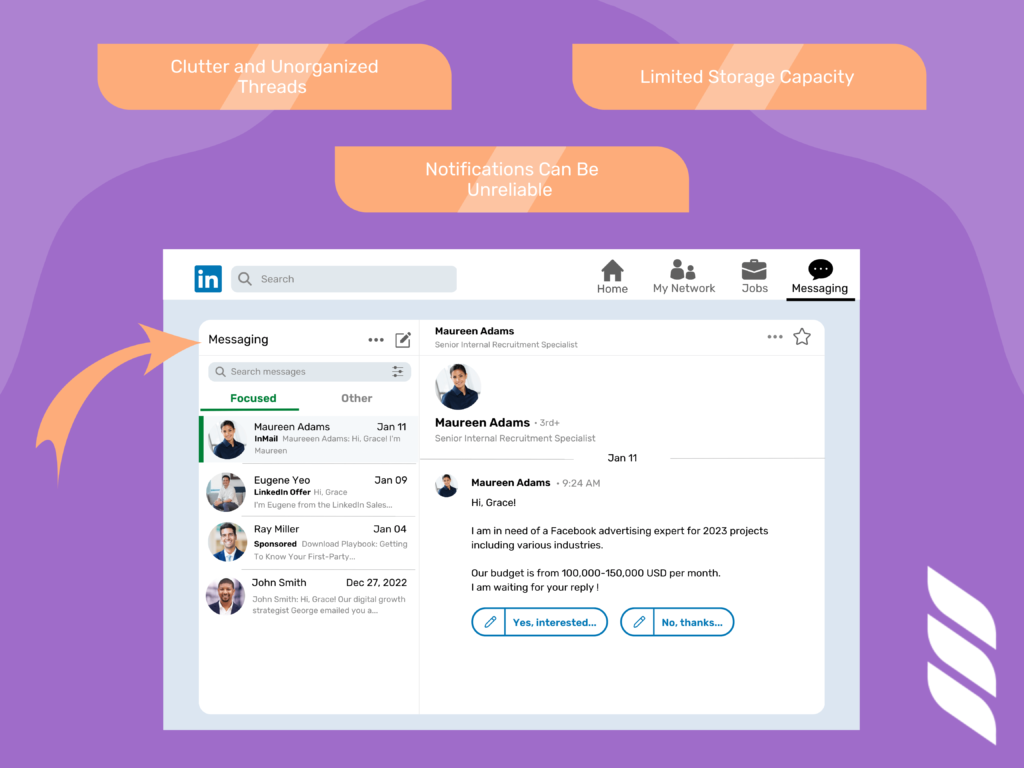
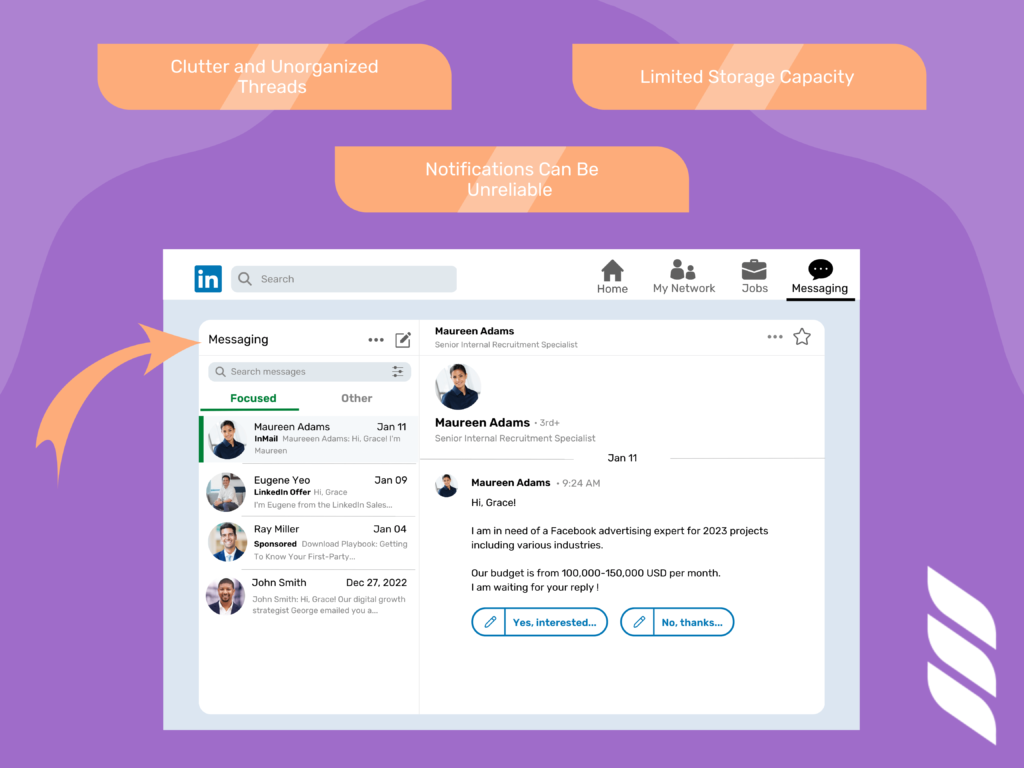
Here are some common problems you might face while you send a LinkedIn message or wish to categorize your interactions:
Clutter and Unorganized Threads
If you have multiple conversations going on at once, it can be difficult to keep track of which ones you need to respond to and which ones you should ignore or delete.
This can lead to important messages being buried in the clutter and forgotten until much later. Additionally, scrolling through page after page of unread messages can become tedious and time-consuming when searching for an old conversation thread.
Notifications Can Be Unreliable
Another problem with the LinkedIn inbox is that notifications are not always reliable. Even if you receive a notification about an incoming message, it may not appear in your inbox until several hours later — or even days later.
This makes it very difficult to keep track of important conversations and ensure that nothing falls through the cracks.
Limited Storage Capacity
As more and more people use LinkedIn for networking purposes, their inboxes become increasingly full, which means less room for new conversations or messages from previous contacts.
While there are ways to archive or delete old messages, this can take up valuable time that you could otherwise spend on other productive tasks.
Benefits of Organizing Your LinkedIn Inbox
Here’re the key benefits of having an organized LinkedIn inbox:
Improved Visibility
By organizing your messages, you will be able to easily identify important contacts, conversations, and opportunities that can help you further your career goals.
In addition, if you keep an organized inbox, it’s more likely that potential employers or colleagues can quickly find any messages they need from you.
To make this easier, consider setting up different folders for different contacts or topics and label them accordingly so they can easily be found when needed.
Increased Productivity
When you have everything neatly organized in folders and well labeled in your LinkedIn inbox, it becomes much easier to access the information or contact details to respond promptly.
Additionally, having all your messages in one place allows you to track conversations more easily, so you don’t miss any key details or follow-ups related to important projects or tasks.
Better Networking Opportunities
A cluttered inbox means higher chances of missing networking opportunities that can be fruitful down the line. You can ensure you don’t miss any important messages or connections by managing your inbox.
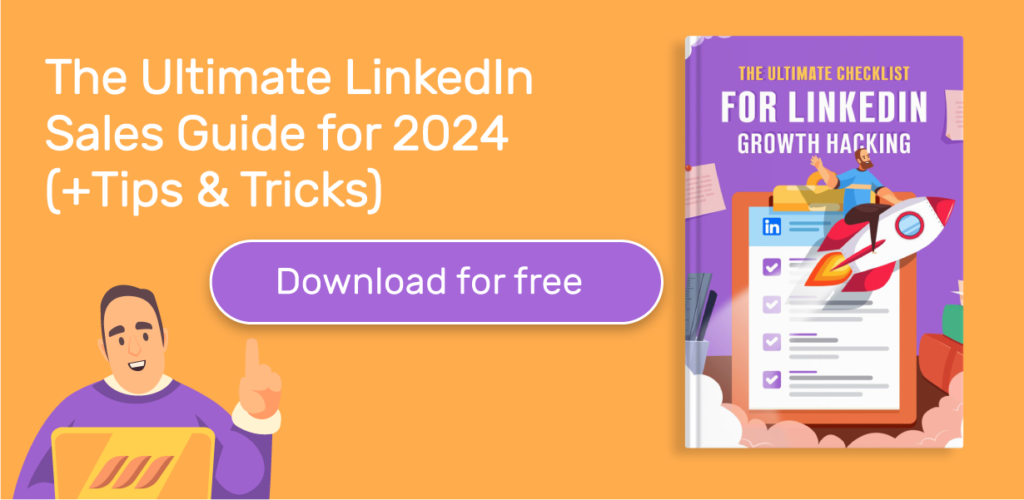
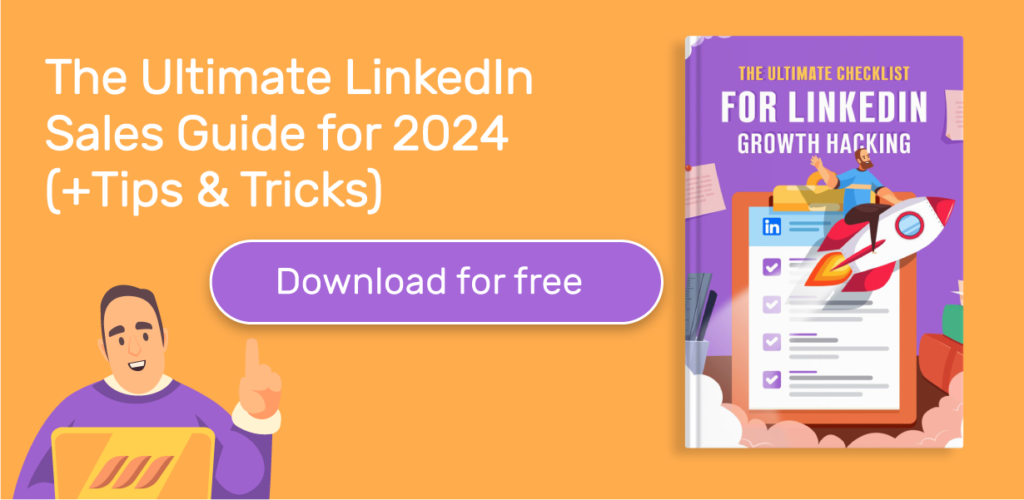
11 Ways to Organize Your LinkedIn Inbox
Smart LinkedIn inbox management might seem tricky, but it doesn’t have to be. With just a few simple tips and tricks, you can easily organize your inbox and get back on track with connecting and networking in no time. Here’s how you can do it:
1. Prioritize Your Messages
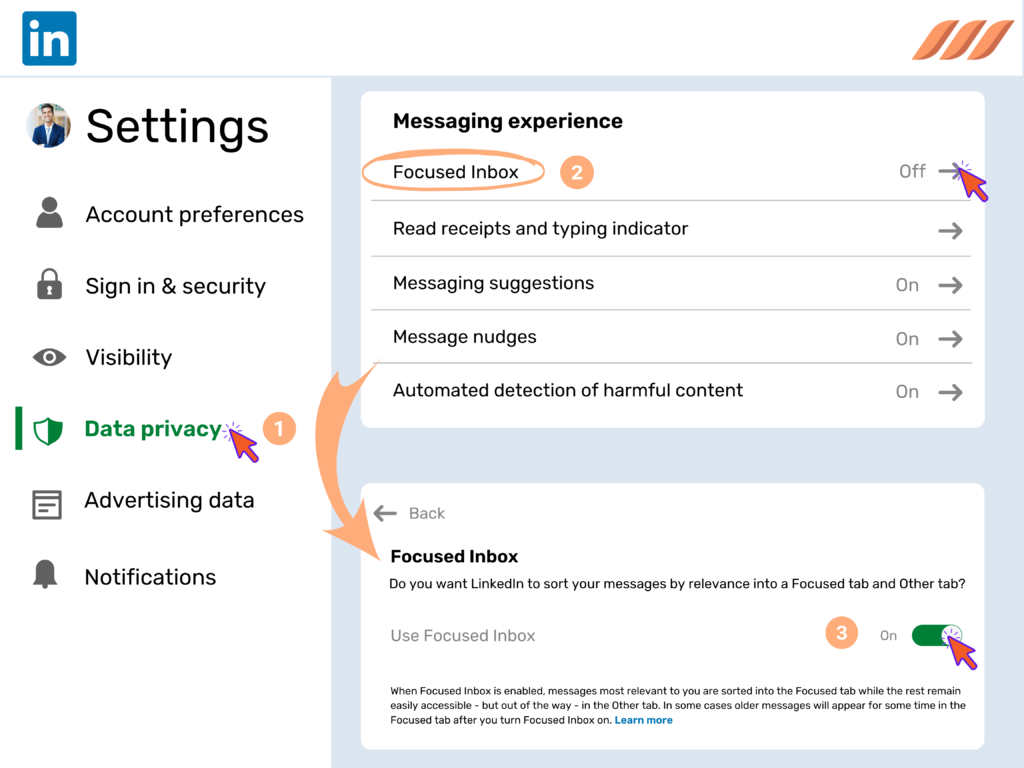
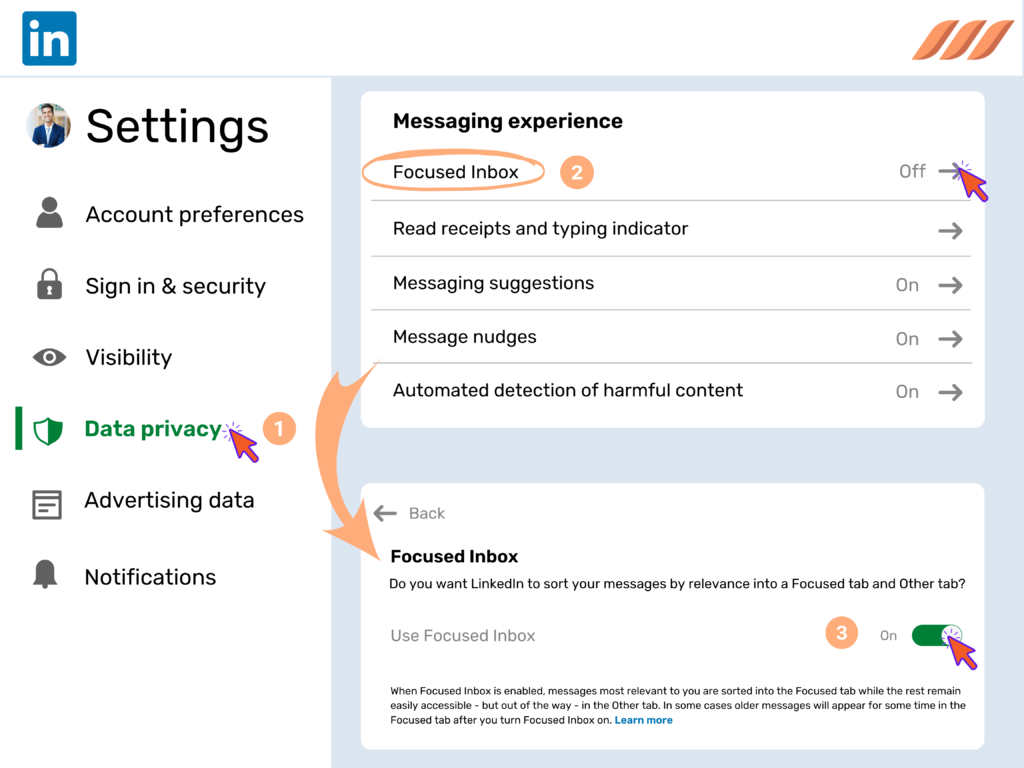
When organizing your LinkedIn inbox, the first step is to prioritize which messages need urgent attention and which can wait until later.
It is a good idea to start by categorizing each message into three sections: Urgent, Important, or Not Urgent. This will give you a clear view of which messages need to be answered first and help you focus on the most important tasks.
Try using labels or folders for each category to make this even easier, and move any new messages into the folder that best fits them.
2. Use Labels And Filters
Labels are an effective way to keep track of different types of conversations and are especially helpful if you receive a lot of similar inquiries from potential clients or customers.
For instance, if you offer multiple services or products requiring different responses, labeling each message accordingly can help streamline the replying process. You won’t have to spend time reviewing every single message before responding because all related conversations are grouped under specific labels.
You can take this one step further by utilizing filters so that any new messages with those same labels are automatically sorted into their respective folders for easy access later.
3. Reply to Messages in Order of Most Important First
Once your inbox is organized using labels and filters, it’s time to respond.
Be sure to begin with the most urgent messages — these should be placed at the top of your list as they will require immediate attention — and then work your way down until all your responses have been sent out accordingly.
By following this methodical approach, you ensure that no important emails are overlooked while keeping up with any pressing matters that need addressing immediately.
4. Schedule Time For Managing Your Inbox Daily
Set aside 15-30 minutes each day — the same time every day — to check and respond to messages in your inbox. Doing so will ensure that you don’t miss any important conversations or miss out on any great opportunities that may arise.
If you typically get the most messages at a specific hour of the day, you may want to set aside extra time to ensure everything is addressed properly.
5. Automate Reply Messages for Initial Contact or FAQs
Another tip for organizing your inbox is automating reply messages for initial contact or frequently asked questions (FAQs). Setting up automated replies can save you valuable time by responding quickly and efficiently to common inquiries.
This way, when someone sends a message asking about a particular service or product offering, they will receive an automated response with all the information they need without waiting for a manual response.
6. Set An Auto-Responder or LinkedIn Automation Tool
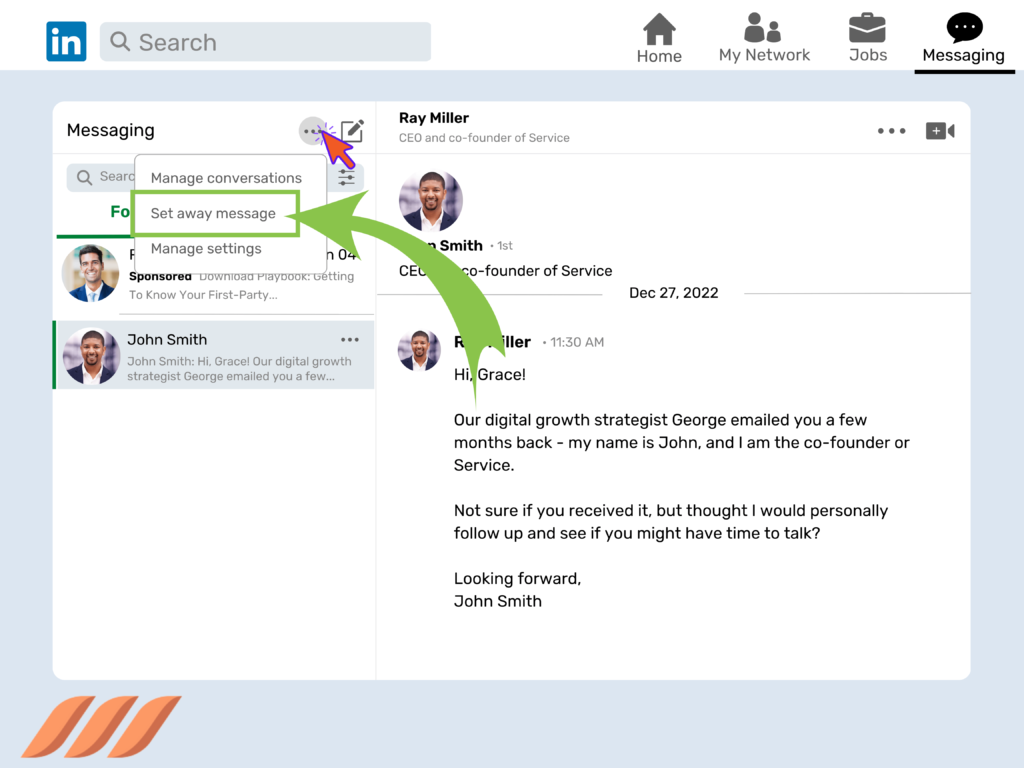
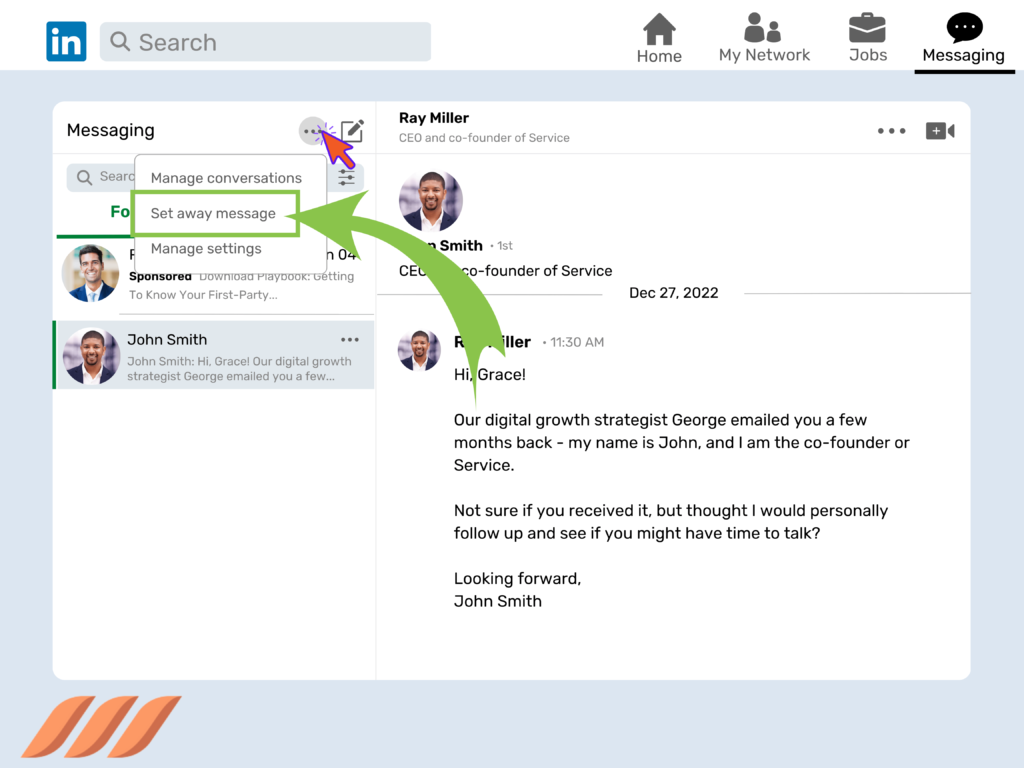
If you’re a busy professional and cannot send a personal message to a connection each time, consider using an auto-responder or a sales automation tool such as Dripify to help streamline your workflow even further.
Dripify allows users to schedule messages ahead of time, create automated responses for common inquiries, and monitor their online presence in one convenient spot.
By using a LinkedIn automation tool, you’ll be able to devote more of your precious time to addressing individual messages instead of manually responding to each message as they enter your inbox. Discover how to send mass messages on LinkedIn today!
7. Take Advantage of LinkedIn Sorting Options Like “Unread” and “Flagged” Emails
LinkedIn’s sorting options let you easily identify and prioritize emails that need immediate attention. The two main sorting options available on the platform are “unread” and “flagged,” both of which can be accessed by clicking the “Inbox” tab on the left-hand side of the page.
Unread emails have been sent to you but have not yet been read. Flagged emails are those that you have marked as important for some reason, either because they contain important information or require a response from you later.
8. Archive Irrelevant and Completed Conversations
If you have sorted through your inbox and don’t find certain chat threads relevant, you can archive them to reduce the clutter.
These chats can include conversations that are no longer relevant, such as those related to an old job opportunity. What’s more, you can also get any conversations that have reached their conclusion out of sight so they do not take up space in your inbox.
Want to archive a conversation? Click the three dots icon beside it and select “archive conversation.”
9. Use the Star Feature to Flag Important Messages
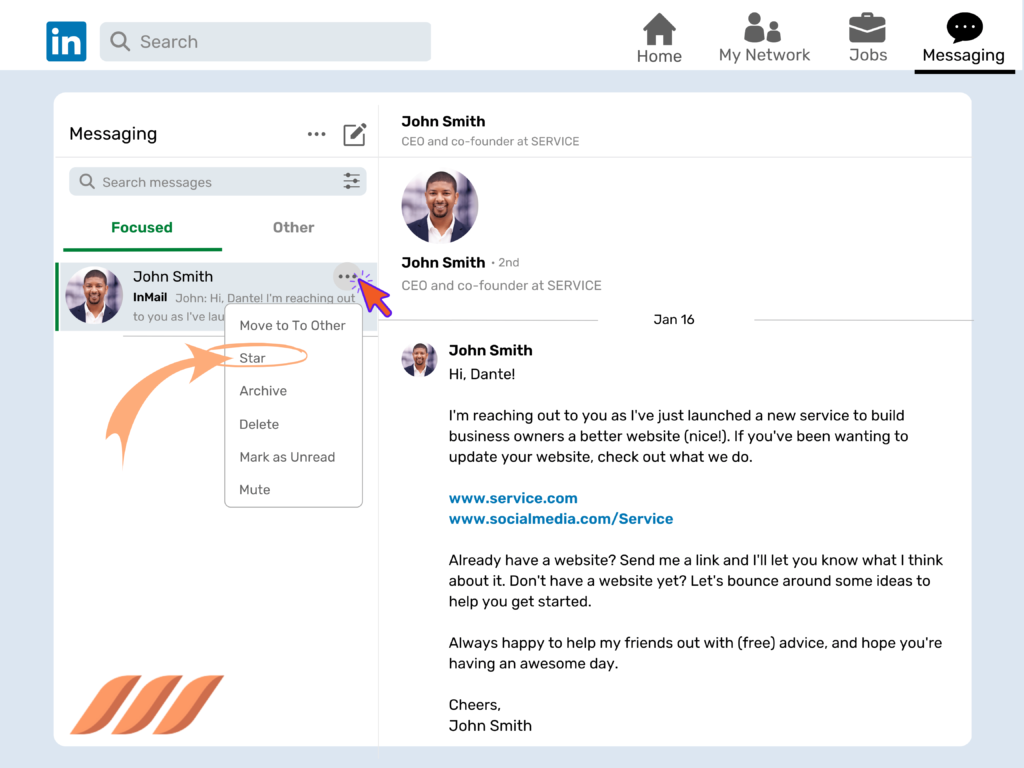
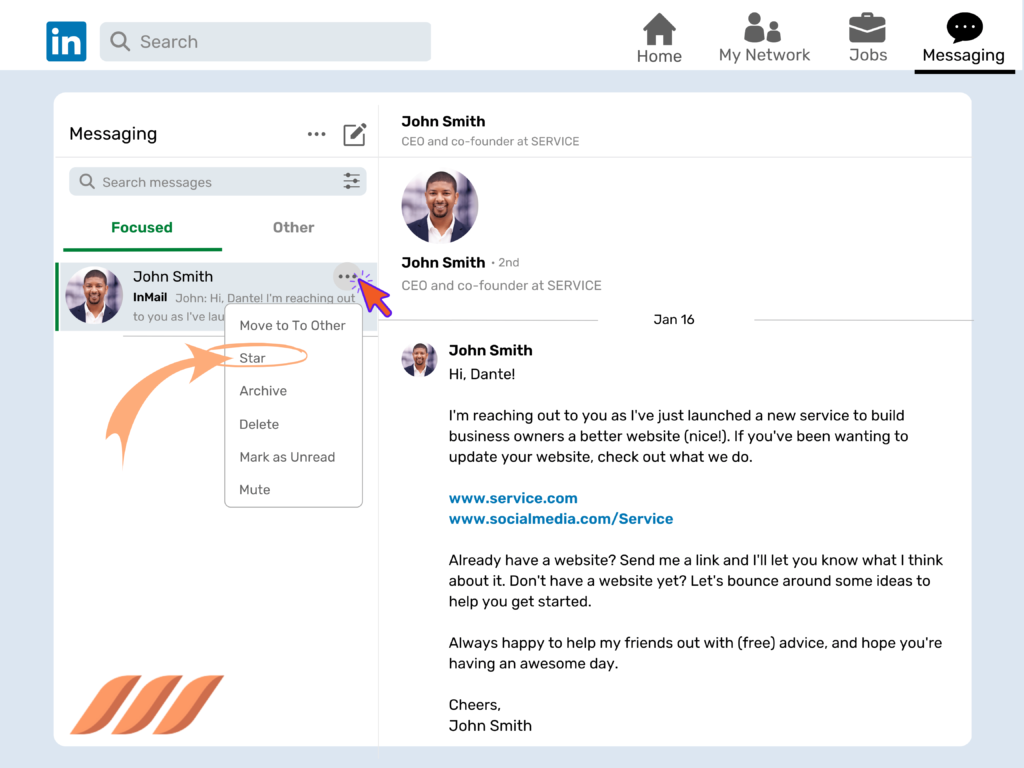
If some of your LinkedIn connections are extra important, you must keep their chat heads easily accessible. The star feature on LinkedIn allows you to quickly flag and recall important messages.
This is especially useful if you are a busy professional who needs to keep up with hundreds of emails. Click the star icon in the top right-hand corner of the message, and it will be saved as ‘starred’. You can then use the search bar to find all your starred messages quickly and easily.
10. Set Up Message Templates
We all know that it takes time to send a LinkedIn message, and when you’re popular in your network, that effort gets 10x. Therefore, it’s good to have ready-to-use message templates to save you lots of time when responding to common inquiries.
For example, if you receive multiple requests for a copy of your resume, create a template response that includes all the information they need and just hit send whenever someone makes a request.
Perfect LinkedIn message templates help streamline your communication process and ensure no one goes unanswered.
11. Use Keywords in Subject Lines or Bodies to Filter Out
Using specific keywords in subject lines or bodies can help filter unimportant messages from your inbox.
For example, if you are looking for job opportunities, create an automated filter that looks for words such as “job opportunity” or “hiring“ in incoming messages.
That way, any message containing those keywords will be automatically sorted into a folder where you can review them at your leisure.
This is also helpful for filtering out spam messages from legitimate ones, so you don’t have to read through every single message before deciding which ones are worth responding to.




5 Ways to Clean Up Your LinkedIn Inbox
Your LinkedIn inbox can quickly get cluttered with so many notifications, emails, and messages from various connections. While it may seem impossible at first, getting rid of this issue is easy.
Here’s how you can do it:
1. Unsubscribe Unwanted Newsletters and Promotional Messages
We all know it’s hard to resist clicking on those tempting messages that promise discounts, giveaways, and exclusive offers. But unsubscribing from these newsletters is key if you want to keep your inbox uncluttered.
All you have to do is scroll down to the bottom of the message and click on the “unsubscribe” link. It couldn’t get any easier. If a promotional message doesn’t have an unsubscribe link, mark it as spam so it won’t clog up your inbox any longer.
2. File Away Messages
When it comes to important messages that need to be retained for future reference, filing them in folders will help keep things organized while saving time in the long run.
To create a folder, click on the “New Folder” button at the top right corner of your LinkedIn inbox screen. Give your new folder a descriptive name (e.g., “Meetings,” “Job Offers,” etc.), then drag and drop any relevant messages into their designated folders for safekeeping.
This way, when you need access to these emails again in the future, you won’t have to dig through tons of other messages trying to find them — they’ll already be filed away neatly where you can easily locate them whenever needed.
3. Use the “Mark Unread” Feature
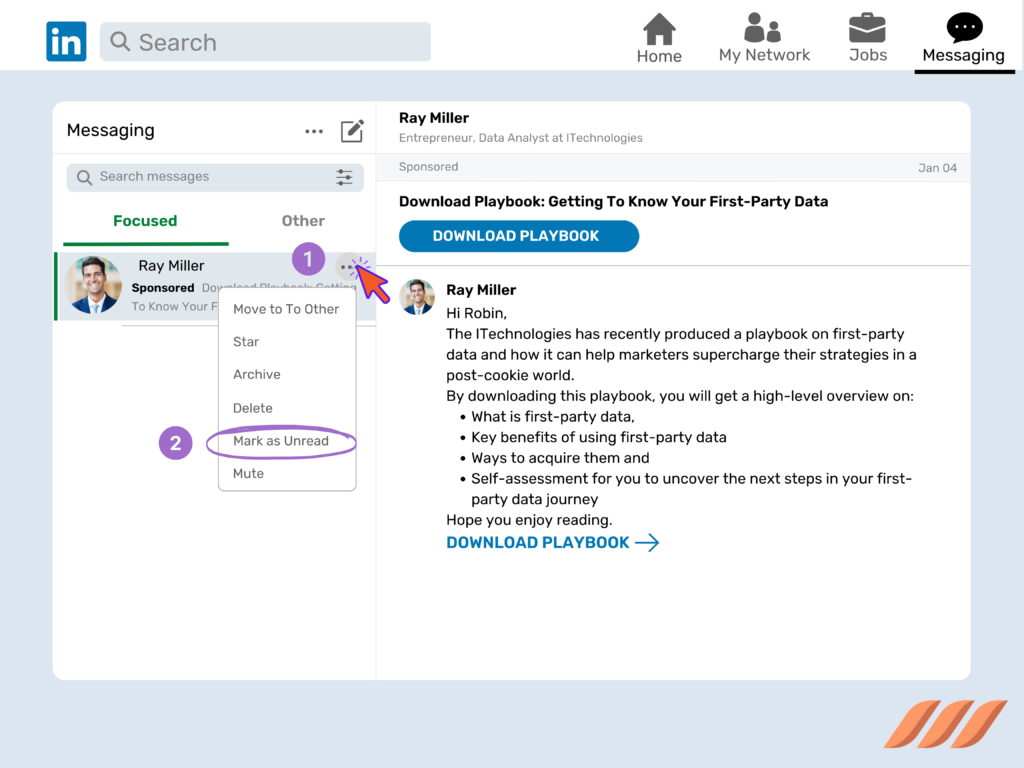
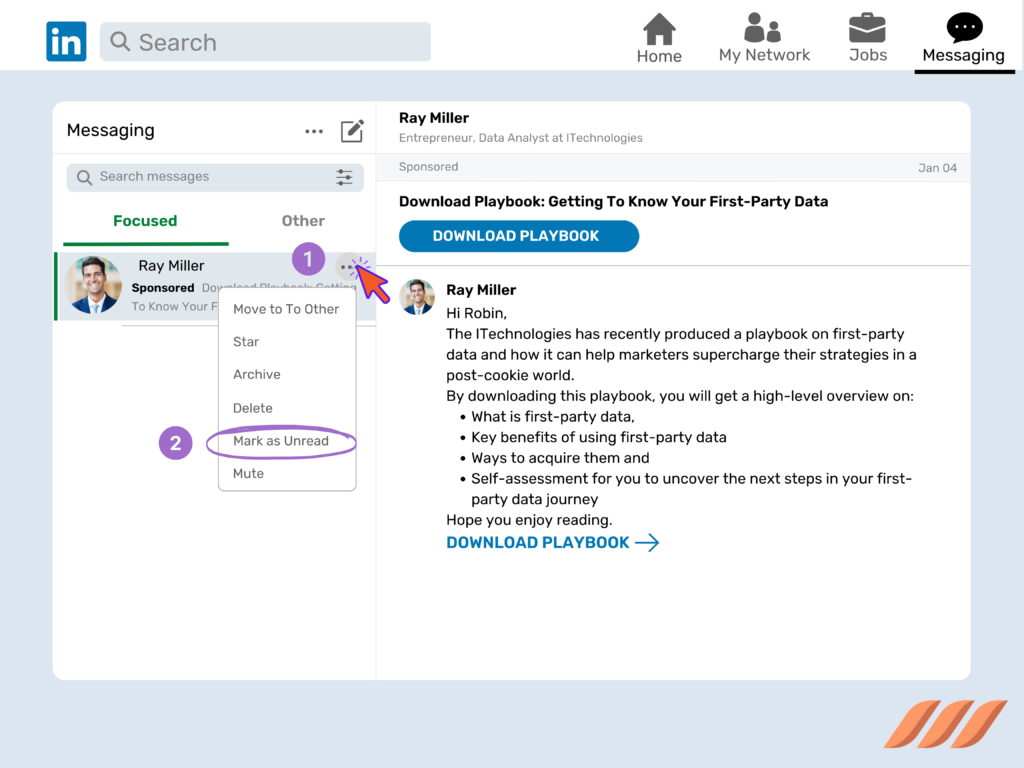
The Mark Unread feature is a great way to keep track of messages you have not responded to yet. LinkedIn allows you to mark specific messages as unread so that they appear at the top of your inbox.
This way, you don’t miss important messages or get overwhelmed by many emails. To use this feature, click on the message and select “Mark Unread” from the options menu. It will then be added to your inbox so you can address it when you have time.
4. Reorganize Your Inbox by Activity or Topics
Another great way to organize your inbox is by activity or topics of interest. This allows you to identify relevant messages and prioritize them accordingly.
For example, if you are looking for new job opportunities, you can go through your inbox and separate all job-related messages into one folder for easy retrieval.
This method also helps ensure that no important emails slip through the cracks while still allowing you to access information that is relevant to your needs.
5. Block Any Users Sending Unsolicited Content
If someone is sending unwelcome messages or content, you can block them entirely. This prevents them from ever contacting you again and ensures they cannot send any further messages to your inbox.
To block a user on LinkedIn, go to their profile page and click on the “More” button in the top right corner of their profile picture. From here, select “Block” from the dropdown menu. Once blocked, they can no longer message you or view any of your information on LinkedIn.
Manage Multiple LinkedIn Accounts With Dripify
Are you an entrepreneur, marketer, or social media manager who needs to manage multiple accounts on LinkedIn? You can easily manage multiple LinkedIn accounts with Dripify and be a pro networker.
Let’s take a look at how the Dripify LinkedIn automation tool works:
Dripify is an automated LinkedIn management tool that helps streamline your workflow by allowing you to manage multiple accounts from one dashboard.
Using this tool, you can create campaigns for each account in just a few clicks and schedule posts for any time, day or night. It also allows you to simultaneously respond quickly to comments and messages from all your LinkedIn accounts.
What’s more, Dripify has powerful analytics to track your progress and adjust your strategies as needed. You’ll see which posts are performing well, which need improvement, and which should be removed altogether. This data is invaluable when it comes to running effective campaigns on LinkedIn.
Not only will you save time by streamlining your workflow with Dripify, but you’ll also get access to powerful analytics that will help you tweak your campaigns for better performance over time.
Read also: Using LinkedIn Automation Safely




How Dripify Helps You Manage Your LinkedIn Inbox
You no longer need to manually search through your inbox or create folders for each conversation; Dripify does all the work for you.
This automation tool makes managing your LinkedIn inbox a breeze, and you will never miss an opportunity again.
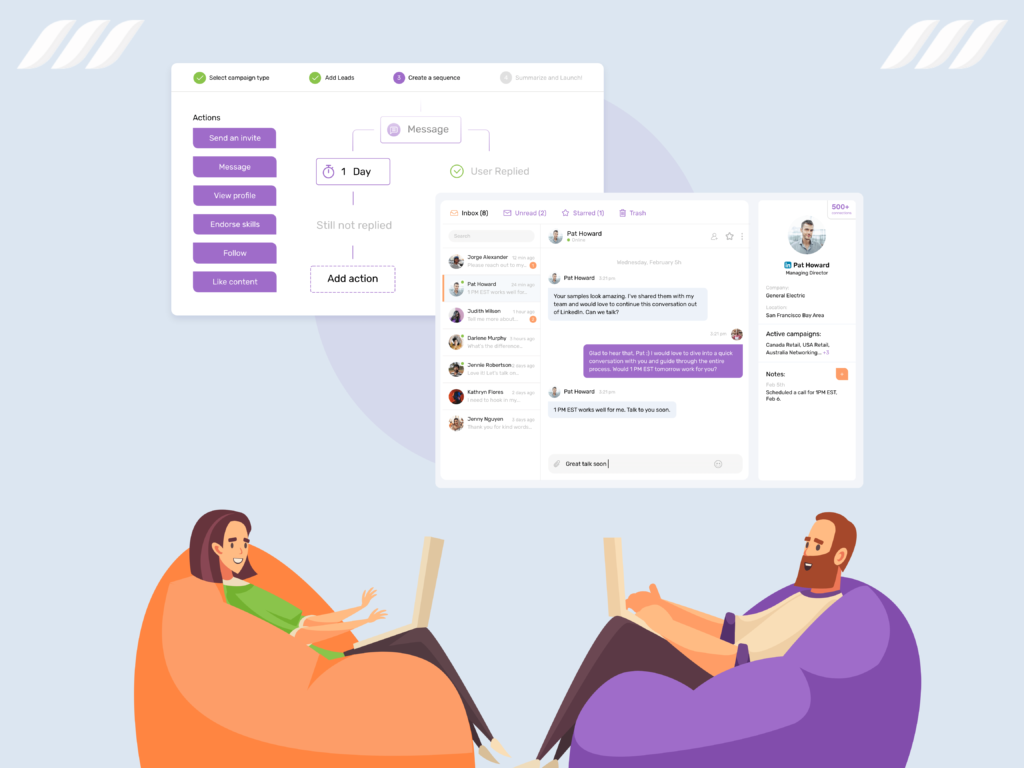
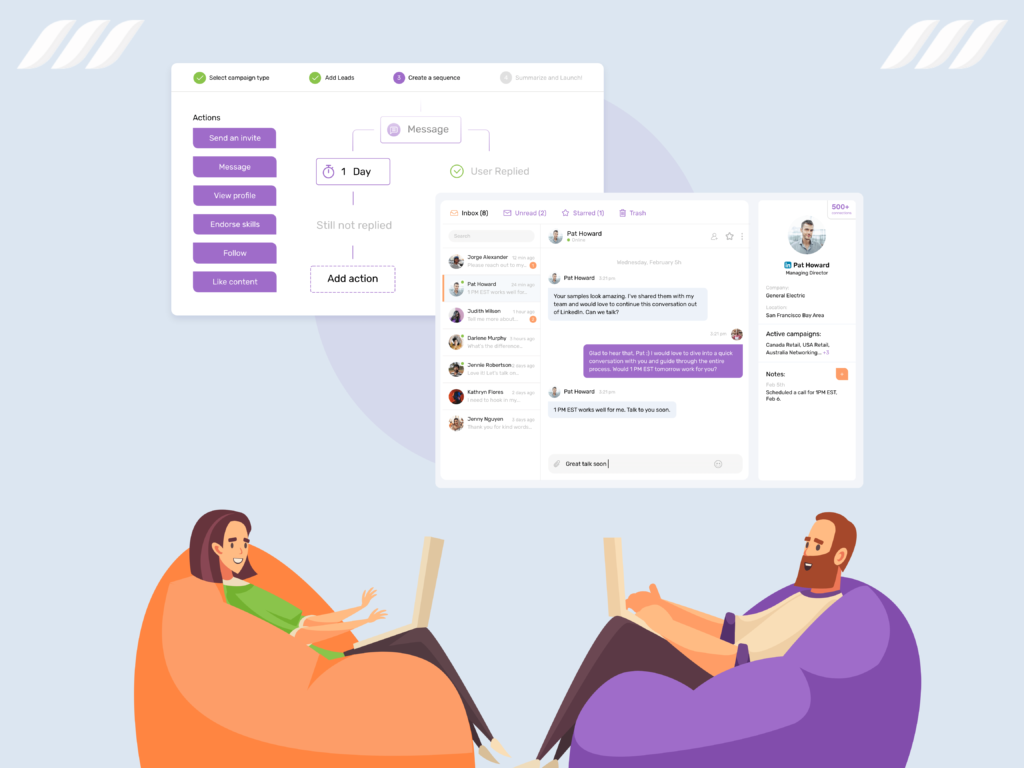
Respond to Leads From One Dashboard
Dripify helps you manage multiple conversations from one dashboard. You can quickly respond to leads, view their profiles, and add notes about each lead.
You also have the option to save conversations as important so you don’t miss any potential opportunities.
Mark Conversations as Important
With Dripify, you can mark conversations as important with just a button. This helps you track the most important discussions and prioritize your responses accordingly.
Add Notes to Leads Profiles
You can easily add notes for each lead’s profile using Dripify. This allows you to review past interactions with a lead and stay up-to-date on changes in their profile or interests.
Plus, it makes remembering key details about each conversation or customer interaction easier.
Conclusion
As you can see, managing your LinkedIn inbox has many benefits. The tips given above make it easy to manage your LinkedIn inbox. The key is to use a combination of smart inbox management techniques together with the best LinkedIn automation tools.
It is always good to set up auto-responders to acknowledge incoming messages and use a LinkedIn automation tool such as Dripify to deal with an influx of inquiries.
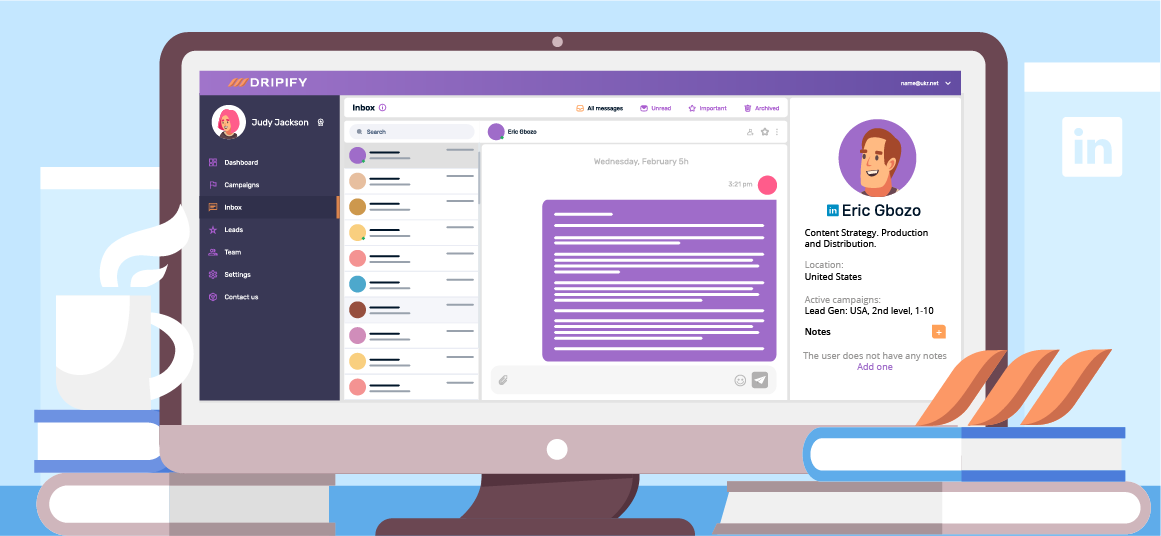
![How to Write a Price Increase Letter [Tips, Examples, and Free Template]](https://dripify.io/wp-content/uploads/2021/12/27.png)
![How to Write an Effective Collaboration Email [+Templates]](https://dripify.io/wp-content/uploads/2023/05/13.png)