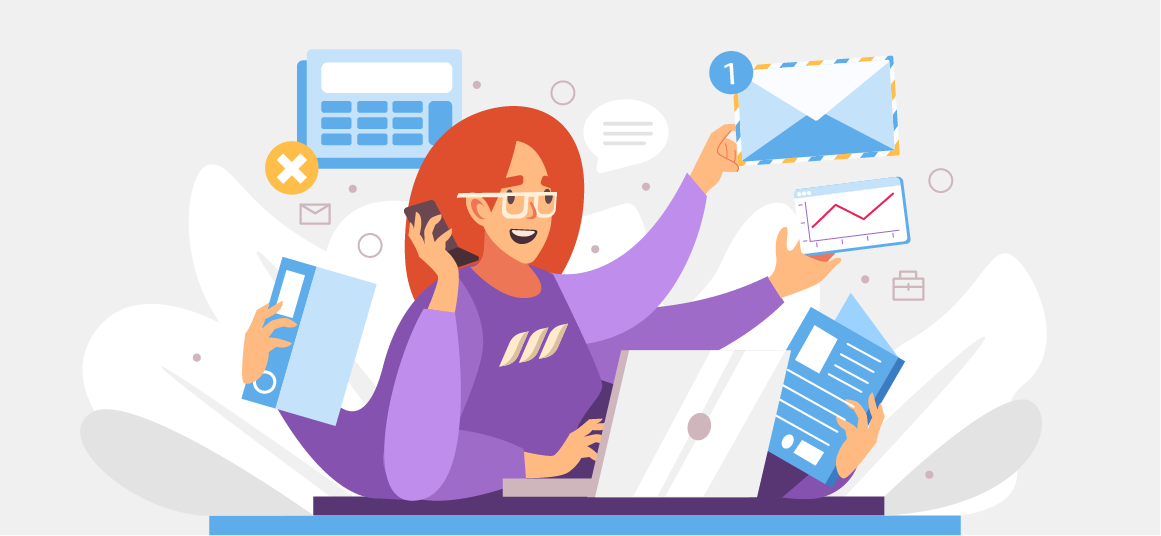|
Getting your Trinity Audio player ready...
|
In the wake of COVID-19, many people experienced a stall in their careers, with millions becoming jobless. LinkedIn introduced two new features to help members take a step forward in their professional lives — #OpenToWork and #Hiring.
These quick, straightforward tools allow you to add a colored stripe around your profile picture along with the texts #OpenToWork or #Hiring. The result? More visibility for recruiters and job seekers, leading to:
- A high volume of appropriate opportunities for users who want to find a job
- The right talent pool for recruiters
Keep reading to find out how to use these features to land your dream job or find a suitable candidate for your organization.
What Does Open to Work Mean on LinkedIn
The Open to Work feature on LinkedIn alerts your network and recruiters that you’re looking for opportunities.
You can choose from two options while enabling Open to Work: All LinkedIn members or recruiters only. Let’s have a look at both of these options.
All LinkedIn Members
This option allows you to add open to work to your LinkedIn photo. A green banner will appear around your existing profile picture, reading #OpentoWork. This publicly-visible frame will indicate to anyone who visits your profile that you’re looking for work.
Mindful of this, your connections could suggest relevant roles or recommend you to recruiters. Besides, it alerts recruiters about your openness to work. LinkedIn will suggest your profile to recruiters looking for suitable candidates.
Recruiters Only
With this option, no green banner will encircle your profile picture. Still, LinkedIn will notify only recruiters about your work intent.
This feature will work better if you’re employed but looking for better opportunities. By keeping your job search private, you can ensure your current employers and fellow employees don’t see that you’re looking for work opportunities.

How to Announce That You Are Looking for a Job on LinkedIn
Here’s how to add open to work on LinkedIn and let others know that you’re looking for work:
- Click on the Me icon in the upper right of your LinkedIn homepage.
- Select View profile from the dropdown.
- Click on the Open to button under your profile picture and select Finding a new job.
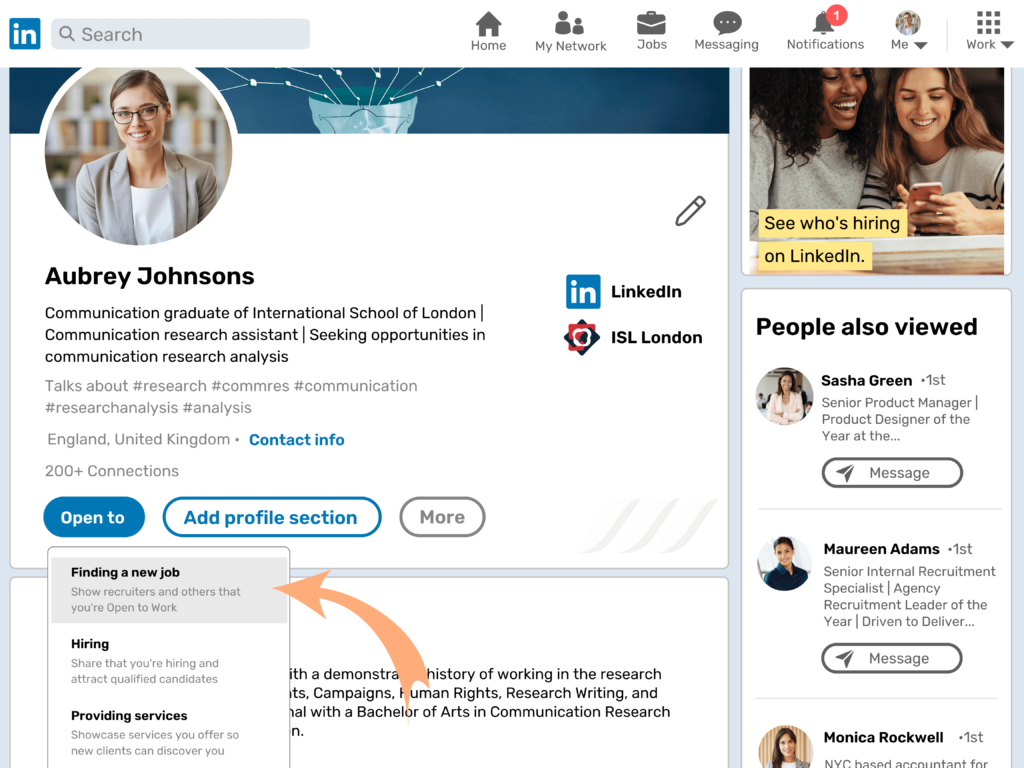
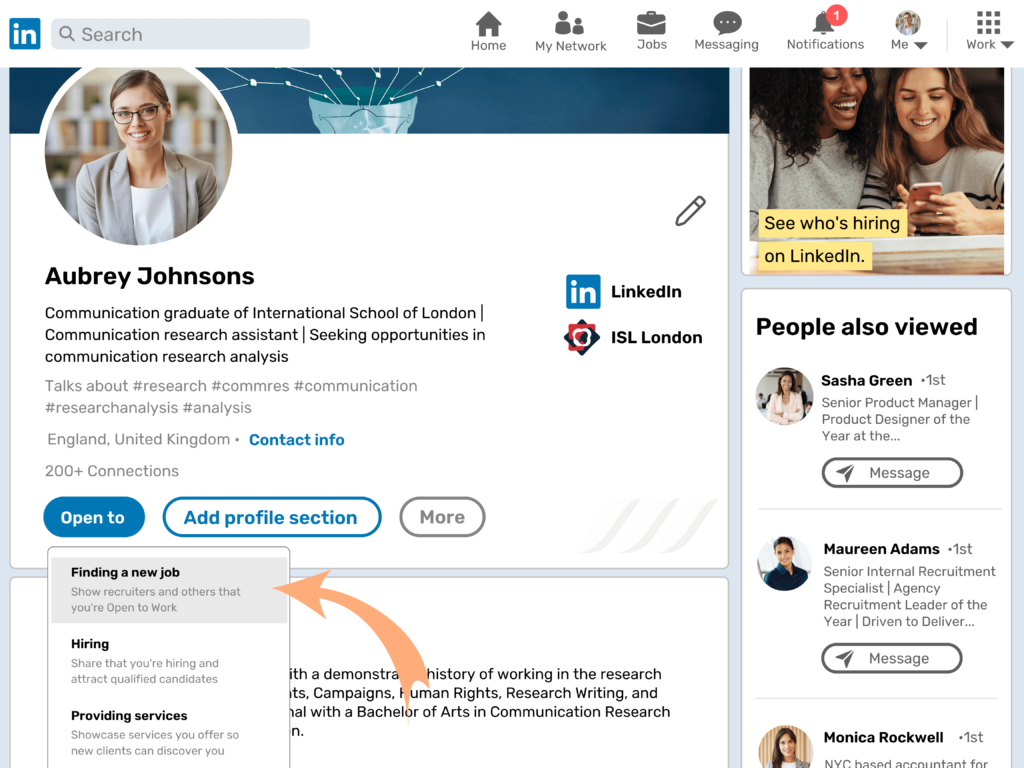
- Select your job preferences. You can specify Job titles, Workplaces, Job locations, Job Types, and more parameters.
- Scroll to Choose who sees you’re open and choose between All LinkedIn member and Recruiters only.
- Once done, click Add to profile.
How to Remove Open to Work on LinkedIn
You can delete Open to Work from your profile if you’re no longer interested in new opportunities. Follow the steps given below to remove open to work from your LinkedIn account:
- Click the Me icon in the upper right of your LinkedIn homepage.
- Click View profile from the dropdown.
- Click the Edit icon from the Open to Work box (below the Open to tab).
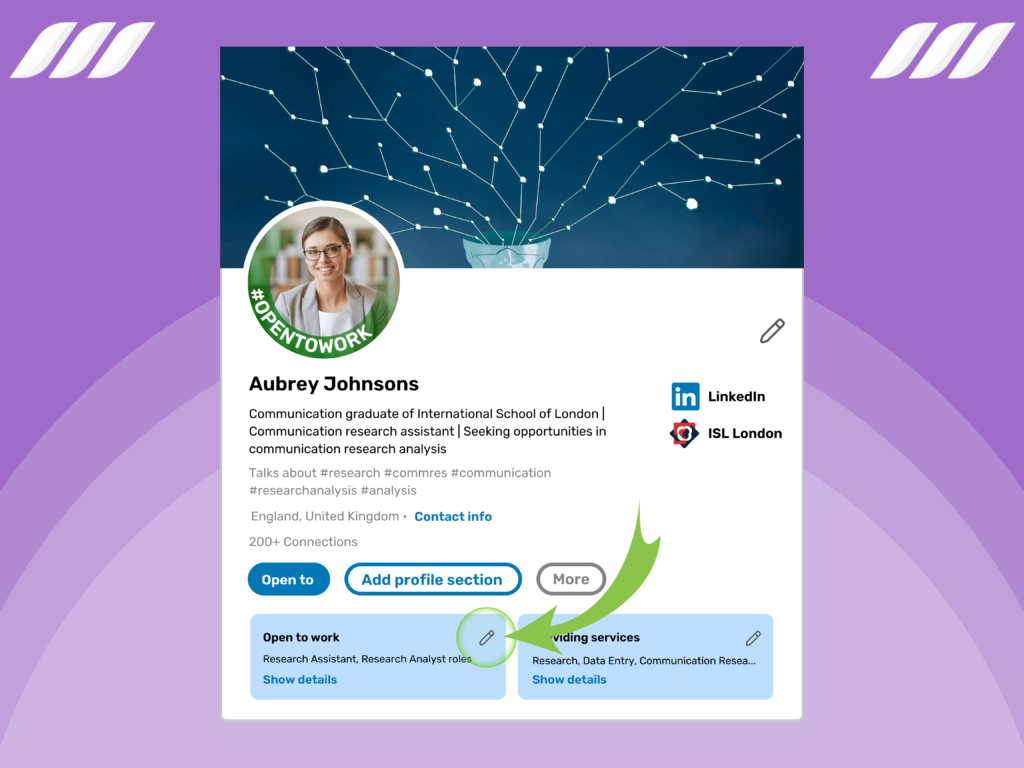
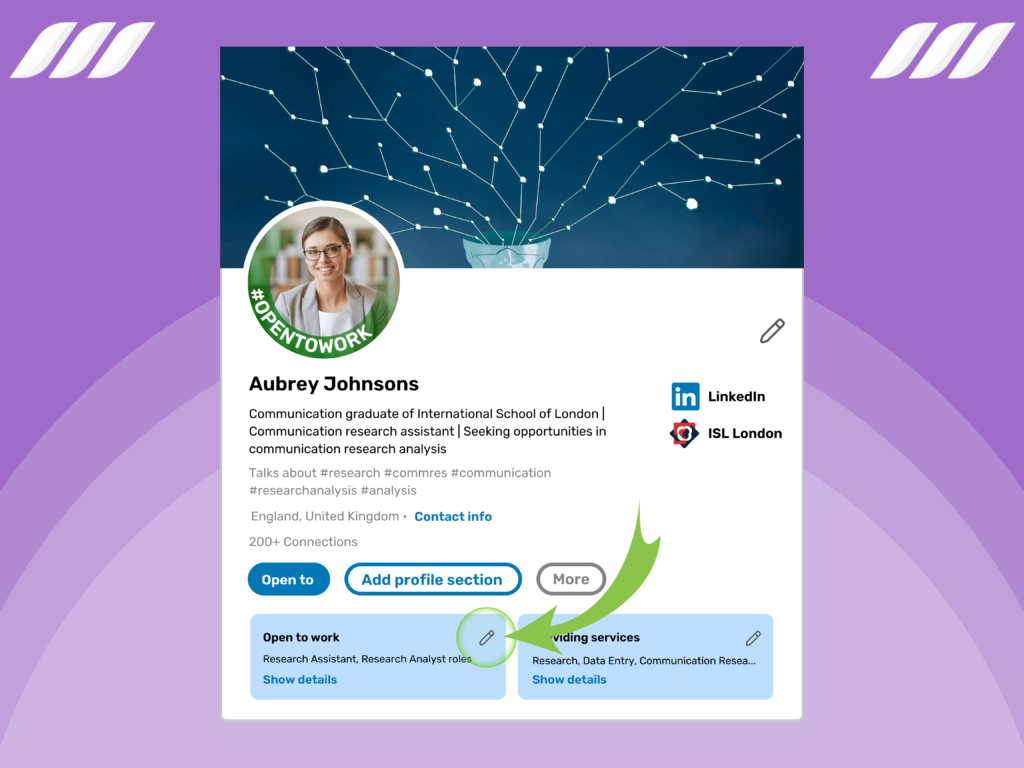
- Scroll to the bottom and select Delete from profile.
- Select Delete from the confirmation pop-up.
What Does Hiring Mean on LinkedIn
The #Hiring feature allows you to announce directly from your profile that you’re recruiting, enabling you to find suitable candidates quickly.
You can share existing jobs of a company (associated with your profile) or create and share a new job using the #Hiring feature.
Once you post a job, LinkedIn will notify your network about your search for candidates. Your connections can then share the job announcement with aspiring candidates.
Moreover, LinkedIn will add a purple frame to your profile picture with #Hiring written on it. Like the Open to Work feature, this banner makes it easier for LinkedIn members to know you’re hiring.
Read on to find out how to add hiring to your LinkedIn profile.
How to Announce That You Are Recruiting on LinkedIn
Follow these steps to use the Hiring feature and let potential candidates know that you’re actively recruiting:
- Click on the Me icon in the upper right of your LinkedIn homepage.
- Select View profile from the dropdown.
- Click on the Open to button under your profile picture and select Hiring. This will open a pop-up window where you can select a company. By default, LinkedIn will suggest associated companies on your profile or the pages you administer.
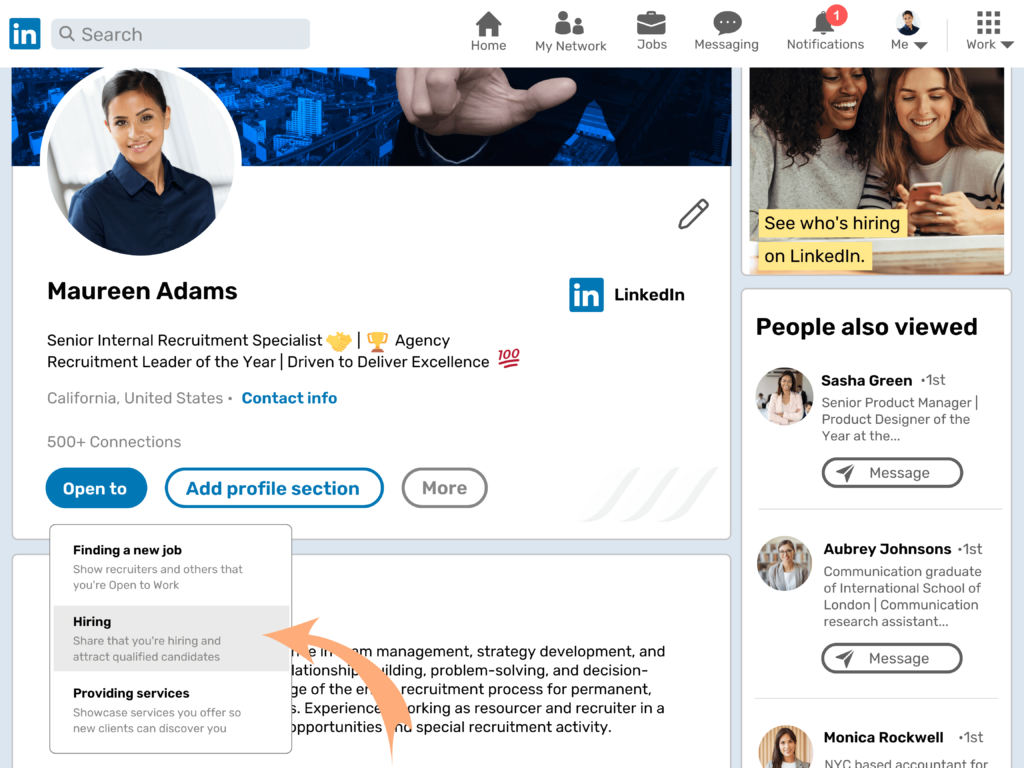
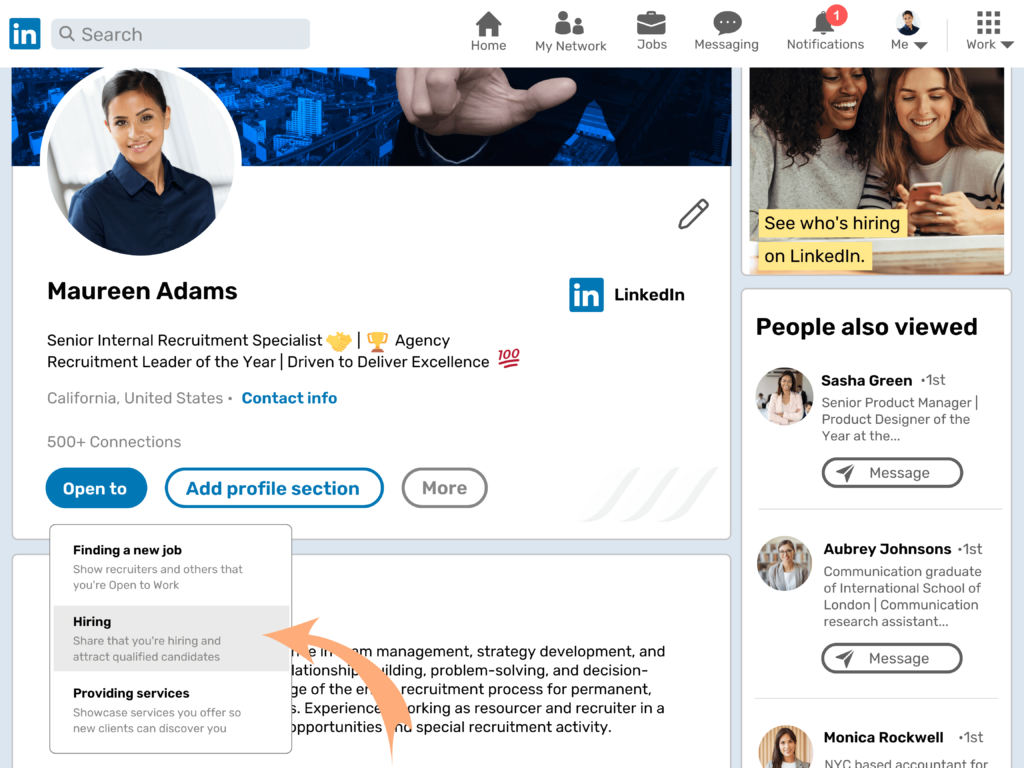
- Provide complete job details and descriptions if you’re creating a job. Otherwise, select an existing job. Click Next when done.
- Click the Anyone dropdown and set your privacy settings.
- Click Post/Add to profile to share the job to your feed and add hiring to your LinkedIn photo.
Also, did you know that you can share a job opening from your homepage? For that, create a post and click on the Share that you’re hiring icon from the bottom. The rest of the steps are the same as above.
How to Indicate That You Are Hiring on LinkedIn in Other Ways?
Beyond #Hiring, here are two other hiring features on LinkedIn to help you draw attention to the job openings.
Post a Job for Free
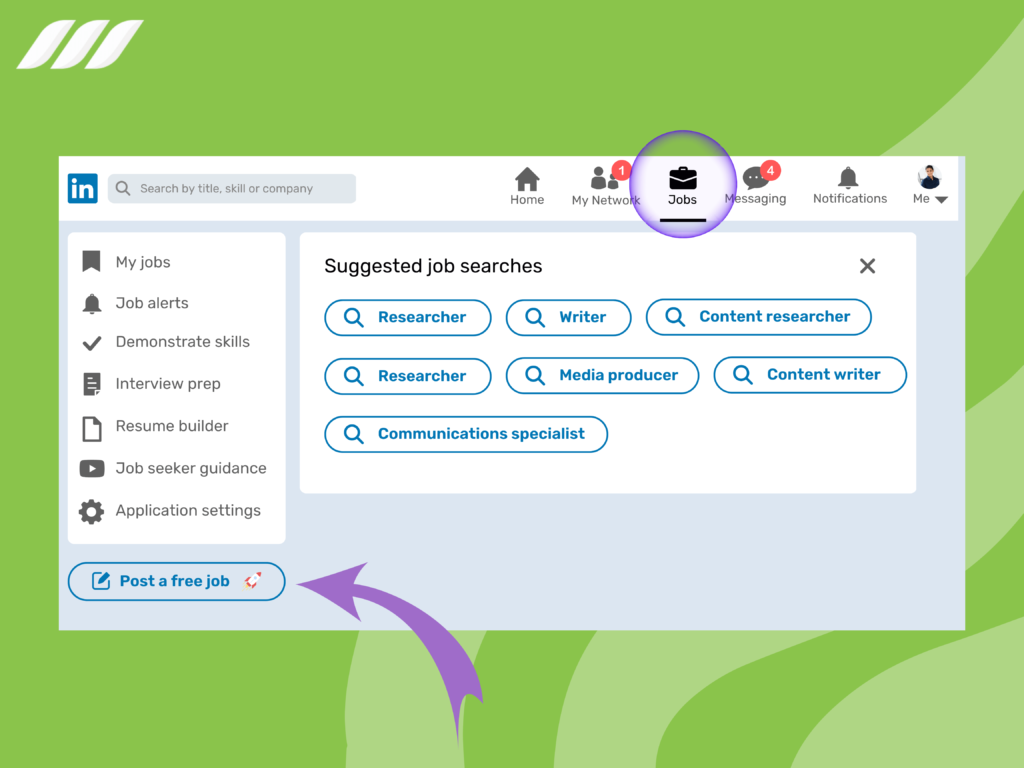
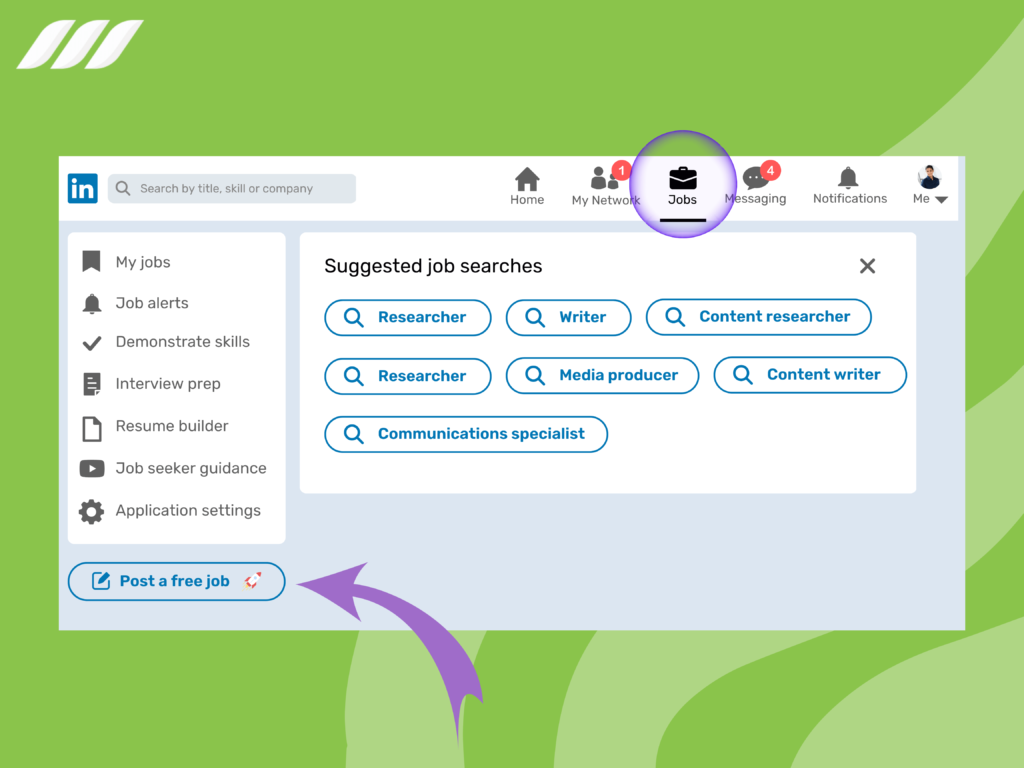
LinkedIn allows you to post one free job to help you find the right talent. Click on the Jobs tab from the top menu to begin the process. Then, provide your job details, including Job Title, Location, Job Type, and Description.
Once you’ve posted a job, LinkedIn will recommend it to the best-matched candidates through email, push notifications, Recommended Jobs, and search results.
Use Paid Hiring Solutions
Hiring tools like LinkedIn Recruiter and Recruiter Lite take your hiring to the next level. With features such as advanced search, bulk messaging on LinkedIn, InMails, candidate pipelines, and automatic follow-ups, you can promote your jobs to the best of the best.
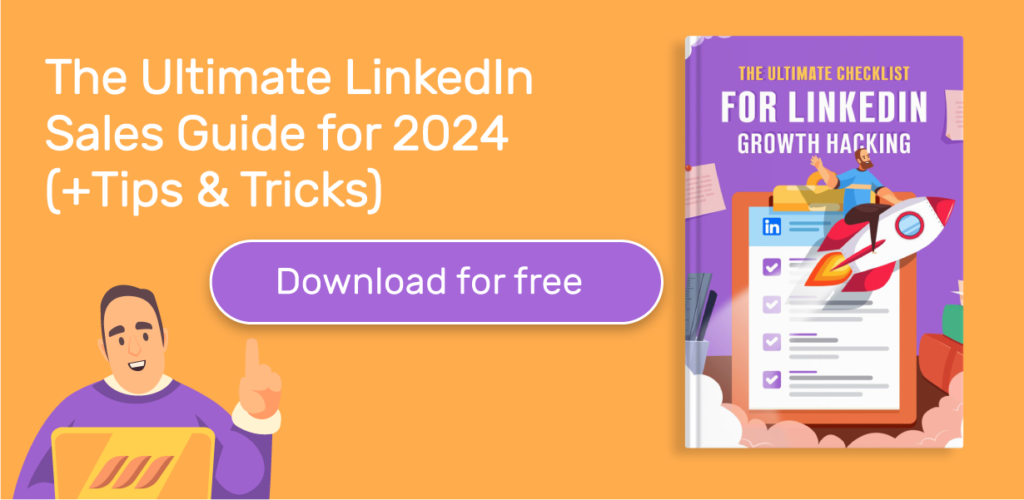
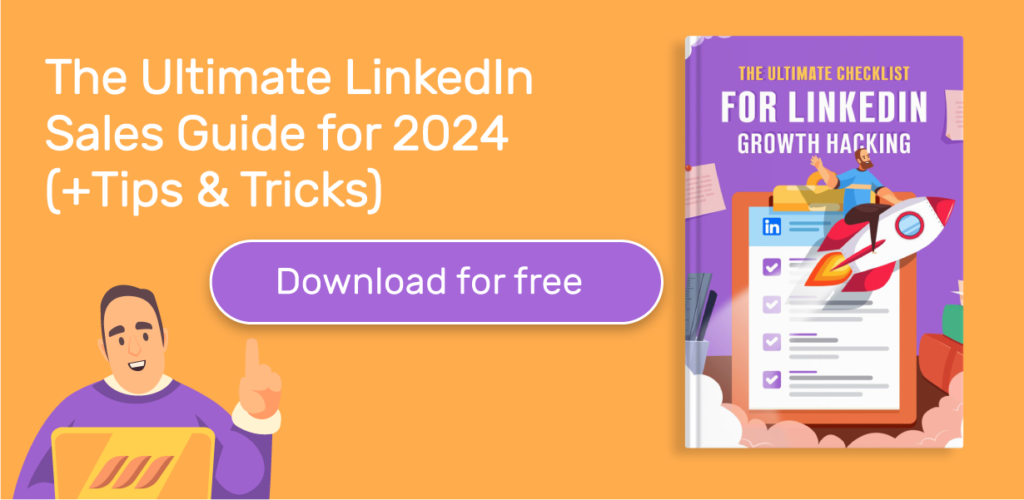
How to Remove Hiring on LinkedIn
You can easily remove the #Hiring frame on LinkedIn and the jobs associated with it by following these steps:
- Visit your profile.
- Click on your profile photo.
- Click on Remove existing frame and then select: Remove this frame and the jobs you have showcased on your profile.
- Click Remove to remove the #Hiring frame and corresponding job posts.



Conclusion
The all-new #OpenToWork and #Hiring features on LinkedIn are incredibly easy to activate and highly effective. Whether you’re a recruiter or a job seeker, you can add them to your profile to maximize your exposure.
These tools only help you connect with your desired candidates and recruiters. If you’re a job seeker, securing your dream job will take a lot more, such as having a complete profile with a proven track record. By contrast, factors like work environment, incentives, and growth opportunities would largely dictate hiring and retaining the right individuals.

![How to Write a Price Increase Letter [Tips, Examples, and Free Template]](https://dripify.io/wp-content/uploads/2021/12/27.png)
![How to Write an Effective Collaboration Email [+Templates]](https://dripify.io/wp-content/uploads/2023/05/13.png)