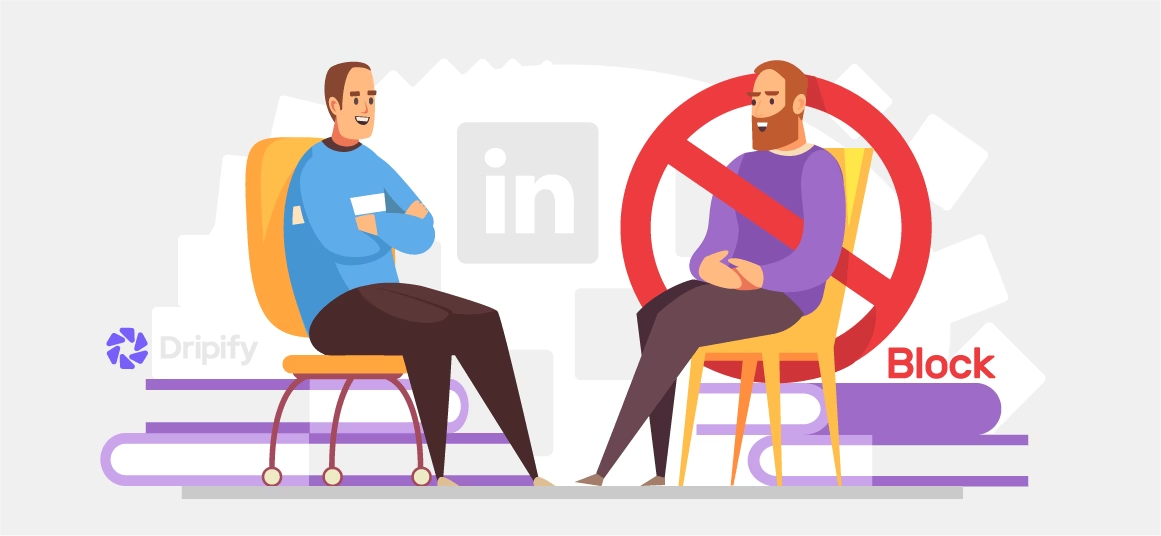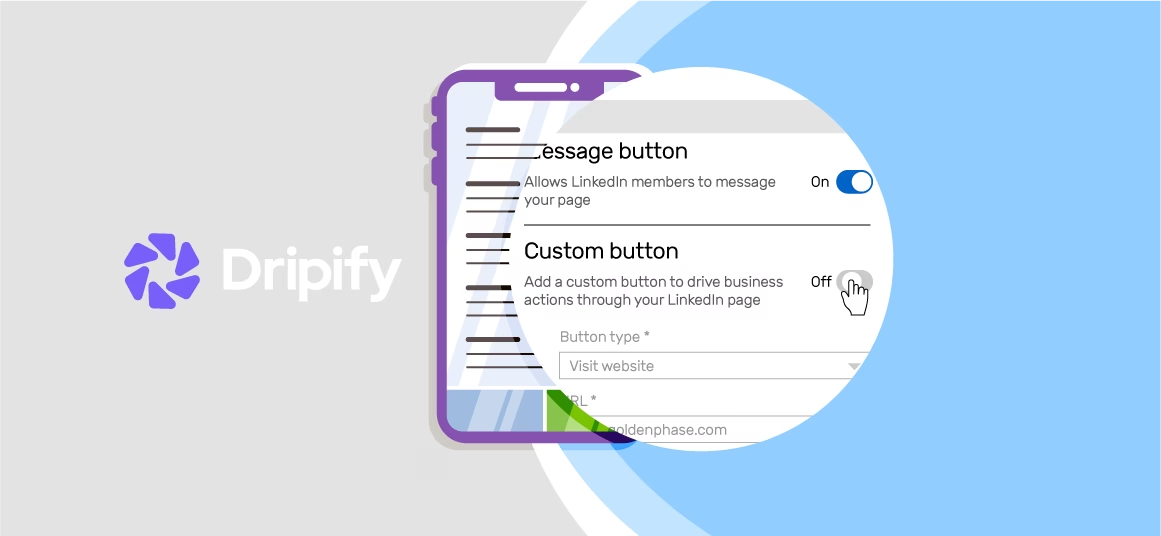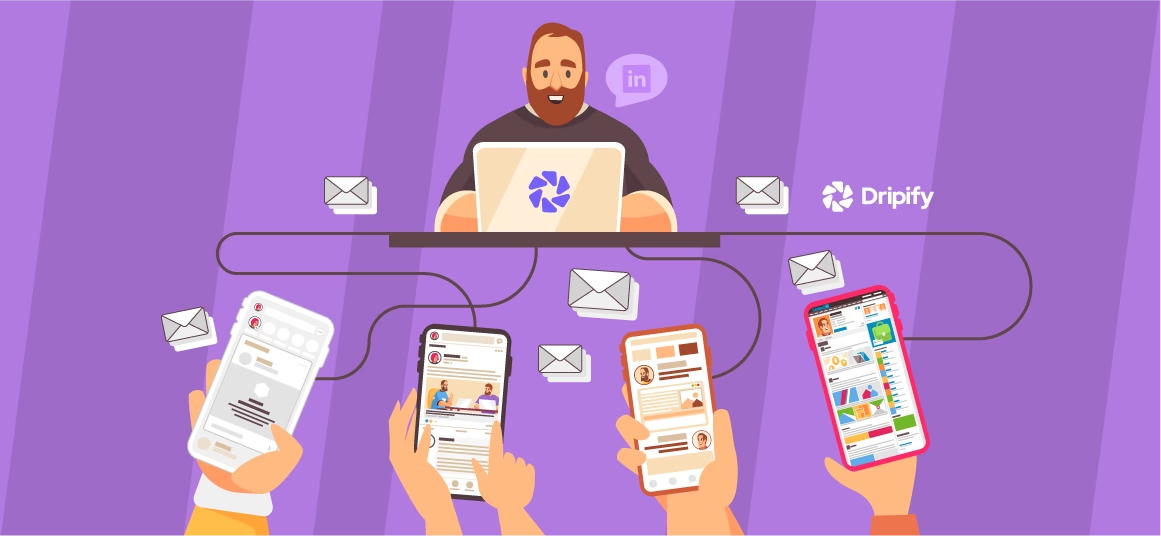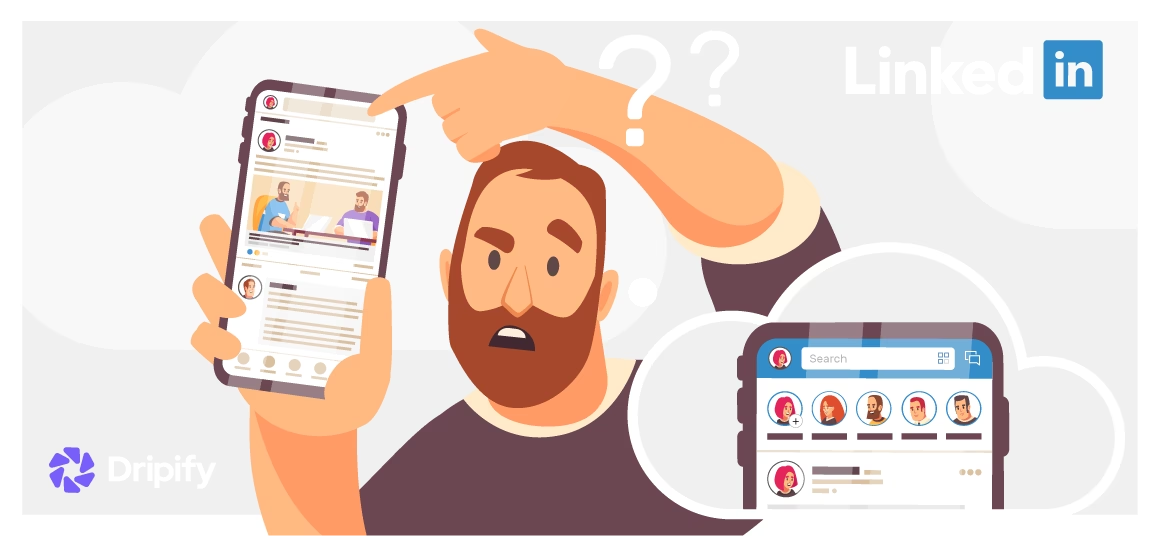If you want to hide your LinkedIn profile from certain people, you can block them. Here, you will learn how to block LinkedIn users and more:
How to Block a Connection on LinkedIn Without Letting Them Know?
LinkedIn is a popular platform amongst professionals who wish to expand their network. However, the social media platform allows professionals to expand their network by connecting with other users – people they may know or may not know.
- Can you Block a Connection Without Visiting Their LinkedIn Profile?
- Can You Block People on LinkedIn who is Not a Connection
- What Happens After You Block People on LinkedIn?
- Can the Blocked Person See Your Connections and Vice Versa?
- How Do You Block People from Knowing You Viewed their Profile on LinkedIn?
- Can you Block Posts from Certain People on LinkedIn?
- Can I Block Certain People from Seeing that I am Open to New Opportunities on LinkedIn?
- How do I Block LinkedIn Users from Seeing My Contacts, Photo, or Profile?
- How to Block People from Specific Company on LinkedIn?
- How Many People Can You Block on LinkedIn?
- Does Linked Allow Blocking and Removing People from Company Page?
- What Are the Reasons Behind Blocking People on LinkedIn?
- Can You Unblock Someone on LinkedIn?
Sometimes, making connections leads to receiving invitations from contacts you do not want to add or connect with. Therefore, LinkedIn allows its users to block such users or messages to avoid such situations.
Follow the steps to block someone on LinkedIn without them knowing.
· Log in to your LinkedIn account
· Search for the profile you want to block
· Click More
· Click Report/Block from the dropdown menu
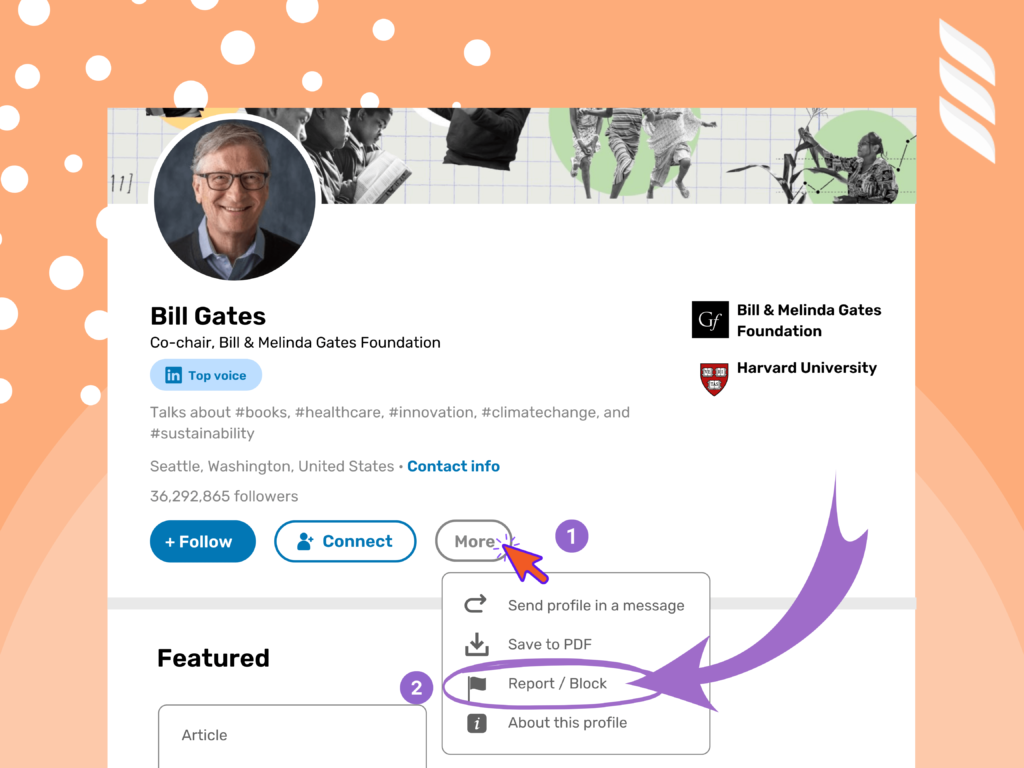
· Select block from the pop-up window
· Click Block
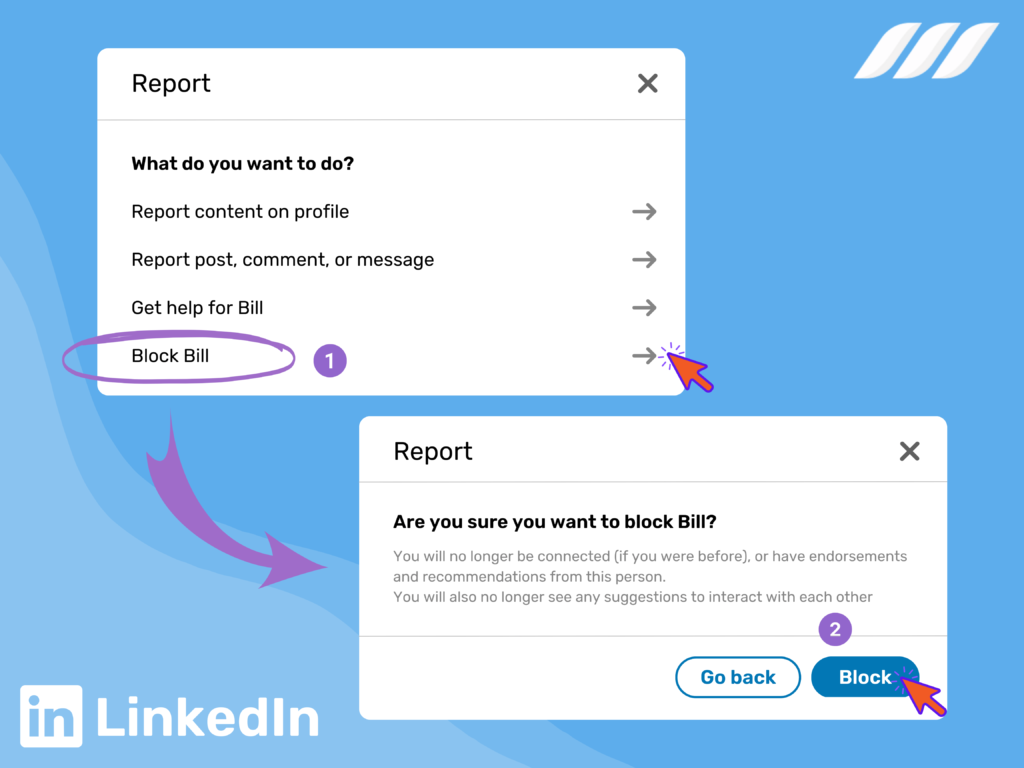
Can you Block a Connection Without Visiting Their LinkedIn Profile?
Blocking people on LinkedIn prevents them from connecting with you, and none of you can view each other’s profiles. Follow the steps below to block someone without visiting their LinkedIn profile.
· Log in to your LinkedIn account
· Click the Me icon on the top right corner
· Click Settings and Privacy from the dropdown menu
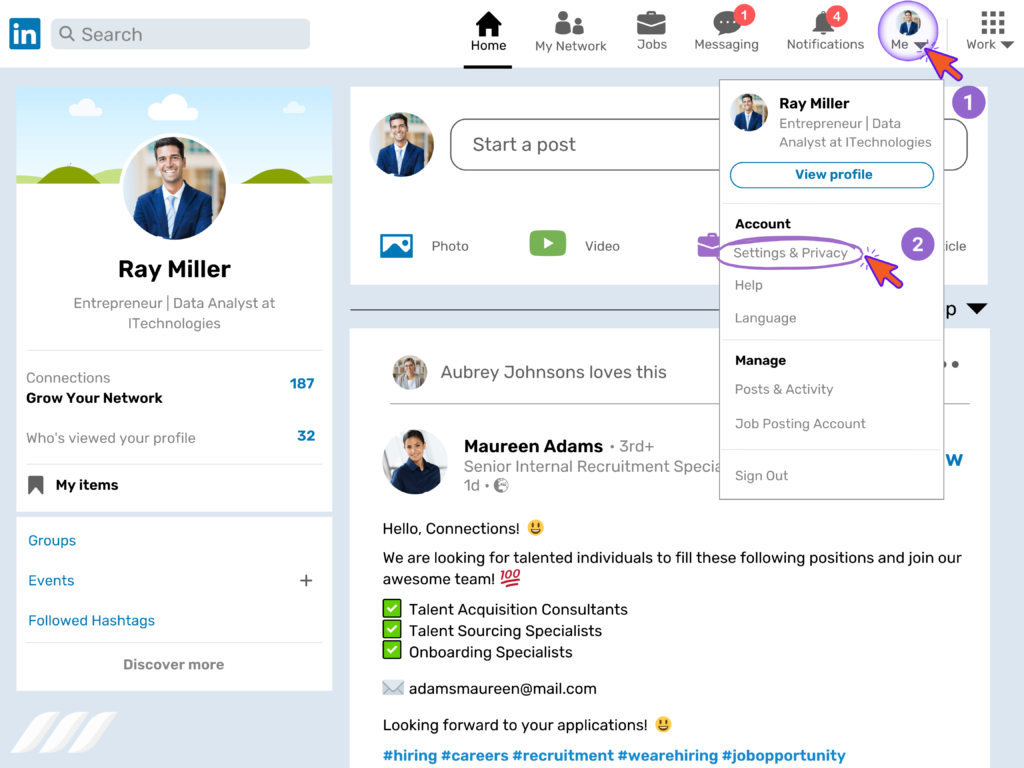
· Select Visibility. Scroll down to locate how others see your LinkedIn activity

· Click Change located beside Profile Viewing Options. Select Anonymous LinkedIn member
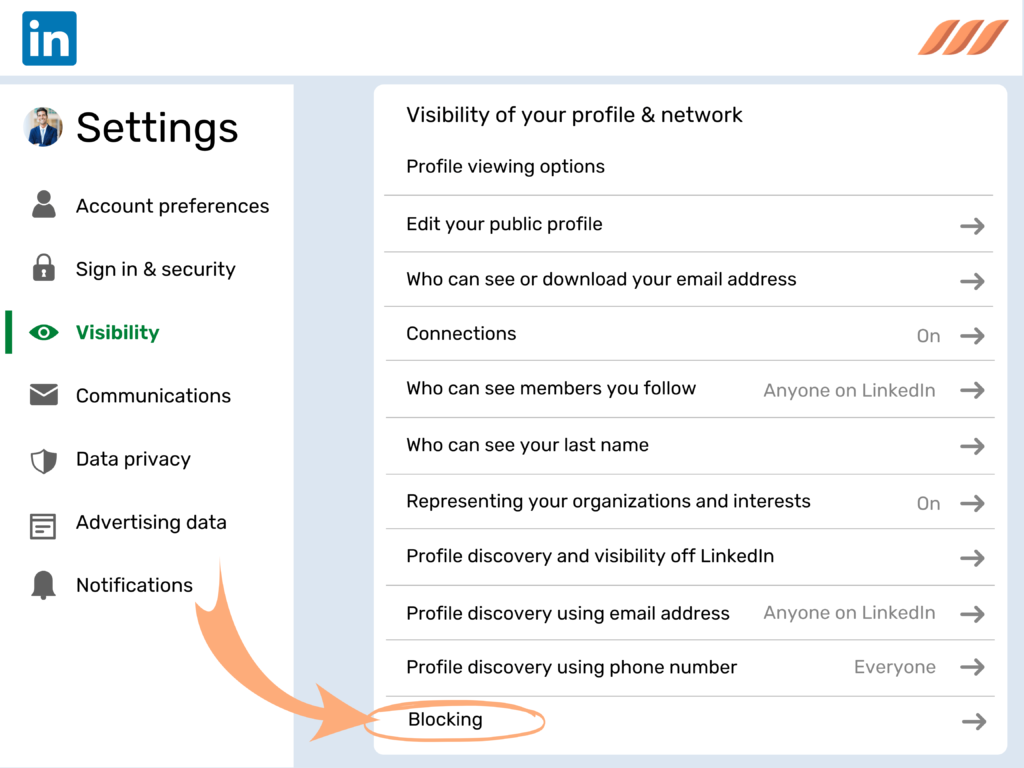
· Now visit the profile you wish to block
· Select More beside their name
· Click Report/block
· Click Block
Can You Block People on LinkedIn who is Not a Connection
Yes, LinkedIn allows its users to block people who are not in their connections. You can block a user by following the steps mentioned below:
· Log in to your LinkedIn account
· Search the profile you want to block
· Click More
· Click Report/Block from the dropdown menu
· Select block from the pop-up window
· Click Block
What Happens After You Block People on LinkedIn?
When you block someone on LinkedIn, the person cannot view your LinkedIn profile. LinkedIn users can block up to 1400 members. Also, LinkedIn does not notify the person that you have blocked them. However, if you have shared a LinkedIn Recruiter account with that user, LinkedIn informs them that you have blocked them.
Once you block a user, you will not be able to:
· Access each other’s profile
· Send messages
· View each other’s shared posts
· See Who Viewed your Profile in each other’s profile
Moreover, LinkedIn stops suggesting you to each other in features including People also Viewed and People you may know. Linked also removes recommendations and endorsements.
You can unblock the users you have previously blocked. However, if you wish to re-block them, you will have to wait 48 hours.
Can the Blocked Person See Your Connections and Vice Versa?
Users may wish to block a connection for multiple reasons. But, once you block the user, you cannot view many features offered by LinkedIn in each other’s profiles. It would help if you remembered that blocking differs from unfollowing and removing a connection when you block a contact. It is more than that. Once you block a connection, LinkedIn limits the features you can view. Here is what happens when you block a connection:
· You cannot access each other’s profiles
· LinkedIn removes the user from your connections
· You cannot view their connections and vice versa
· You cannot see their shared content
· You cannot message them
How Do You Block People from Knowing You Viewed their Profile on LinkedIn?
LinkedIn offers multiple features that prevent other users from knowing that you have visited their profile. You can easily activate this mode and block the users you do not want to stay connected to. Once you log in to your LinkedIn account, go to your profile. Click Settings and Privacy. Click how others can see your profile under Privacy. You can choose an Anonymous LinkedIn member.
Once you have become anonymous to other users, you can easily block them and prevent them from knowing that you viewed their profile. You may also use incognito mode to prevent other users from knowing that you checked their LinkedIn profile. You can use Google Chrome’s incognito mode to view their views. While using incognito mode, other users do not know who viewed their profiles.
Can you Block Posts from Certain People on LinkedIn?
LinkedIn is a leading social media platform, allowing its users to explore multiple features it offers. It also provides controls for individual posts and restricts users who can view and comment on them. LinkedIn has added many new features to control who has viewed your posts and who can add comments.
People who are active LinkedIn users may have noticed the changes in the platform. There is more spam than before, and people experience bullying through direct messages and comments. Therefore, the platform offers more features to allow users to set limitations and control who can comment under their posts.
With the new control settings, you can specify the audience you wish to allow to view and comment on your posts. Here are a few options.
· Anyone: Any user on LinkedIn
· Connections: People who are directly in contact with you on LinkedIn
· Group members: Members of a LinkedIn group you joined
Can I Block Certain People from Seeing that I am Open to New Opportunities on LinkedIn?
LinkedIn has altered numerous features to provide more control options to its users. Suppose users want to hide information from their colleagues. In that case, LinkedIn allows them to associate their work experiences with the official company page on LinkedIn if it helps other employees from not knowing that the user is looking for a better opportunity.
Moreover, if you work for a big company, you can see the logo alongside your position. Recruiters associated with your company would be unable to see your preferences.
In addition, it is essential to remember that LinkedIn makes efforts to keep your job opportunity a secret. However, it does not guarantee 100% privacy and protection. Even though the platform offers multiple control options, it still does not ensure secrecy or block HR people on LinkedIn from company pages.
How do I Block LinkedIn Users from Seeing My Contacts, Photo, or Profile?
LinkedIn is an excellent platform for multiple purposes. It allows users to expand their network and connect with professionals. However, if a user wishes to block a person from seeing his photo and profile, Linked offers the following method.
· Log in to your LinkedIn account
· Search the profile you want to block
· Click More
· Click Report/Block from the dropdown menu
· Select block from the pop-up window
· Click Block
How to Block People from Specific Company on LinkedIn?
Even though LinkedIn provides its users with many control options to satisfy users who want Privacy on the platform, it does not offer opportunities to block employees from a specific company from seeing your LinkedIn profile and shared content.
How Many People Can You Block on LinkedIn?
LinkedIn allows its users to block people they do not want to connect with. You can easily block a person using a desktop or mobile device. Once the person has blocked a user, they appear on the block list and do not receive any notification from the platform that you have to block them.
You can block up to 1400 users on LinkedIn. However, to re-block the member, the platform requires the users to wait for the next 48 hours before repeating the process. Recommendations from people you have blocked will not appear on your feed. Moreover, if you unblock that contact, you will be unable to retain the requests from that user.
Does Linked Allow Blocking and Removing People from Company Page?
The employees on the LinkedIn company page allow other users to scan the company page and ensure their policy and objective. The employees on a Company’s LinkedIn page represent the total number of members who have worked with the organization. Moreover, the platform does not allow its users to remove employees from a Company page since they have provided this information.
What Are the Reasons Behind Blocking People on LinkedIn?
Here, we discuss some reasons for blocking people on LinkedIn.
· They misuse the platform
· They spam your posts
· They spam your inbox
· They contact your connections without your permission, representing themselves as your friends
· They use inappropriate language
· They have a fake LinkedIn profile. Their photo, name, job title, and other information do not correspond. You can look up their profile photo on Google by right-clicking on the image. You may see a photo of another famous person or a picture used in an advertisement. In both situations, the user misuses his LinkedIn profile to make connections
· They creep you out
· They ask the users to invest in their dubious business
· They subscribe you to their newsletter and spam you
Can You Unblock Someone on LinkedIn?
LinkedIn allows the users to unblock a user that they previously blocked. It prevents them from contacting you through messages and posts. Moreover, the platform enables them to re-block the user after 48 hours. Follow the steps to unblock a contact.
· Log in to your LinkedIn account
· Click the Me icon on the top right corner of the page
· Click Settings and Privacy from the dropdown menu
· Click Blocking and Hiding under Privacy
· Click Change next to blocking
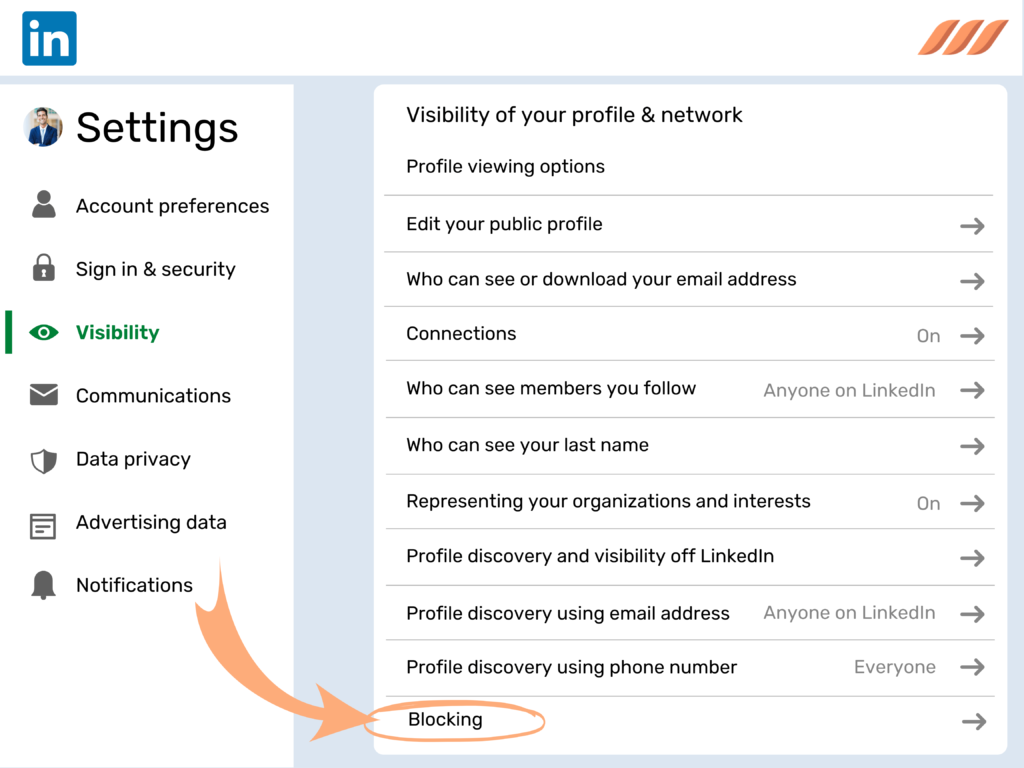
· Click Unblock beside the profile you want to unblock
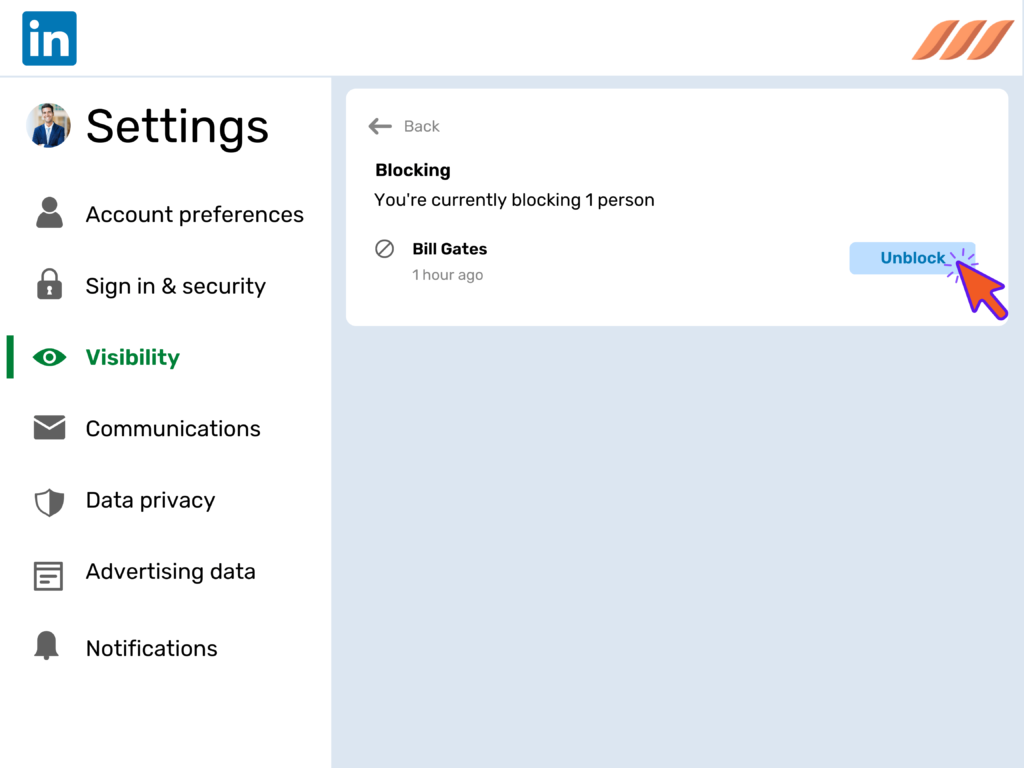
Conclusion
LinkedIn is a great social media platform that allows its users to make the most of the forum. People not only look for newer opportunities but also expand their network.
While broadening their network, they encounter many unwanted connection requests and a flood of messages in their inbox. LinkedIn offers its users to block unwanted connections and prevent their posts and message box from spamming to avoid such situations.