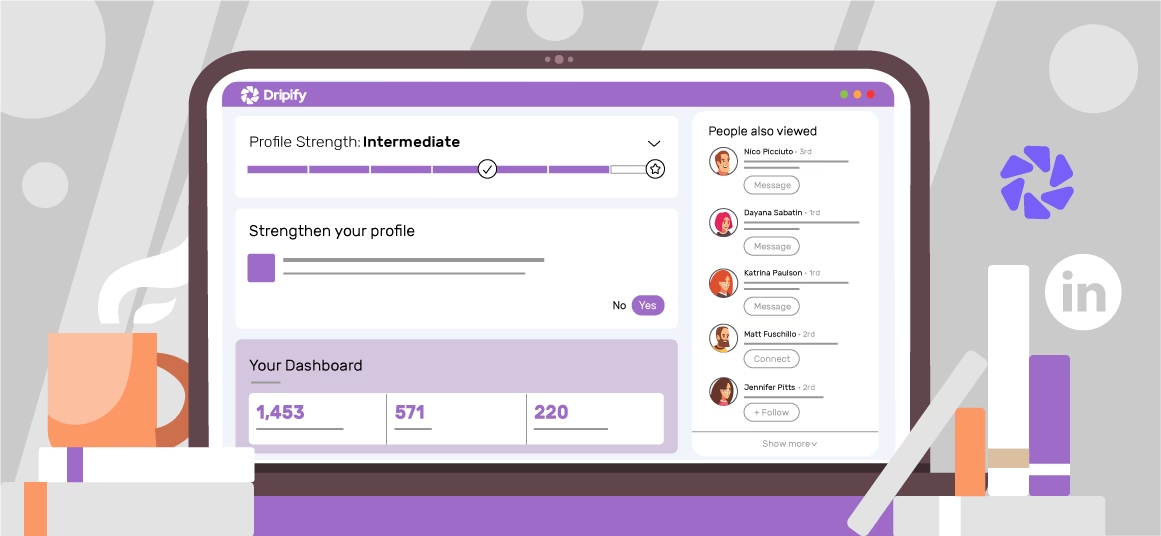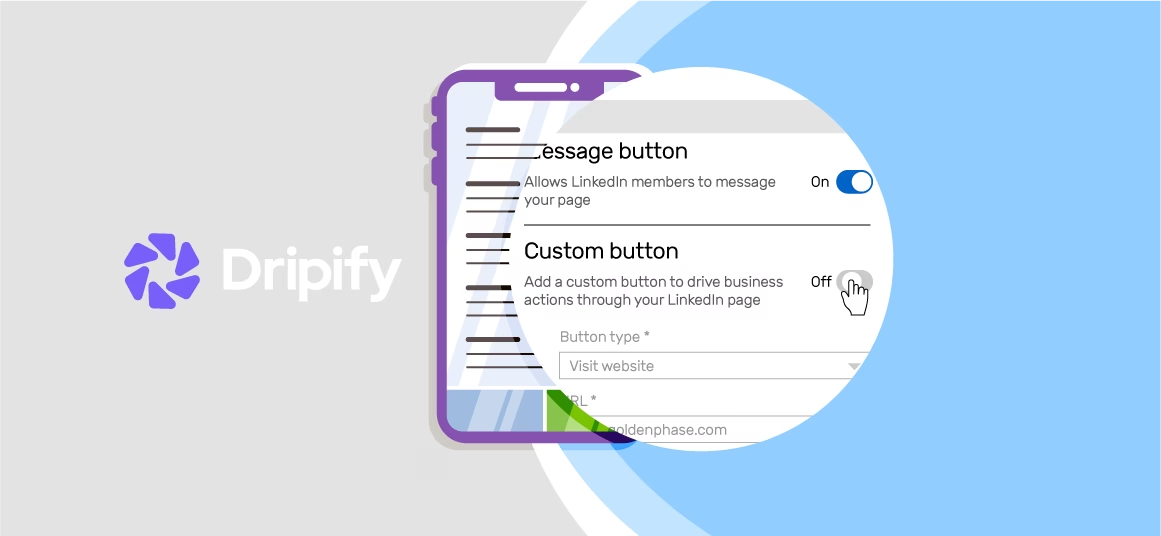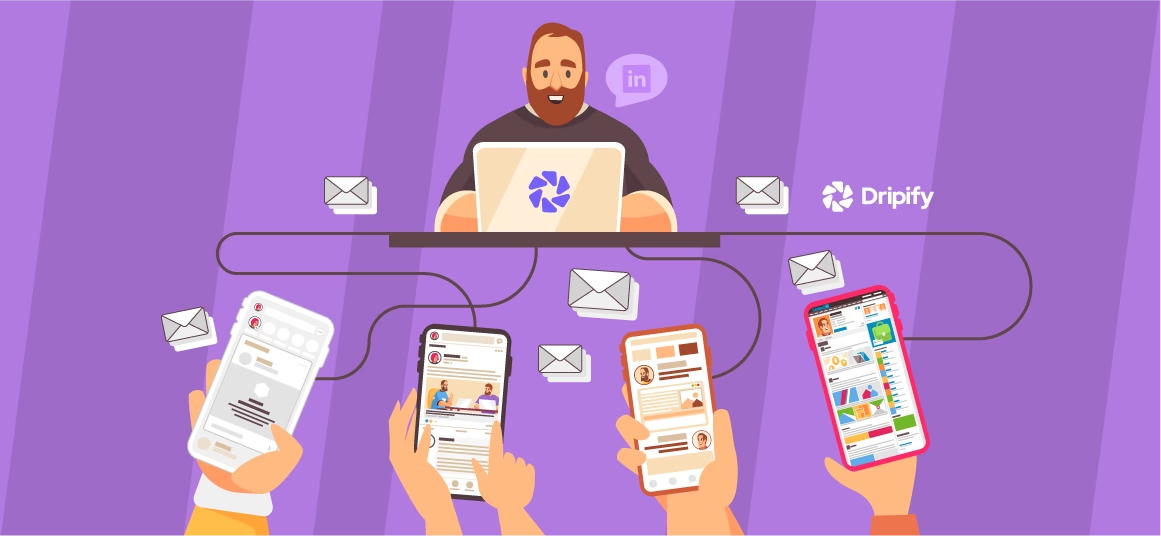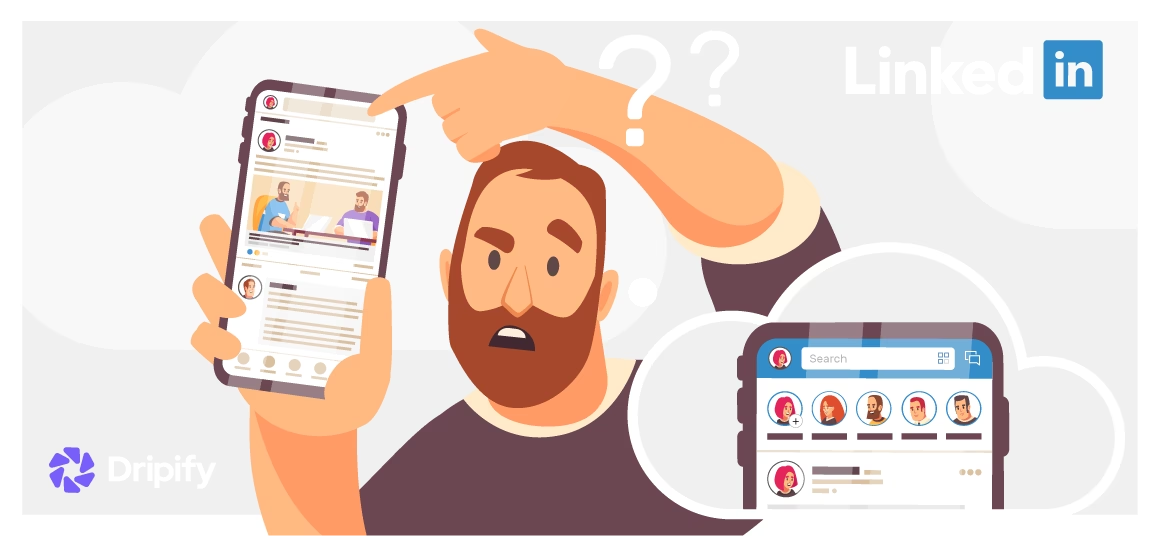Businesses and self-entrepreneurs constantly seek newer, better ways to pinpoint similar users on LinkedIn. Wouldn’t it be ideal if you could spot users similar to your perfect lead quickly and effectively?
Well, LinkedIn boasts an innovative ‘People Also Viewed’ feature that solves all your lead generation problems. Unfortunately, LinkedIn’s PAV feature gets a bad reputation because users misinterpret it or make unwarranted assumptions.
- What Does ‘People Also Viewed’ Mean on LinkedIn?
- Remove or Add People Also Viewed Box on LinkedIn
- How Can I Add the People Also Viewed Box
- How to Remove the People Also Viewed Box
- What’s The Purpose of the ‘People Also Viewed’ Section on LinkedIn
- Why Should You Enable People Also Viewed on Your Profile?
In this article discusses how the ‘People Also Viewed’ feature can help you boost your lead gen on LinkedIn effectively.
What Does ‘People Also Viewed’ Mean on LinkedIn?
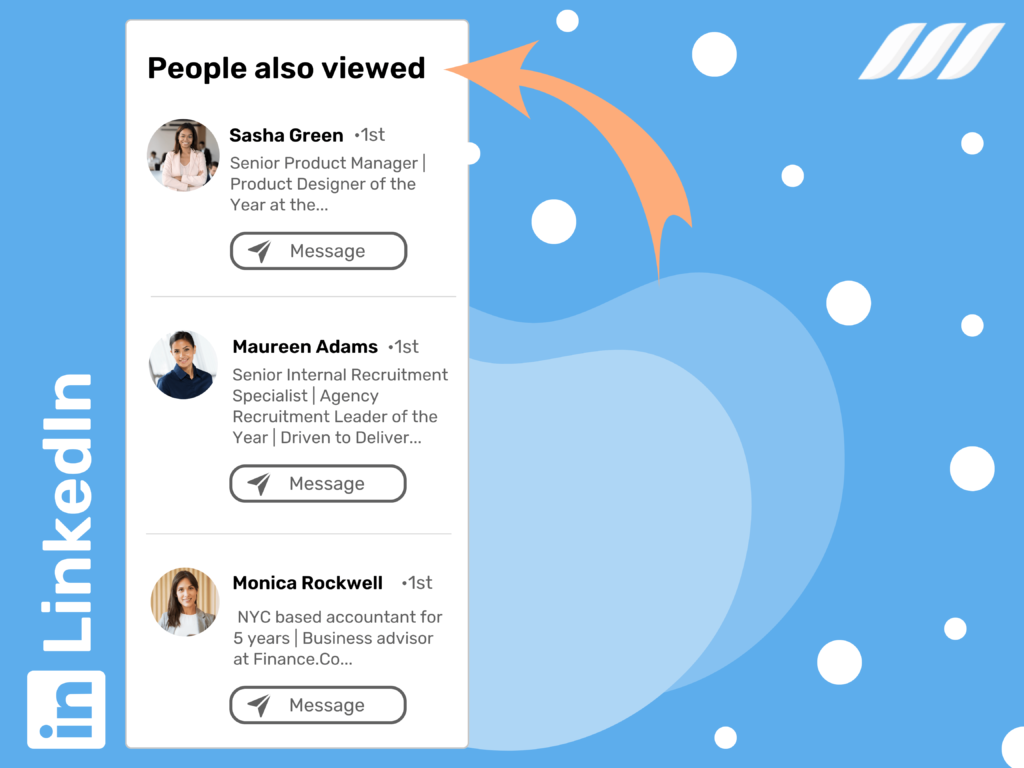
LinkedIn’s new ‘People Also Viewed’ feature unlocks a list of profiles similar to yours. For instance, viewers may have the same job titles, industries, and tags as you.
The ‘People Also Viewed’ section displays an extensive list of LinkedIn members on the right vertical rail of your profile. The box includes profiles, such as users viewed by your viewers. Plus, you can view the following features of PAV users:
· Names
LinkedIn users have no control over which profiles appear in their PAV box. The social media platform determines the list using a revolutionary algorithm that follows the habits of your viewers. LinkedIn members in this category are typically like-minded people or similar to your profile.
The platform updates the ‘People Also Viewed’ section monthly and lets users view at least ten profiles simultaneously. A bonus point of using the PAV LinkedIn feature is that it can increase the discoverability and accessibility of your profile significantly.
Remember that the PAV feature does not reveal other LinkedIn members’ or your browsing history.
Remove or Add People Also Viewed Box on LinkedIn
LinkedIn enables users to decide whether they want to display the PAV list. Let’s discuss how you can add or remove the People Also Viewed box:
How Can I Add the People Also Viewed Box
Even though you cannot control the profiles of those who visit you on LinkedIn, you can always choose to view them. LinkedIn provides its users with the option to view the profiles visiting them every day. You have to add the ‘People Also Viewed Box’ on your LinkedIn profile to view profiles. Follow the steps to add the box successfully to your profile.
1. Go to your homepage.
2. Click the ‘Me’ icon located at the top.
3. Click the dropdown menu and choose “Settings & Privacy.”
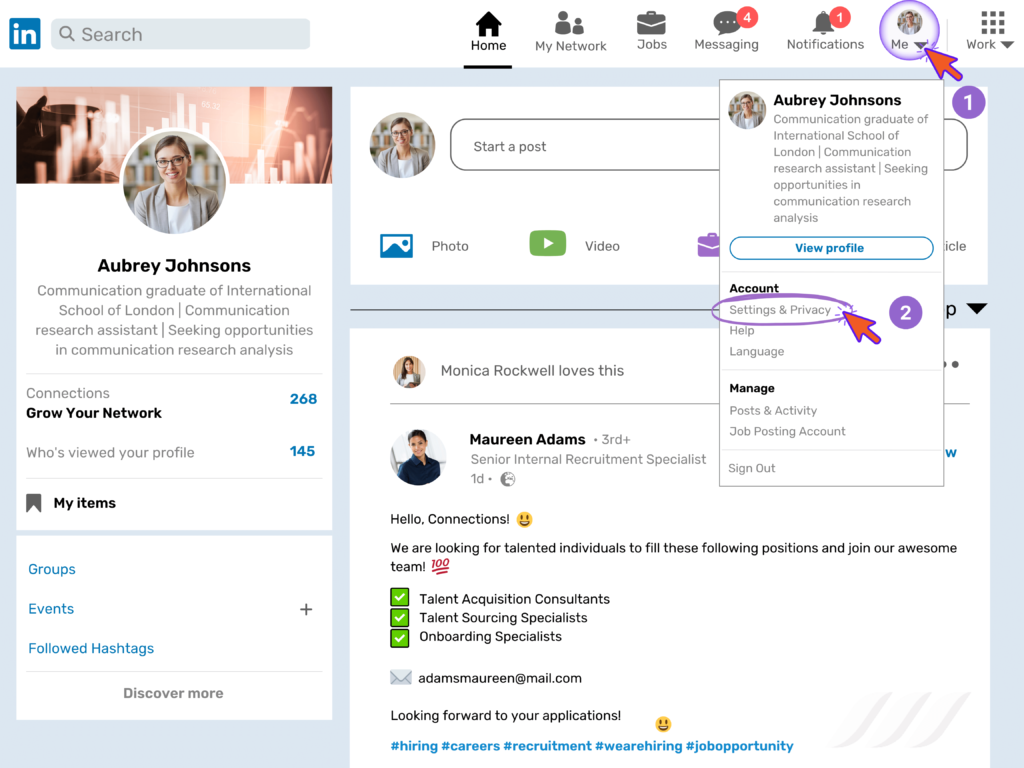
4. On the left-hand side, you will see “Account Preferences.”
5. Once selected, click “Site Preferences.”
6. Under it, click “Change” located beside “People also viewed.”
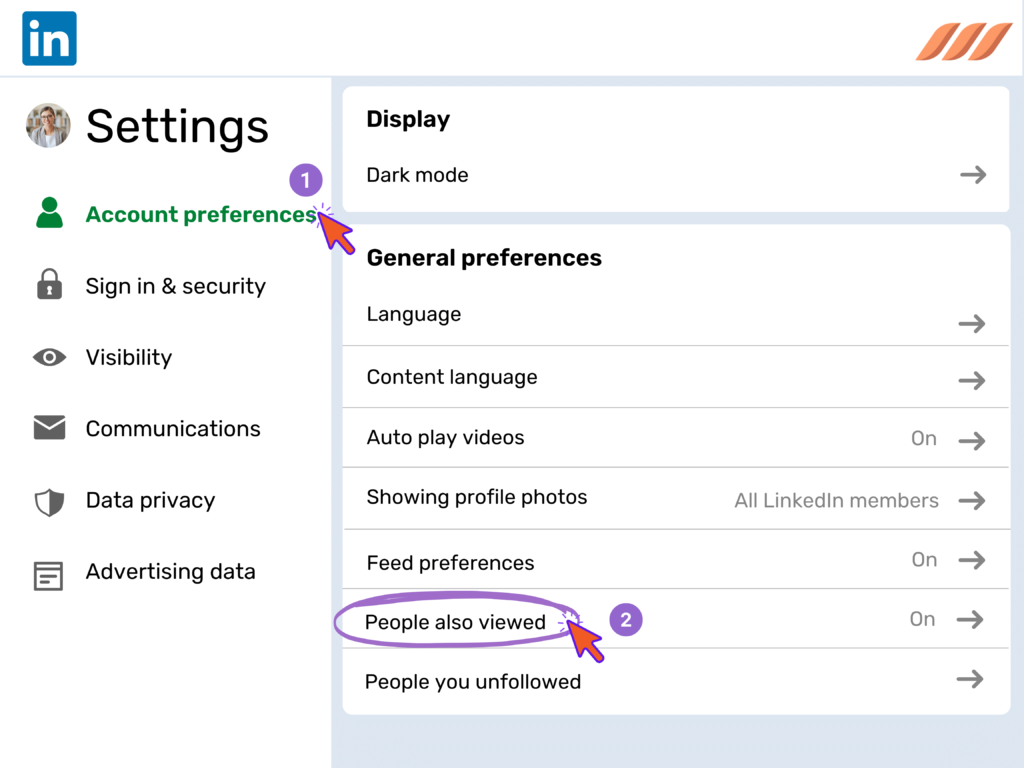
7. Switching the toggle to the right will turn on People also viewed on your LinkedIn profile.
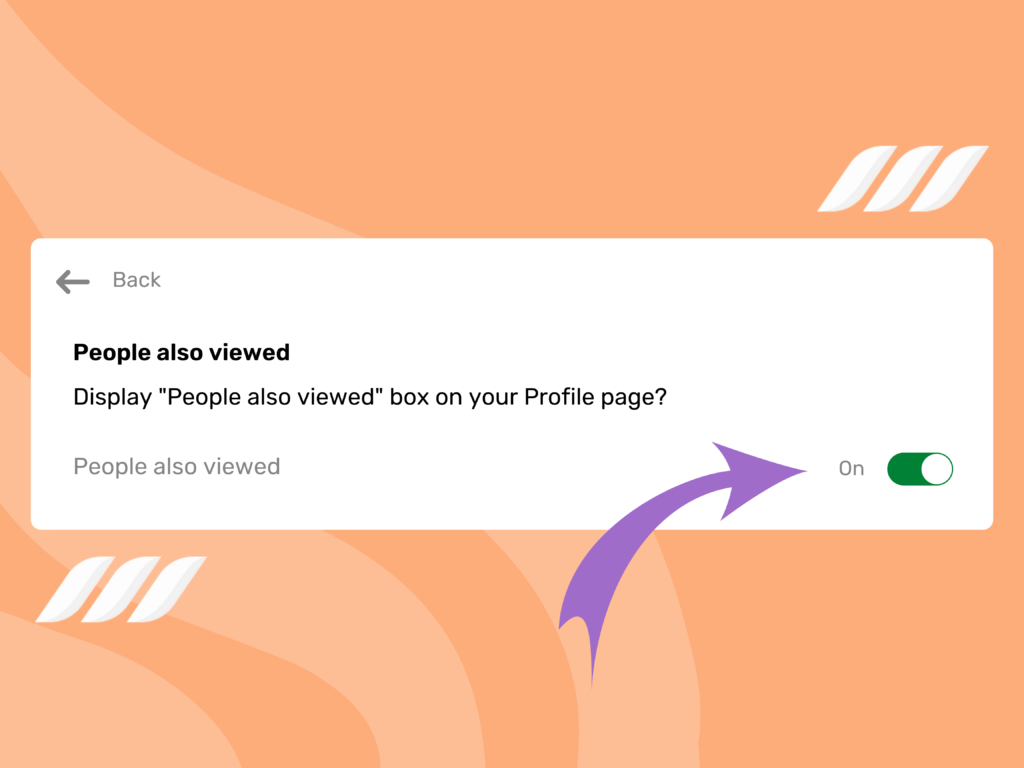
LinkedIn automatically saves changes.
How to Remove the People Also Viewed Box
People Also Viewed Box shows the profiles of LinkedIn users who have visited your profile. You may wish to see the people visiting your profile. However, if you do not want to view other users visiting your profiles, you may remove the People Also Viewed Box. Follow the steps to remove the People Also Viewed Box from your LinkedIn profile.
1. On your LinkedIn homepage, click the “Me” icon.
2. Next, open the dropdown menu and click on “Settings & Privacy.”
3. Once clicked, click “Account Preferences,” located on the left-hand side.
4. Click “Site Preferences.”
5. Once clicked, select “Change” located next to “People also viewed.”
6. To remove the box, turn the toggle to the left.
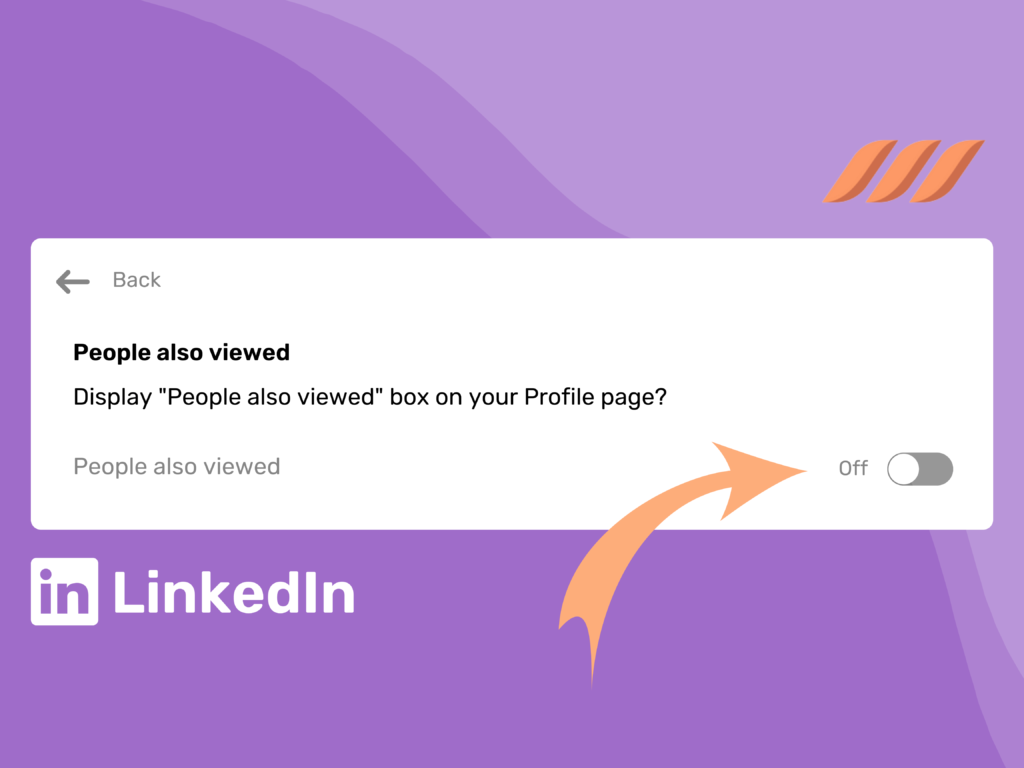
LinkedIn automatically saves changes.
What’s The Purpose of the ‘People Also Viewed’ Section on LinkedIn
‘People Also Viewed’ Section on LinkedIn helps users expand their social network. This feature allows users to connect with LinkedIn profiles they have never met before. It shows similar profiles and helps them connect socially.
Moreover, the ‘People Also Viewed’ section gives credibility to your LinkedIn profile. It also displays your competitors and directs potential prospects away from your LinkedIn profile.
Why Should You Enable People Also Viewed on Your Profile?
Like setting your profile on LinkedIn to private mode, whether enabling the People Also Viewed box on your LinkedIn profile is also your decision.
The choice varies depending on the needs of different users. Some LinkedIn users do not like how they cannot control who is adding the PAV section. If a lead visits your LinkedIn Profile and views fake accounts or does not find the added people in your PAV, it may negatively impact your profile and brand to them.
However, while updating your profile, you may add the People Also Viewed box to your profile and see if it generates a lead on LinkedIn. Doing this will help you decide if the feature is helpful for your LinkedIn profile.
Unfortunately, if you do not notice any change on your profile, you may disable the PAV section to control what you wish other users to view on your profile.
While using the PAV feature for LinkedIn profiles, users must focus on the People Also Viewed section on your leads’ profiles. Even if you have disabled the feature on your profile, you can still view the People Also Viewed of users who have turned it on. Since users do not pay much attention to it, it is active on most lead profiles.
The following are some ways to use the People Also Viewed section to boost lead gen on your LinkedIn profile.
Learn more about leads
While viewing profiles on LinkedIn, you may come across a lead’s profile that appears to be good but is scarce. The People Also Viewed section helps you get the insights to personalize your outreach. Sometimes, this feature includes close connections or colleagues with more information about a project or organization. The more you gather information on a lead, the better your outreach. It also increases the chances of receiving positive responses.
Find similar leads
If you come across a lead that appears to be perfect, you will find similar connections on the PAV section. Since LinkedIn’s algorithms connect similar profiles on the People Also Viewed section, it becomes easier to look for matching profiles, especially those that look more like a perfect lead. After adding the user to your lead list, look for effective LinkedIn profiles. You may come across similar leads without spending hours.
Figure out seniority
If your target lead does not have a clear description and title, the People Also Viewed section will help you figure out their seniority. While looking for leads, you may encounter profiles with CEOs or business owners. The added information will shape your outreach and personalize your approach effectively. It also helps send a personalized connection request to let users know that you would like to add them to your network.
Conclusion
LinkedIn plays a vital role in helping users connect with other LinkedIn users. With numerous features available on the platform, it has become easier to connect to profiles and make strong connections.
People Also Viewed box has allowed LinkedIn users to connect to similar interests leads. It also enabled to boost lead gen. LinkedIn has undoubtedly become a beneficial platform for users to connect with innumerable advantages.