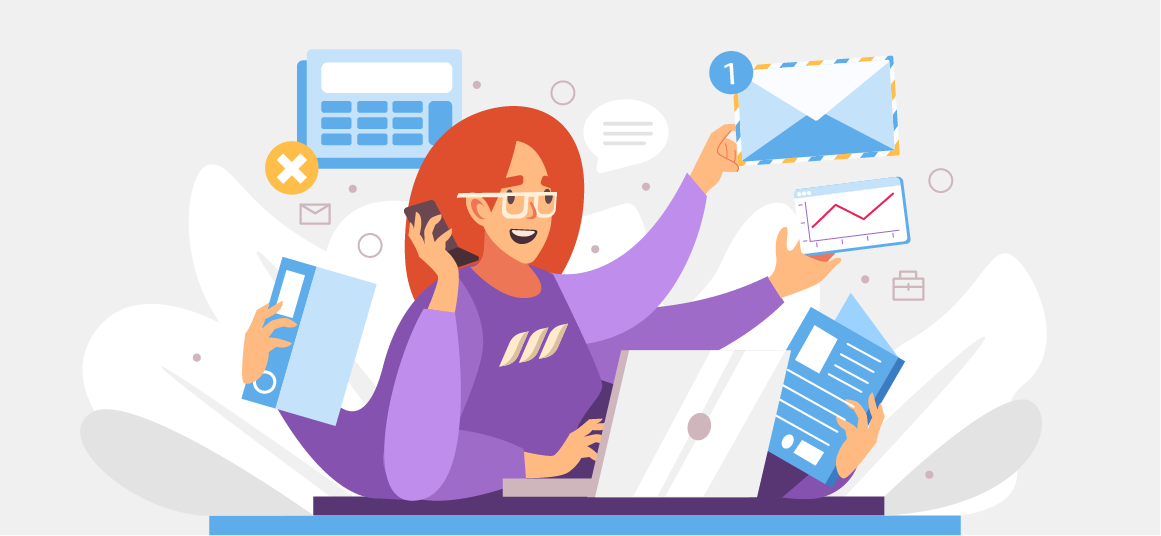|
Getting your Trinity Audio player ready...
|
Are you part of a marketing agency managing LinkedIn profiles for clients? Or maybe you are an individual using LinkedIn for lead generation and marketing? If so, you’re likely seeking a simpler method to manage multiple LinkedIn accounts.
Enter one of the world’s best LinkedIn automation tools – Dripify!
Dripify lets you manage many LinkedIn accounts at the same time, helping your business and your clients succeed. However, managing lots of LinkedIn accounts with automation tools can be tough if you don’t know the tricks of the trade.
Don’t fret because this article will walk you through the process of how to merge LinkedIn accounts with Dripify sales automation software. We will address your pain points and provide solutions at every step.
What to Keep in Mind When Managing Multiple LinkedIn Accounts
Before diving into the details of how to manage 2 LinkedIn accounts or more with Dripify, there are some key factors you should remember:
1. Separate Dripify Instances for Different LinkedIn Accounts
To begin with, it’s essential to have separate Chrome instances for each LinkedIn account you’re handling. Should you attempt to manage all your accounts within a single Chrome instance, LinkedIn’s algorithm will quickly notice this, resulting in potential flagging or even landing you in LinkedIn Jail.
Using a separate Chrome instance for each LinkedIn account not only reduces the chances of getting flagged but also makes it easier to transition between multiple accounts. What’s more, this method helps keep your client’s information organized and ensures that the cookies from LinkedIn are kept separate when you log in to multiple accounts.
But wait! Before we explain the steps for creating multiple Chrome instances, there’s one more crucial aspect to address, which relates to your IP address.
Check our article about what to do if your LinkedIn Account Is Restricted.
2. Get a Separate IP Address for Each LinkedIn Account – Use Chrome VPN Extensions or Proxies
For each LinkedIn account you handle, it’s super important to use a different kind of internet address (IP address). This is for the same reason as the Chrome instances we just explained. If you try to use the same one for many accounts, LinkedIn can ban you for breaking their rules.
But don’t worry! You can get around this by using cool tools like Chrome VPNs or proxies, such as Smart Proxy or Oxy Labs. Imagine your client lives in a different country – you can pick a proxy from that place. This gives each account an IP address from your client’s country, so LinkedIn won’t suspect a thing.
Read also: Where to Buy LinkedIn Accounts?

Steps to Seamlessly Manage Multiple LinkedIn Accounts with Dripify
Now, with these must-know basics, let’s check out how to manage multiple LinkedIn accounts with Dripify using multiple Chrome instances.
Step 1: Set Up a New Chrome Account
To begin, navigate to your Chrome browser and locate the circular icon in the top right corner, which typically displays your primary account and profile picture if you have one.
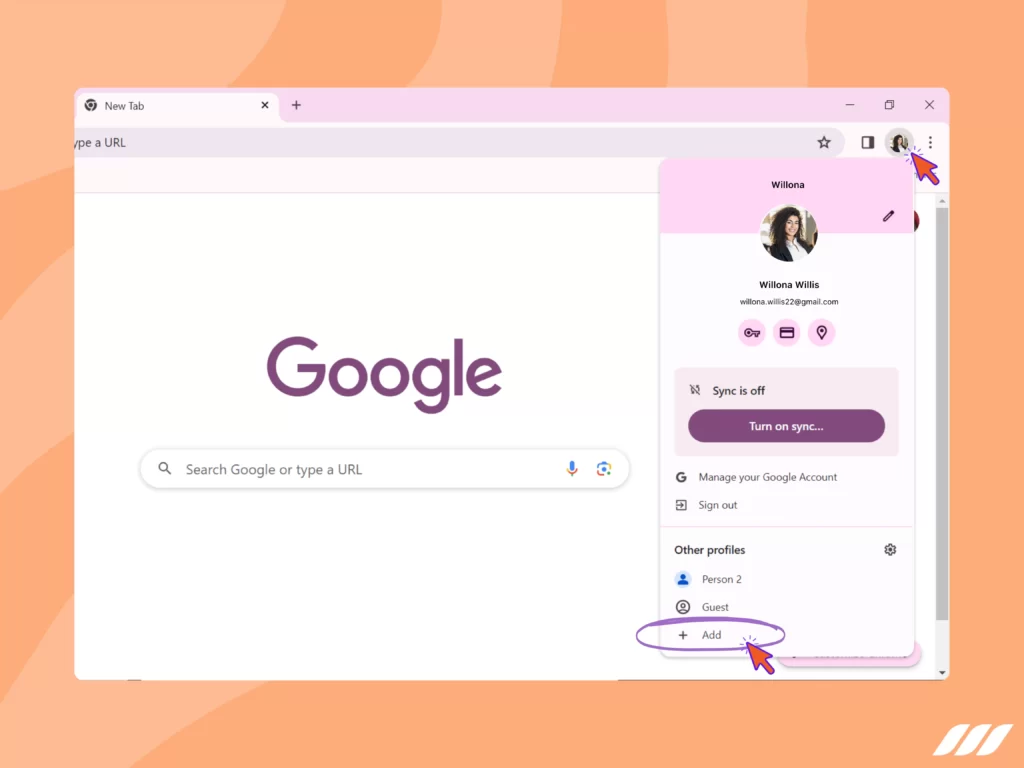
Step 2: Add a New Profile
Click on the “+ Add” option found at the lower part of the screen.
Step 3: Naming Your Chrome Profile
Now, provide a name for your new Chrome profile and click “Add”.
Step 4: Signing In
A new window will pop up, prompting you to sign in to your freshly created Chrome account. If you have your client’s login details, you can use them to sign in.
Alternatively, you can create a new Chrome account for your client. Make sure to use an email address specifically created for your client for the signup process and keep a secure record of the login information.
Once you’ve completed these steps, sign in to the account you’ve just created, and you’re good to go.
Step 6: Replicating the Process
Use the same steps to create different Chrome accounts for each of your LinkedIn accounts or clients.
Great! You’ve successfully set up distinct Chrome accounts for multiple LinkedIn profiles.
Now, the next step is to open each of the Chrome accounts one by one and log into LinkedIn using the Chrome instances. In doing so, be sure to sign in using each specific client’s LinkedIn login details. This will allow you to work with more than one LinkedIn account at the same time in their dedicated Chrome environments.
The good news is that you don’t need to sign out of your LinkedIn accounts, including your personal one. You can keep them all open concurrently without any issues. Just remember to note down and securely store the login information for each Chrome account, along with your clients’ LinkedIn sign-in credentials.
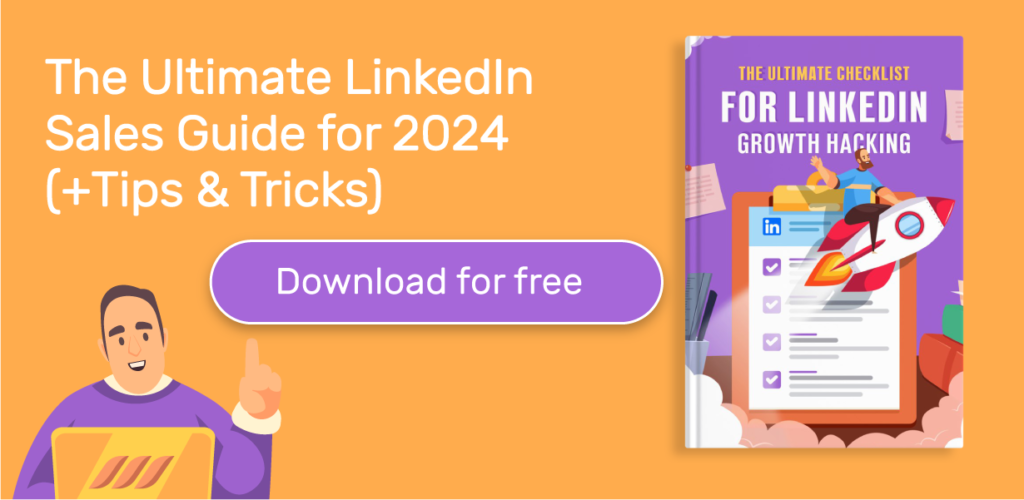
Managing Multiple LinkedIn Accounts with Dripify
Now, let’s talk about how you can make Dripify sales automation software work with multiple LinkedIn accounts. As we mentioned earlier, you can open various Chrome accounts, each meant for one of your clients.
But here’s the key – for each of these accounts, you need a separate proxy. And that proxy should match the country where your client lives.
For instance, if your client is in the US, you must get a US proxy. And here’s the neat part: you can easily pick different countries in your proxy service settings. It’s like customizing your virtual location to match your clients’ real ones.
After your Chrome instances and individual proxies for each LinkedIn account are up and running, the next step is to install Dripify, a top-notch LinkedIn automation and lead-generation tool. We highly recommend getting separate Dripify plans for each of the LinkedIn accounts you’re handling. Get more information about using Dripify with multiple LinkedIn profiles from our help center.
Follow the steps given below to activate Dripify and start managing multiple LinkedIn accounts.
1. Install Dripify
- Choose Dripify subscription plan.
- Sign up and Log in to Dripify.
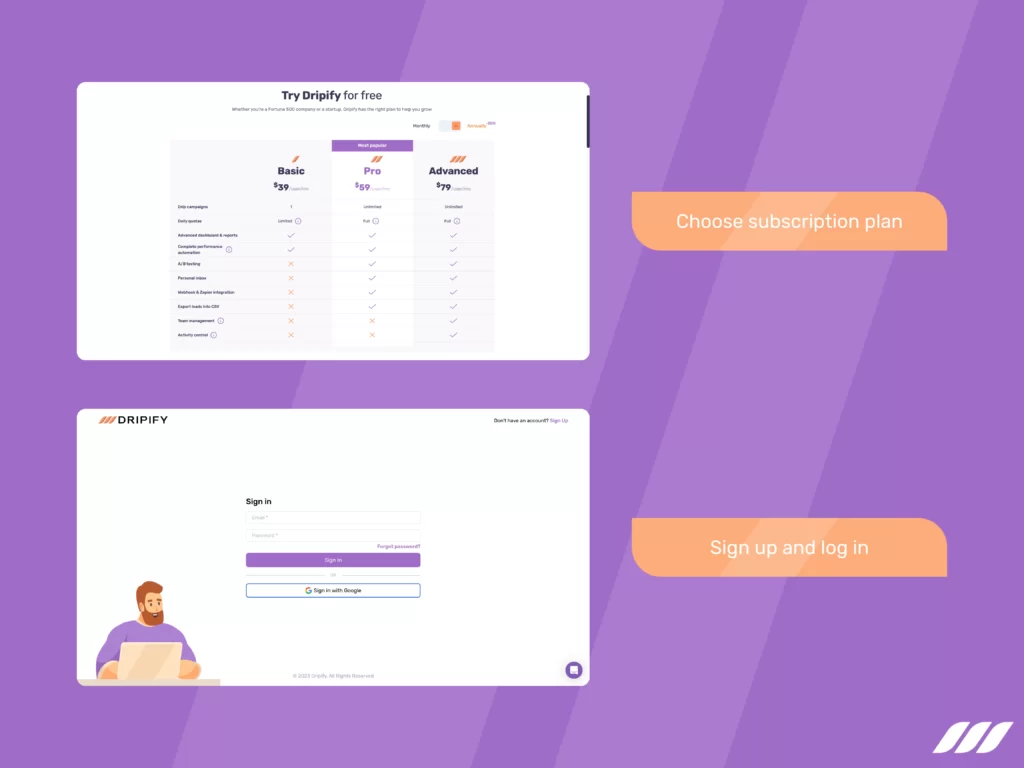
2. Activate Dripify
After installation, the Dripify icon will appear in your browser for each Dripify instance. This means you’re now ready to manage multiple LinkedIn accounts effortlessly with Dripify.
Simply open each Chrome instance (account), log in to the LinkedIn account you’re managing, and click on the Dripify icon in your browser. Voilà! You now have access to the powerful LinkedIn automation features of Dripify for multiple accounts.
Caution: Avoid using any other automation tool while Dripify is in use, as it can cause technical problems, impair software performance, and potentially lead to LinkedIn limit issues.
Protect your account and learn how to use LinkedIn automation safely.
Conclusion
Thanks to this accessible handbook, managing several LinkedIn accounts through Dripify is now a breeze. But, make sure to tread the path carefully, following each step and guideline diligently to avert any hurdles and reach your objectives with flying colors.
Should you ever face any challenges or problems, rest assured that our customer support squad stands ready to provide assistance. Just contact us, and we’ll respond promptly to assist you in your journey to LinkedIn success. We promise to provide the support you need to make the most of Dripify’s exceptional capabilities.
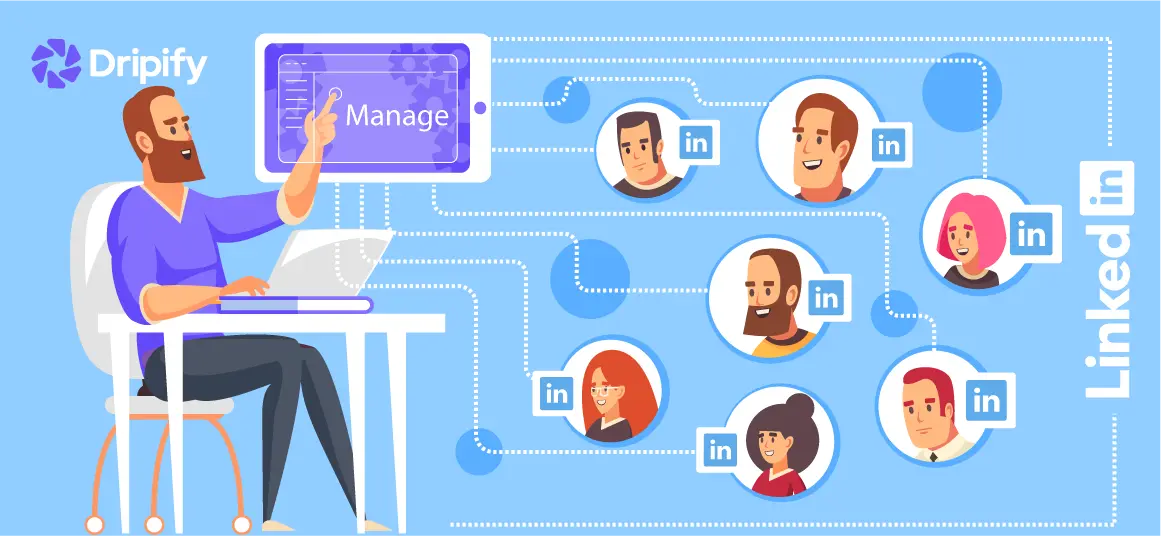
![How to Write a Price Increase Letter [Tips, Examples, and Free Template]](https://dripify.io/wp-content/uploads/2021/12/27.png)
![How to Write an Effective Collaboration Email [+Templates]](https://dripify.io/wp-content/uploads/2023/05/13.png)