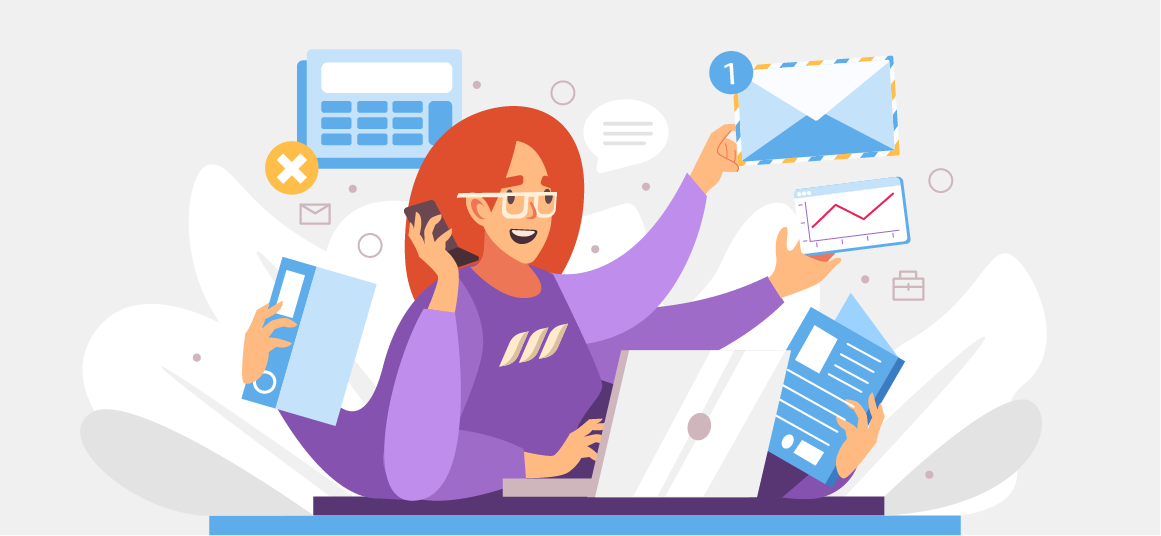|
Getting your Trinity Audio player ready...
|
Are you wondering what Boolean search on LinkedIn is? And how to use this powerful feature to your advantage? Boolean search allows you to use specific keywords and operators to narrow your LinkedIn search, making it easier to find your desired search results.
In this article, we’ll take a comprehensive look at how to use Boolean search on LinkedIn, including examples of how to construct effective search queries.
Whether you’re a job seeker looking for your next career opportunity, or a recruiter trying to find the perfect candidate, this guide will help you get the most out of LinkedIn’s search capabilities.
Read on!
What Is LinkedIn Boolean Search?
Boolean search on LinkedIn is a powerful feature that allows you to use specific keywords and operators to filter and narrow down search results on the platform. This type of search allows you to use logical operators, such as “AND,” “OR,” and “NOT,” to combine keywords and phrases and create more complex search queries.
Boolean search can help you find specific people, jobs, or companies on LinkedIn, based on your specified criteria. It’s a powerful feature that can help you find more relevant results and save time when searching for professional connections, leads, or job opportunities on the platform.
What Does a LinkedIn Boolean Search Accomplish?
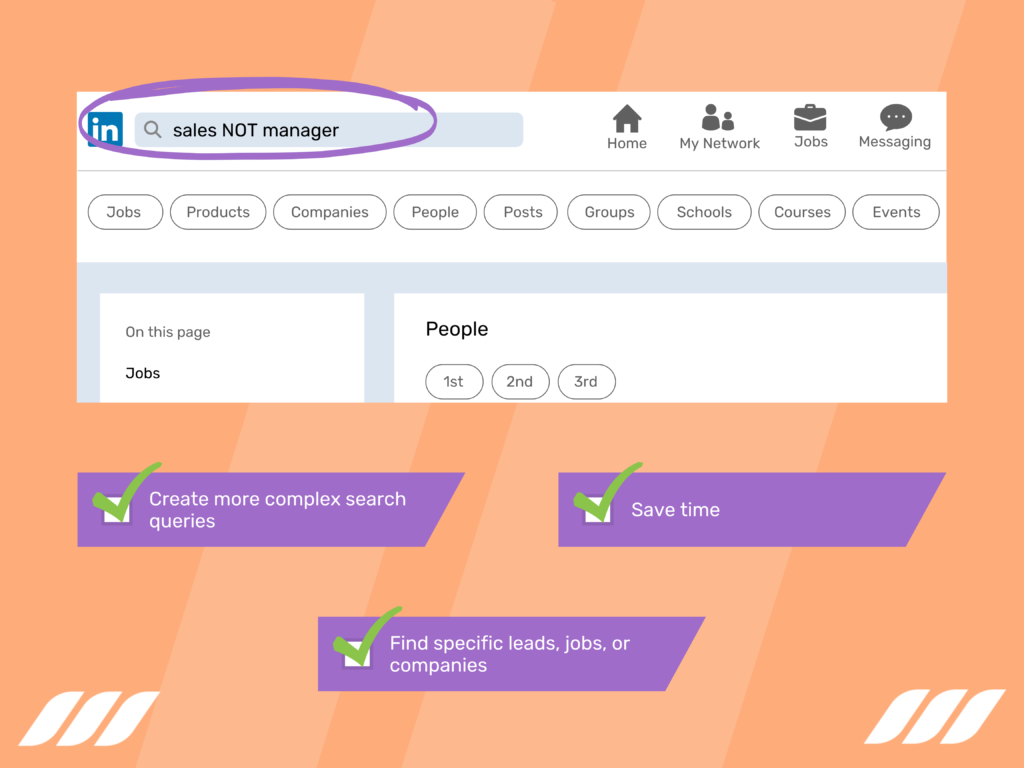
So, what exactly does a LinkedIn Boolean search accomplish, you ask? Well, this search tool lets you find the exact people, jobs, leads, or companies you are looking for on the professional networking platform. You can filter and narrow your search results by using specific keywords and operators to find the most relevant connections, job opportunities, or businesses.
One of the main benefits of this tool is that it allows you to create more complex search queries. By using logical operators such as “AND,” “OR,” and “NOT,” you can combine keywords and phrases to create a more targeted search query.
For example, if you’re looking for a job as a software developer, you can use the operator “AND” to search for job listings that include the keywords “software” and “developer.” This will return only those job listings that include both keywords rather than any that mention either keyword.
What’s more, LinkedIn Boolean search helps you save time when searching for professional connections or job opportunities. By using specific keywords and operators, you can quickly narrow down your search results and find the most relevant people, jobs, or companies for your needs.
This can be particularly useful for recruiters looking for specific skills or qualifications in potential candidates or for job seekers looking for specific positions or companies.
Related article: Why You Need Dripify for Recruiters
Boolean search can also be used to exclude specific words from your search results.
For example, you may be looking for a job as a software developer, but you don’t want to include job listings for software testing positions. By using the operator “NOT” along with the keyword “testing,” you can exclude any job listings that mention that keyword.
Furthermore, you can use LinkedIn Boolean search to look for a specific location, industry, company size, and more. This can be very useful if you want to find people or companies that are located in a certain area or working in a specific industry.
Whether you’re a job seeker or a recruiter, mastering the art of Boolean search on LinkedIn can be a valuable asset in your professional toolbox.
Related article: Best Recruitment Automation Tools

Filtering Options vs. Boolean Searches
You may be familiar with the platform’s built-in filtering options when searching for professional connections, leads, or job opportunities on LinkedIn. These options allow you to narrow down your search results based on criteria such as location, industry, and experience level.
However, many users may not be familiar with the additional capabilities offered by Boolean search. As mentioned above, Boolean search is a way to use specific keywords and operators to filter and narrow down search results on LinkedIn.
While filtering options on LinkedIn allow you to narrow down your search results based on certain criteria, Boolean search allows you to be more specific and target the search results to a tee.
By using logical operators, such as “AND,” “OR,” and “NOT,” quotation marks (” “), and parentheses ( ), you can create more complex search queries and find the most relevant results.
For example, if you’re looking for a job as a digital marketing specialist, you can use the operator “AND” to search for job listings that include the keywords “digital, “marketing,” and “specialist.” This will return only those job listings that include all three keywords rather than any that mention either keyword.
Additionally, Boolean search allows you to rule out particular words from your search results.
Let’s say you want to look for a job as a designer, but you don’t want to include job listings for an interior designer. In such a case, you can use the operator “NOT” along with the keyword “interior” to exclude any job listings that mention that keyword. This feature is not available with LinkedIn’s built-in filtering options.
It’s worth noting that LinkedIn’s built-in filtering options and Boolean search are not mutually exclusive and can be used together to fine-tune your search results.
You can use the filtering options to narrow your search to a specific location or industry and then use Boolean search to refine your results based on specific keywords or qualifications.
Related article: How to Access More Than 1000 Results in a LinkedIn Search
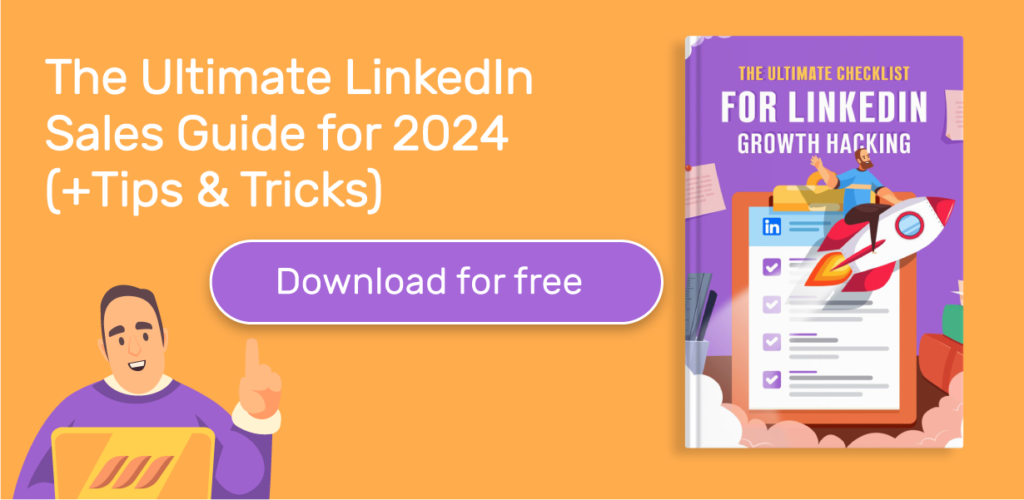
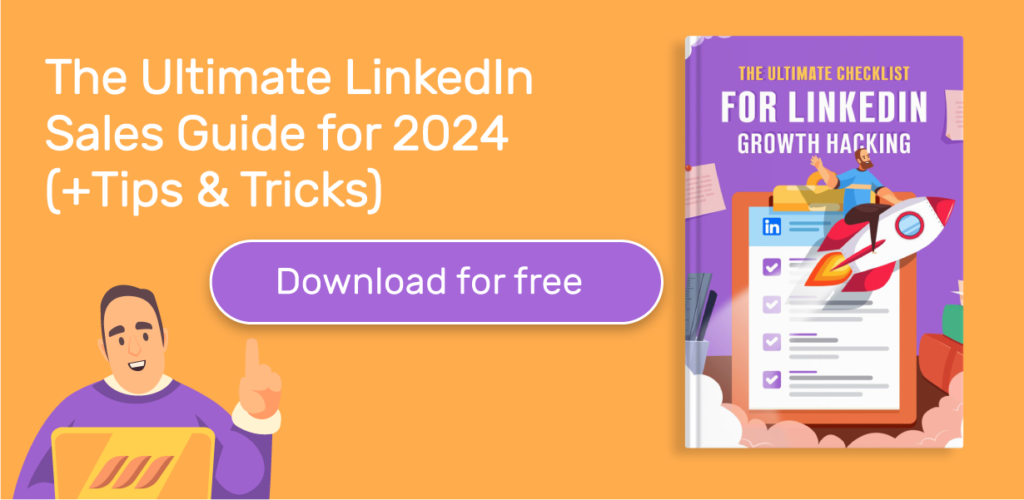
The Boolean Search Terms
The main Boolean search terms are:
- AND: This operator combines two or more keywords and returns results that contain all the keywords.
For example, a search for “sales AND marketing” will return results that contain both “sales” and “marketing.”
- OR: This operator is used to combine two or more keywords and return results that contain at least one of the keywords.
For example, a search for “sales OR marketing” will return results that contain either “sales” or “marketing,” or both.
- NOT: This operator excludes certain keywords from the search results.
For example, a search for “sales NOT marketing” will return results that contain “sales” but not “marketing.”
- ” “ : This operator is used to search for an exact phrase.
For example, a search for “ “sales manager” ” will return results that contain the exact phrase “sales manager.”
- ( ) : This operator is used to group keywords together and to apply the operator to a specific set of keywords.
For example, a search for ” (sales OR marketing) NOT (manager OR director) “ will return results that contain either “sales” or “marketing” but not “manager” or “director.”
Tips for LinkedIn Boolean Search
If you’re looking to take your LinkedIn search game to the next level, here are some tips for using Boolean search to find exactly what you’re looking for:
1. Using the AND, OR, and NOT Operators
- Use the AND operator to find results that contain all of your keywords. For example, if you’re searching for a sales manager with experience in the tech industry, you can use the query “sales AND manager AND tech.”
- Use the OR operator to find results that contain at least one of your keywords. For example, if you’re searching for job opportunities in either sales or marketing, you can use the query “sales OR marketing.”
- Use the NOT operator to exclude certain keywords from your results. For example, if you’re searching for a sales job but don’t want to see any results for sales managers, you can use the query “sales NOT manager.”
2. Using Quotation Marks and Parentheses
- Use quotation marks to search for an exact phrase. For example, if you’re searching for someone with experience as a “social media manager,” use the query ” “social media manager”
- Use parentheses to group keywords together and apply an operator to a specific set of keywords. For example, if you’re searching for job opportunities in either sales or marketing, but you want to exclude any results for managers or directors, you can use the query “(sales OR marketing) NOT (manager OR director).”
3. Using Site: Operator and Title: Operator
- Use the site: operator to search for specific sites or web pages. For example, if you want to find all the LinkedIn profiles of people working at a specific company, you can use the query “site:linkedin.com company name”
- Use the title: operator to search for specific job titles. For example, if you’re searching for all the marketing managers on LinkedIn, you can use the query “title:marketing manager”
4. Using Location and Company Operators
- Use the location: operator to search for people in a specific location. For example, if you’re searching for sales professionals in New York City, you can use the query “sales location:New York City”
- Use the company: operator to search for people who work at a specific company. For example, if you’re searching for all the current employees of Google, you can use the query “company:Google”
- Use the school: operator to search for people who attended a specific school. For example, if you’re searching for all the alumni of Harvard Business School, you can use the query “school:Harvard Business School”
Remember, practice makes perfect; the more you use Boolean search, the better you’ll get at it.




How to Use Search Results
One of the key features of LinkedIn is its search capabilities, which allow users to find the specific people, jobs, or companies they are looking for. However, with so many results to sift through, it can be overwhelming to know where to start.
Let’s discuss using LinkedIn search results to find exactly what you’re looking for and make the most of your LinkedIn experience:
- Refine your search results: After conducting a search, you can refine your results by location, industry, current company, past company, and other criteria. This will help you narrow down your search to the most relevant results.
- Use advanced filters: LinkedIn offers several advanced filters that you can use to refine your search results further. These filters include experience level, company size, and more. By using these filters, you can find the exact type of person or job that you’re looking for.
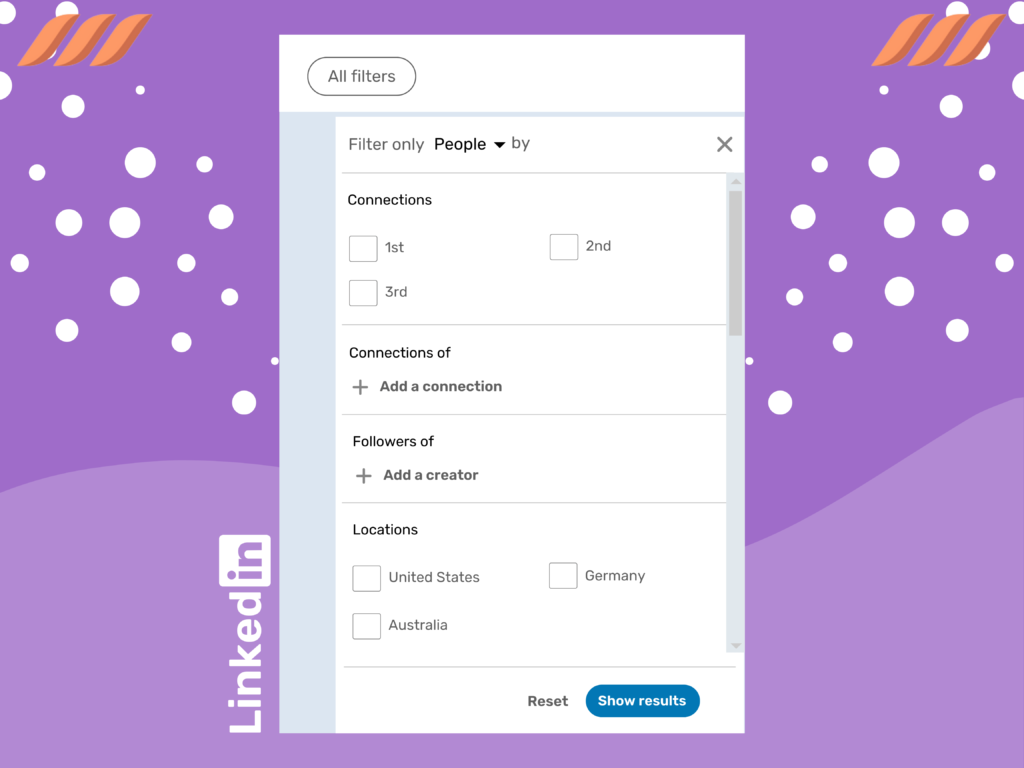
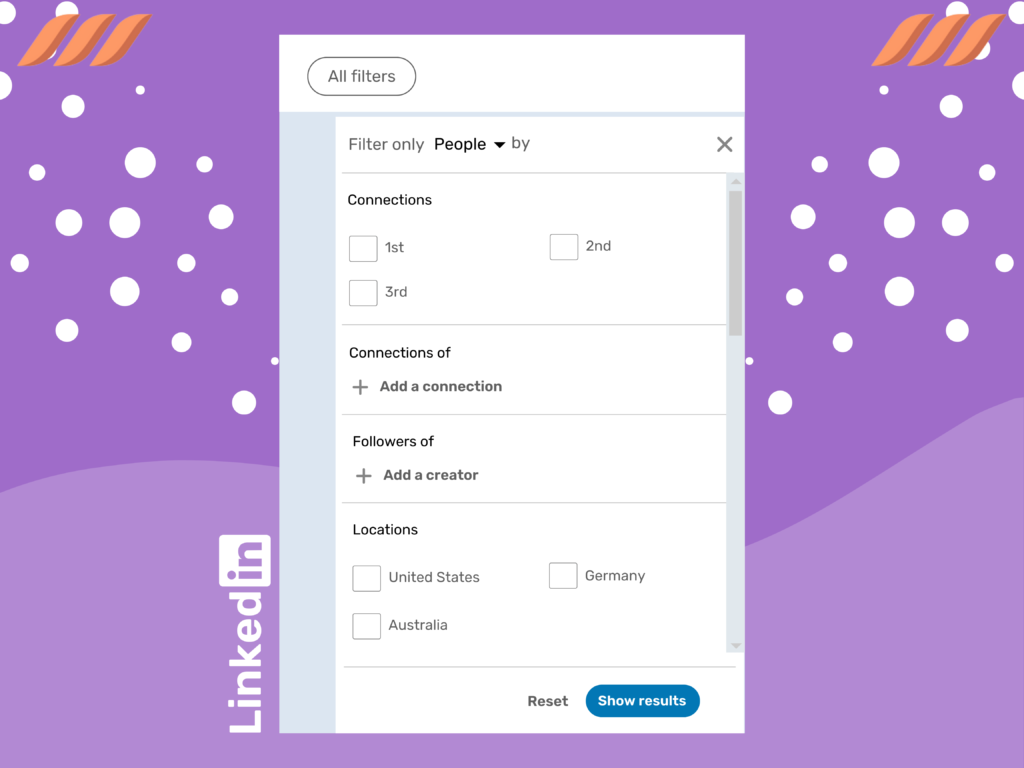
- Save your searches: LinkedIn allows you to save your searches for easy access in the future. This way, you don’t have to remember the specific keywords you used or the filters you applied.
- Connect with people: Once you’ve found the people you’re looking for, you can connect with them by clicking on the “Connect” button. This will allow you to send them a personalized message and request to connect.
- Save people and jobs: LinkedIn allows you to save jobs and people that you’re interested in for later by clicking on the “Save” button. This lets you easily access them in the future and stay up-to-date on their latest activity.
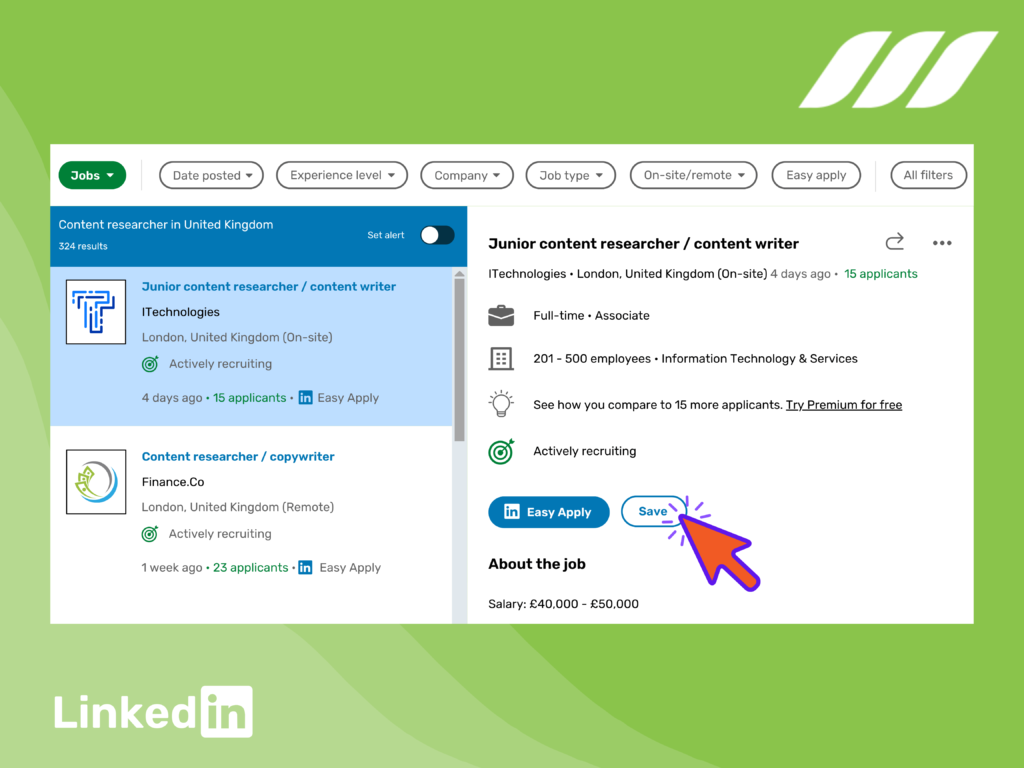
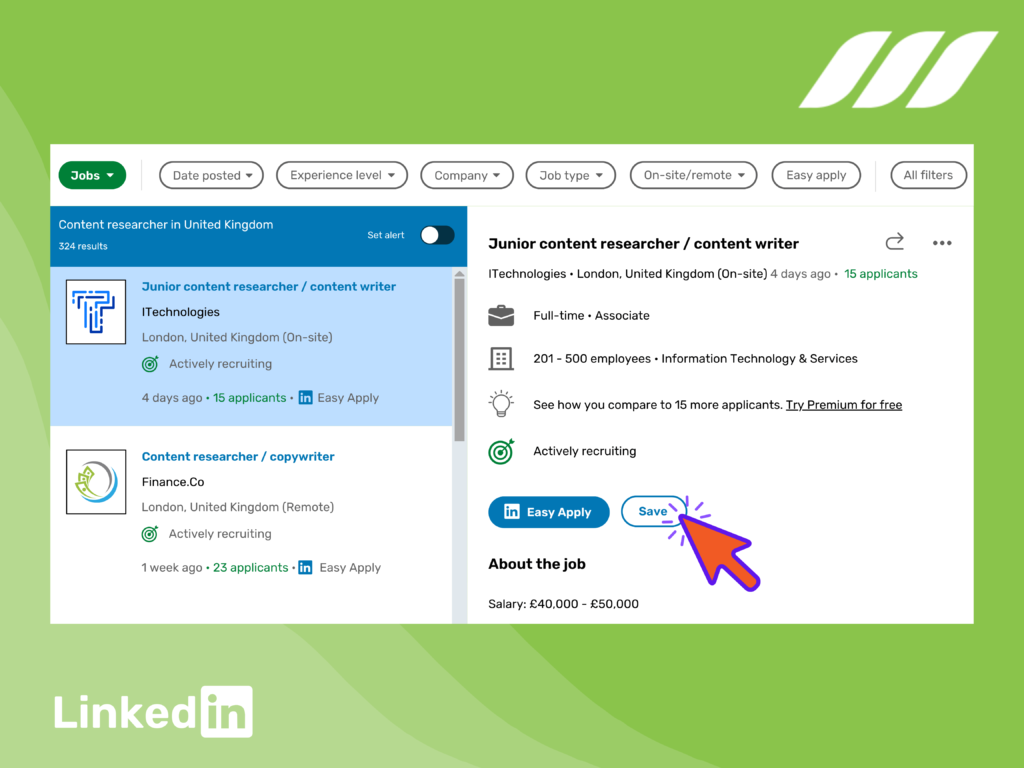
- Follow companies: After you’ve found the company you’re interested in through a LinkedIn search, you may want to follow it. Following a company on LinkedIn allows you to stay up-to-date on the latest news, job opportunities, and other information related to that company. To follow a company, simply go to its page and click the “Follow” button.
- Check out the Who’s Viewed Your Profile feature: This allows you to see who viewed your profile and how they found you. This can be useful to see if you have any common connections or if they found you through a search.
- Utilize LinkedIn Learning: LinkedIn offers a variety of online courses to help you develop new skills, advance your career, and stay up-to-date with the latest industry trends. You can find the courses by searching for them or by browsing the different categories.
- Capitalize on LinkedIn X-Ray search: LinkedIn X-ray search means researching your prospects or leads on Google. For example, it can involve using the Google browser to search for your target profiles without using LinkedIn’s built-in filters.
Make sure to refine your search as you go along and save the most relevant results. With a little bit of practice, you’ll be a LinkedIn search pro in no time!
What LinkedIn Search Does for Your Business
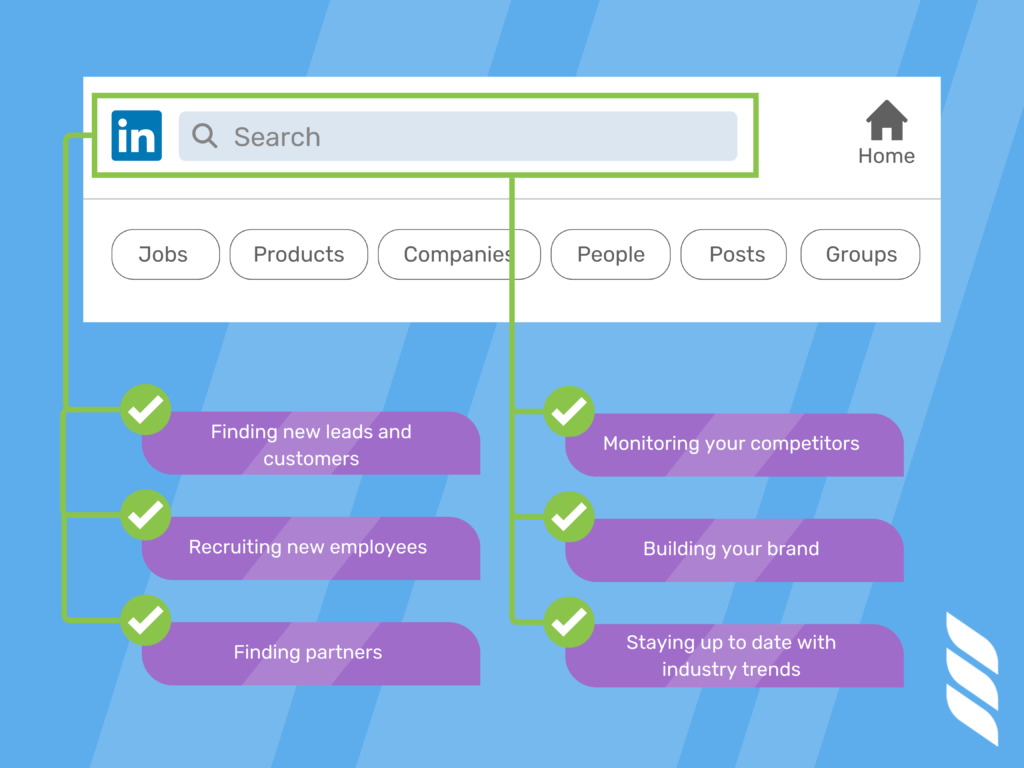
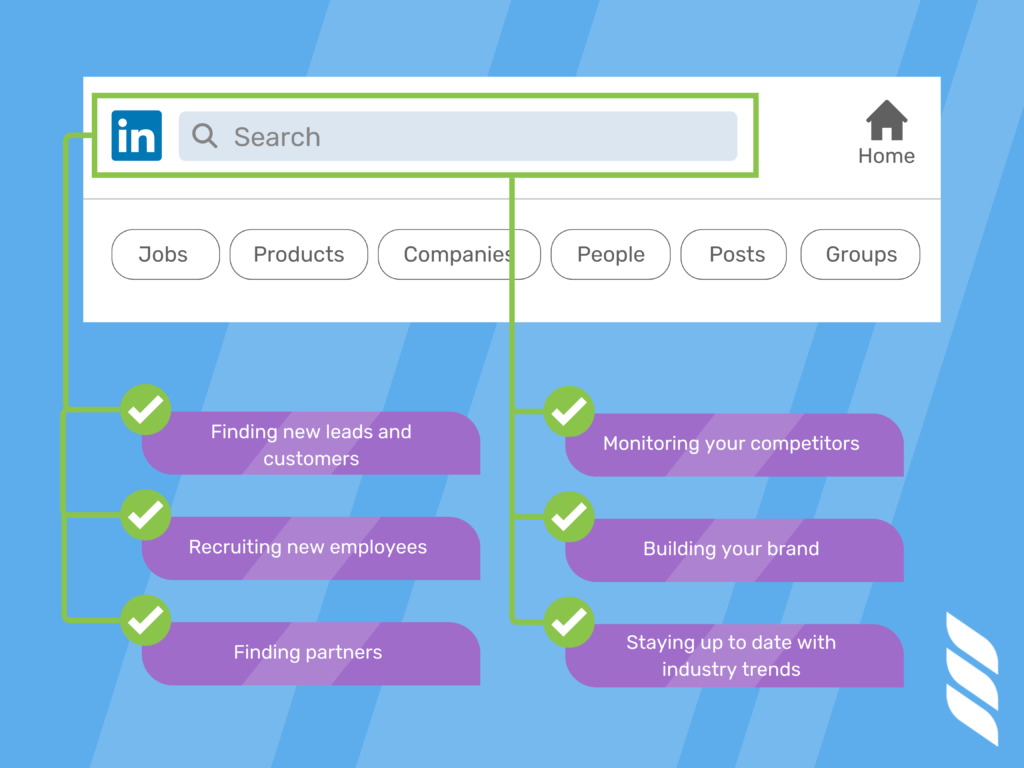
It’s no secret that LinkedIn is a powerful professional networking platform that can be a valuable asset for businesses of all sizes. With its advanced search capabilities, LinkedIn allows businesses to find and connect with potential customers, partners, and employees.
Here’re some of the ways that LinkedIn search can be used to benefit your business:
- Finding new leads and customers: LinkedIn search allows businesses to find potential customers by searching for people who work in specific industries, have specific job titles, or are located in specific areas. By connecting with and engaging with these individuals, businesses can increase their visibility and build relationships that can lead to new customers.
- Recruiting new employees: LinkedIn search can also be used to find potential employees. By searching for people with specific skills or experience, businesses can find individuals who are a good fit for their company culture and available job openings.
- Finding partners: You may want to use LinkedIn search to find potential partners for your business. By searching for companies in your industry or with complementary skills, you can find potential partners to collaborate with on projects, joint ventures, or other opportunities.
- Monitoring your competitors: LinkedIn search allows you to keep an eye on your competitors by searching for companies in your industry, finding out who works there, and monitoring their activity on the platform. This can give you valuable insights into your competitors’ strategies, products, and services.
- Building your brand: By using LinkedIn search to find potential customers, employees, and partners, you can increase your visibility and build your brand on the platform. You can establish your business as a thought leader in your industry by consistently engaging with your target audience.
- Staying up to date with industry trends: LinkedIn search can help you stay updated about the latest trends and developments in your industry. You can find posts, articles, and discussions related to your industry by searching for relevant keywords and phrases to stay informed about the latest happenings.
Read also: Why You Need Dripify for Business Owners
With its advanced search capabilities, LinkedIn can be a valuable asset for any business looking to grow and expand its reach. Remember to regularly update your company’s page, network with your audience, and optimize your search to get the most out of the platform.




LinkedIn Boolean String Examples
LinkedIn Boolean search allows you to use logical operators and keywords to create highly specific and accurate search queries. Here are a few examples of Boolean search strings that you can use on LinkedIn:
- Find people who work in a specific industry and have a specific job title: “industry: (industry) AND title:(job title)”
Example: Find people who work in the finance industry and have a specific job title: “finance AND title:financial manager”
- Find people who have experience in a specific skill and not in another one: “skill:(specific skill) NOT (other skill)”
Example: Find people who have experience in sales or marketing, but not as managers or directors: “(sales OR marketing) NOT (manager OR director)”
- Find people who have specific certifications or attended a specific school and work in a specific industry: “certification:(specific certification) AND industry:(specific industry)”
Example: Find people who attended a specific school and currently work in the tech industry: “school:Harvard AND industry:technology”
- Find people who are currently working at a specific company and have a specific job title: “company:(specific company) AND title:(specific job title)”
Example: Find people currently working at a specific company and have a specific job title: “Company: Google Inc AND title: Sales Director”
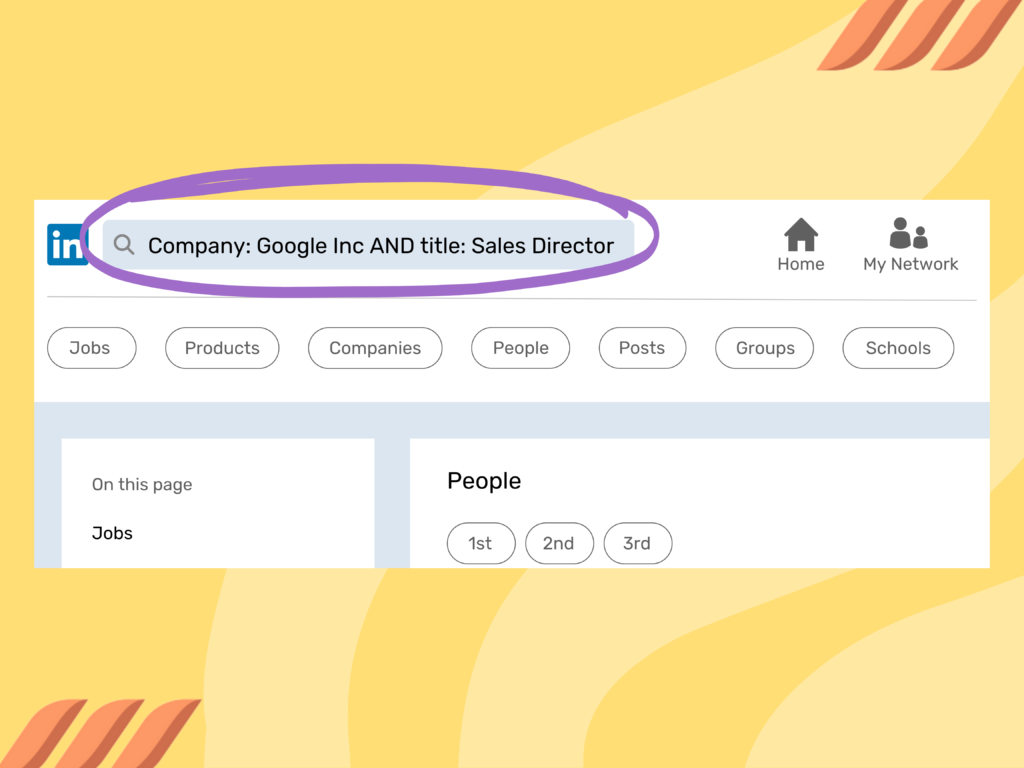
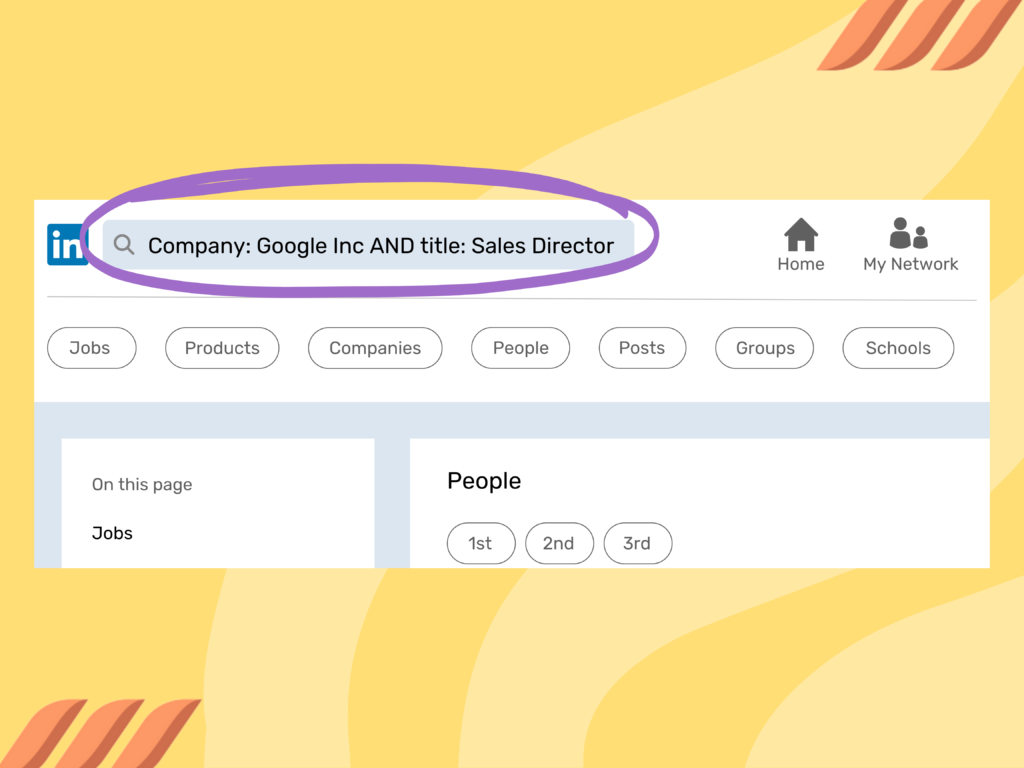
These are just a few examples of the many different types of Boolean search strings that you can use on LinkedIn. By experimenting with different keywords and operators, you can create highly specific search queries to find the people, jobs, or companies you’re interested in. Remember that the more specific the search string is, the more specific the results will be.
Conclusion
To summarize, LinkedIn Boolean search is a powerful feature that allows users to find specific people, jobs, or companies they are looking for on the platform. By using logical operators and keywords, you can create highly specific and accurate search queries that will help you find exactly what you’re looking for.
The guide provided a comprehensive overview of how to use Boolean search on LinkedIn, including tips and best practices for getting the most out of this powerful tool. Also, you may want to use the examples of Boolean search strings provided in this article as inspiration to get started.
Remember to practice and refine your search queries as you go along, and you’ll be able to find the people, jobs, and companies that are relevant to you.
![How to Use LinkedIn Boolean Search [+Examples] How to Use LinkedIn Boolean Search [+Examples]](https://dripify.io/wp-content/uploads/2023/04/2-2.png)
![How to Write a Price Increase Letter [Tips, Examples, and Free Template]](https://dripify.io/wp-content/uploads/2021/12/27.png)
![How to Write an Effective Collaboration Email [+Templates]](https://dripify.io/wp-content/uploads/2023/05/13.png)