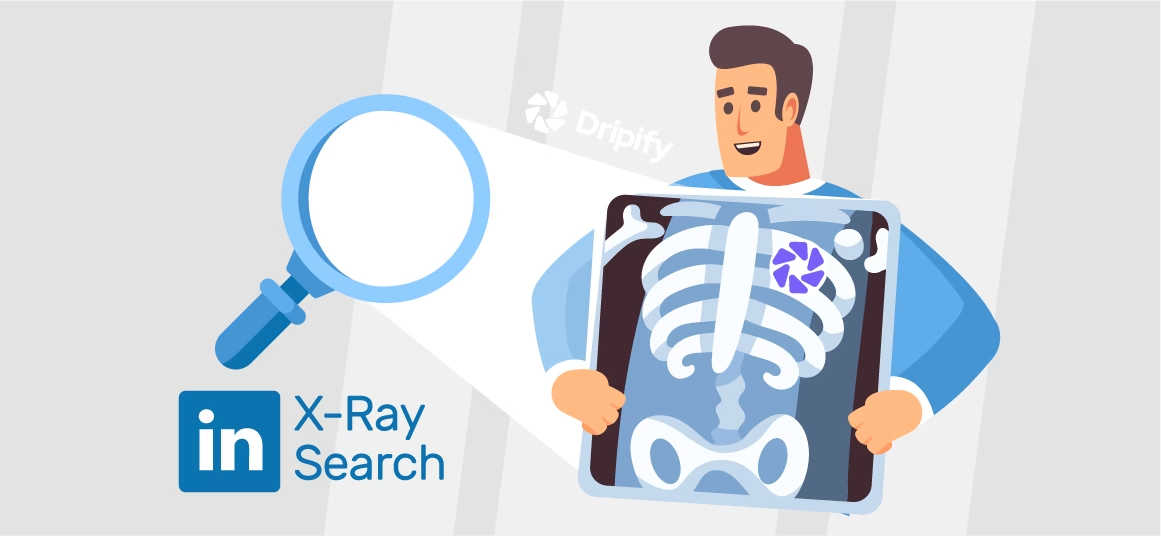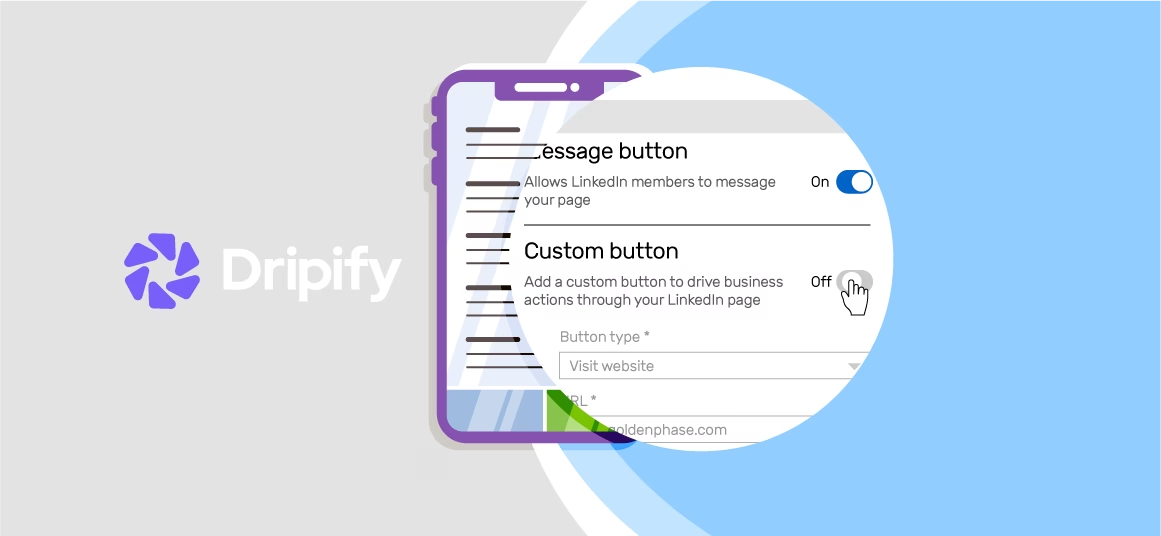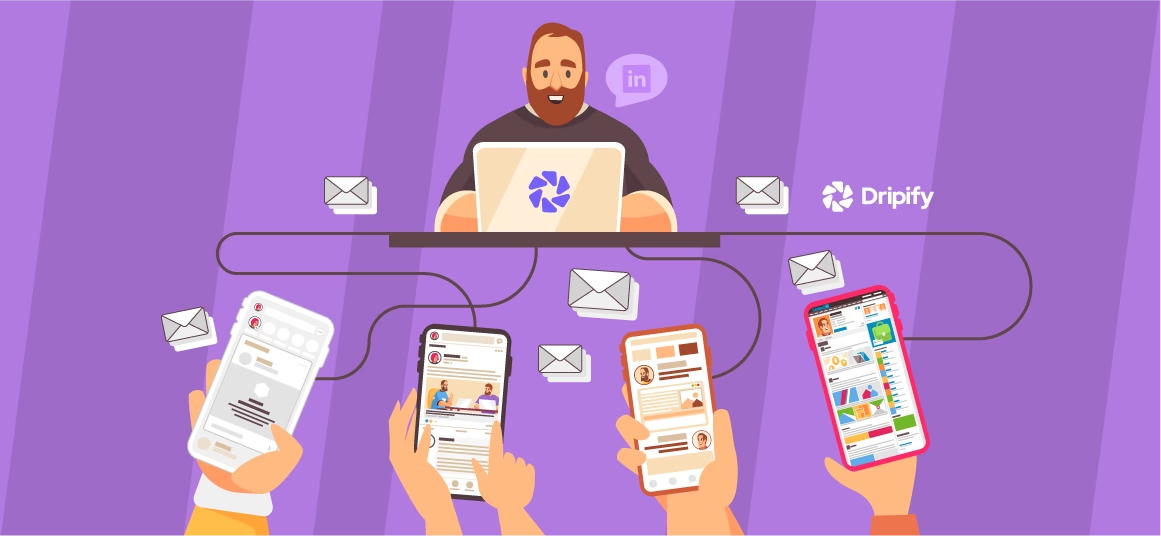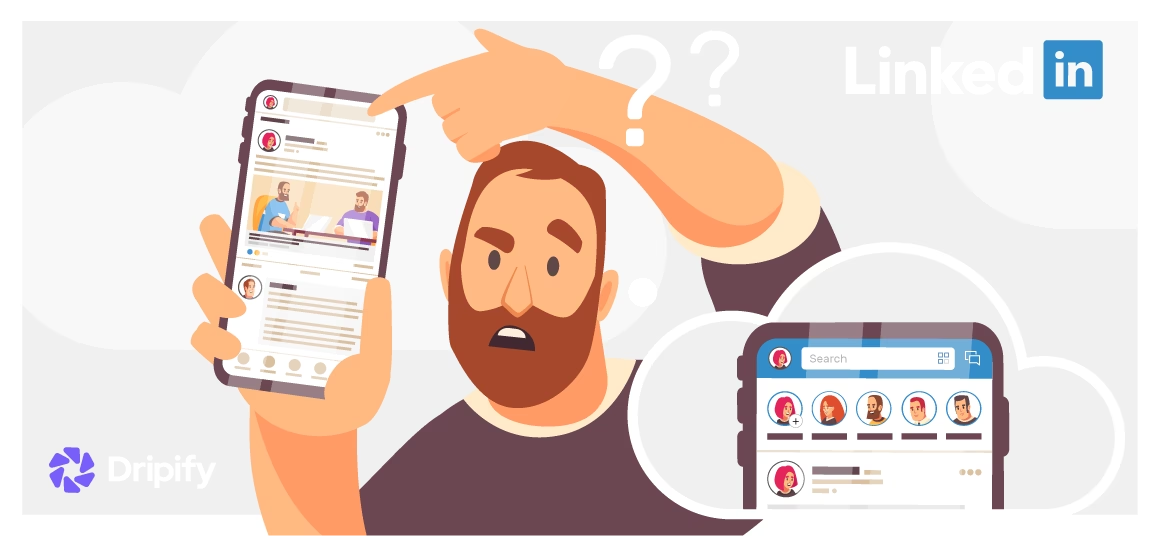Search engine companies have traditionally used X-Ray search to help users get highly relevant and precise results. In fact, X-ray search has become an excellent tool to fetch your desired information online by combining keywords, phrases, and symbols.
But, did you know that you can use the principles of X-Ray search to segment and pinpoint your LinkedIn prospects and candidates? This technique can give you an edge over recruiters who use conventional search methods and thus fall short of finding relevant profiles.
- What Is LinkedIn XRay Search?
- Why Use XRay Search on LinkedIn?
- 1. Greater Access to Search Results
- 2. Access 3rd-Degree and Out of Network Connections
- 3. Finetuned Search Results
- LinkedIn XRay Search Tools
- 1. Recruitment Geek
- 2. TGC
- 3. Recruitin
- 4. Lisearcher
- 5. SourcingLab
- Use XRay LinkedIn Search in the Classic Search Bar
- In the LinkedIn Classic Search Bar
- Through the Google Classic Search Bar
This article will cover how to do a LinkedIn XRay search across different channels and which tools are best for this purpose.
What Is LinkedIn XRay Search?
LinkedIn Xray is a search technique that allows you to zero in on candidates and prospects by refining the search results. X-Ray searches can be done in the LinkedIn search bar, Google search bar, or dedicated third-party XRay tools.
Besides LinkedIn filters, X-ray search uses intricate methods to support much more extensive and accurate search results. LinkedIn Xray works by including a combination of keywords and Boolean operators.
So, a keyword could be anything, from the job title to location and work experience. On the other hand, Boolean operators are conjunctions used to include, exclude, or combine search results. Some examples of Boolean operators include quotation marks “”, NOT, OR, AND, and parenthesis ().
When used together, you can create a powerful hack on how to find candidates on LinkedIn much more quickly and precisely than the basic search method.
Why Use XRay Search on LinkedIn?
Here’re some solid reasons why it is a good idea to use XRay search on LinkedIn:
1. Greater Access to Search Results
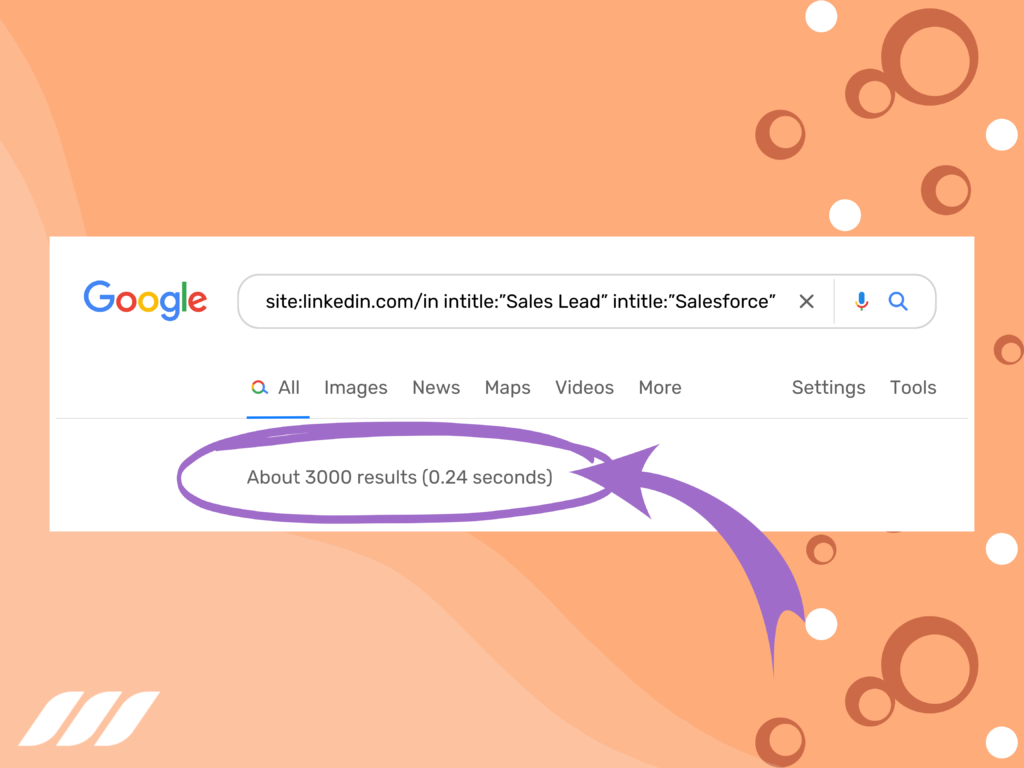
LinkedIn search results return thousands of profiles, but you can only access the first 100. Besides, you get only 10 results per page. And while premium options, such as Sales Navigator or LinkedIn Recruiter, allow you to access more profiles, they come with a price tag.
On the other hand, XRay LinkedIn search helps you locate thousands of profiles without any limitation. The best part? You can do it without paying a penny!
Related article: How to Access More Than 1000 Results in a LinkedIn Search
2. Access 3rd-Degree and Out of Network Connections
If you use a free LinkedIn version, you won’t be able to see third-degree connections and those outside of your network. This means that if you search with a particular job title, LinkedIn will hide the names/surnames of members falling under this category.
Fortunately, if you run Xray using Google or tools, people outside or inside your LinkedIn network will be accessible in just a few clicks.
3. Finetuned Search Results
Search filters on LinkedIn help you narrow down search results. But Xrays adjust your search results even more sensitively to suit your preferences. Using X-Ray, you can remove some keywords from the search results, fix essential keywords for every result, or make combinations for searches.
Controlling variables like this provides precise and relevant results and saves you time. Why? Because you can set all the parameters in a single go instead of searching for different possibilities one after another.
LinkedIn XRay Search Tools
Xray search tools bypass LinkedIn search restrictions, make the search process user-friendly, and offer many search possibilities. Consider these top free X-Ray search tools to get started:
1. Recruitment Geek
Trusted by businesses like Google, Amazon, and Randstad, Recruitment Geek finds your ideal profiles using Location and Skill as the search parameters.
All you have to do is: type in your search string, hit enter, and Recruitment Geek will sift through its database of LinkedIn profiles, returning close-matched results right away.
2. TGC
LinkedIn X-Ray with TGC is a free tool that requires no registration and is easy to use. It allows you to search by Country, Job Title, Location, and even Education level.
TGC gives you the option to include or exclude keywords as you search. It also lets you save your searches. Having your searches saved means you won’t be required to define a search parameter repeatedly.
3. Recruitin
Recruitin LinkedIn XRay tool makes the process super easy. You can use this tool to search by Country, Job Title, Location, Education, and Current Employer. Plus, it lets you include or exclude more than one keyword by using AND and OR operators.
Once you’ve set up the parameters, Recruitin will generate a search string URL for you. It might look daunting but don’t worry! Just copy/paste the URL into the Google search bar, and voilà! You’ll have all the relevant profiles in the SERP.
4. Lisearcher
Lisearcher is another excellent solution to find LinkedIn profiles of candidates and B2B prospects.
This tool’s search interface contains fields where you can type in Job Role or Skill, select location from the dropdown, specify keywords to include and exclude, and use AND/OR operators to separate your keywords.
Simply type in the parameters and Lisearcher will generate a google search query, which you can copy/paste or directly search by pressing Open Search in Google.
5. SourcingLab
SourcingLab allows you to store your searches and helps you get around search restrictions on LinkedIn. There is a free version (with limited searches and keywords) that you can use as an unregistered user. But, with the premium version, you’ll have unlimited searches and synonyms with every search for better results.
Use XRay LinkedIn Search in the Classic Search Bar
Don’t want to use external tools for LinkedIn X-Ray search? Did you know that you can perform an x-ray search in the classic search bar? Yes, that’s true! Read on to learn how!
Read also: How to Search for LinkedIn Premium Members
In the LinkedIn Classic Search Bar
Here are some ways to use Boolean operators and keywords to restrict or expand your search results.
1. Quoted Searches
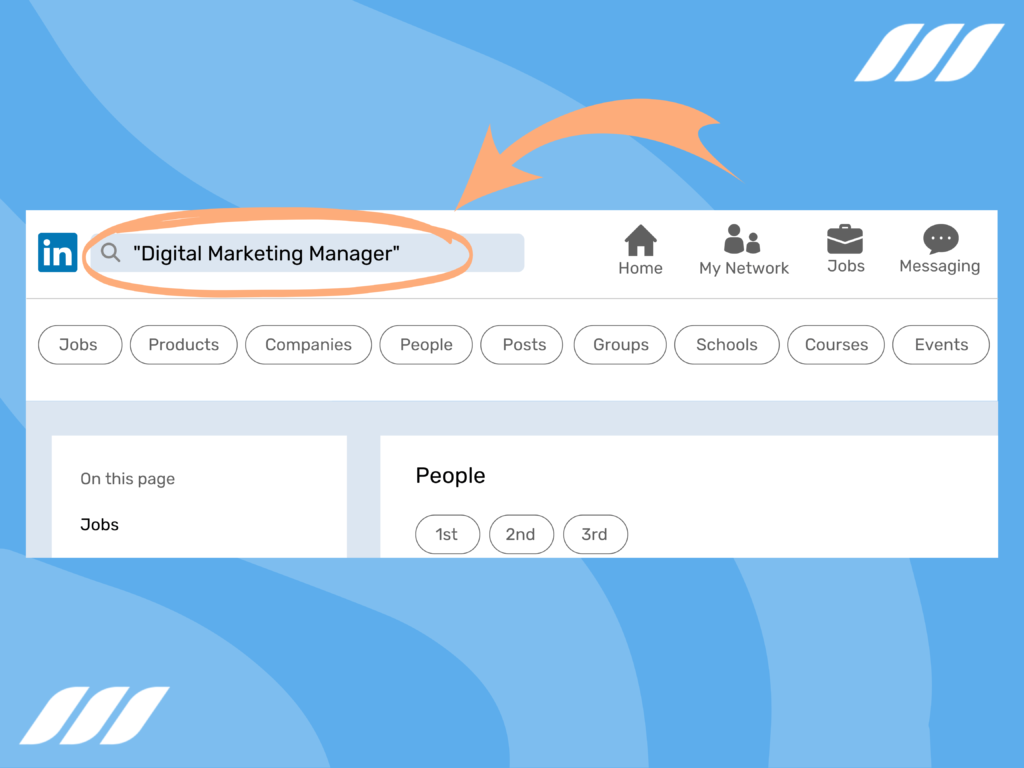
With the help of quotation marks, you can Xray-search for exact phrases. For instance, if you’re looking for a Digital Marketing Manager, enclosing this title in quotation marks will prevent search results like “Digital Coordinator” and “Marketing Manager.” In other words, LinkedIn will strictly restrict search results to “Digital Marketing Manager.”
2. NOT Searches
This operator limits your search results by removing a keyword you don’t want to see. For example, writing Programmer NOT Manager, will return all the possible title combinations of Programmer with none having Manager.
The good thing is that you can add multiple NOT in your search queries to limit more than one term. For example, Programmer NOT Manager NOT Intern.
3. OR and AND Searches
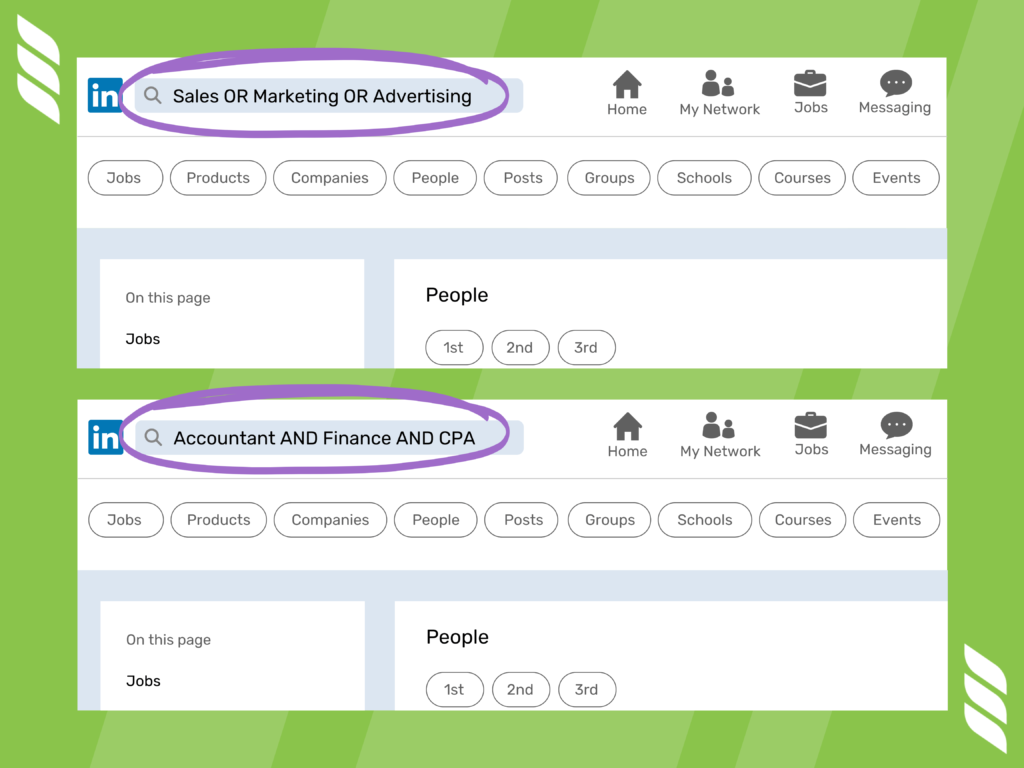
Use OR to specify alternatives, leading to specific yet broad search outcomes. For example, Sales OR Marketing OR Advertising will suggest profiles having one or more of these search items.
By contrast, AND operator restricts your search results by fixing a search term for every outcome. Let’s say you look up Accountant AND Finance AND CPA, and you’ll find job titles with each one of these search terms.
4. Parenthesis Searches
By putting your search terms in parenthesis, you can do more complex searches by combining previous operators.
LinkedIn Xray Search Example:
- (Graphic Design NOT Freelance) OR (Graphic Design AND Design NOT Freelance)
- VP NOT (assistant OR SVP).
- Sales (Representative OR Manager)
Through the Google Classic Search Bar
XRay searches can also be done in the Google search bar with a unique search syntax. Besides the Boolean operators you put in LinkedIn, you can play with more options this time.
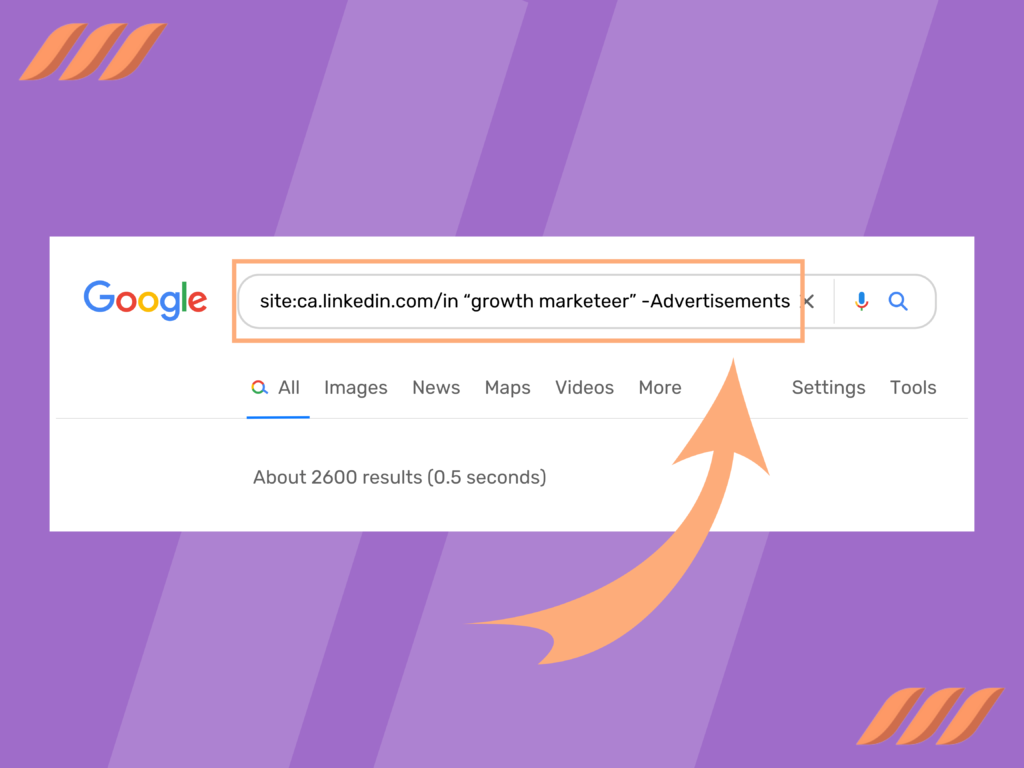
Take asterisk * for example: putting it next to a search term on Google will give you possible variations for that term. So, suppose you’re searching for job roles having Sales in their title. You could expect Sales Manager, Sales Lead, or Sales Development Manager in the suggested profiles.
Here’s how the syntax works for X-Ray LinkedIn search through the Google search bar:
- At the beginning of the search string, we use site: This enables us to put LinkedIn.com as the search source.
- Next, type LinkedIn search domain without giving a space — site:linkedin.com/in. You can also make your search location-specific by putting a country code as a prefix. For example, de.linkedin.com/in for Germany and ca.linkedin.com/in for Canada.
- Make your search more targeted by typing intitle:, followed by your preferred job title to find it in the profile’s work experience or headline section. For example, site:ca.linkedin.com/in intitle:engineer.
- Use Boolean operators and keywords as before to finetune your string for a more targeted search.
- You can use either NOT or – to meet the same purpose. Similarly, + can be used in place of AND.
Let’s have a look at some search strings in action:
- site:linkedin.com/in “Houston” AND “Finance” intitle:CEO
- site:linkedin.com/in intitle:”Sales Lead” intitle:”Salesforce”
- site:ca.linkedin.com/in “growth marketeer” -Advertisements
- site:nl.linkedin.com/in intitle:developer iOS Android (Flutter OR React) Rotterdam
Conclusion
LinkedIn Xray is a search tweak that has added a new dimension to candidate sourcing and sales prospecting. Tapping into your ideal customer profile or job candidate database has never been easier. All it takes is relevant keywords and Boolean operators to define your search criteria as per your liking.
Related article: Prospecting Tips for Recruiters
While you can Xray-search directly on LinkedIn, it comes with some search limitations like not being able to use some Boolean operators (Asterisk, curly quotations, etc.) or access “Out of Network” members. And with Google, you can get around these limitations. However, creating search strings in Google is pretty challenging. LinkedIn Xray tools give you the best of both worlds while being more straightforward and quicker.