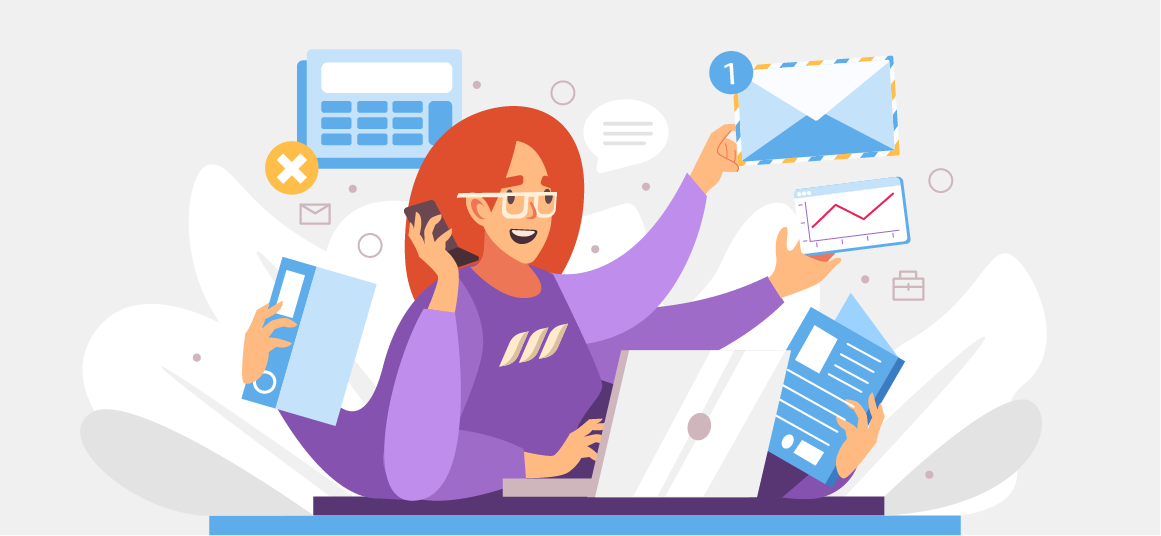|
Getting your Trinity Audio player ready...
|
As an email marketer or sales professional, you know the importance of leaving a lasting impression on your audience. But did you know that your email signature is an excellent way to create an impression? Yes, your email signature is a small yet powerful tool that can enhance your brand image, drive engagement, and increase conversions.
We’ll explore everything you need to know about email signatures, including useful templates, sample signatures for email, free tools, and best examples. Without further ado, let’s dive in and create a signature that leaves a lasting impact!
What Is an Email Signature?
An email signature is a personalized block of text or images that appear at the bottom of your emails right after your email sign-offs. It typically includes your name, job title, company logo, contact information, and sometimes a CTA. An effective email signature not only provides essential details but also reinforces your professionalism and brand identity.

Top 5 Marketing Email Signature Tips
Your signature for email is not just a mere sign-off; it’s an opportunity to impress your recipients, enhance your brand image, and drive valuable engagement. Whether you’re a seasoned email marketer or a sales professional, mastering the art of creating an effective email signature is crucial.
Here are the tips that will help you create a signature for email with all the elements to captivate attention and compel action.
1. Keep it Concise
In today’s fast-paced world, people have limited time and attention spans. This means a lengthy email signature may distract or confuse recipients, diluting the impact of your message. As such, your email signature should be visually appealing but not overwhelming. Make sure to keep it concise by including only essential information to avoid clutter.
Like email variables, a concise signature ensures the most important details stand out. Consider including your name, job title, company name, phone number, and email address in your signature. But avoid unnecessary information like personal quotes or excessive social media icons.
2. Use Consistent Branding
It is always a good idea to align your email signature with your company’s branding guidelines. Consistency in fonts, colors, and logo placement reinforces brand recognition. This can also help create a cohesive and professional image for your company.
Remember, when your recipients see your email signature, they should immediately recognize your brand and associate it with your products or services. Additionally, using the same fonts, colors, and logo placement as your company’s official branding can help establish trust and build brand recognition. This consistency also extends to other marketing collateral, reinforcing your brand across multiple touchpoints.
3. Add a Call to Action (CTA)
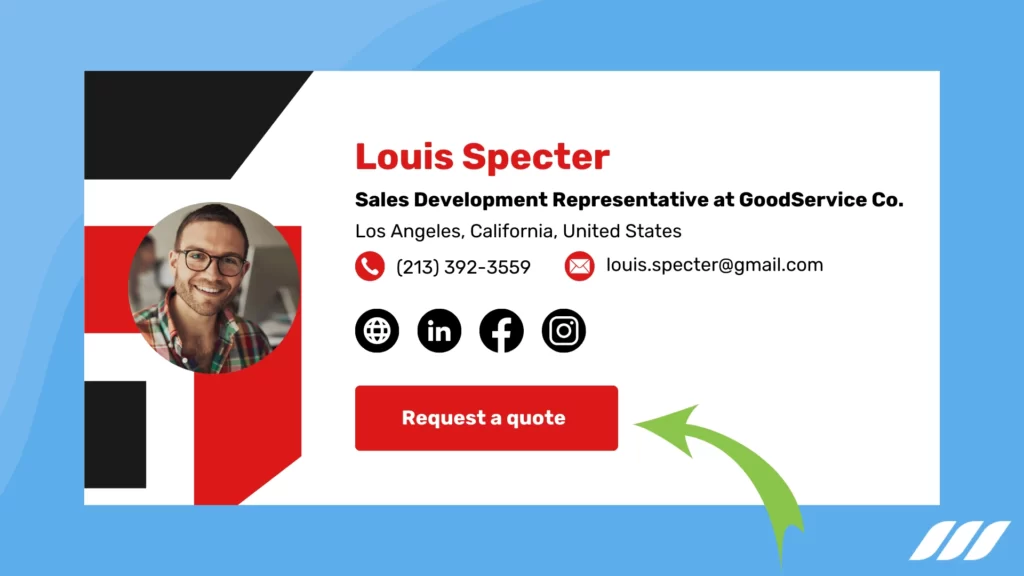
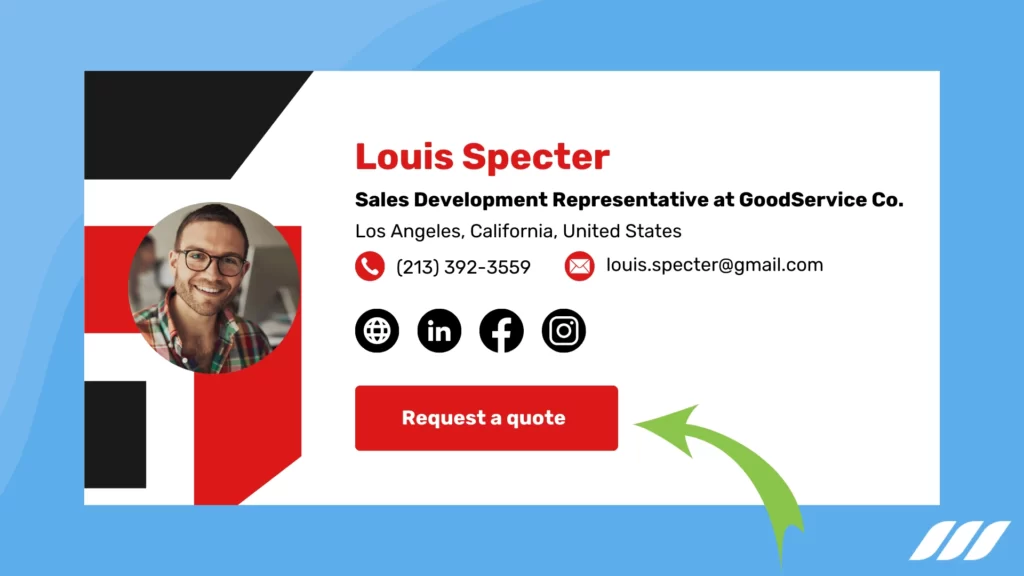
A good CTA can encourage recipients to take action, such as visiting your website, following you on social media, or scheduling a meeting. What’s more, it directs recipients to the next step in their engagement with your brand.
But how do I write a compelling CTA, you ask? Well, your CTA should be concise, clear, and relevant to the purpose of your email. For example, if you’re a sales professional, your CTA could be “Schedule a demo” or “Request a quote”.
Make sure the CTA stands out by using contrasting colors, larger fonts, or buttons.
4. Optimize for Mobile
With the increasing use of smartphones, ensuring your email signature is mobile-friendly is crucial. If your email signature isn’t optimized for mobile, it may appear distorted, cluttered, or even unreadable on smaller screens.
To optimize emails for mobile, use responsive designs that adjust automatically to different screen sizes. Also, avoid using excessive images or large font sizes that may cause formatting issues.
5. Test and Update Regularly
Regular testing allows you to identify any formatting issues, inconsistencies, or display problems in different email clients. Plus, it ensures that your email signature appears as intended to all recipients, regardless of their email platform.
Moreover, regularly updating your signature for email enables you to reflect any changes in your contact information, job role, or branding. You know, stale or outdated information can create a negative impression and hinder communication. As such, it is always best to keep your email signature fresh and relevant to make the best impression on your recipients.
Implement these tips today to create a signature that grabs attention, promotes your brand, and encourages recipients to take action. Remember to keep it concise, align it with your branding, leverage CTAs, optimize for mobile, and regularly test and update. With an effective email signature, you can enhance your professional image, engage your audience, and achieve your marketing objectives.
How to Set Up an Email Signature?
Setting up an email signature varies depending on the email client you use. Here are the steps to create email signatures on the top two popular email platforms:
Steps to Set Up Your Email Signature for Outlook
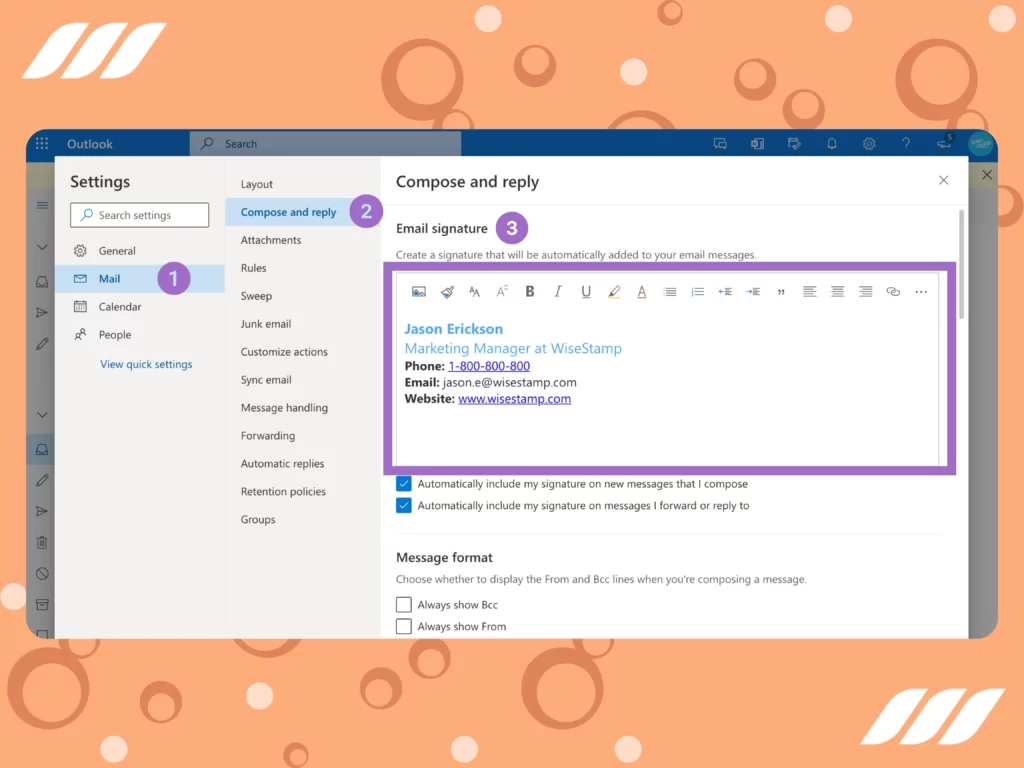
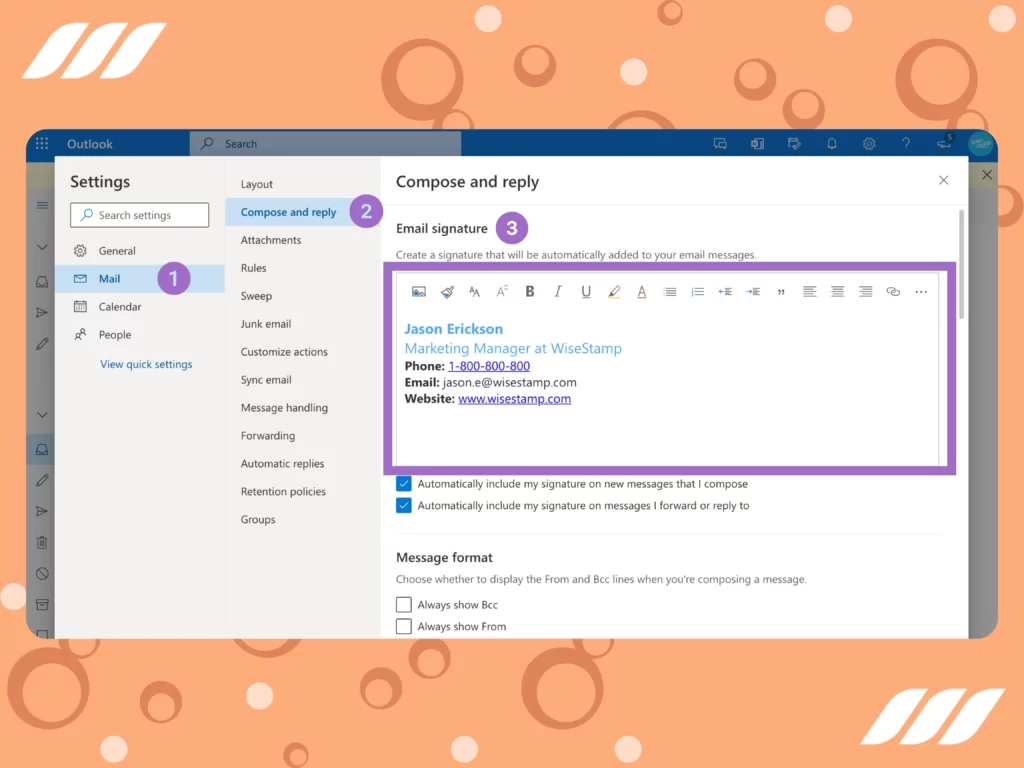
- Click on “Settings” (the gear icon) at the Outlook page’s top.
- Select “View all Outlook settings” from the dropdown menu.
- Choose “Mail” and then click on “Compose and reply”.
- In the “Email signature” section, type your desired signature.
- Use the available formatting options to customize the appearance of your email signature.
Note: It’s important to note that each account can have only one signature.
If you want your signature to display automatically at the end of every new email you write, simply check the box that says, “Automatically include my signature on new messages I compose”.
Likewise, if you want your signature added to emails you forward or reply to, check the box that says, “Automatically include my signature on messages I forward or reply to”.
You can manually add your signature to individual messages if you’d rather not use these automatic options.
Steps to Set Up Your Email Signature for Gmail


- Open Gmail.
- In the top right corner, click on the Settings icon (shaped like a gear).
- From the dropdown menu, select “See all settings”.
- Scroll down to find the “Signature” section.
- Click on the icon +Create new
- In the text box provided, enter your desired signature text. Feel free to add an image or customize the text style if you wish. Tip: Keep in mind that images also contribute to the character limit. If you encounter an error, try resizing the image.
- Once satisfied with your signature, scroll to the bottom of the page.
- Click on “Save Changes” to save your new signature.
That’s it! Your email signature is now set up in Gmail and will appear automatically in your outgoing messages. Remember your signature can significantly impact your email engagement metrics. This will be obvious from your email outreach tracking analytics.
Keep reading the current article or check out our article on the best email warm up tools.





How to Create a Professional Email Signature?
Now let’s have a look at some essential strategies and tips on how to create a professional email signature.
- Name: Make sure your first and last name is clearly stated in your email signature. This helps recipients identify you and adds a personal touch to your communication.
- Title: A good title lets recipients know your role within your organization. This provides them with valuable context and helps establish your professional identity.
- Company: When you include your company’s name in your email signature, it helps build stronger brand recognition and enhances your credibility. Plus, it reinforces your affiliation and strengthens your professional image.
- Color Scheme: Select a color scheme that aligns with your brand or personal style. It is a good idea to choose two to three complementary colors and use them consistently throughout your email signature. This creates a cohesive and visually appealing design.
- Social Proof: Boost your credibility by including social proof elements in your email signature. This could be in the form of client logos, industry awards, or certifications. Showcasing these accolades helps establish trust and demonstrates your expertise.
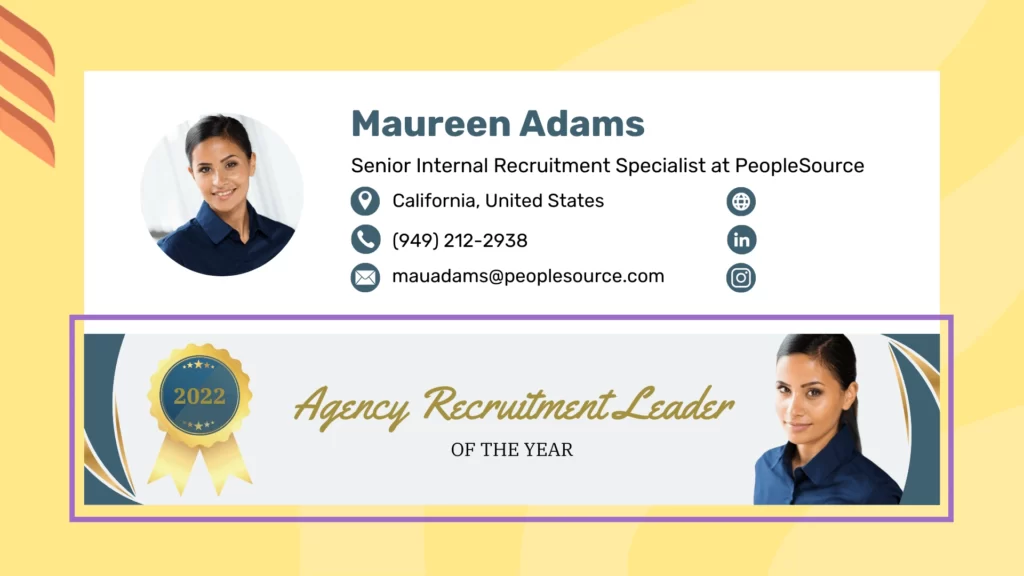
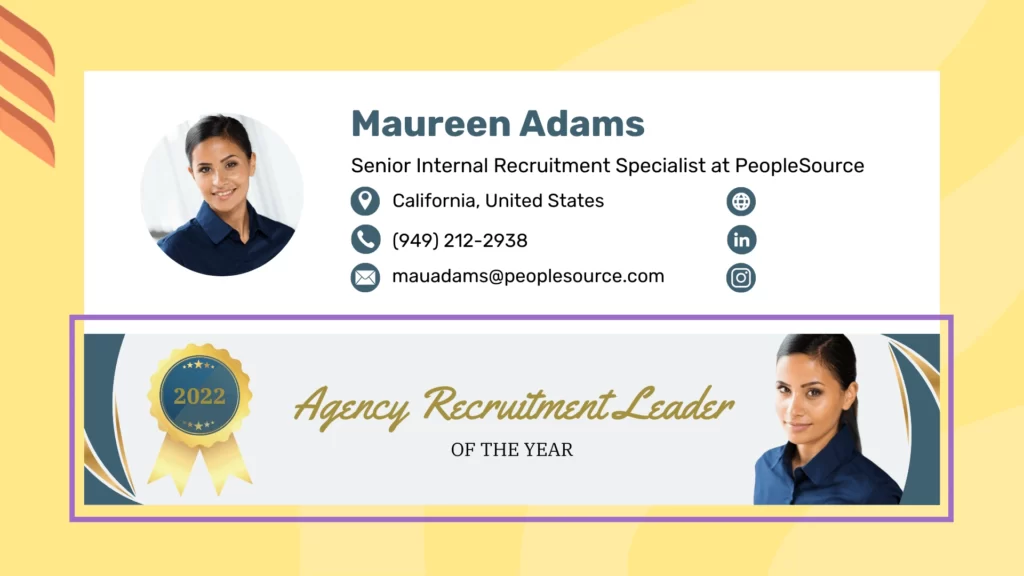
- Pronouns: Adding your preferred pronouns in your email signature is becoming increasingly common and meaningful. It helps others address you correctly and shows respect for gender identity.
- Links: Consider including links to relevant content or resources that can provide value to your recipients. This could be a link to a recent blog post, a whitepaper, a case study, or a video demonstration. Ensure the linked content aligns with your professional goals and audience’s interests.
- Email Banners or Promotions: Maximize the impact of your email signature by incorporating a banner or promotional element. You can use it to highlight a current sale, event, or new product launch. Ensure the banner is eye-catching but not overwhelming and includes a clear call to action.
- Personalization: Tailor your email signature to reflect your personality or the nature of your business. For instance, you can add a personal touch through a short and relevant tagline or a unique design element. Personalization can help you stand out and leave a memorable impression.
- QR Code: To avoid overwhelming your email signature with excessive information, you may want to add a QR code. This enables recipients to access additional information quickly and conveniently.
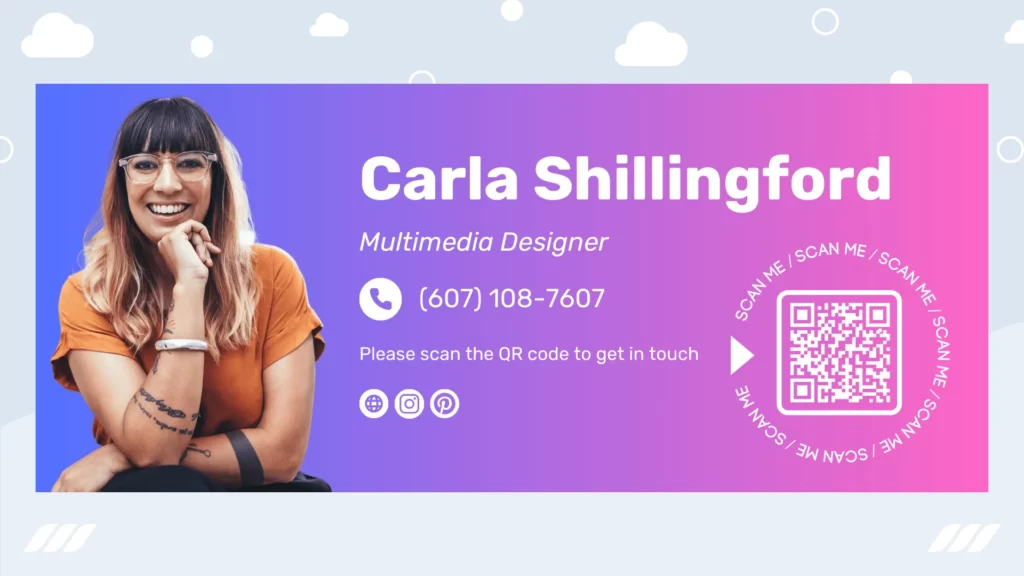
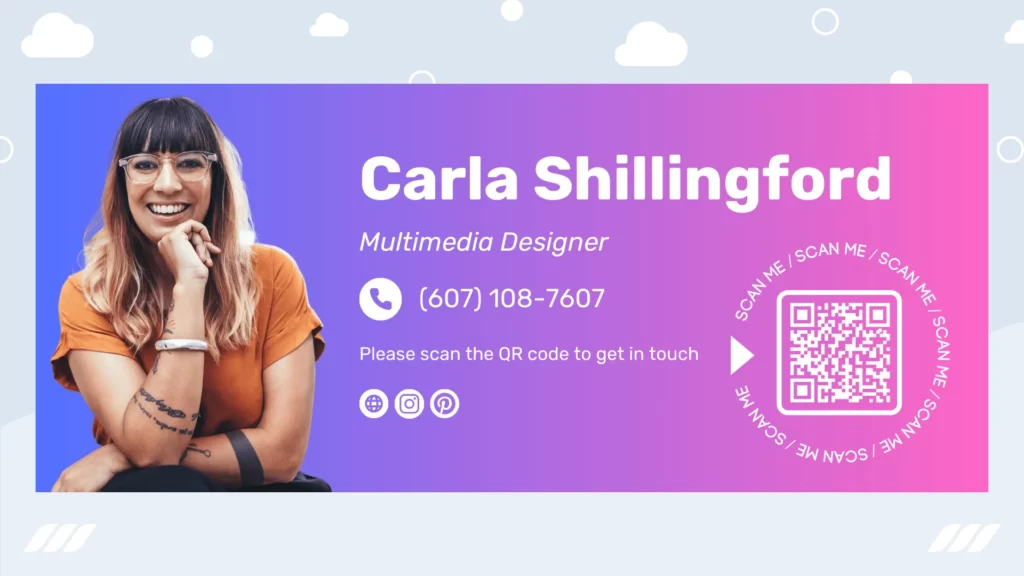
Remember to strike a balance between providing necessary information and maintaining a clean and concise signature that doesn’t overwhelm recipients.
Interested in email drip campaigns best practices? Check out these best email drip campaign examples.
Free Email Signature Generators
Creating an impressive email signature doesn’t have to be challenging because there are many free email signature generators to help you out. These user-friendly tools streamline the process, allowing you to create professional and visually appealing signatures without needing technical expertise.
Let’s explore some popular free email signature generators and how they can simplify your signature creation process:
WiseStamp
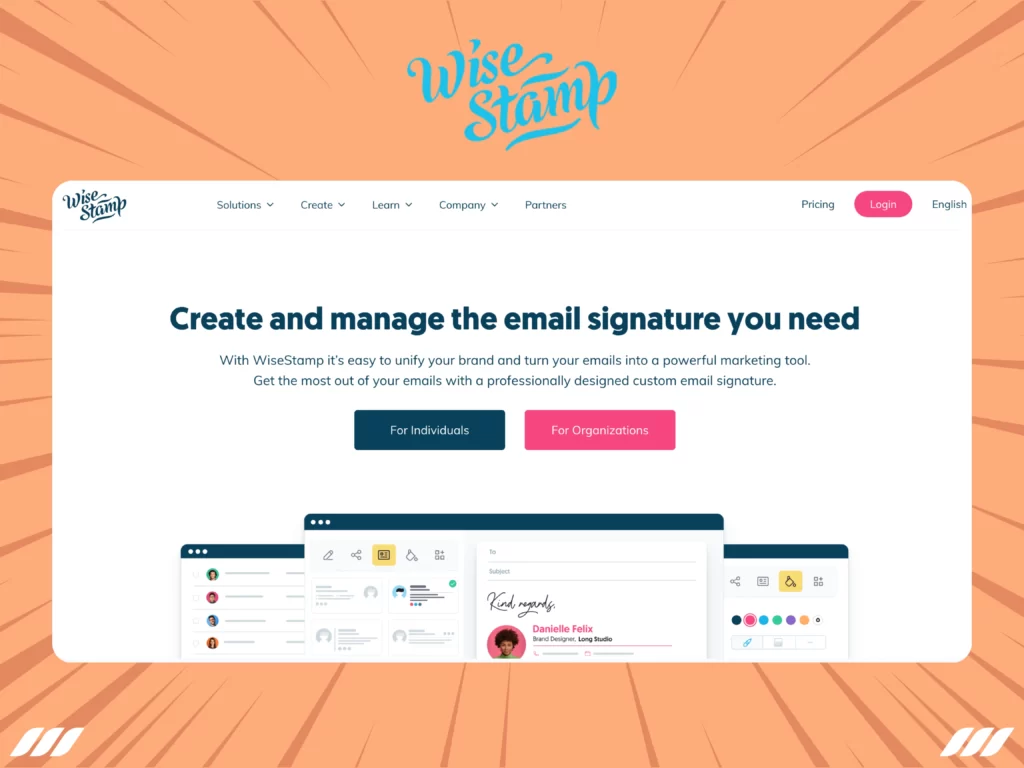
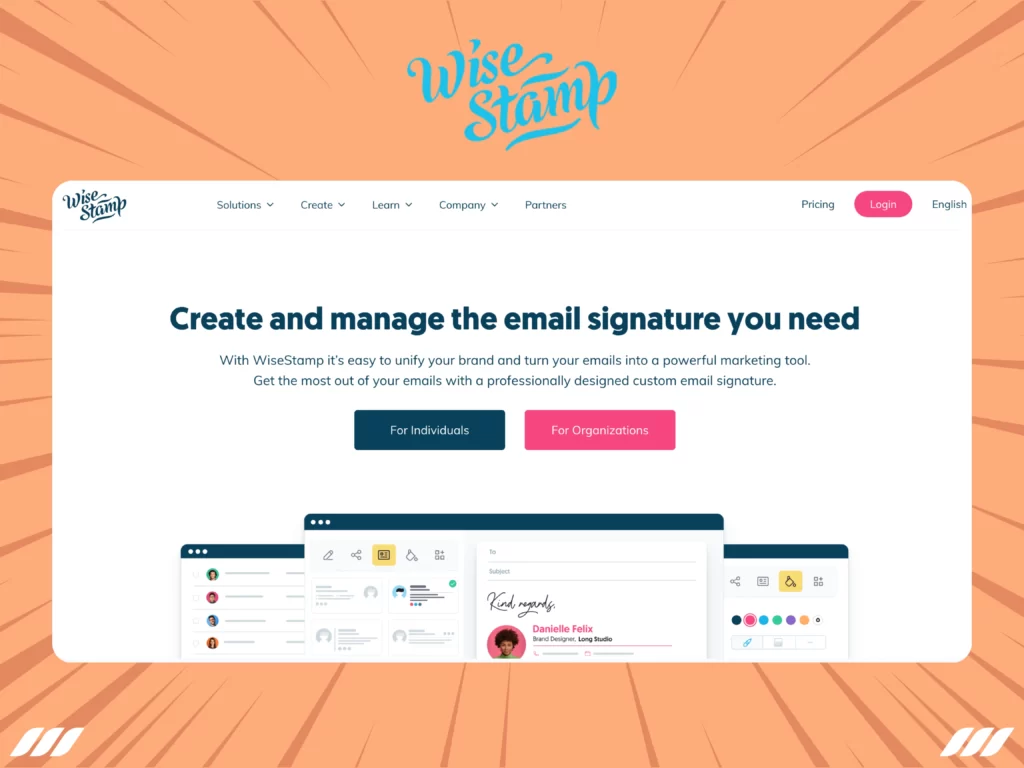
WiseStamp is a versatile email signature solution specifically designed to streamline email signature management for businesses operating across multiple platforms like Google Workspace and Office 365. It gives you the flexibility to customize your signatures based on individual requirements like adding LinkedIn call-to-action buttons, legal disclaimers, personal images, YouTube videos, and other relevant details.
One of the notable features of WiseStamp is its extensive library of pre-built and customizable templates tailored for popular email clients such as Gmail, Yahoo, Microsoft Outlook, and Android or iOS devices. These templates offer a range of creative options to craft visually appealing and engaging email signatures. Marketers can leverage this functionality to send product updates, upsell offers, recent social media posts, or promotions to customers directly via email.
WiseStamp also lets administrators configure access permissions for team members and segment signatures based on factors like location, department, or role. This allows for efficient management and customization of signatures across different teams and divisions within the organization.
In terms of integration, WiseStamp offers seamless compatibility with various third-party systems such as Google Workspace and Google Analytics, enhancing overall workflow efficiency and data tracking capabilities.
Gimmio
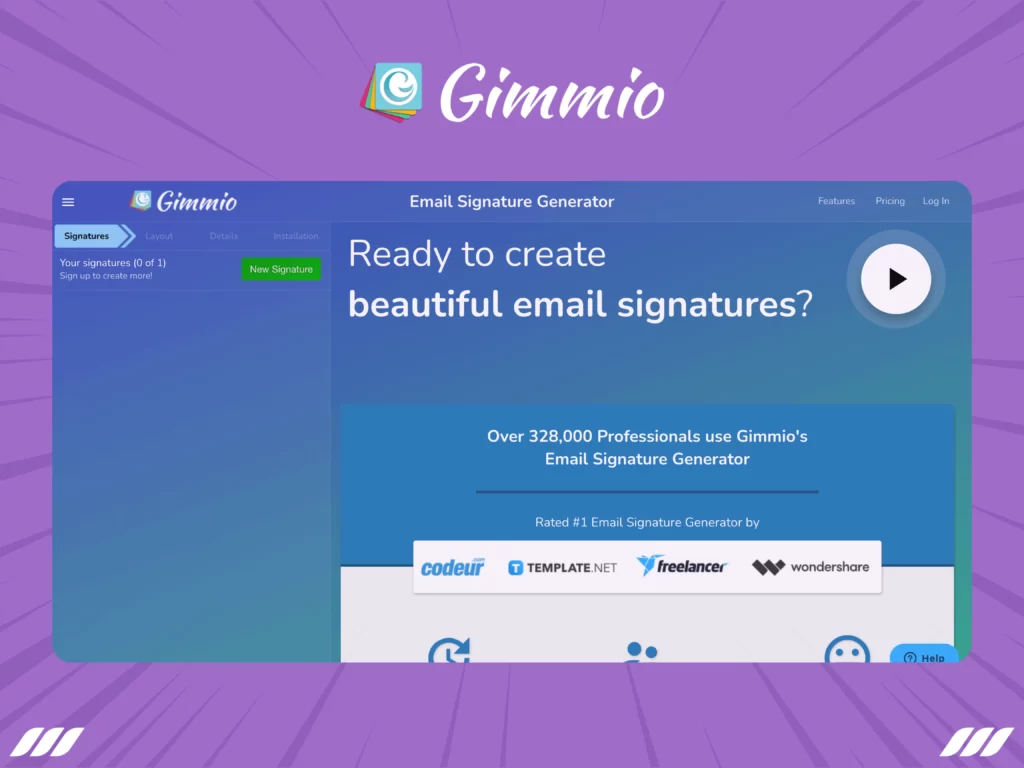
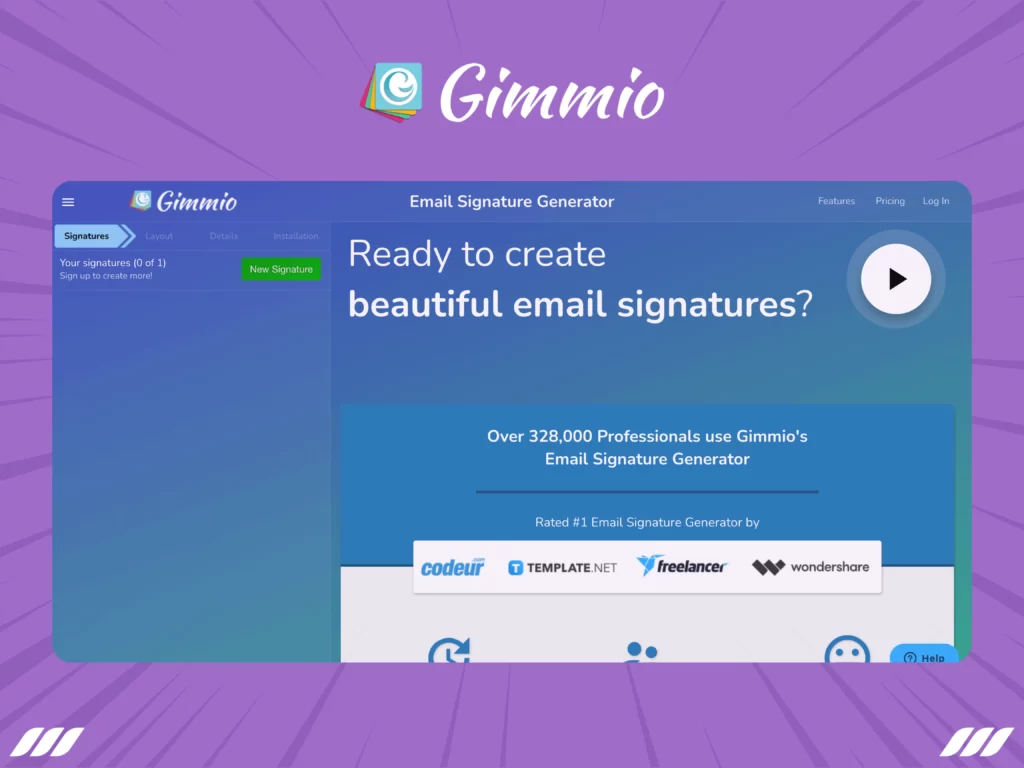
Gimmio’s email signature generator is a convenient web-based solution that empowers businesses, from small enterprises to larger corporations, to easily design professional HTML email signatures. Gimmio users get access to a wide range of styling options, allowing them to customize fonts, social icons, spacing, images, borders, and banners to create signatures that align with their brand identity.
For marketing agencies, Gimmio offers a time-saving feature by enabling bulk import of customer details from various file formats such as CSV, Excel, or Active Directory. This functionality allows agencies to manage multiple client signatures efficiently. Additionally, agencies can easily share signature designs with their clients, making real-time adjustments and modifications a breeze.
For administrators, Gimmio offers pre-built templates to create signatures quickly, saving valuable time. You can save personalized layouts for specific promotions or campaigns, ensuring consistency and uniformity in brand messaging across different communication channels.
Plus, supervisors can streamline signature management by organizing signatures into groups based on departments or locations within the organization. This grouping feature simplifies the process of creating, modifying, or removing users from specific groups, enabling efficient signature updates across teams.
Signature Hound
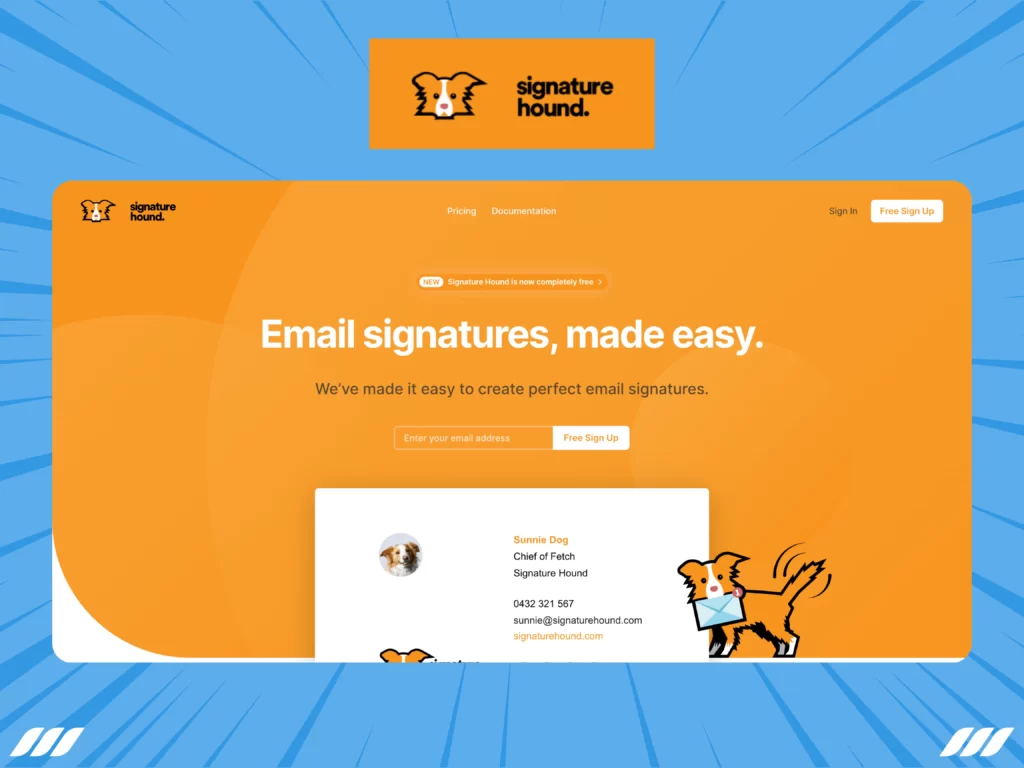
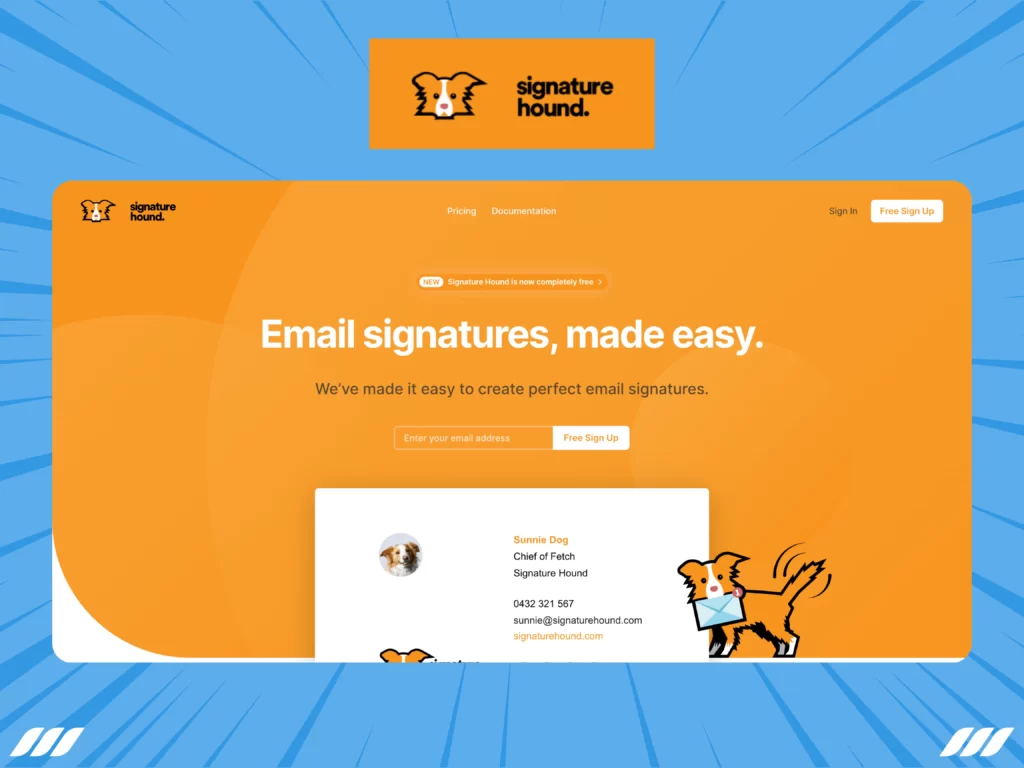
Signature Hound is yet another free but robust platform created to simplify email signature management for both individuals and entire teams. With a diverse range of signature templates, this email generator makes setting up your signature a breeze. Simply input your essential information, such as your phone number, social media accounts, full name, email address, and destination address, and you’re ready to go!
As a marketer, you know that customization is key, and Signature Hound allows you to tailor your signatures to reflect your brand image. You can easily upload your brand’s logo and add a professional photo to personalize your signature further. With the ability to select fonts, font sizes, and colors, you have full control over the visual elements of your signature.
Also, Signature Hound makes collaboration super simple. You can easily share your signature templates with colleagues and team members, allowing them to add their own information while maintaining a consistent format. This promotes a unified brand image and streamlines the signature creation process.
Other features of Signature Hound include seasonal calls to action, CSV sharing for easy data transfer, and forever hosting to ensure your signatures are always accessible.
These free email signature generators can save you time and effort by bypassing the complexities of designing and coding signatures from scratch. They provide ready-made templates and easy customization options so that you can tailor your signature to your unique requirements.
Want to learn about email trackers? Read this article about the best email trackers for gmail.





Free Email Signature Templates
Now, let’s dive into some original email signature templates for different categories:
1. Email Signature For Personal Email
An email signature for personal email typically includes your full name, contact information (such as phone number and personal email address), and any relevant professional titles or affiliations.
Keep your personal email signature concise and avoid excessive design elements or promotional content. A simple and professional format will suffice for most personal email communications.
Consider adding a personal touch to your email signature, such as a favorite quote or a link to your personal blog or social media profiles. This is particularly useful when you’re sending collaboration emails.
Template 1:
[Your Full Name]
[Phone Number]
[Personal Email Address]
Template 2:
[Your Full Name]
[Personal Email Address]
[Personal Website/Blog]
Template 3:
[Your Full Name]
[Phone Number]
[Personal Email Address]
[Favorite Quote]
2. Email Signature for Work
An email signature for work should include essential contact information such as your full name, job title, company name, and professional email address.
It is important to maintain a consistent and professional format for your work email signature, incorporating the company’s branding elements and logo if applicable.
Also, consider including additional details such as your direct phone number, office address, and links to your company’s website or social media profiles. Keep your work email signature concise and avoid including personal information or unrelated promotional content.
Template 1:
[Your Full Name]
[Job Title] [Company Name]
[Professional Email Address]
[Phone Number]
Template 2:
[Your Full Name]
[Job Title]
[Company Name]
[Professional Email Address]
[Phone Number]
[Company Website]
Template 3:
[Your Full Name]
[Job Title]
[Company Name]
[Professional Email Address]
[Phone Number]
[Office Address]
3. Email Signature for Freelancers
An email signature for freelancers should highlight your personal brand and showcase your services or expertise. Include your full name, professional title or specialty, and contact information such as email address and phone number.
It is also best to add a link to your portfolio website or online portfolio to showcase your work and attract potential clients. Plus, you may want to include links to your social media profiles relevant to your freelance work.
Make sure to keep the design of your email signature clean and professional, aligning it with your personal brand. Avoid excessive graphics or distractions that may detract from the main content of your emails.
Don’t forget to include a clear call-to-action, such as inviting recipients to visit your website, schedule a consultation, or inquire about your services.
Template 1:
[Your Full Name]
[Professional Title/Specialty]
[Email Address]
[Phone Number]
[Portfolio Website]
Template 2:
[Your Full Name
[Professional Title/Specialty
[Email Address
[Phone Number]
[Portfolio Website] [LinkedIn Profile]
Template 3:
[Your Full Name
[Professional Title/Specialty
[Email Address] [Phone Number]
[Portfolio Website]
[Instagram Profile]
4. Email Signature for Students
An email signature for students typically includes essential contact information such as your full name, university or college affiliation, your major, and student email address. It can be beneficial to add any relevant extracurricular activities or leadership roles you hold within your educational institution, showcasing your involvement and skills.
Also, consider including links to your professional social media profiles like LinkedIn or a personal portfolio website, if applicable, to showcase your achievements or projects.
Template 1:
[Your Full Name]
[University/College Affiliation]
[Student Email Address]
Template 2:
[Your Name]
[University/College Name]
[Major/Area of Study]
[Contact Information]
[Optional CTA: Learn more about my projects]
5. Email Signature for Teachers
An email signature for teachers should include essential contact information such as your full name, teaching position or subject, and school name. Also, it is a good idea to add any relevant professional affiliations or certifications you hold, showcasing your expertise and qualifications.
What’s more, consider including links to your professional social media profiles like LinkedIn or a personal teaching portfolio website, if applicable, to showcase your teaching accomplishments and resources.
Template 1:
[Your Full Name]
[Teaching Position/Subject]
[School Name]
[Email Address]
Template 2:
[Your Full Name]
[Teaching Position/Subject]
[School Name]
[Email Address]
[Professional Certifications]
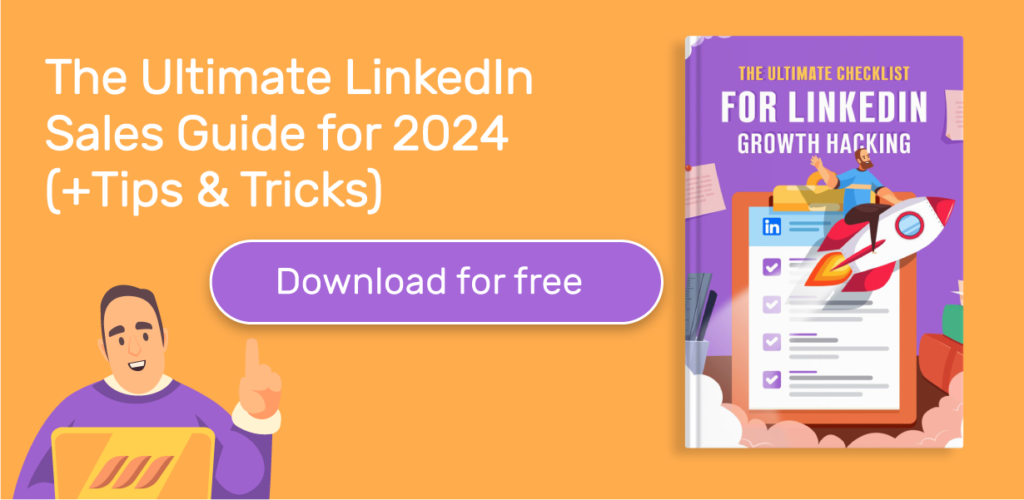
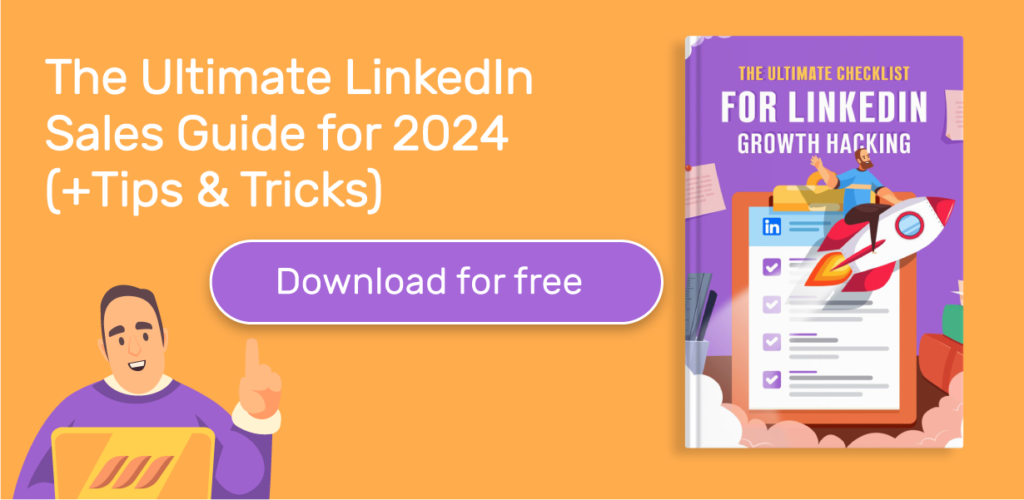
6. Email Signatures for HR
An email signature for HR professionals should include essential contact information such as your full name, job title or position, and company name. It is also good to showcase your professional certifications or affiliations in the HR field to establish credibility and expertise.
Plus, consider including links to relevant HR resources, such as your company’s career page or LinkedIn page, to provide additional value to recipients.
Template 1:
[Your Full Name]
[Job Title/Position]
[Company Name]
[Phone Number]
[Email Address]
[LinkedIn Profile Link]
Template 2:
[Your Full Name]
[Job Title/Position]
[Company Name]
[Phone Number]
[Email Address]
[Professional Certifications]
Template 3:
[Your Full Name]
[Job Title/Position]
[Company Name]
[Phone Number]
[Email Address]
[LinkedIn Profile]
[Company Career Page]
7. Email Signature for Business
An email signature for business includes essential contact information such as your full name, job title or position, and company name. It is important to maintain a professional and consistent format for your business email signature, incorporating the company’s branding elements and logo if applicable.
Your signature can also include additional details such as your direct phone number, company website, and links to your company’s social media profiles to enhance your online presence.
Template 1:
[Your Full Name]
[Job Title/Position]
[Company Name]
[Phone Number]
[Email Address]
[Company Website]
Template 2:
[Your Full Name]
[Your Position]
[Business Name]
[Phone Number]
[Email Address]
[Company Website]
[LinkedIn Profile]
Template 3:
[Your Full Name]
[Job Title/Position]
[Company Name]
[Phone Number]
[Email Address]
[Company Website]
[Company Social Media Profiles]
8. Email Signature for Companies
An email signature for companies generally includes important contact and branding information such as the company name, logo, address, phone number, and website. Make sure to maintain a professional and consistent format for the company email signature, incorporating the company’s branding elements and design.
Also, consider including links to relevant social media profiles and other online platforms to promote the company’s online presence and engagement. Don’t forget to include a clear call-to-action, such as inviting recipients to visit the company’s website, subscribe to a newsletter, or explore featured products/services.
Template 1:
[Company Name]
[Company Logo]
[Address]
[Phone Number]
[Website] [
Email Address]
[Social Media Icons/Links]
Template 2:
[Company Name]
[Company Logo]
[Address]
[Phone Number]
[Website]
[Email Address]
[Social Media Icons/Links]
[Call-to-Action]
Template 3:
[Company Name]
[Company Logo]
[Address]
[Phone Number]
[Website] [
Email Address]
[Social Media Icons/Links]
[Promotional Banner/Message]
9. Email Signature for Salespeople
A sales professional’s email signature should include essential contact information such as your full name, job title or position, company name, and direct phone number. Plus, you can use it to showcase your professional achievements or accolades in the sales field, such as sales awards or certifications, to establish credibility and build trust.
Furthermore, it is good to include links to your professional social media profiles like LinkedIn or a personal sales portfolio website, if applicable, to showcase your sales track record and expertise.
Template 1:
[Your Full Name]
[Job Title/Position]
[Company Name]
[Phone Number]
[Email Address]
[LinkedIn Profile]
Template 2:
[Your Full Name]
[Job Title/Position]
[Company Name]
[Phone Number]
[Email Address]
[Sales Achievements/Certifications]
10. Email Signature for CEO
A CEO’s email signature should include important information such as the CEO’s full name, job title, and the company they lead. And it is crucial for a CEO’s email signature to reflect their position of authority and professionalism. Consider incorporating the company logo and a brief, impactful tagline or mission statement.
Plus, you can include relevant social media links and the company’s website to promote the CEO’s online presence and provide recipients with additional avenues for engagement.
Template 1:
[CEO’s Full Name]
[Job Title]
[Company Name]
[Email Address]
[Phone Number]
[Company Logo]
[Twitter Profile]
[Tagline]
Template 2:
[CEO’s Full Name]
[Job Title]
[Company Name]
[Email Address]
[Phone Number]
[Company Logo]
[Tagline]
[Website]
So, there you have it; free email signature templates that you can start using today to create some excellent signatures.
Get free access to our detailed guide on the best email marketing automation tools out there.





5 Best Examples of Email Signature
Now that you’ve got our valuable email signature templates to get you started, let’s check out some real-world signature examples for email.
Email Signature Example 1
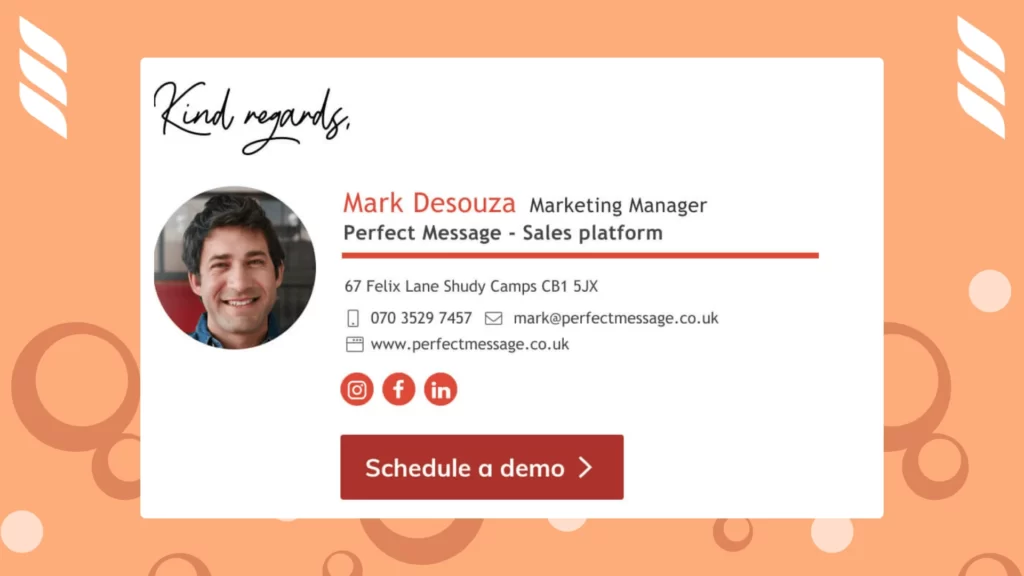
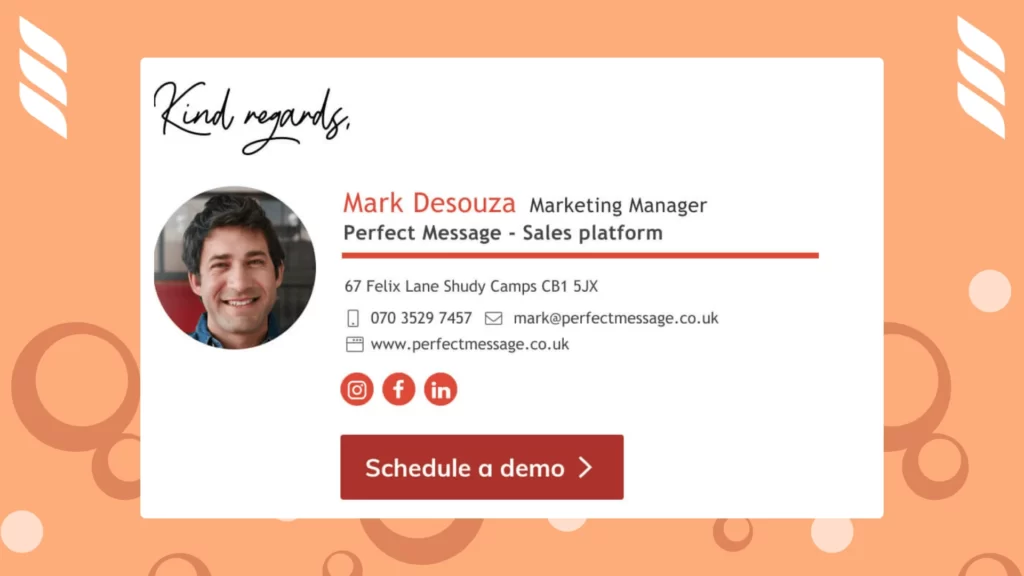
Email Signature Example 2
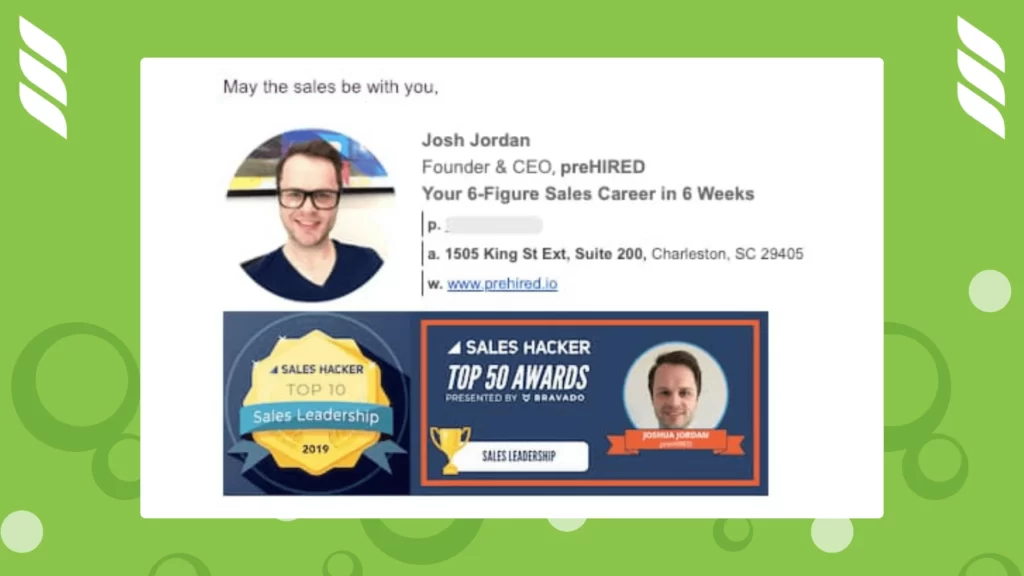
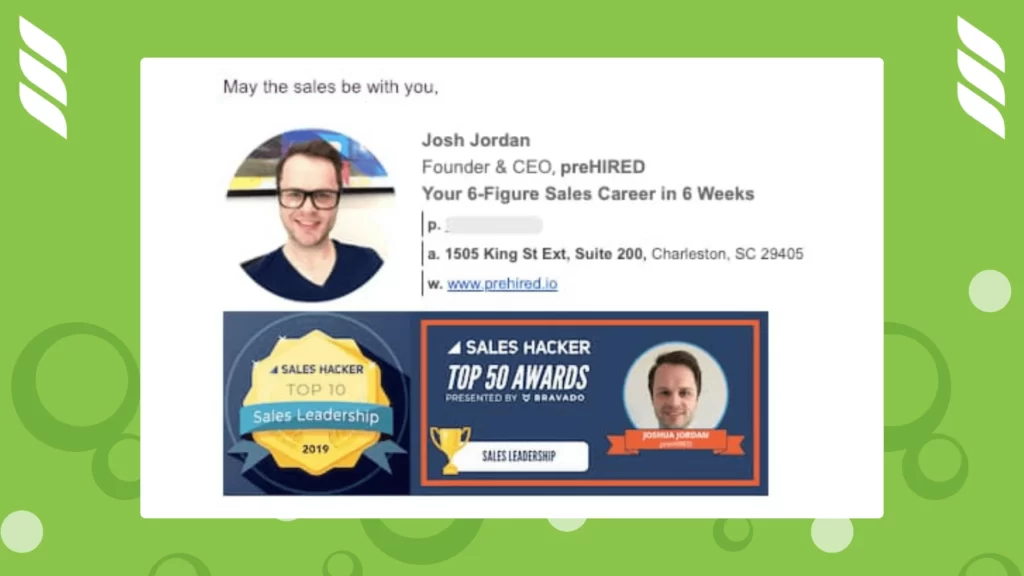
Email Signature Example 3
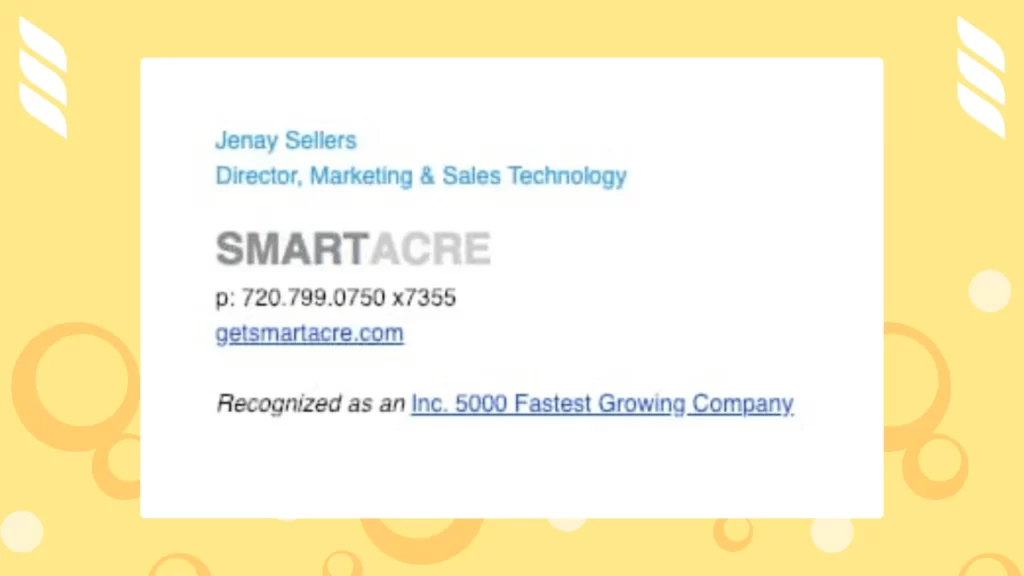
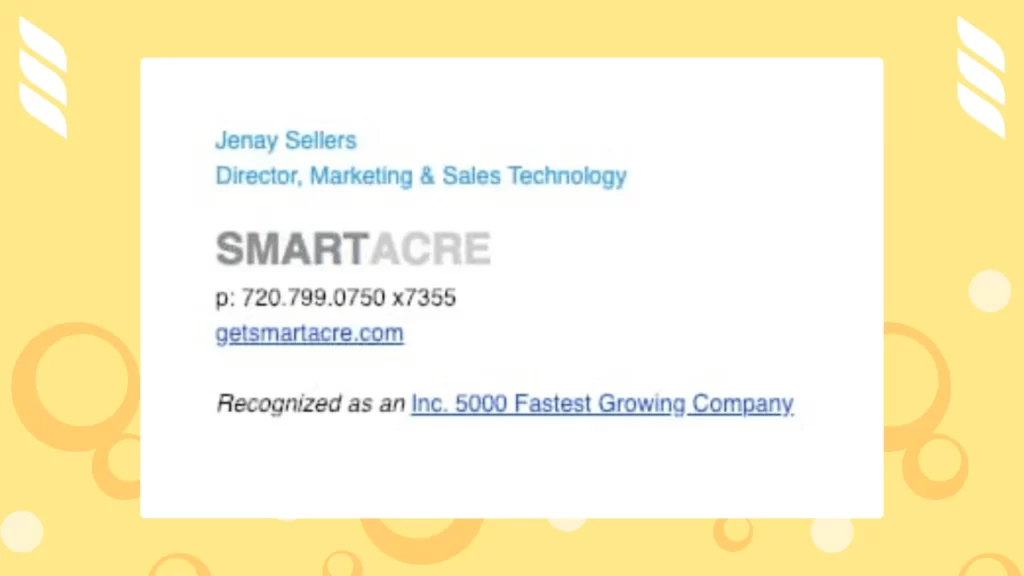
Email Signature Example 4
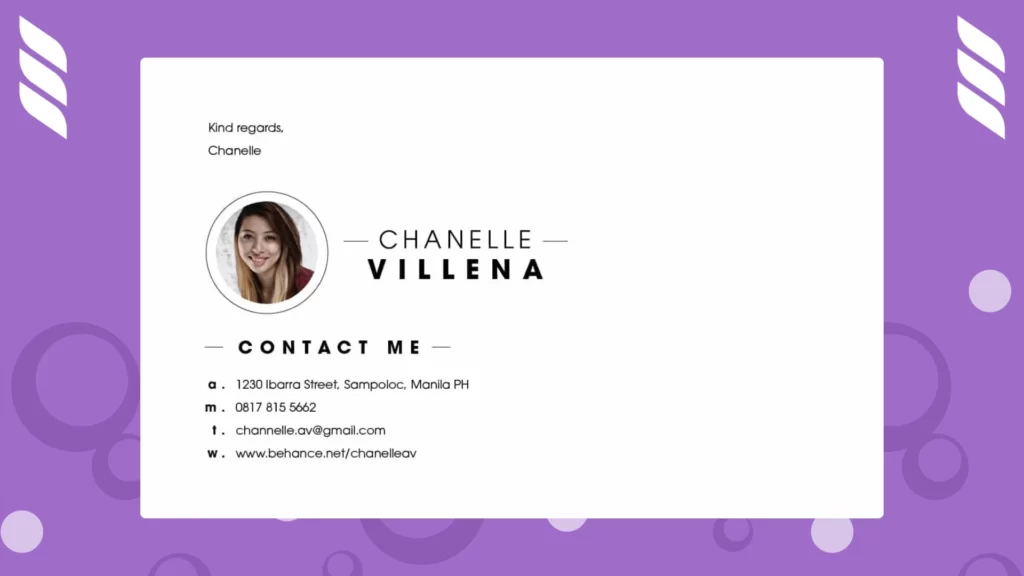
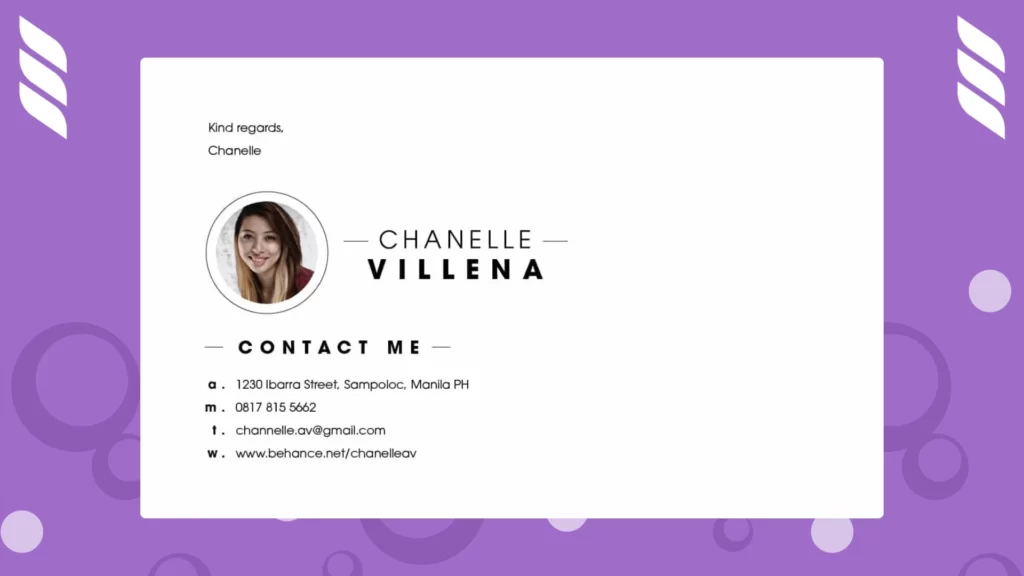
Email Signature Example 5
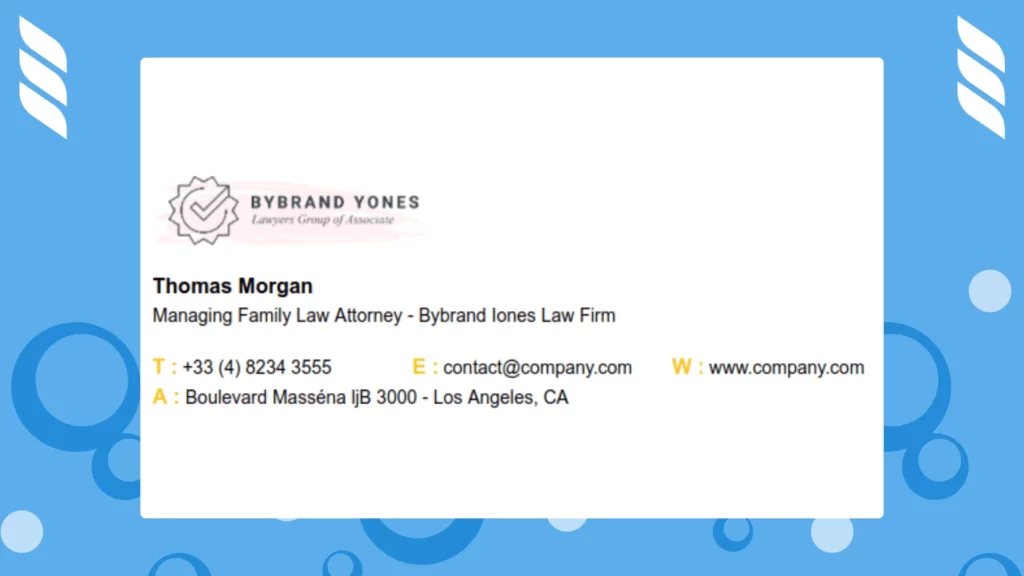
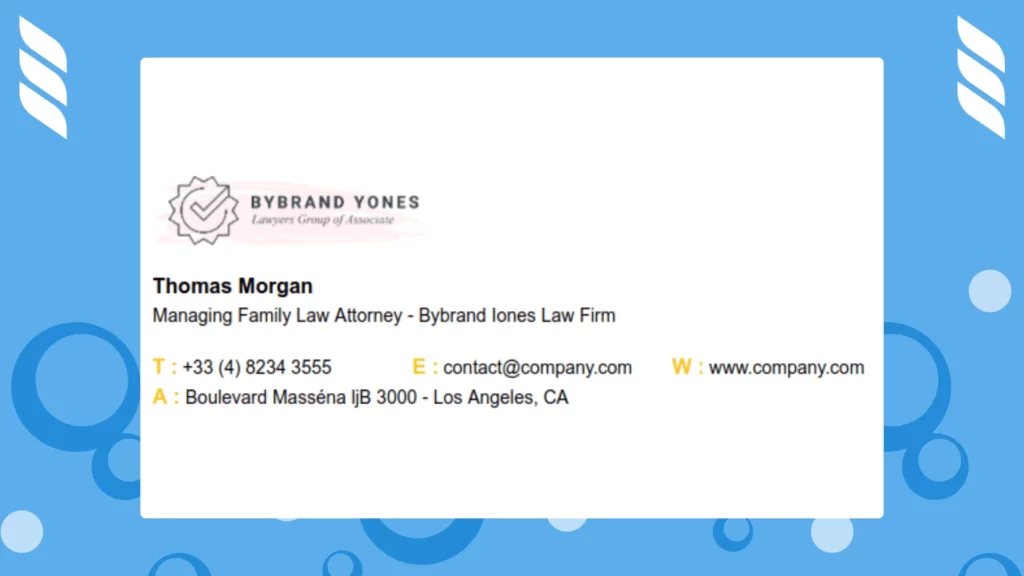
Conclusion
Your email signature is an extension of your professional image and an opportunity to make a lasting impact on recipients. By following the guidelines in this guide and using the free tools and templates available, you can create email signatures that reflect your brand identity, engage your audience, and achieve your marketing objectives.
So, go ahead, unleash your creativity, and make your email signature stand out from the crowd. With the knowledge gained from this guide and the resources provided, you are equipped to leave a lasting impression with every email you send.
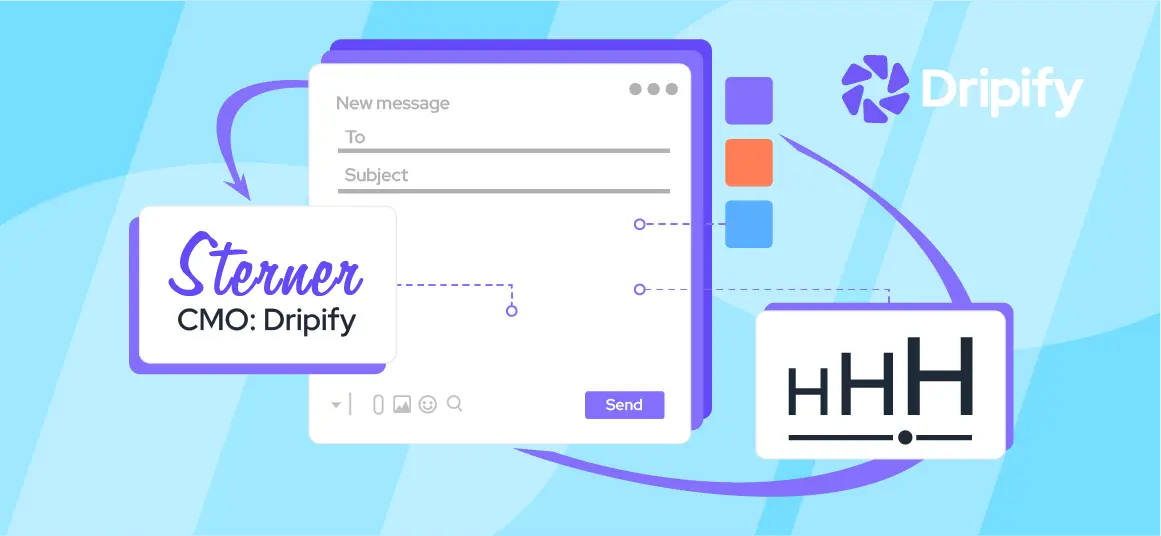
![How to Write a Price Increase Letter [Tips, Examples, and Free Template]](https://dripify.io/wp-content/uploads/2021/12/27.png)
![How to Write an Effective Collaboration Email [+Templates]](https://dripify.io/wp-content/uploads/2023/05/13.png)