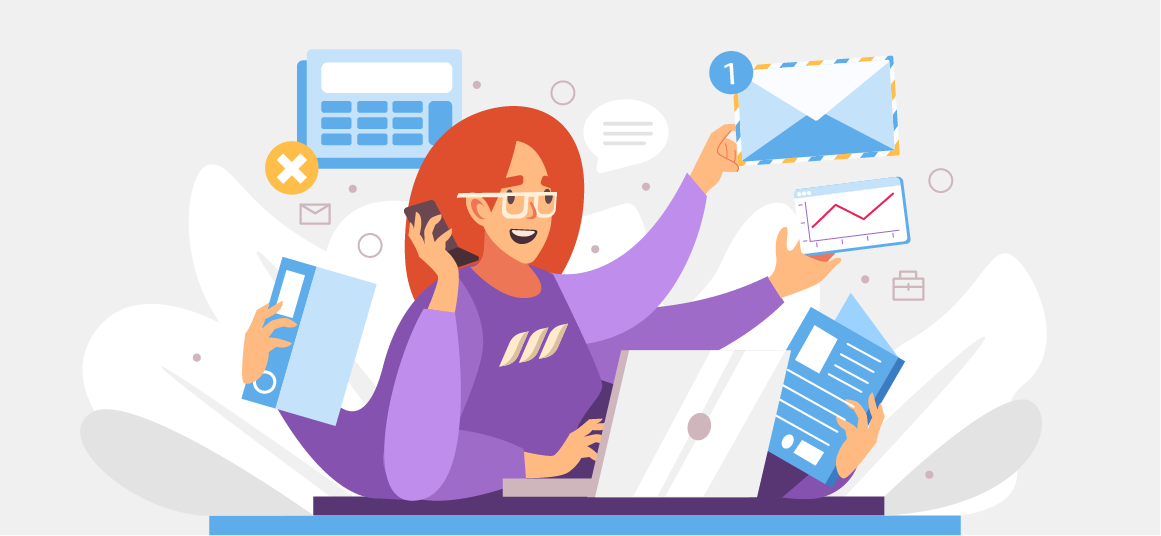|
Getting your Trinity Audio player ready...
|
Do you feel bored and uninspired by the endless stream of dull, dry, and impersonal LinkedIn posts? You’re not alone! We share your frustration, and we want to help you spice up your content. That’s why we’ve created this ultimate guide on how to format a LinkedIn post.
Get ready to experiment with your creativity and engage your network! You’ll learn how to use different styles, such as bold, underlining, italic, caps, and more, to make your posts stand out and effectively convey your message.
How to Format a LinkedIn Post
With over 2 million posts, videos, and articles published on LinkedIn every day, it’s easy for your content to get lost in the clutter. As such, you need to use some smart tricks (or hacks) to make your content pop. In fact, using proper formatting is a crucial part of any effective LinkedIn marketing strategy.
Bold Text on LinkedIn
One of the most effective formatting options is bold.
One of the most effective formatting options is the bold text feature. Why? Well, bold text helps you highlight a specific element, such as a keyword or phrase. This is especially useful if you want to catch your audience’s attention on important terms. It’s similar to what you do when you write SEO-friendly content.
- You write your text.
- You bold the words that you want your users to notice.
How Do You Make Text Bold on LinkedIn?
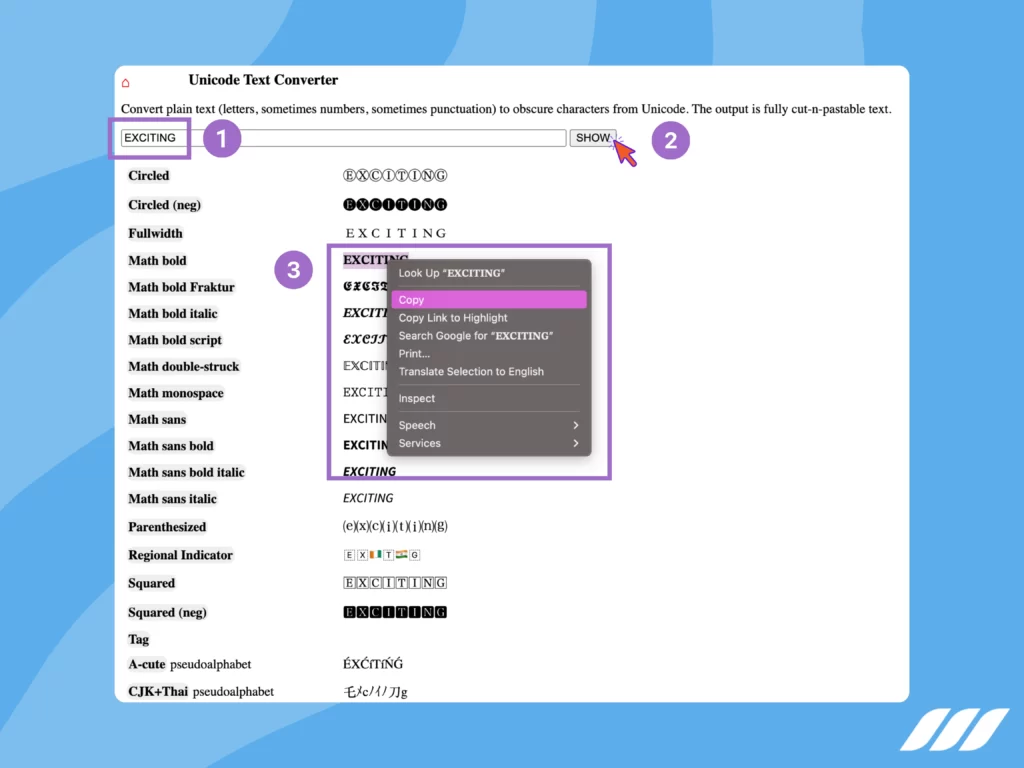
You understand the benefits of bold, but how do you actually do it? We chose the easiest way and used Unicode.
Here are the steps:
- Open the Unicode Text Converter in your browser.
- Enter your text or keyword into the text converter bar.
- Click on SHOW
- Copy the best font version of your bold text or keyword.
- Paste the bold text or keyword into your LinkedIn post.
That’s it! Simple, right? With this text formatting, the words that matter will stand out.
Underlined Text on LinkedIn
Underlining is not a very popular formatting option on LinkedIn. In fact, most people associate it with a link. So, it’s not a very effective way to style your text.
However, if you still want to give it a try, you can use FancyFonts. It works the same way as Unicode, but with more options.
Here’s what you need to do:
- Go to the website (FancyFonts).
- Enter your text on the site.
- Pick the font that you want (in this case, you want to underline your text)
- Copy the text and then head over to LinkedIn, where you can paste it into the post.
Now you know how to underline text on LinkedIn. But that’s not all. We have more tricks to share with you. Next, we’re going to talk about… Emojis!

Using Emojis in LinkedIn Posts
You may have seen these colorful icons in many online texts, such as emails, social media posts, or even articles. They are called emojis, and they are small images that represent:
- An emotion 😊
- An animal 🐶
- A feeling 💕
- And many more!
Emojis are electronic symbols that can add some flair and personality to your messages. They can also help you express your tone and mood more clearly, especially when words alone are insufficient.
While emojis are super popular on social networks like Facebook and Instagram, did you know that emojis can make a big difference to LinkedIn posts or even your LinkedIn articles?
Yes, LinkedIn is a professional platform where you showcase your skills, network with others, and find new opportunities. But it is also a place to share your insights, opinions, and stories with your audience. Emojis help you inject emotions and feelings into your posts so they look and sound more humane and personalized.
How to Insert Emojis in Your LinkedIn Posts?
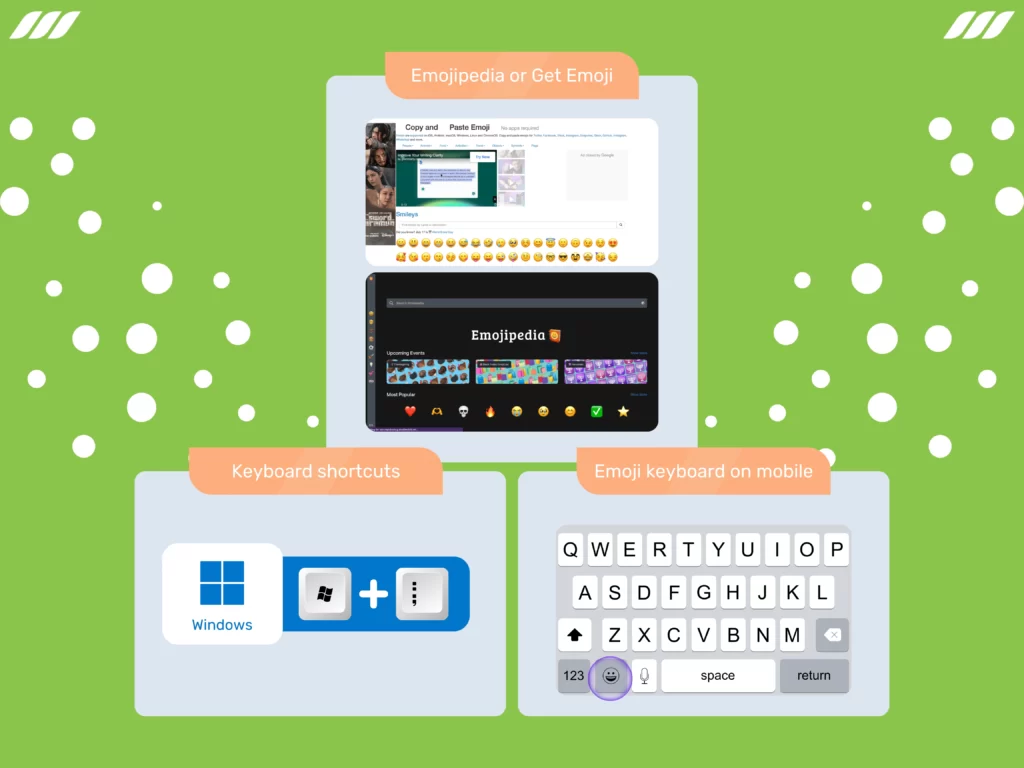
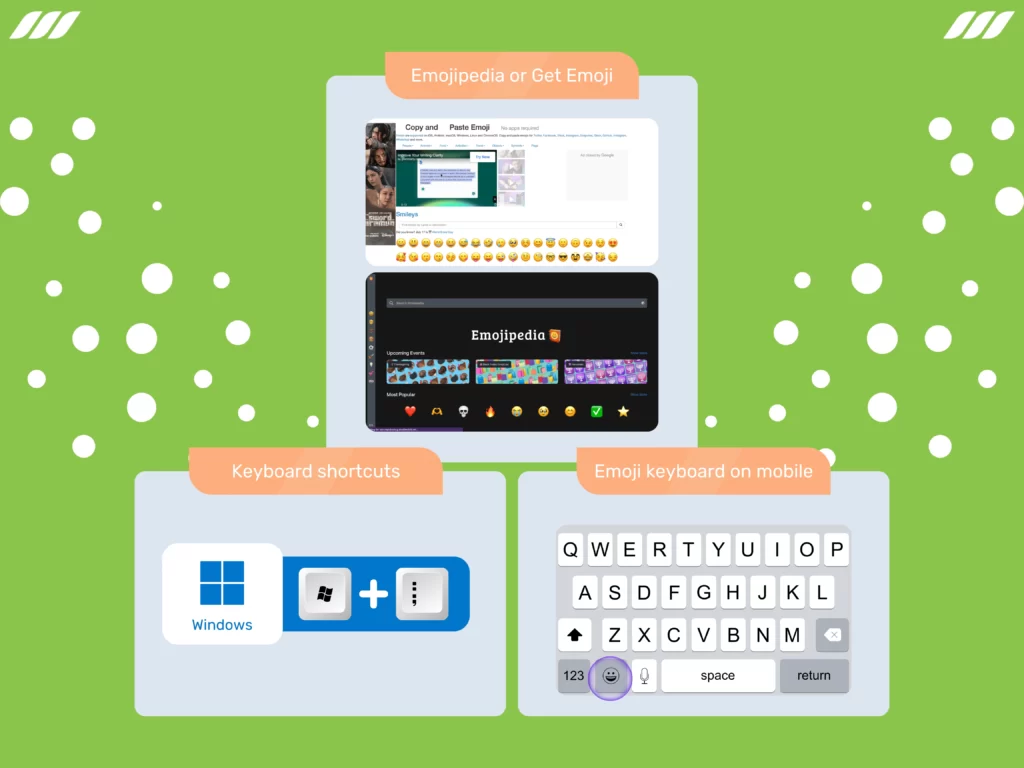
Now that you know the benefits of using emojis in your LinkedIn posts, you may wonder how to actually do it. There are a few ways to insert emojis in your posts, depending on your device and preference:
- Use websites that offer emoji libraries that you can copy and paste from. For example, Emojipedia or Get Emoji.
- Use keyboard shortcuts. If you are using a Windows computer, you can press the Windows key (the one between Ctrl and Alt) and the semicolon (;) simultaneously to open a window with emojis, gifs, symbols, and kaomoji.
- Use emoji keyboards. If you are using a mobile device, you can switch to an emoji keyboard by tapping the emoji icon on your regular keyboard.
Just remember to use emojis wisely and sparingly, as too many of them can make your post look unprofessional or cluttered. A good rule of thumb is to use one emoji per paragraph or bullet point and match them with your post’s tone and topic.
How to Interpret the □ Symbol in a Post?
Have you ever seen a □ symbol in a text, such as a LinkedIn post, and wondered what it means? Does it have a hidden or secret meaning you are unaware of? Or is it some kind of typo or error?
The answer is simple: the □ symbol is not an emoji but a placeholder for an emoji that your device or app cannot display properly. This can happen for various reasons, such as:
- Your device or app is not updated to the latest version that supports the emoji.
- The emoji is not compatible with the platform or format that you are using.
- The emoji is not part of the standard Unicode set but a custom or proprietary one.
How and When to Use Italics in Your LinkedIn Posts?
Italics are a type of text formatting that slants the letters to the right, like this. Italics can make your text look more elegant and professional, but they also have a specific function: to draw attention to something important or special in your message.
You can use italics in your LinkedIn posts to emphasize:
- A specific word or phrase that you want to stand out from the rest of the text.
- A quote or a citation from another source that you want to acknowledge or reference.
- A dialogue or a conversation that you want to recreate or report.
- A name of a person, a place, a book, a movie, or any other proper noun that you want to identify or highlight.
One of the creative ways to use italics in your LinkedIn posts is to write an inner monologue, which represents your thoughts or feelings about a situation. Here is an example:
“Oh no, this can’t be happening. That was my first reaction when I saw that Google had de-indexed 1300 of our URLs. But then I realized that it was actually a blessing in disguise because all our URLs had a 500 error that we needed to fix”.
In this example, the italics indicate the inner monologue of the writer, who shares their emotional journey from panic to relief. The italics contrast with the regular text, which explains the situation and the outcome.
Using Capital Letters in Your LinkedIn Posts
Capital letters have different functions and meanings in writing, but on social media, they are primarily used for two purposes:
- To indicate that you are shouting or expressing strong emotions.
- To form acronyms (which are abbreviations made from the first letters of a phrase).
Capital letters are not very common on social media unless you want to convey a specific tone or message. You can also use them to create interest or curiosity in your audience, but only occasionally and strategically.
LinkedIn Text Formatting: Use With Moderation
Now that you know some of the tools you can use to format your text on LinkedIn, such as bold, italics, emojis, and capital letters, let’s see how to use them effectively.
Your goal is to attract your readers’ attention and make them want to read your post. However, you also want to ensure your post is clear, readable, and professional. You don’t want to confuse or annoy your readers with too many formatting elements that make your text look messy or chaotic.
So how do you find the right balance? Here are some tips:
- Start by writing down your main idea or message.
- Proofread your text for spelling, grammar, and punctuation errors.
- Think about what kind of emotions or impressions you want to convey to your target audience.
- Add one or more emojis that match your tone and topic.
- Choose the keywords or phrases that summarize or highlight your message and make them bold.
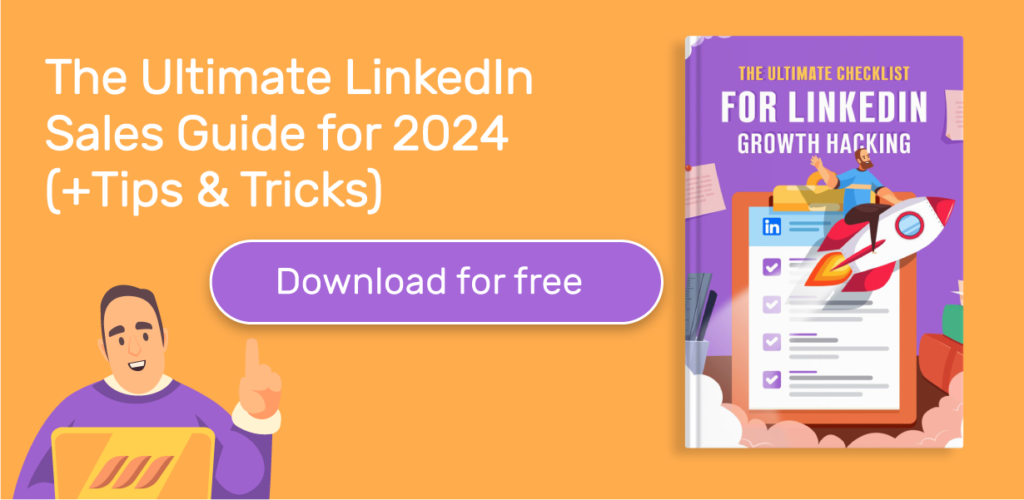
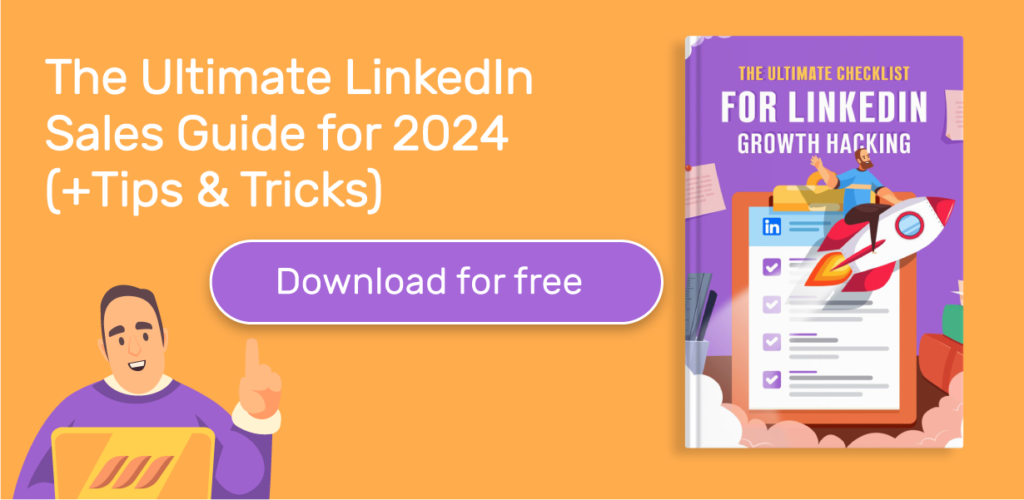
How to Write Engaging Content on LinkedIn
Whether you want to sell a product, do content marketing, or just share your opinion on LinkedIn, there is one golden rule: write engaging content. Of course, this is not the only rule that matters, but it is a crucial one.
Writing engaging content on LinkedIn means creating posts that capture the interest of your audience and make them want to interact with you. Posting good quality content on LinkedIn can help you achieve several goals, such as:
- Get more exposure and visibility for yourself or your brand.
- Show your expertise and credibility in your field or industry.
- Build relationships with your potential customers or partners.
- Generate leads and conversions for your products or services.
- Build your personal brand.
How to Put Bullet Points in LinkedIn Posts?
If you want to write a post with bullet points on LinkedIn, you can use a simple trick! Just copy and paste one of these:
Symbols: ◦ • ▫ ▪▹▸﹘.
Symbols: ○ ● ◻ ■ ▷ ▶ ✔ ☑ ✘ ☒.
- Point 1
- Point 2
- Point 3
Copy the one you like the most and insert it into your LinkedIn post!
The Ideal Length for a LinkedIn Post
The best size for a LinkedIn post depends on what you want to share with your audience. You can write a short post to share a tip, a picture, or a website.
You don’t have to write a lot of content if you don’t have much to say. You can write a long post if you want to share your expertise or opinion on a topic.
But remember, the character limit of LinkedIn posts is set at 3000 characters per post.
It’s good to prepare your posts in advance and review them before you publish them. Then, you can add emoticons, bold your keywords, and italicize some parts if needed.
Formatting LinkedIn Posts: The Ideal Size
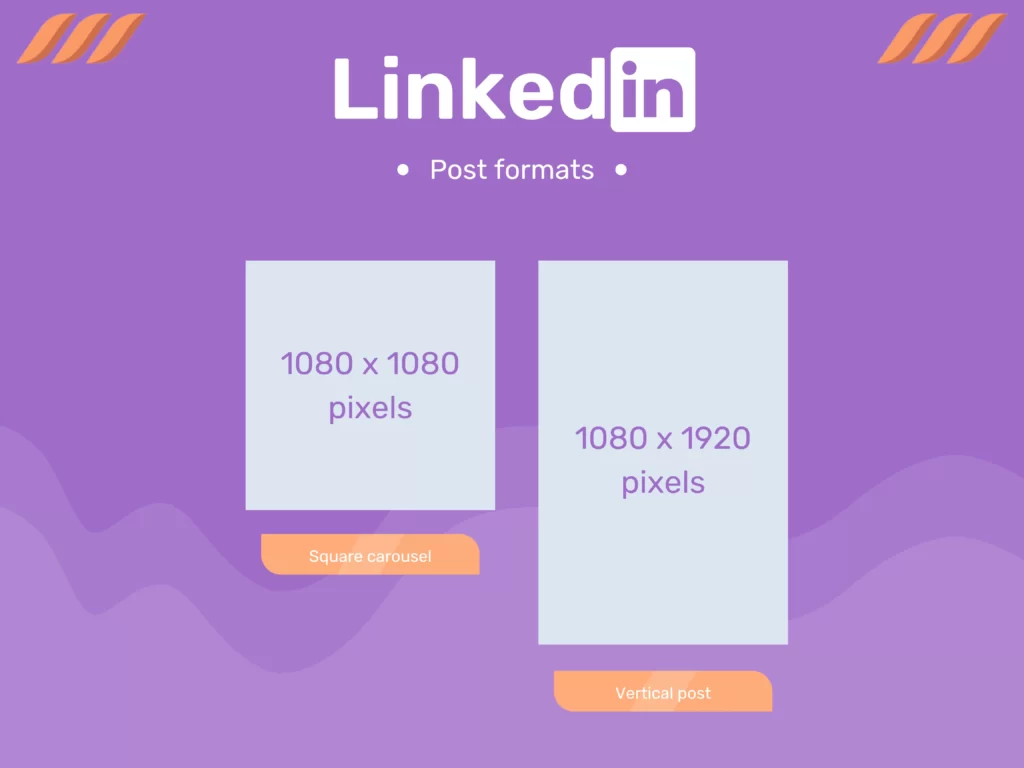
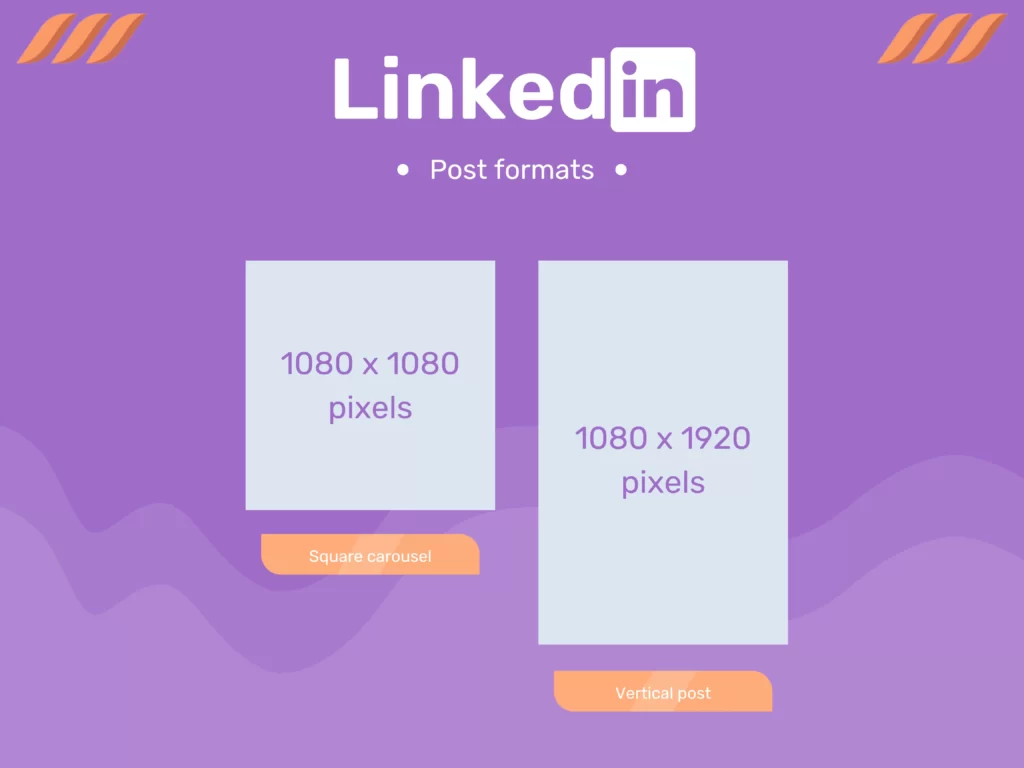
LinkedIn posts can have different formats depending on your goals. The most common one is the square carousel (1080 x 1080 pixels). But you may want to use the vertical one (1080 x 1920 pixels).
If you want to sponsor a post, the formats change. You can choose a carousel format, a text ad format, or an image format for sponsored posts on LinkedIn.
Stand Out on LinkedIn
For your content to stand out, you need to have a great profile with a professional summary on LinkedIn. Then, you should start writing engaging content.
To make your posts more attractive, follow these steps:
- Write a catchy title that makes people curious.
- Tell your story with some emojis.
- Use hashtags and bold keywords.
- Throw in a couple of emojis.
LinkedIn Content Strategy
To plan your content on LinkedIn, you need to think and write down your ideas. This is the most important element of a good LinkedIn content strategy. Think about what your readers want to see in your posts.
It is a good idea to divide your topics into three categories:
- Posts about common issues like work-life balance or professional challenges (how you solved them).
- Posts about your personal interests and passions.
- Posts about your skills and expertise.
The first category will get more engagement because it relates to everyone. The second category will get less engagement but show your personality. The third category will get the least engagement but the most quality because it will attract people in your field. You can make valuable connections and have interesting conversations.



Conclusion
We know that the article was packed with a lot of information and tips on how to create a LinkedIn post that gets noticed and engages your audience. This may be overwhelming, which is why we want to give you a quick summary of the best ways to make your LinkedIn post more visible and engaging.
- Use bold, underline, and italics for emphasis.
- Use capital letters for headlines and keywords.
- Choose Unicode, Cool Symbol, Yaytext, or other tools for formatting.
- Insert emojis for personality and engagement.
- Post different content types that suit your audience.
- Stick to a post length that fits the screen.
- Tap into your copywriting skills to draw attention.
- Prepare and research before writing.
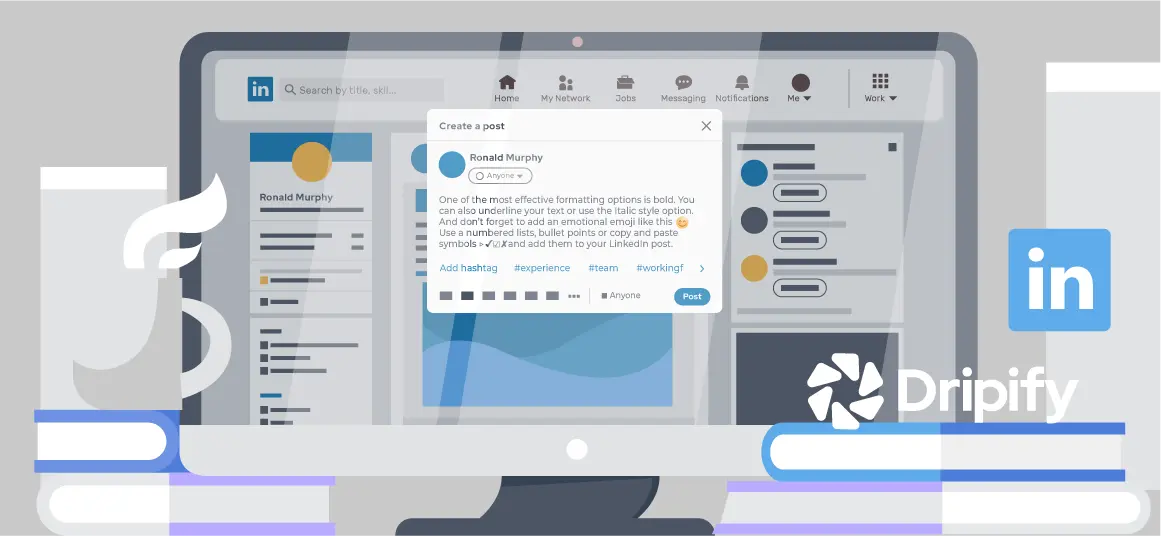
![How to Write a Price Increase Letter [Tips, Examples, and Free Template]](https://dripify.io/wp-content/uploads/2021/12/27.png)
![How to Write an Effective Collaboration Email [+Templates]](https://dripify.io/wp-content/uploads/2023/05/13.png)