|
Getting your Trinity Audio player ready…
|
Hyperlinks come in handy when you want to share online resources, promote websites, or direct readers to more information. If you are using LinkedIn, it is important to know how to hyperlink in LinkedIn post.
LinkedIn posts don’t support traditional hyperlinking like other platforms. However, there are still other ways to include links in your content. This article will teach you to create a hyperlink in LinkedIn post using different methods.
- What Are Hyperlinks?
- How to Create Hyperlinks in LinkedIn Post
- 1. Paste the URL Directly in Your Post
- 2. Preview and Edit
- 3. Shorten the URL (Optional)
- 4. Emphasize the Link
- How to Add a Link to a LinkedIn Post
- How to Add Company Link in LinkedIn Post
- How to Edit Hyperlink Text in LinkedIn Post
- Where Can You Use Hyperlinks on LinkedIn?
- Why Use Hyperlinks in LinkedIn Posts?
Knowing how to add hyperlink in LinkedIn post will ensure your links grab attention and drive traffic to your website or other resources.
What Are Hyperlinks?
Hyperlinks are clickable links that take a user directly to a specific webpage, file, or online resource. On most platforms, you can embed a hyperlink into text so that readers can click on it without seeing the full URL. For instance, instead of sharing a long, messy URL, you can present it as clean, linked text like “Visit our website.”
How to Create Hyperlinks in LinkedIn Post
Since LinkedIn doesn’t allow for traditional hyperlinking in posts, how do you add a link to a LinkedIn post?
Here are the steps to put hyperlink in linkedin post:
1. Paste the URL Directly in Your Post
Write your post text, and when you want to share a link, copy and paste the full URL (e.g., https://dripify.io/linkedin-posts/) directly into your post. LinkedIn will automatically convert the URL into a clickable link.
2. Preview and Edit
After pasting the link, LinkedIn will generate a clickable preview with a title, image, and description (if the URL includes metadata).
To remove the preview but keep the clickable link, click the “X” on the preview. Formatting LinkedIn posts is also essential as it allows you to make your content more readable.
3. Shorten the URL (Optional)
A long URL doesn’t look good in a post, so you may want to shorten it. You can use a URL shortener (e.g., Bitly or TinyURL) to create a short and cleaner link.
4. Emphasize the Link
While pasting a link directly into your LinkedIn post works well, you might want to provide some context by pairing it with descriptive text.
Unlike traditional platforms, LinkedIn doesn’t let you anchor a URL to specific words in a post. However, you can still make your links more engaging by adding text that describes what the link is about.
For example, instead of simply dropping a link to your latest blog post, you could write:
“Check out these valuable insights about building a sales prospecting list: [Insert link].”
This is a simple way to insert a hyperlink in a LinkedIn post while clarifying the purpose of the link and grabbing the reader’s attention.
How to Add a Link to a LinkedIn Post
Adding a clickable link in a LinkedIn post is a simple process. Below, we’ve explained how to add a link to LinkedIn post in a few easy steps:
- Write your post as usual;
- Copy the link you want to share and paste it into the body of your post;
- LinkedIn will automatically generate a preview to make the URL clickable;
- You can remove the preview if you want to by clicking on the X sign in the preview box;
- Once you’ve reviewed your post and are ready to share it with your network, click on the Post button. This will make your post accessible to your network.
Sometimes, you may want to add a hyperlink in a LinkedIn post together with media, such as a video or an image. In this case, you can add the link in the accompanying text of your post.
When creating a LinkedIn post, make sure to avoid cluttering your post with too many hashtags and links in the same section. Plus, keep the LinkedIn post character limit in mind so you can convey your message succinctly.
These steps allow you to add a link to a post on LinkedIn without confusing or overwhelming your audience.
How to Add Company Link in LinkedIn Post
Adding a company link to the LinkedIn post can increase visibility and drive traffic to a business page.
Here’s how to add a company link in a post on LinkedIn:
Option 1: Tag the Company
When writing your post, use the “@” symbol followed by the company name to tag their LinkedIn page. This tag works as a clickable link to the company’s LinkedIn page.
Option 2: Copy/Paste the Company URL
Copy the company’s LinkedIn page full URL address. For example, Dripify company page on LinkedIn: https://www.linkedin.com/company/sales-automation-software/ and paste it directly into your post for users to click.
Option 3: Add the Company’s Website
Find the website of the company and then copy its URL. Next, paste the URL into the body of your LinkedIn post, preferably at the end or within the context of your message.
LinkedIn will automatically generate a preview that includes the company’s logo, name, and description (if metadata is available). Once you’re satisfied, click the Post button. Your LinkedIn post will now include a clickable link to the company’s website.
No matter which of the above options you choose, remember to always provide context for the link. For example, “Learn more about [Company Name] here: [URL].” Also, encourage your audience to visit the page by explaining what they’ll find, such as job listings, company updates, or resources.
How to Edit Hyperlink Text in LinkedIn Post
Editing a hyperlink in a LinkedIn post is simple. If you know how to edit a post once it is published, then you can also easily edit the hyperlink within that post.
Follow these steps to make changes to your hyperlink text in a LinkedIn post:
- Click the three dots in the top-right corner of your post to open the options menu;
- From the dropdown menu, click on the Edit Post option;
- Update the link, adjust the text, or delete the link entirely as needed;
- Once you’re done, click Save to apply the changes.
Your post will be updated immediately with the revisions you made.
Where Can You Use Hyperlinks on LinkedIn?
LinkedIn provides you with the options to incorporate hyperlinks in different places:
- Regular Posts and Status Updates: Share clickable links to articles, blog posts, or event announcements directly in your post text;
- LinkedIn Articles: Use LinkedIn’s long-form content feature to embed multiple hyperlinks within the body text. This allows you to provide additional resources with proper anchor text;
- Carousel Posts: Include a link in the text section of your LinkedIn carousel post to guide viewers to detailed information or external content;
- Profile Section: You can add up to three clickable links in the Contact Info section of your profile introduction. These links are perfect for showcasing your website, portfolio, or other relevant resources.
Why Use Hyperlinks in LinkedIn Posts?
Adding hyperlinks to LinkedIn posts serves several purposes:
- Links help you direct your audience to your website, blog, or landing pages;
- Posts with useful links encourage clicks and shares;
- Links allow you to share additional resources or insights that complement your post;
- Linking to company pages or resources builds brand awareness and generates leads.
Conclusion
Knowing how to hyperlink in LinkedIn post is valuable for any LinkedIn user. While LinkedIn doesn’t allow traditional hyperlinking within posts, you can still effectively share links by pasting URLs, tagging companies, and formatting your content clearly.
Follow the steps and best practices provided in this article to add hyperlinks in your LinkedIn posts. Your audience will appreciate you for providing them with the additional resources.

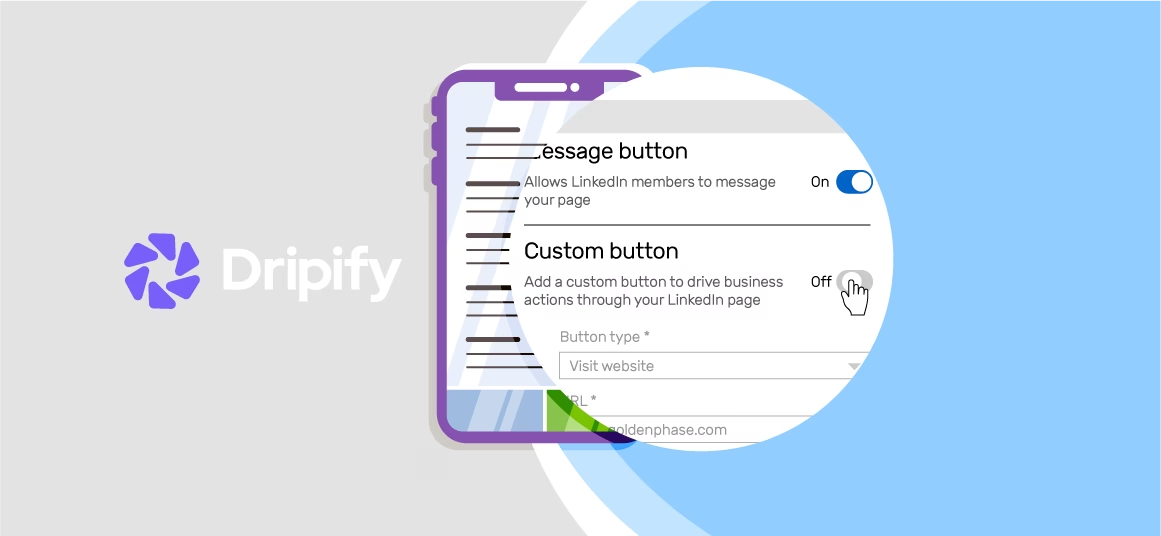
![Email Outreach Tracking [Tips, Tricks and Tools]](https://dripify.io/wp-content/uploads/2025/02/11-7-png.avif)
![Create a Prospecting Plan [+8 Prospecting Methods]](https://dripify.io/wp-content/uploads/2025/02/11-png.avif)