Ever scrolled through LinkedIn, excited to connect with someone who could be a perfect lead or collaborator but held back because you weren’t connected? We have all been there!
But did you know that you can communicate with people on LinkedIn even if you’re not connected? Yes, that’s absolutely true! How, you ask? Enter LinkedIn InMail.
- How to Send an InMail on LinkedIn
- Step 1: Find Your Target Profile
- Step 2: Click the “Message” Button
- Step 3: Write Your InMail message
- Step 4: Personalize is Key
- Step 5: Keep it Concise and Clear
- Step 6: Proofread and Send
- How to Send Mass InMail on LinkedIn
- How to Send InMail on LinkedIn Recruiter
- How Many InMail Messages Can You Send on LinkedIn?
- How Many InMail Messages Can You Send on LinkedIn Sales Navigator?
- How to Send Unlimited InMails on LinkedIn?
- Tips for Sending InMail on LinkedIn
- Can You Unsend an InMail on LinkedIn?
- What Is the Difference Between InMail and Message on LinkedIn?
Unlike cold calls and emails with dismal response rates (around 3%), InMail boasts a success rate of 18-25%. That’s right, people are far more receptive to messages within the familiar LinkedIn platform.
Confused about InMail vs Message? As mentioned above, InMail lets you reach out to people who aren’t your 1st-degree connections on LinkedIn. Whereas with the messaging feature, you can only contact your first-degree connections.
Plus, many people wonder how to send InMail on LinkedIn for free. Keep in mind that LinkedIn InMail is a premium service, meaning if you have a free account, you must upgrade to a premium version to be able to use this service.
This guide will unlock the power of LinkedIn InMail features. We’ll show you how to send InMail on LinkedIn, write winning messages, and land those coveted responses that turn into real connections.
How to Send an InMail on LinkedIn
Follow these simple steps to send LinkedIn InMail:
Step 1: Find Your Target Profile
The first step is to head over to the profile of the person you want to connect with. You can find their profile through the search bar, conversation window, or messaging page.
Step 2: Click the “Message” Button
Underneath their profile picture and headline, you’ll see a button labeled “Message.” This might be slightly disguised under a dropdown menu with “More” options depending on your view. Click on “Message.”
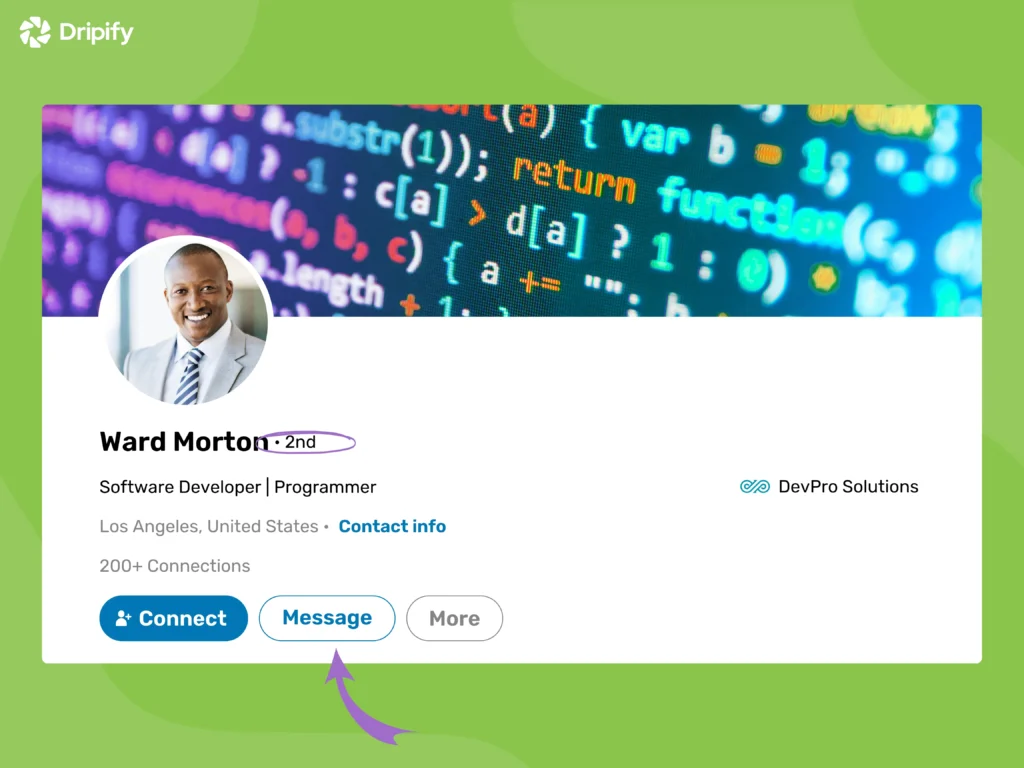
Step 3: Write Your InMail message
You’ll have a dedicated space to write your message, including a subject line and the main body. You can use ChatGPT to craft LinkedIn messages that give you more inspiration and word variations.
Also, you can send attachments in LinkedIn InMail. LinkedIn allows you to attach files like PDFs or Word documents (under 50 MB per attachment) directly to your message.
Step 4: Personalize is Key
Don’t fall into the generic message trap! Take a moment to personalize your outreach. For instance, you could reference something specific from their profile, mention a mutual connection, or highlight their recent achievement.
Step 5: Keep it Concise and Clear
Remember, people are busy, so get straight to the point. Briefly introduce yourself, explain why you’re reaching out, and what kind of action you’d like to see (e.g., a quick call, a connection request).
Step 6: Proofread and Send
Double-check your message for any typos or awkward phrasing. Once you’re happy with it, hit “Send” and voila! Your InMail is on its way.
How to Send Mass InMail on LinkedIn
LinkedIn doesn’t offer a built-in mass InMail feature, except in the Recruiter account. If your LinkedIn Recruiter contract allows it (an admin needs to enable it), you can send a message to up to 25 candidates at once!
Just head over to the “Talent Pool” or “Pipeline” tab in your project and look for the bulk messaging option.
Important Note: If your account is currently in an “InMail Improvement Period,” this bulk messaging feature won’t be available.
For other LinkedIn Premium account holders, we suggest using LinkedIn’s search functionalities to create targeted lists of potential connections based on industry, job title, or company. Then, send personalized InMails to each individual on the list.
In addition, you can use Dripify sales automation tool to send LinkedIn InMails in bulk easily. If you already have a subscription on LinkedIn, discover Dripify compatibility with LinkedIn accounts.
How to Send InMail on LinkedIn Recruiter
If you have a LinkedIn Recruiter account, you have access to a more robust InMail system. You can send an InMail message from the target recipient’s profile, a project, or even search results.
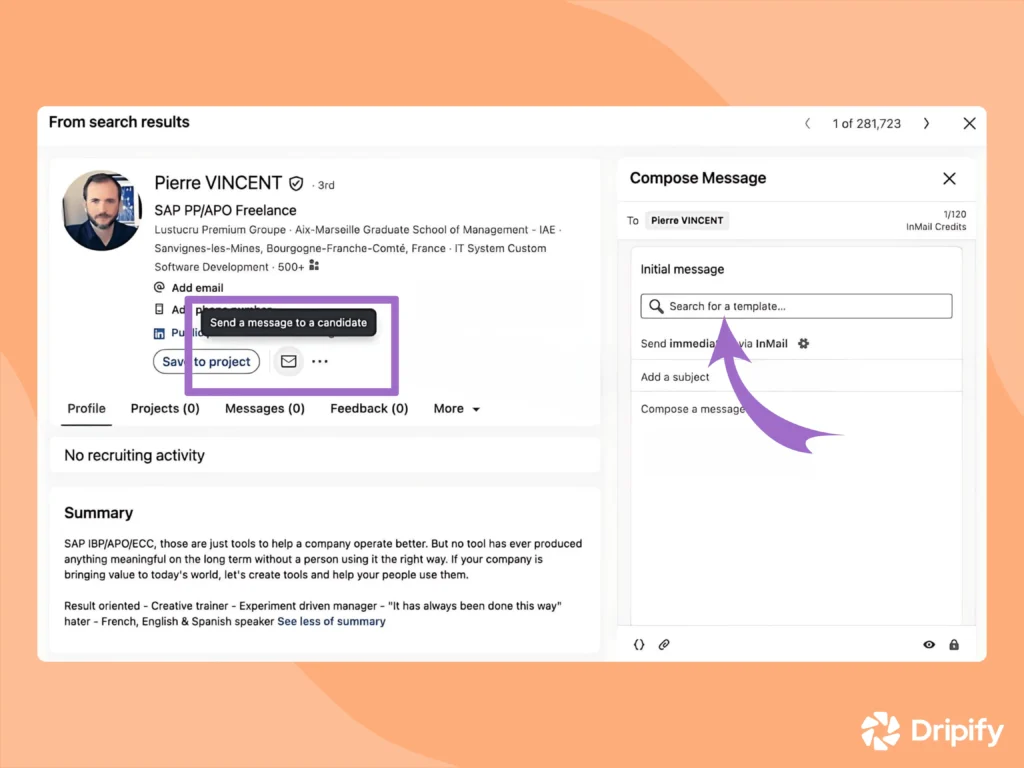
Here’s how to send an InMail message on LinkedIn through a Recruiter account:
- Find the person you want to message: Look them up on LinkedIn and go to their profile;
- Click the “Message” icon: It’s usually on the right side of their profile picture;
- See if the message is free:
- If they’re a close connection (1st degree), someone with an open profile, or someone who applied to your job, sending a message is free;
- If they’re not a close connection (2nd or 3rd degree) or not on your network, it might cost an InMail credit.
- Choose email or message: If you have their email saved on their profile, you can choose to send them an email instead;
- Some profiles might not allow messages: This is because they can choose not to receive InMails in their settings;
- Use a template (optional): You might get access to LinkedIn InMail templates to speed up the message-writing process;
- Write your message: Add a subject line and type your message in the provided boxes;
- Send your InMail: Hit “Send” and your message will be delivered directly to the candidate’s inbox.
How Many InMail Messages Can You Send on LinkedIn?
Unfortunately, free LinkedIn accounts don’t come with InMail credits. To send InMails, you’ll need to upgrade to a Premium LinkedIn account (Career, Business) or a Sales Navigator subscription. Each subscription tier offers a different number of InMail credits per month.
With Premium Career, you can send 5 InMails per month whereas with Premium Business, you can send a maximum of 15 InMails a month. If you have a Recruiter Lite account, you can send up to 30 InMails per month.
How Many InMail Messages Can You Send on LinkedIn Sales Navigator?
Sales Navigator, specifically designed for sales professionals, typically provides the highest number of InMail credits per month compared to other premium plans. So, if you have a LinkedIn Sales Navigator subscription, you can send a whopping 50 InMails a month.
How to Send Unlimited InMails on LinkedIn?
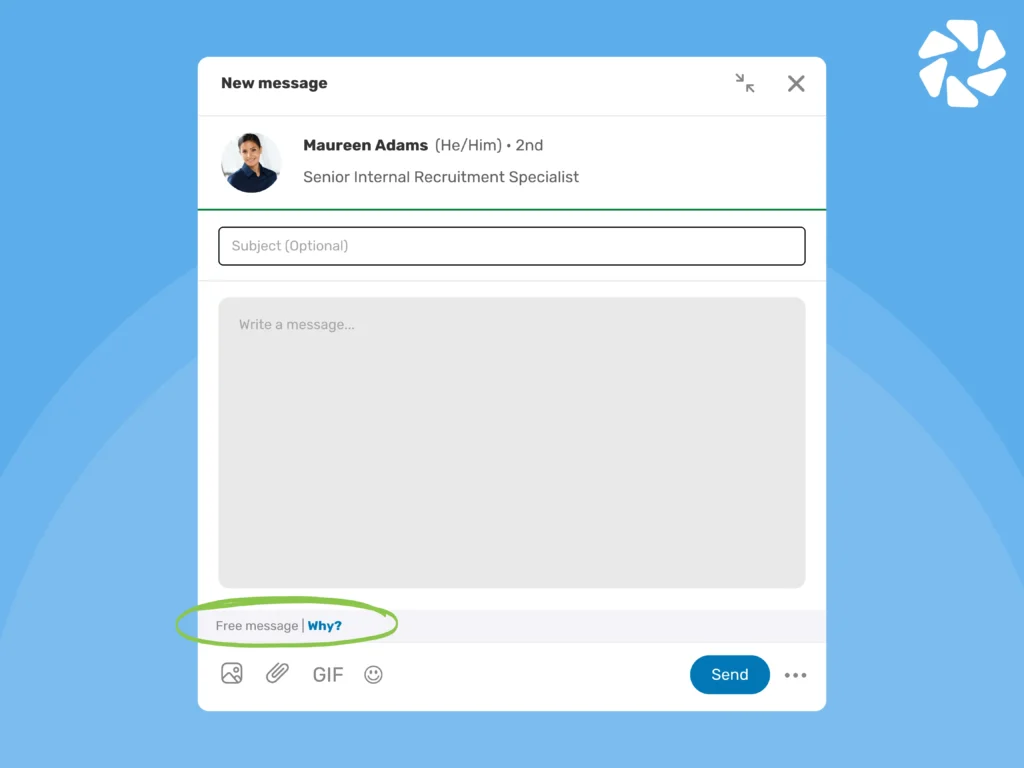
Here are some strategic approaches to maximize your InMails outreach:
- Target Open Profiles: Messaging users with “Open Profiles” is free. You can identify them by seeing a “Free Message” option when you try to contact them. Some LinkedIn automation tools can automate finding Open Profiles, but be sure to use a reliable tool;
- Craft Engaging Messages: LinkedIn refunds InMail credits for messages with responses within 90 days. So, focus on writing compelling messages that get replies to maximize your credit usage;
- Connect Through Groups: Joining relevant LinkedIn Groups lets you message members directly, even if they’re not your 1st-degree connections. This bypasses InMails, but messages land in their “message requests” instead of the main inbox;
- Reach Out to Event Attendees: You can message attendees of events you’ve joined on LinkedIn. This is another way to connect without using InMail credits. However, similar to groups, messages go to their “message requests.”
Tips for Sending InMail on LinkedIn
Now that you know the mechanics of sending an InMail message on LinkedIn, let’s explore some LinkedIn InMail best practices to increase open and reply rates:
- Subject Line Savvy: Your subject line is like a headline – it needs to grab attention and entice the recipient to open your message. Keep it short and try to tailor it to the recipient;
- Craft a Compelling Message Body: First impressions matter, so ensure your message body is clear, concise, and engaging. Mention something specific from their profile or a recent achievement. Also, explain how you can be of value to them;
- Keep it concise: People are busy, so get to the point quickly and clearly;
- Call to action: Make sure to add a clear CTA at the end of your message. Do you want to schedule a call? Request a connection? Let them know what the next step should be.
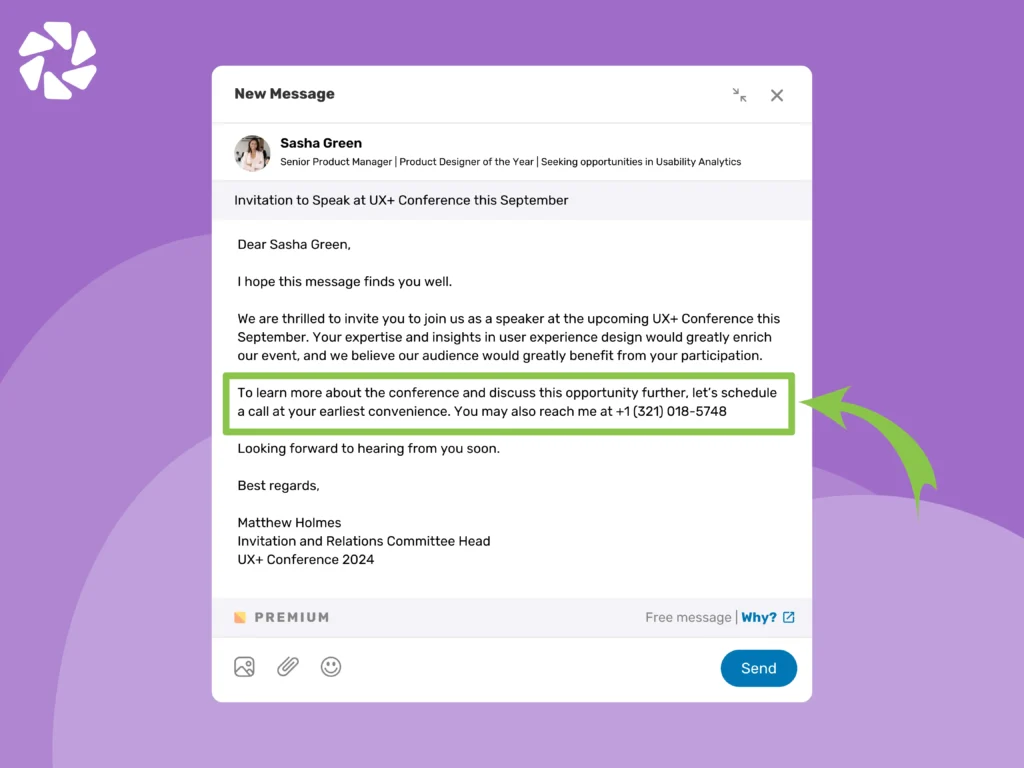
Can You Unsend an InMail on LinkedIn?
While you can’t unsend an InMail message after hitting the “Send” button, you do have some options within the first 60 minutes:
- Fix a typo or rephrase something: Edit the message to correct any mistakes or improve your wording;
- Think twice before hitting delete: Deleting a message removes it for everyone in the conversation, but it will leave an “Edited” or “Deleted” notification where the message used to be.
What Is the Difference Between InMail and Message on LinkedIn?
InMail allows you to send a direct message to anyone on LinkedIn, regardless of whether you’re connected. It requires a premium LinkedIn account or a Sales Navigator subscription.
On the other hand, the LinkedIn Message is the standard messaging function for chatting with your 1st-degree connections and anyone within the same group as you. You can send messages with a free LinkedIn account.
And when it comes to InMail vs Connection Request, the latter is a LinkedIn feature that allows you to send a request to someone to become your first-degree connection on the platform.
Wondering about InMail vs Email? While both allow direct outreach, InMails leverage the established professional network of LinkedIn. Recipients are often more receptive to messages within a familiar platform like LinkedIn compared to a cold email from an unknown sender.
Conclusion
So, in a nutshell, LinkedIn InMail is an excellent feature for reaching out to people outside your connection circle on the platform. And when you master the art of InMail on LinkedIn, you actually unlock a powerful tool for expanding your network and connecting with valuable leads or collaborators.
Remember, personalization, value proposition, and professional communication are key. Use these tips to craft compelling InMails that get noticed and help you build meaningful connections on LinkedIn.
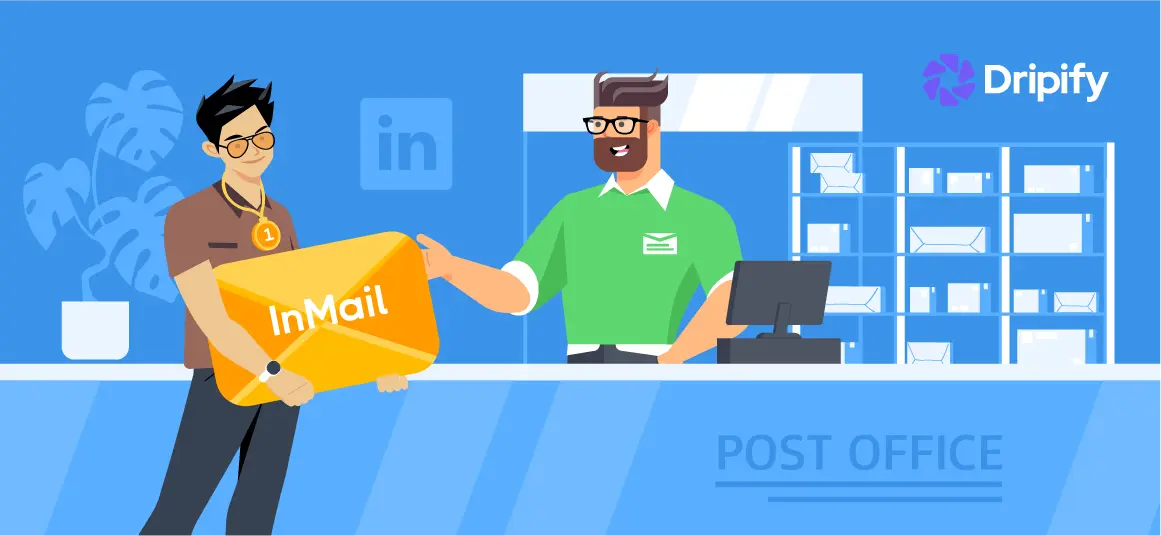
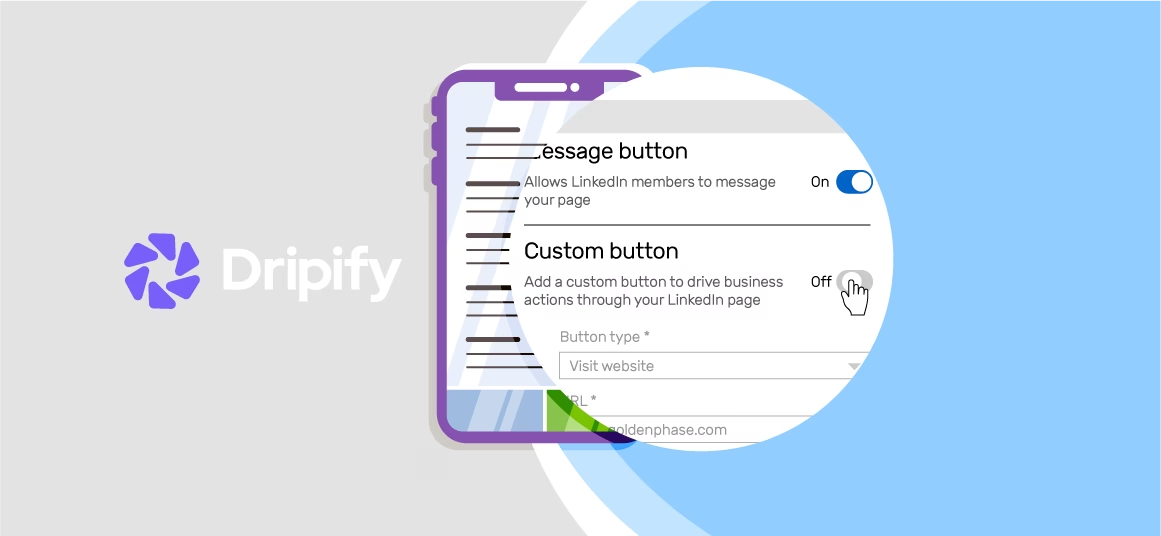
![Email Outreach Tracking [Tips, Tricks and Tools]](https://dripify.io/wp-content/uploads/2025/02/11-7-png.avif)
![Create a Prospecting Plan [+8 Prospecting Methods]](https://dripify.io/wp-content/uploads/2025/02/11-png.avif)