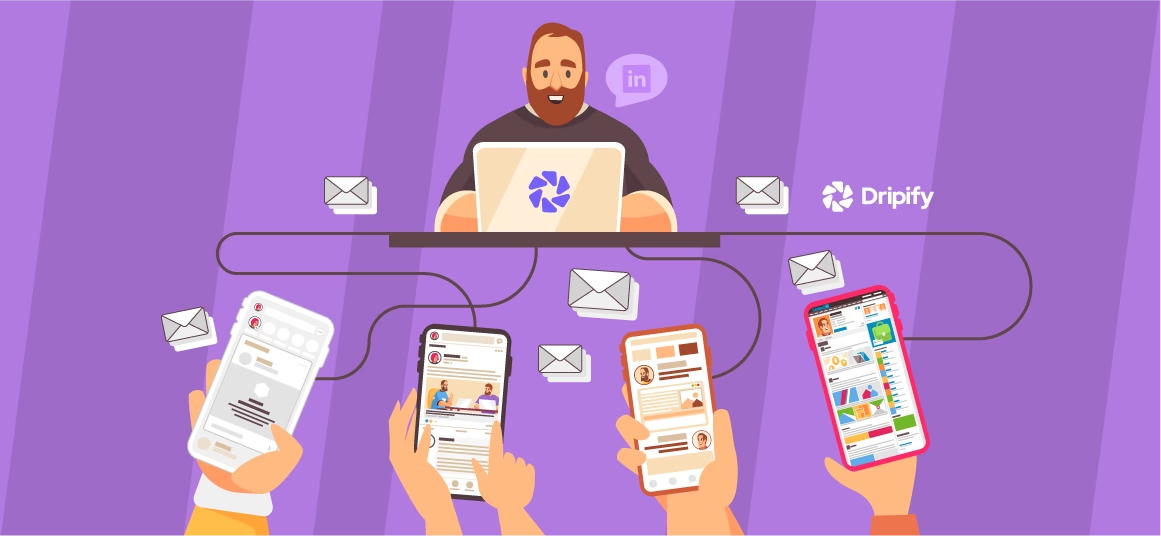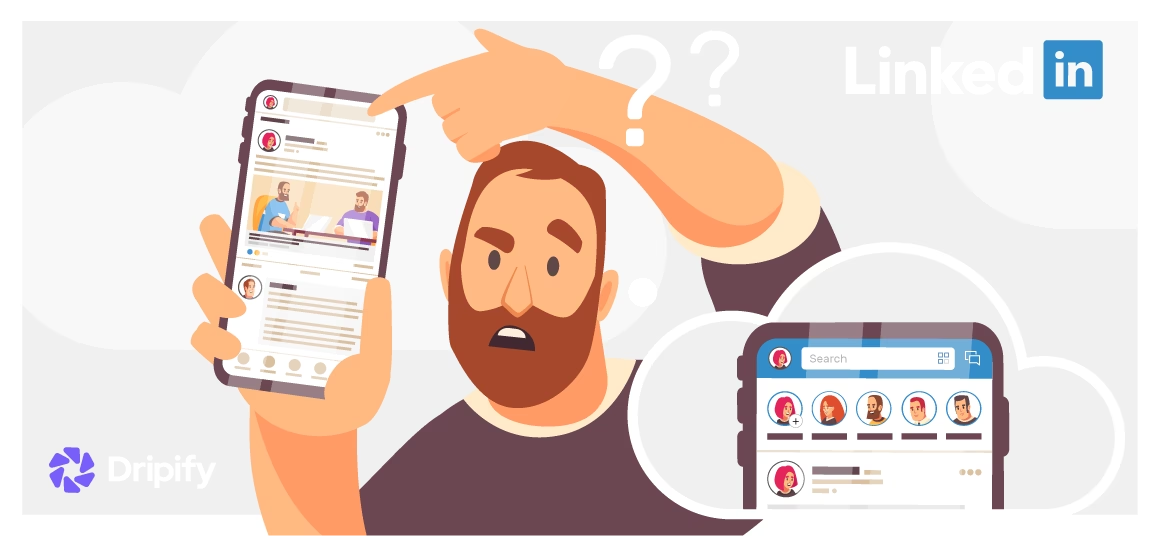Is LinkedIn still relevant? Shall I delete LinkedIn account? These are questions that we often get to hear. LinkedIn has continued to be relevant in its own right in becoming a more globalized social network for professionals, so it is a good idea to rethink your decision to close LinkedIn account.
While LinkedIn is an excellent platform for professionals, it doesn’t yield effective results for every individual. If you are in the same boat, you might wonder how to delete LinkedIn account.
- Why Close LinkedIn Account
- It Demands Time
- The Competition Could Be Tiresome
- Your Potential Customers or Leads Don’t Use LinkedIn
- Your Privacy Could Be at Stake
- Spam Messages
- 6 Steps to Delete a LinkedIn Account
- How to Delete LinkedIn Account on My Phone?
- How to Backup LinkedIn Data Before Deleting Your Account
- How to Cancel LinkedIn Premium
- Why You Shouldn’t Delete Your LinkedIn Account
This guide will help you assess your options so you can decide whether or not to delete your LinkedIn account. Additionally, we’ll walk you through the steps to close your LinkedIn account, create a backup of your data, or cancel your premium subscription.
Why Close LinkedIn Account
You created your LinkedIn account and grew it to where it is now! It was undoubtedly a time-consuming and arduous journey, so why delete your account in the first place?
Let’s have a look at some reasons you might want to close your LinkedIn account.
It Demands Time
For starters, you’d be introducing your business or profession to make new, meaningful connections. This could be tedious, requiring you to spend considerable time on the network daily.
Once you create your account and start networking, you have to remain active and create and post content to stay visible on the platform. If you don’t have enough time for all these, you may want to delete your LinkedIn account.
The Competition Could Be Tiresome
Time is not the only requirement to get recognition on a platform that gets about 1 billion searches daily. No matter your competence, someone would always be out there taking the edge. So, if you feel overwhelmed or if you’re on the verge of burnout due to the fierce competition, we suggest you temporarily stop using LinkedIn. Alternatively, you may want to get off LinkedIn as a permanent solution.
Your Potential Customers or Leads Don’t Use LinkedIn
LinkedIn marketing is not always a good strategy for every kind of business. Creating and maintaining a LinkedIn profile might be a distraction if your target audience is elsewhere. For instance, LinkedIn works for B2B marketing, but it isn’t the ideal platform for B2B promotion.
If you’re having a tough time finding your potential customers or leads on LinkedIn, it’s time you should stop using LinkedIn. Instead, try to find your leads or customers on platforms they actually use.
Your Privacy Could Be at Stake
While LinkedIn is a powerful networking tool, the platform doesn’t have a strong security track record. In 2012, 6.5 million passwords were hacked by hackers, followed by over 167 million accounts suffering a data breach in 2016.
Besides, LinkedIn itself has the freedom to use your data like any other social network. If you don’t want to compromise your privacy, it is good to delete your LinkedIn account.
Spam Messages
LinkedIn is undoubtedly the number one platform for B2B lead generation. While it is great for sales professionals, at times, you may receive unsolicited and constant sales pitches now. Also, some users abuse the platform with spam messages. So, you may want to delete your account if you’re receiving unending unsolicited messages or spam.
6 Steps to Delete a LinkedIn Account
So, what are the steps to delete your LinkedIn account?
Well, it is not as simple as you might think, depending on whether you’re using LinkedIn on a desktop or on a mobile device. So, if you don’t know how to delete a LinkedIn account, it is understandable.
Here’re the steps to delete your LinkedIn account:
1. Log into your account with your username and password.
2. On the top-right side of the screen, select your profile picture with Me written underneath.
3. From the list of options under ACCOUNT, select Settings & Privacy. This will take you to a new page.
4. Click the Account tab and choose Closing Your LinkedIn Account, listed under Account management.
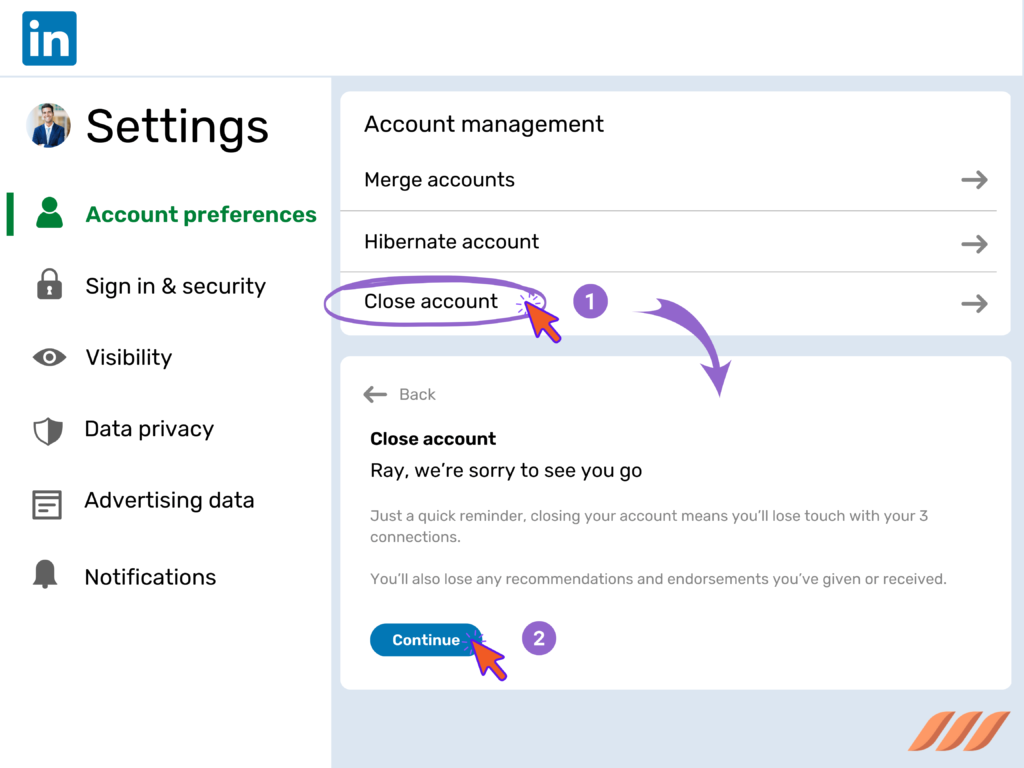
5. You’d now be asked to select the reason for closing your account. If none of the options apply to you, choose Other. Then, click Next.
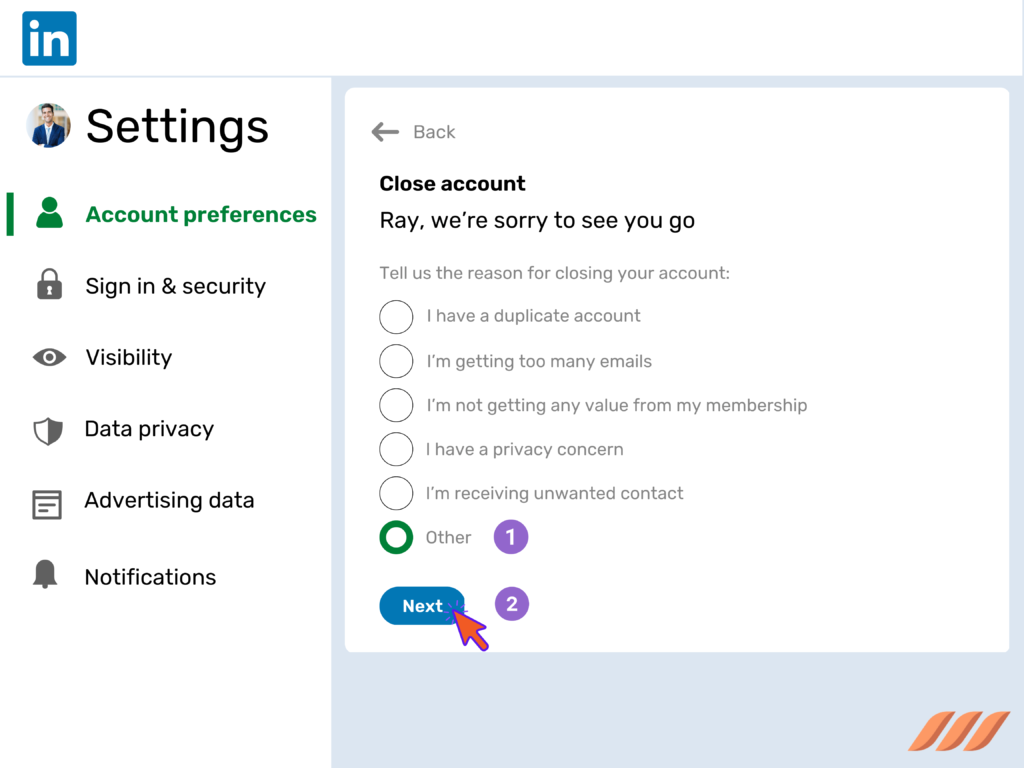
6. Enter your password and select Close Account.
You have now successfully deleted your account. Once deleted, LinkedIn allows you to recover your account within 14 days. So, keep this timeframe in mind if you want to get your account back.
How to Delete LinkedIn Account on My Phone?
While the steps mentioned above should work fine on your computer, the process is a little different for mobile phones. Here’s how you can delete your LinkedIn account using your phone:
Step 1: Open your Linkedin app and log into your account.
Step 2: Tap on your profile picture icon at the top of your screen.
Step 3: Go to Settings, scroll down, and select Help Center.
Step 4: Tap on Close Your Account and then tap Continue to proceed further.
Step 5: Select the relevant reason for closing your account and tap Next.
Step 6: Provide more information about the reason for closing your account and tap Next again.

Step 7: Enter your password and tap Done.
Upon completing these steps, you will receive a confirmation on your registered email address. Be sure that you keep your email address up-to-date, it is easy to change email on LinkedIn to the new one and secure all your data.
How to Backup LinkedIn Data Before Deleting Your Account
Once you delete a Linkedin profile, you’ll lose access to your profile data. As such, you should keep a backup of your data before closing your account permanently.
Follow these steps to back up your LinkedIn data:
Step 1: Select your profile picture from the toolbar (top right).
Step 2: Select Settings & Privacy (found under ACCOUNT) from the dropdown menu. You will be redirected to a new page.
Step 3: In the Privacy tab, select Download your data.
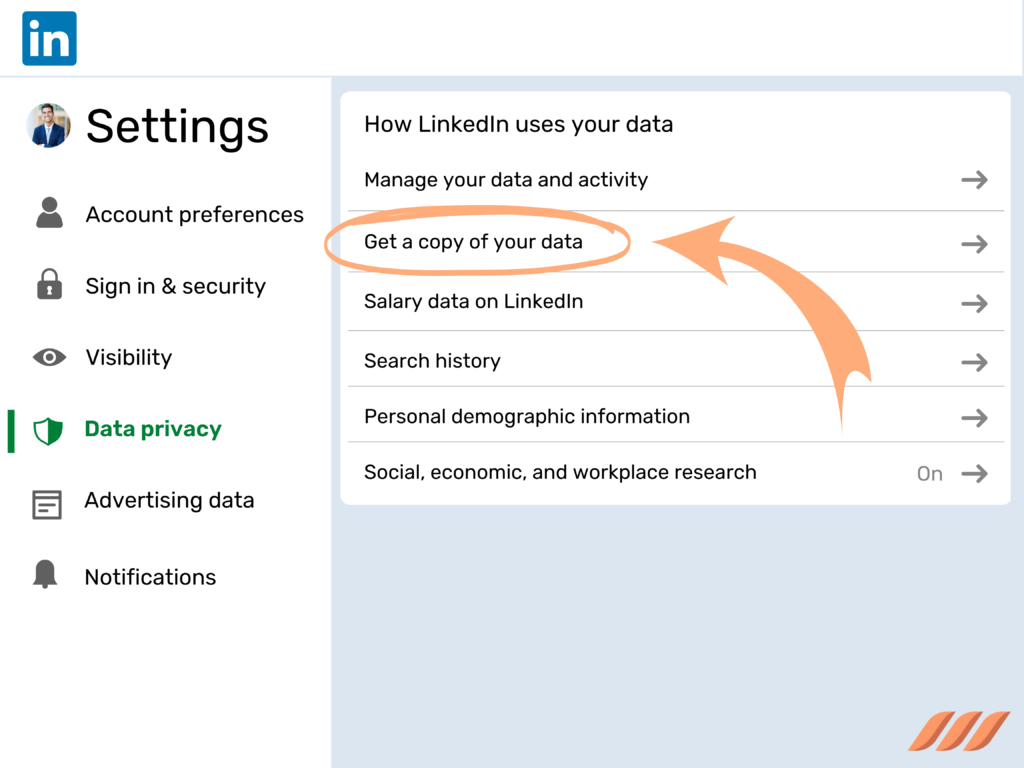
Step 4: You’ll now have the options between The Works (includes everything) and Pick and Choose (which allows you to select specific data files). Choose what’s suitable and click Request Archive.
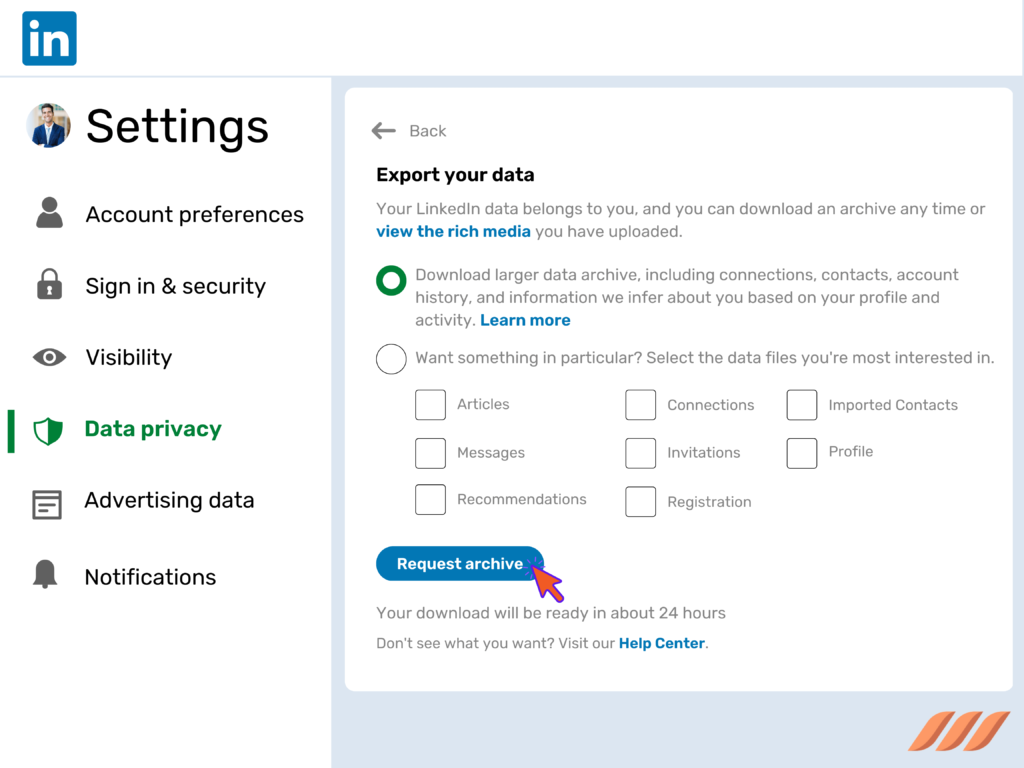
LinkedIn will email the data backup download link to you upon completing these steps.
How to Cancel LinkedIn Premium
Did you get the premium version for a one-time project? Or perhaps you subscribed to it but found it too expensive or a little helpful?
Related article: Is LinkedIn Premium worth it?
Whatever the case, you can always cancel your subscription and downgrade to a standard LinkedIn profile. You can do this in the following simple steps:
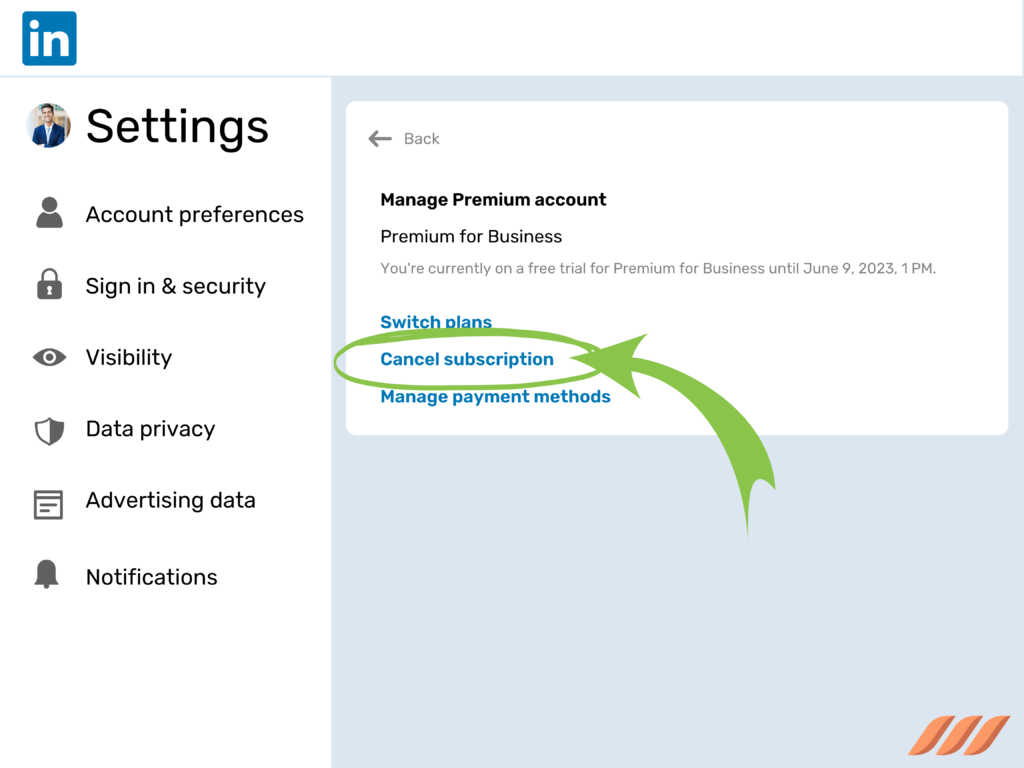
Step 1: Select your profile picture icon from the toolbar (top right).
Step 2: From the dropdown menu, select Premium Subscription Settings (found under ACCOUNT). A toolbar will pop up on the right side.
Step 3: Scroll down to find Manage Premium Account and select Cancel Subscription.
Step 4: Select Continue to Cancel.
Step 5: Provide a reason for canceling your subscription and then click Continue to Cancel.
Step 6: Click Confirm Cancel to complete the process.
You have now successfully discontinued your LinkedIn Premium Account subscription.
Why You Shouldn’t Delete Your LinkedIn Account
About 87% of recruiters regularly use LinkedIn to find suitable candidates. Plus, LinkedIn is a great way to foster relationships with your clientele and keep them engaged. Besides, it helps you keep an eye on the latest trends, changes within your industry, and your clients’ needs.
We advise you to keep your account with moderate activity for these reasons. Alternatively, you could deactivate LinkedIn, reassess the advantages and disadvantages of using LinkedIn, and then decide whether you want to delete your account.
Lastly, you don’t have to delete your account if you don’t want to be visible to non-Linkedin members or search engines. If that’s the case, a more reasonable course of action would be to hide LinkedIn profile without deleting it altogether.