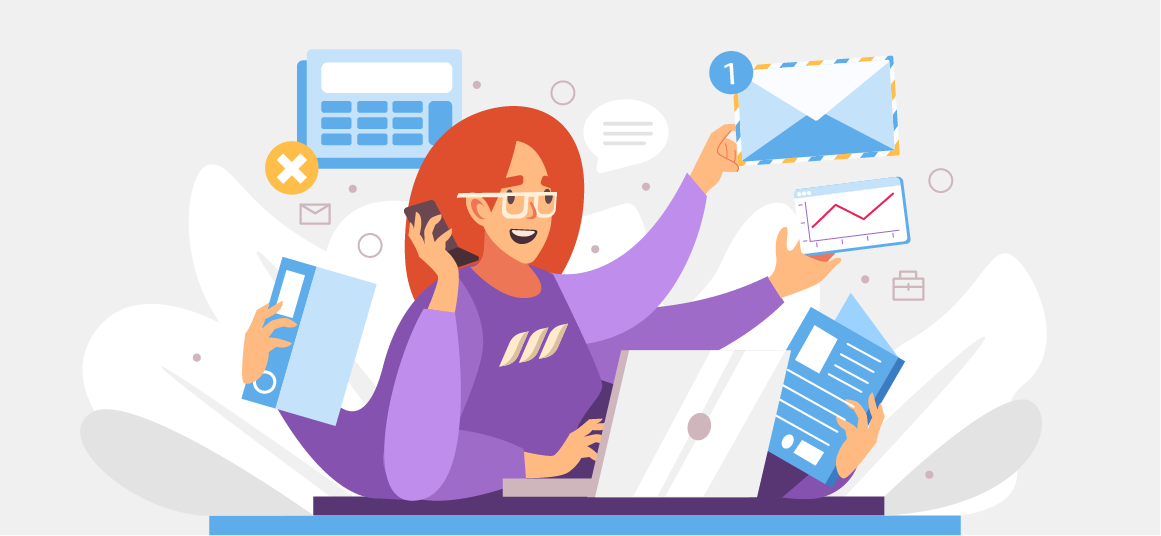|
Getting your Trinity Audio player ready...
|
LinkedIn recently introduced a brand new feature: LinkedIn dark mode! The social media platform reports that it created the dark mode on LinkedIn to reduce eye strain.
If you’re sensitive to light, you can switch on the dark mode by reading our comprehensive guide. By the end, you will learn:
· How to turn on and off LinkedIn’s dark mode on Chrome and the app
· Why LinkedIn dark mode is not showing up for you
· Reasons to use LinkedIn dark mode
· And what are the benefits of using dark mode
Let’s get started!
What is Dark Mode on LinkedIn?
Social media fans are already using the dark mode on other social networks like Instagram, Facebook, Pinterest, and Twitter. Now you can use the dark option on LinkedIn too!
The business-oriented platform lets you apply to reduce eye strain. LinkedIn says its new feature is perfect for people with light sensitivity. Also, using the dark mode on LinkedIn can improve readability and lower eye fatigue.
Although LinkedIn is slowly rolling out the dark mode feature, it’ll soon be available on mobile and desktop.

How Can I Enable LinkedIn Dark Mode on Desktop
LinkedIn recently launched dark mode on mobile and desktop. But do you know how to use it? Read on to find out how you can enable LinkedIn dark mode on Windows 10 (or any other):
· Open a new tab on your web browser and log in to your LinkedIn account
· Click on the ‘Me’ icon present on the top-right of your navigation bar
· Choose the ‘View My Profile’ button and navigate the ‘Settings and Privacy’ option
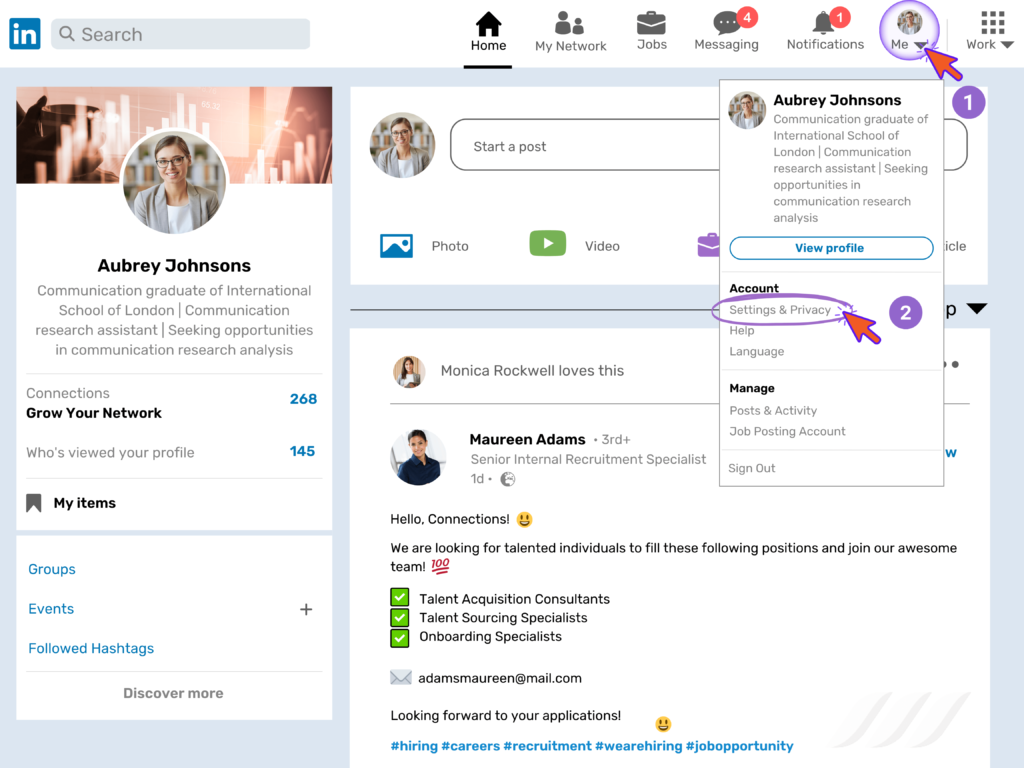
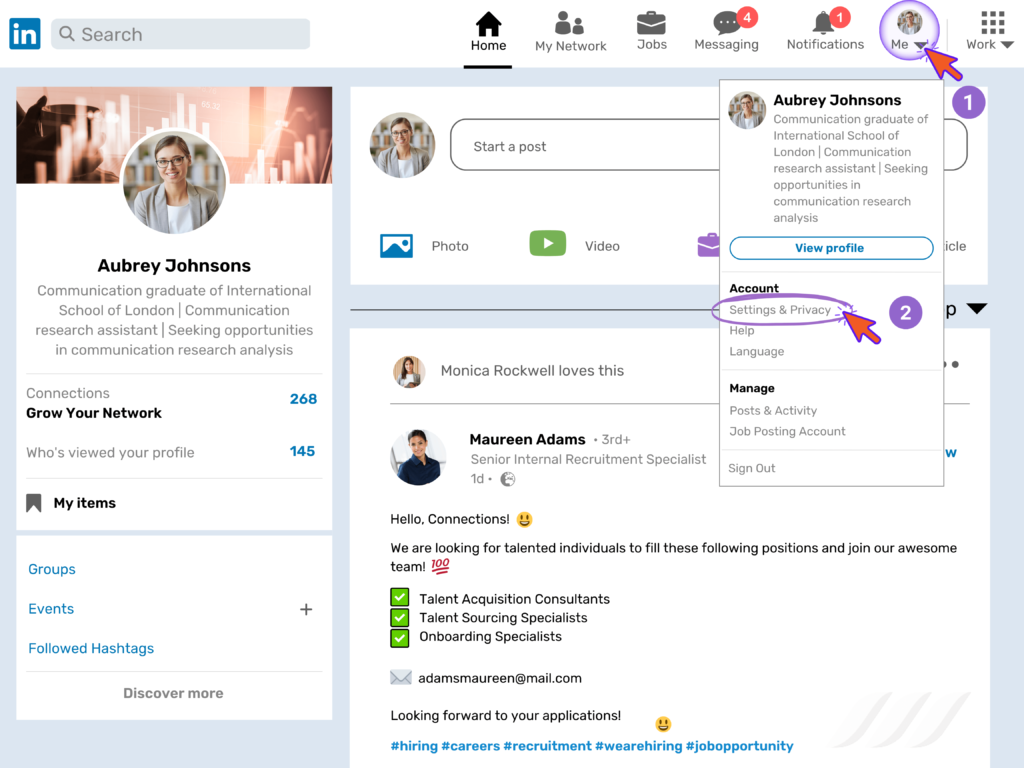
· Tap on the ‘Display’ option located under the ‘Account Preferences’ button
· Click on the ‘Dark Mode’ option, which triggers a pop-up with three options:
o Dark Mode
o Light Mode
o Device Settings
· Tap on the ‘Dark Mode’ button and enjoy scrolling LinkedIn!
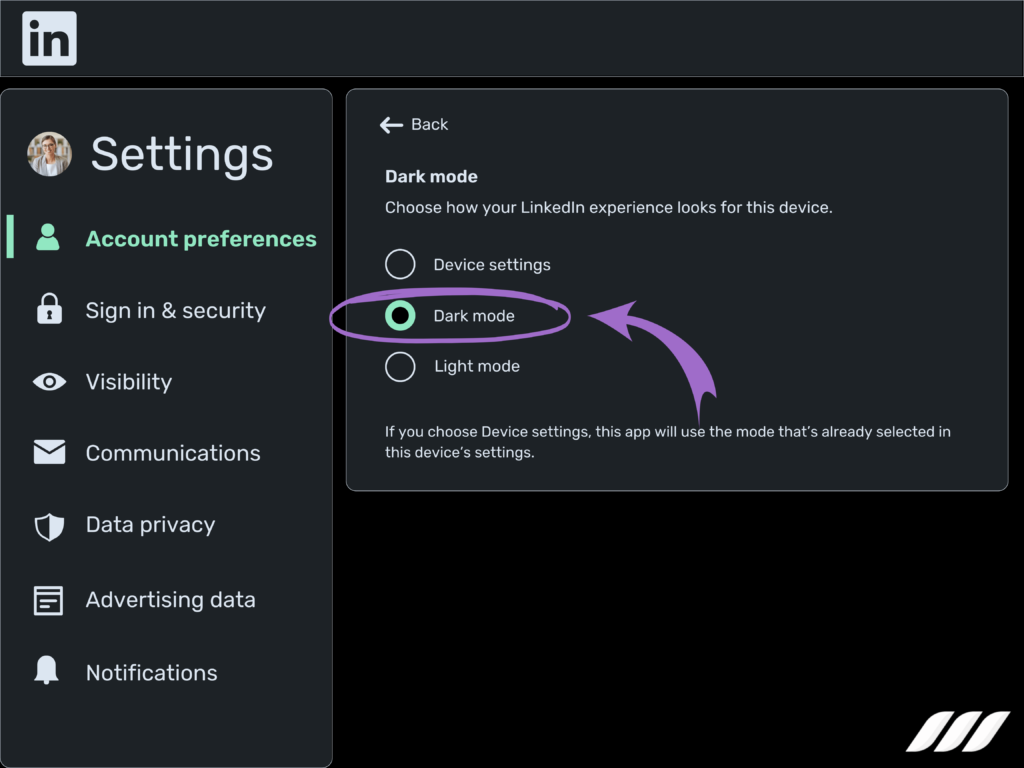
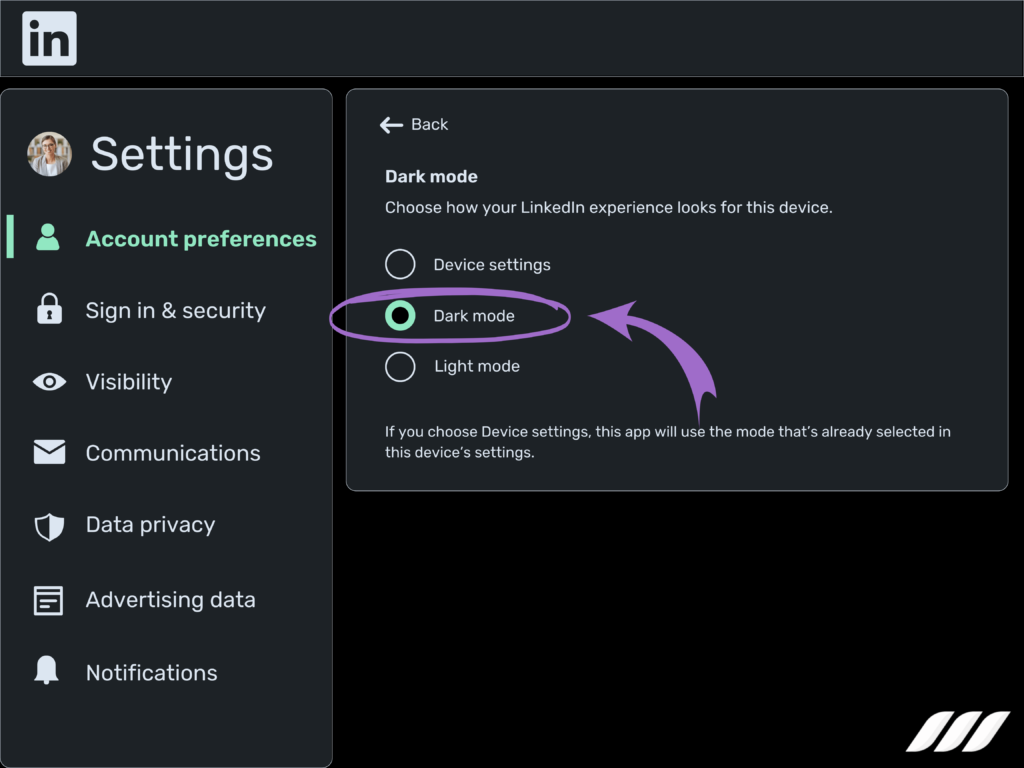
If you enable dark mode on your device, LinkedIn sets ‘Device Setting’ as the default.
How Can I Enable Dark Mode on LinkedIn on Android
If you prefer using LinkedIn on your Android, you can follow these steps to enable it:
· Start the LinkedIn app on your Android
· Log in to your LinkedIn account and choose the ‘Me’ icon located at the top of the screen
· Tap on the ‘Settings’ button and click on the ‘Account Preference’ option
· Locate the ‘Display’ option by scrolling down
· Tap on the ‘Dark Mode’ button, which leads to three options:
o Dark Mode
o Light Mode
o Device Settings
· Click on the ‘Dark Mode’ option to enable it
If you choose the ‘Device Settings’ button, your LinkedIn app’s display will sync with your device display.
How Can I Enable LinkedIn App Dark Mode on iOS
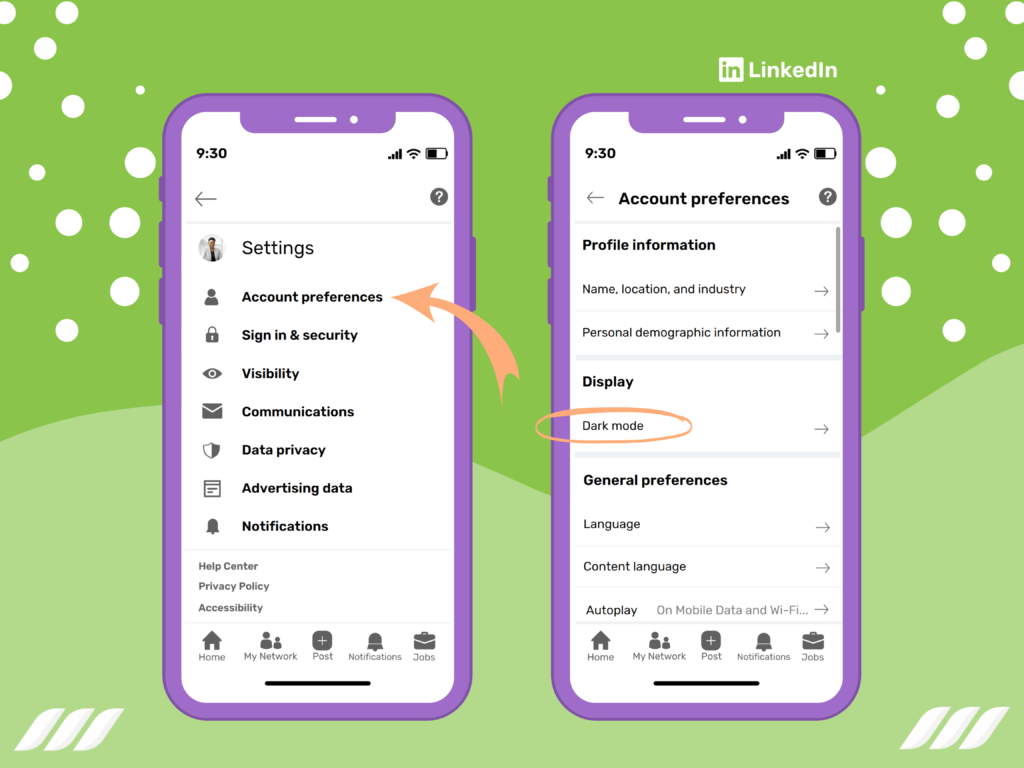
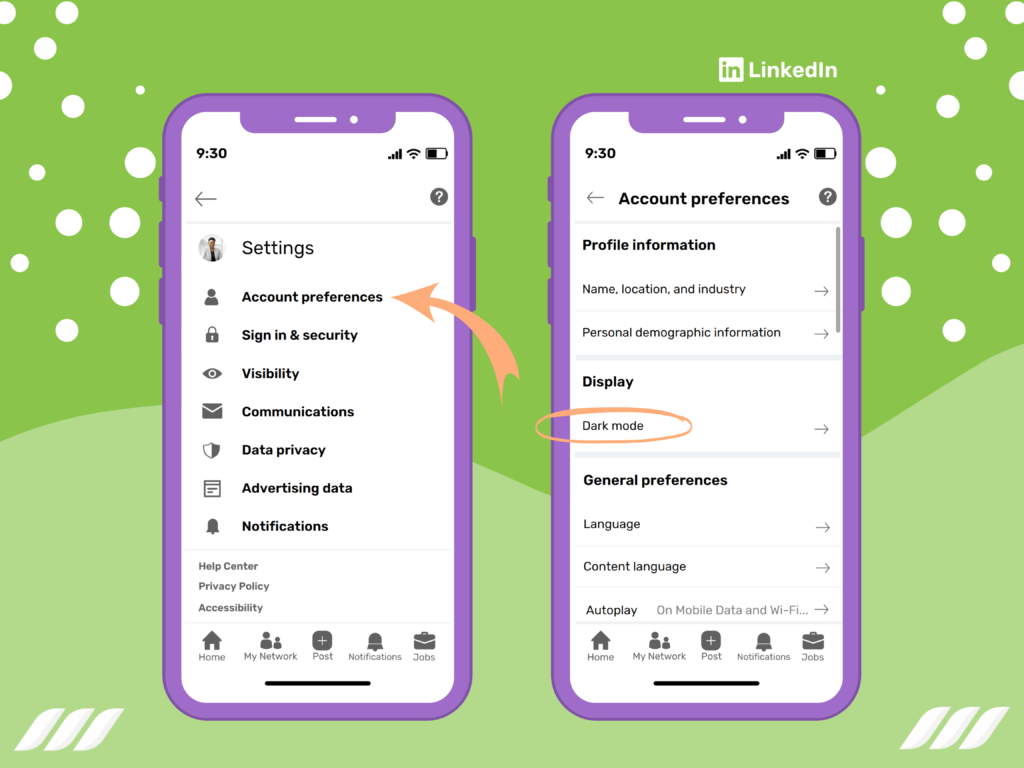
If you use an iPhone, you can switch on the LinkedIn dark mode by using this guide:
· Open the app and log in to your LinkedIn account
· Locate the ‘Me’ icon present on the left corner of your app
· After that, select the ‘Settings’ option and tap on the ‘Account Preferences’ button
· Navigate the ‘Dark Mode’ option to trigger the following:
o Dark Mode
o Light Mode
o Device Settings
· Tap on the ‘Dark Mode’ button to enjoy scrolling LinkedIn in a dark theme
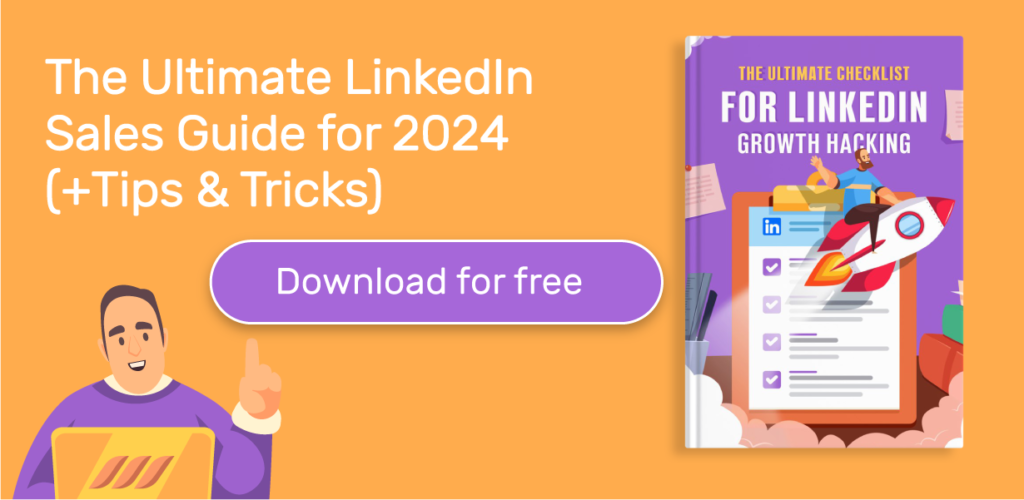
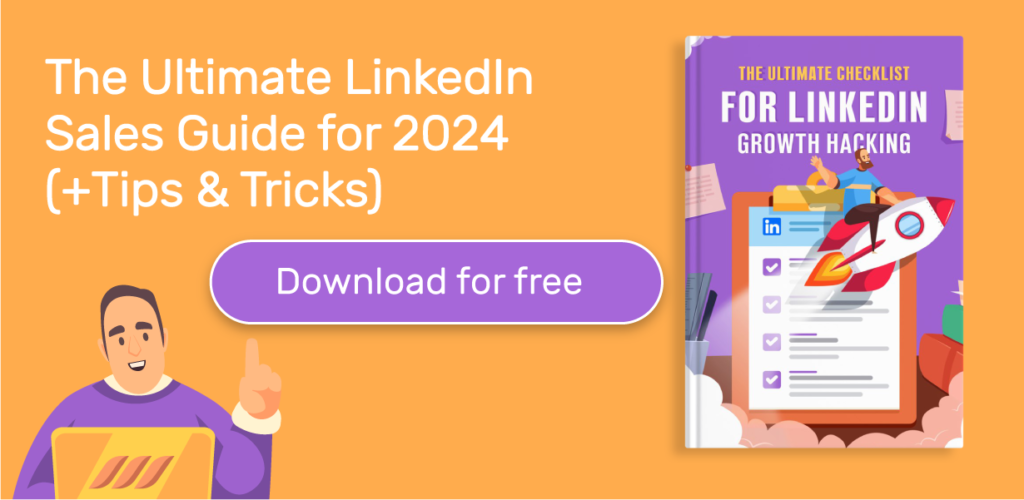
Why Is LinkedIn Dark Mode Not Available?
LinkedIn is still working on the dark theme, which means there are chances you won’t find the option. Here are a few reasons LinkedIn’s dark mode may not show on your mobile app or web browser:
It Is Unavailable in Your Country or Region
If you can’t find the dark mode option on your device, the feature is likely unavailable in your country or region. This is because LinkedIn recently started rolling out this feature, so it might take a while before you can start using the option.
You Have Not Updated Your App
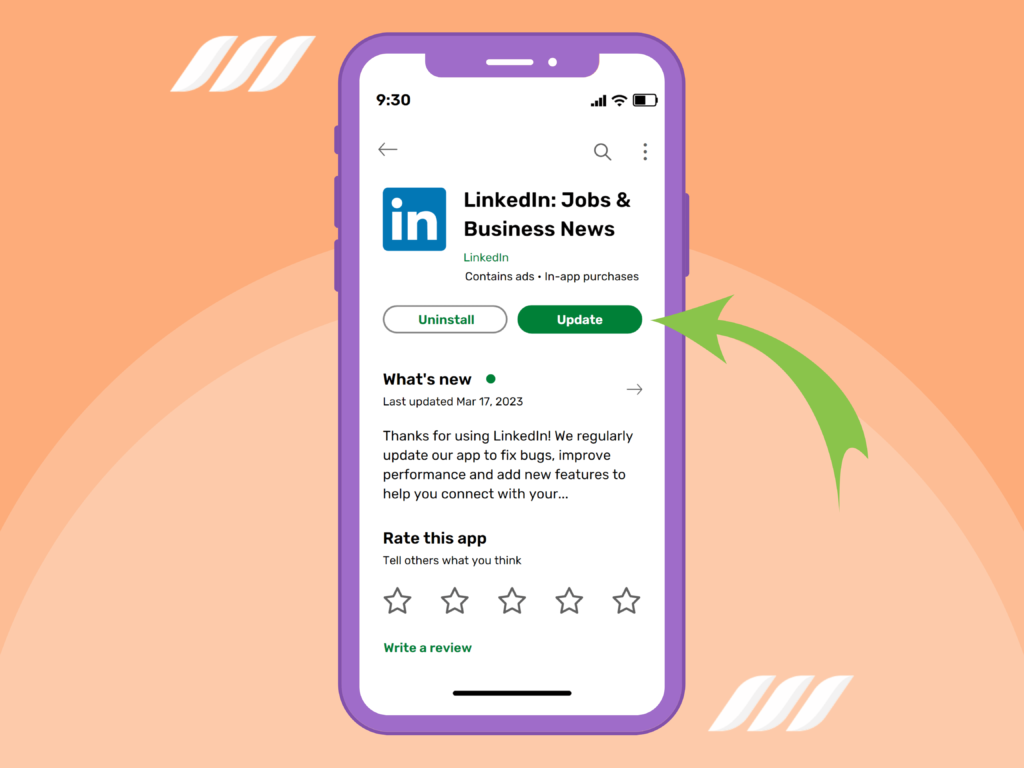
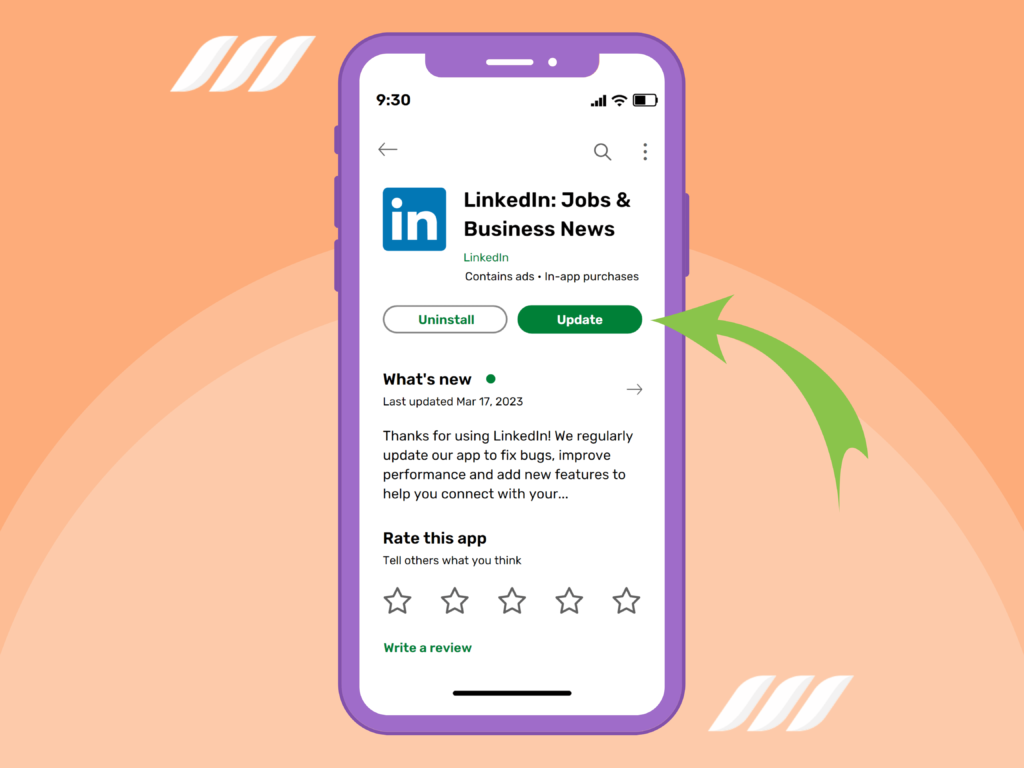
If LinkedIn dark mode is available in your country and you can’t locate it, consider updating your app. This way, you can find LinkedIn dark mode in the latest version.
Restart Your App
One last reason LinkedIn dark mode may not be available is that your app is glitching. If that’s the case, consider restarting your app or your device.
What Do I Do If LinkedIn Dark Mode is Not Available?
Alternatively, you can force dark mode on LinkedIn by using an extension:
· Enter the URL: chrome://flags/ in a new tab
· Search for ‘Dark Mode’ and select the ‘Default’ option
· Relaunch your browser to enable it
You may also visit Chrome’s extension tab, find a dark mode extension, and apply it to scroll LinkedIn with a dark theme.




How Do I Turn Off LinkedIn Dark Mode?
If you no longer want to use LinkedIn dark mode, you can switch to light mode. Let’s discuss how you can make your screen brighter on the web and mobile:
How Do I Turn Off LinkedIn Dark Mode on Windows
Here are the steps to turning off dark mode on your web browser:
· Open LinkedIn in a new tab and log in to your account
· Click on the ‘Me’ icon and press the ‘View My Profile’ button
· Select the ‘Settings and Privacy’ option and choose the ‘Account Preferences’ button on the left-pane
· Click on the ‘Display’ button
· Choose the ‘Dark Mode’ option, which opens a new set of options for you:
o Dark Mode
o Light Mode
o Device Settings
· Click on ‘Light Mode’ or ‘Dark Mode’ to make your screen lighter.
How to Turn Off LinkedIn Dark Mode on iPhone or Android
If you’re scrolling LinkedIn on your Android or iPhone, you use this guide to turn on light mode:
· Start the installed LinkedIn app
· Tap on the tiny ‘Profile’ icon located on the left corner of your screen
· Press ‘Settings’ next to the ‘View Profile’ option
· Scroll down to find the ‘Account Preferences’ button
· Tap on the ‘Display’ category, which leads to three additional options:
o Dark Mode
o Light Mode
o Device Settings
· Select the ‘Light Mode’ button to increase the brightness of your screen




Conclusion
We hope you’ve learned how to switch between LinkedIn’s dark and light modes. Changing the dark and light theme on LinkedIn does not affect its performance or activity. The only difference it makes is for your eyesight.
If a light, bright background hurts your eyes or triggers photosensitivity, you can enable LinkedIn’s dark mode. But if you believe a dark theme stresses your eyes, you can switch to the light mode.
It all depends on your preference, so choose a theme that suits your eyes and increases readability.
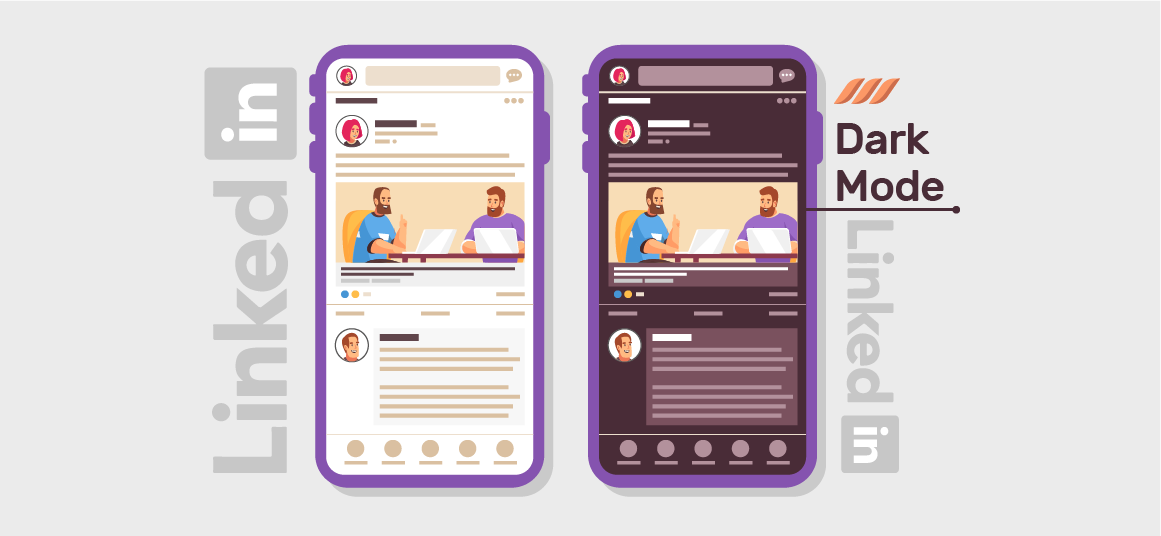
![How to Write a Price Increase Letter [Tips, Examples, and Free Template]](https://dripify.io/wp-content/uploads/2021/12/27.png)
![How to Write an Effective Collaboration Email [+Templates]](https://dripify.io/wp-content/uploads/2023/05/13.png)