|
Getting your Trinity Audio player ready…
|
You want to automate messages on LinkedIn because it takes out the inconvenience involved in manual outreach. Automating LinkedIn messages helps you save time, scale your network, engage prospects, and generate leads without much manual effort.
So, can you automate LinkedIn messages? Yes, you can automate LinkedIn messages. This takes us to the next question: how to automate messages on LinkedIn? Read on for the answer.
- How to Automate LinkedIn Messages?
- Step 1: Define Your Niche, ICP and Buyer Persona
- Step 2: Choose the Right LinkedIn Automation Tool
- Step 3: Getting Started with Dripify
- Step 4: Build Your Outreach Sequence
- Step 5: Launch Your LinkedIn Outreach Campaign
- Step 6: Monitor Analytics and Campaign Performance
- How to Schedule LinkedIn Messages
- Compose Your Message
- Use the Scheduling Parameters
- Use If/Then Conditions
How to Automate LinkedIn Messages?
Automating your LinkedIn outreach doesn’t mean losing the personal touch. It means working smarter. LinkedIn doesn’t offer the feature to automate your outreach on the platform, even though you can schedule LinkedIn messages (initial outreach) using InMail in LinkedIn Recruiter and Recruiter Lite.
Dripify LinkedIn automation tool allows you to automate LinkedIn outreach. Many of LinkedIn automation tools let you schedule a specific time to send connection requests, follow up messages and make other automated actions.
Some of these automation tools are expensive, whereas others, such as Dripify, allow you to automate your entire LinkedIn and email outreach.
Below, we’ve explained the steps of how to automate messages on LinkedIn.
Step 1: Define Your Niche, ICP and Buyer Persona
Before we get into the technical aspect of LinkedIn message automation, it is important to know who you want to target with your messages. After all, if you send your messages to the wrong leads, your chances of success will be lower.
First, you need to identify your niche or industry to find appropriate leads. Do you want to target tech, banking, or any other sector?
Once you know your target industry, it’s time to define your Ideal Customer Profile and buyer personas.
The Ideal Customer Profile is a document that lays down the key attributes of the organization suitable for your product or service. It covers elements like company name, industry, team size, and location. On the other hand, a buyer persona is a semi-fictional representation of your ideal customer or the actual decision-maker or user within your target company.
If you aren’t sure how to go about these steps, check out our detailed guides on how to define your Ideal Customer Profile and how to create a buyer persona.
Step 2: Choose the Right LinkedIn Automation Tool
Once you’ve identified who you want to reach out to, the next step is to do your research and pick the best LinkedIn automation tool.
During your search, you’ll come across many different tools that allow you to automate LinkedIn outreach. However, not all of these tools are created equal. It is essential to choose a LinkedIn messaging tool that doesn’t compromise your account safety, is easy to use, and genuinely helps you generate leads on LinkedIn.
The best LinkedIn automation tools will allow you to automate and schedule messages, manage leads, personalize your outreach, create drip campaigns, and even automate email outreach.
The Dripify sales automation tool has everything you need to automate and schedule LinkedIn messages. In fact, Dripify provides you with a way to automate LinkedIn messages without risking your account safety. On top of that, it allows you to send bulk messages on LinkedIn, perform automated email outreach, and put your entire sales process on autopilot.
Dripify is a cloud-based tool, meaning it operates entirely online. Unlike desktop apps or Chrome extensions, it doesn’t require you to keep your computer running. Plus, relying on a Chrome extension can put your LinkedIn account at risk of restrictions. Dripify’s cloud-based solution ensures smoother automation with better security.
With Dripify, you also get an integrated inbox, allowing you to efficiently manage multiple LinkedIn accounts. Many other tools lack this feature.
For those working within teams, Dripify streamlines team collaboration. You can create campaigns, add leads, and even engage in conversations on behalf of your team members.
Dripify LinkedIn and email outreach software gives you access to individual performance metrics for your team members, including campaign statistics and activity reports. This feature is essential for evaluating team productivity and ensuring everyone is aligned with the campaign goals.
Moreover, you can set working hours for your campaigns, manage sequence templates, and use the data scrubber to clean up lead profiles. These tools enhance your ability to run effective and compliant LinkedIn outreach campaigns.
We’ll use Dripify to show you how to automate LinkedIn messages.
Step 3: Getting Started with Dripify
When you first log into Dripify sales automation tool, you are greeted by an intuitive dashboard. This is your central hub for managing outreach campaigns. Now, creating a campaign is the first step to automating LinkedIn messages.
Below, we’ve explained the process of setting up your first campaign and adding leads.
Creating a New Campaign
To kick things off, click on “New Campaign.” Next, you’ll need to add the leads you want to reach out to.
Dripify offers several options for sourcing your leads:
- LinkedIn search page (free, Sales Navigator, or Recruiter);
- Your network of first-level connections;
- CSV file uploads;
- Pasting LinkedIn profile links directly.
For this guide, we’ll focus on using the basic LinkedIn search.
After selecting your preferred method, apply filters to find the right leads for your campaign. Remember, this is the step where your Ideal Customer Profile and buyer persona documents will guide you on who to choose for your outreach campaign.
You can click on “All filters” to further narrow down your search based on your ICP and buyer persona.
Let’s say we want to target Chief Operating Officers in technology companies across the United States. We’ll apply the relevant filters to find the profiles that meet this condition.
Adding Leads from LinkedIn
Once you’ve set your filters, copy the URL from the LinkedIn search results and paste it into Dripify. You can choose how many profiles to transfer to your list.
For this example, let’s name the list “COO USA Tech.” Your list is now ready, and you can either create more lists or proceed to the next stage.
Step 4: Build Your Outreach Sequence
Now that you have your leads, it’s time to create your outreach sequence.
Dripify’s sequence builder is the heart of your campaign, allowing you to create dynamic and engaging sequences and schedule your messages on LinkedIn.
Using the Sequence Builder
In the sequence builder, you can either choose a pre-built template or create a custom sequence.
For this example, we will build a custom sequence that includes both LinkedIn and email actions. Click on “Add” to explore the various actions and conditions available.
Next, you want to send a connection request on LinkedIn. In doing so, personalize your message using the variables available in Dripify, so it feels as genuine as possible. Make sure to save the personalized note accompanying your connection request.
You can personalize your connection request or message using the dynamic tags to add relevant information like the recipient’s name and company name. Dripify allows you to use variables like {FirstName} and {CompanyName} to automatically insert relevant details for personalization.
Now, you have two paths: one for leads that accept your request and another for those who don’t.
The path on the left side will perform actions if a lead doesn’t respond to your request or message. The path on the right side will do actions if a lead accepts your request or replies to your message.
If a lead doesn’t accept your request within a day, you can engage further with an automated viewing of their profile. Then, after waiting a few days, Dripify will like their post on your behalf, and if they still haven’t accepted, you can choose to automatically withdraw the request.
For leads that accept your connection request, you can automatically endorse their skills, send a welcome message, and even set automated follow-ups. Using Dripify, you can automate replies on LinkedIn without losing a personal touch.
Can you schedule send Linkedin messages with Dripify? Of course, you can. You can use the available parameters to regulate when you want your messages to go out and on what conditions.
Dripify also offers advanced settings to optimize your outreach.
For instance, you can adjust daily limits for sending connection requests and messages to avoid exceeding LinkedIn’s thresholds.
Do not overwhelm your target connection with too many follow-up messages in a short time. Instead, space out your messages. A well-timed sequence of three to four messages is usually the most effective.
Enable the activity control feature to automatically adjust your limits based on your LinkedIn account’s parameters. This will help maintain your account safety and prevent potential flags from LinkedIn.
Email Outreach
Dripify has a fantastic email finder tool that can help you find corporate email addresses of LinkedIn users. Use Dripify email outreach software to create email sequences and send emails to the selected leads. You can reach out to your leads via email if they don’t reply on LinkedIn.
In the sequence builder, if you find an email address for the LinkedIn user who didn’t accept your request or didn’t reply to your message, you can send them a follow-up email. This involves adding a subject line and writing your email body. If there’s no response, you may want to set a follow-up reminder.
If the email address isn’t found, you can end that path and move on.
Step 5: Launch Your LinkedIn Outreach Campaign
After setting up your sequence, launch your campaign, and let it run automatically.
With your LinkedIn outreach sequence in motion, you need to manage your campaign as effectively as you can. Dripify allows you to monitor the status of your leads throughout the outreach process.
As leads are uploaded from LinkedIn into your campaign, you’ll see them enter the sequence one by one. Dripify works fully automated in the cloud, meaning you can step away from your computer, and Dripify continues to work for you.
Check the sequence tab to see where each lead is in the outreach process.
The Dripify Inbox is where all your conversations with leads are consolidated, making it easy to manage outreach communications without clutter from unrelated LinkedIn messages.
Using your inbox, you can respond to unread messages, start new conversations, and archive messages you no longer need. This dedicated space keeps your outreach focused and organized.
Step 6: Monitor Analytics and Campaign Performance
Dripify provides comprehensive analytics to help you evaluate your campaign’s performance.
The statistics tab gives you insights into your outreach, including acceptance and response rates. The dashboard offers a live feed of recent activities, keeping you updated on your campaign’s progress.
How to Schedule LinkedIn Messages
Here’s a common question many people ask: “Can you schedule LinkedIn messages?” As stated earlier, you cannot schedule LinkedIn messages within the platform, except for InMail messages in LinkedIn Recruiter and Recruiter Lite.
However, scheduling messages on LinkedIn is easy with Dripify. The initial steps are the same as for automating a cold message on LinkedIn, as explained above.
Compose Your Message
Once you’ve created a new campaign and added your leads, you can go ahead with composing your initial message and follow-up messages while using the available paths and conditions to tailor them based on different scenarios.
Use the Scheduling Parameters
This is where you can use the scheduling parameters to program when your messages should be sent out. To do so, define the delay you want between sending your messages, follow-ups, and even connection requests. This helps give an impression of organic engagement.
Use If/Then Conditions
You can use the “If/Then” conditions to adjust relaying your messages depending on what action the recipient takes, such as responding to your message or accepting your connection request.
Conclusion
The best way to automate and schedule your LinkedIn message is by using a LinkedIn automation tool. Dripify is an invaluable tool for automating your outreach and enhancing lead generation.
Follow the steps explained above and use the powerful features of Dripify to automate your LinkedIn and email outreach campaigns, streamline your sales process, engage with leads, and drive better results for your business.

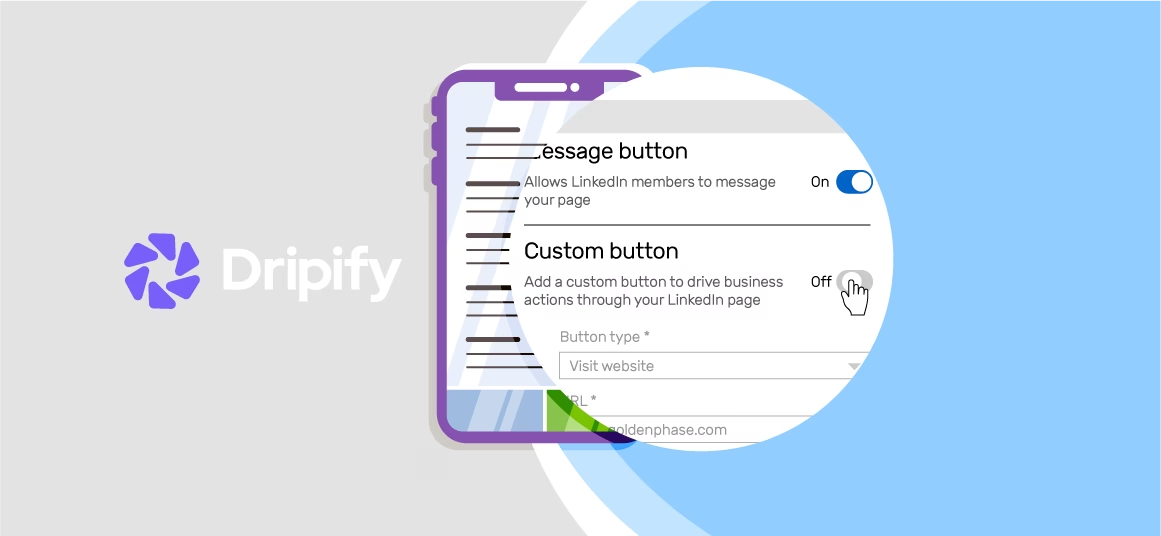
![Email Outreach Tracking [Tips, Tricks and Tools]](https://dripify.io/wp-content/uploads/2025/02/11-7-png.avif)
![Create a Prospecting Plan [+8 Prospecting Methods]](https://dripify.io/wp-content/uploads/2025/02/11-png.avif)