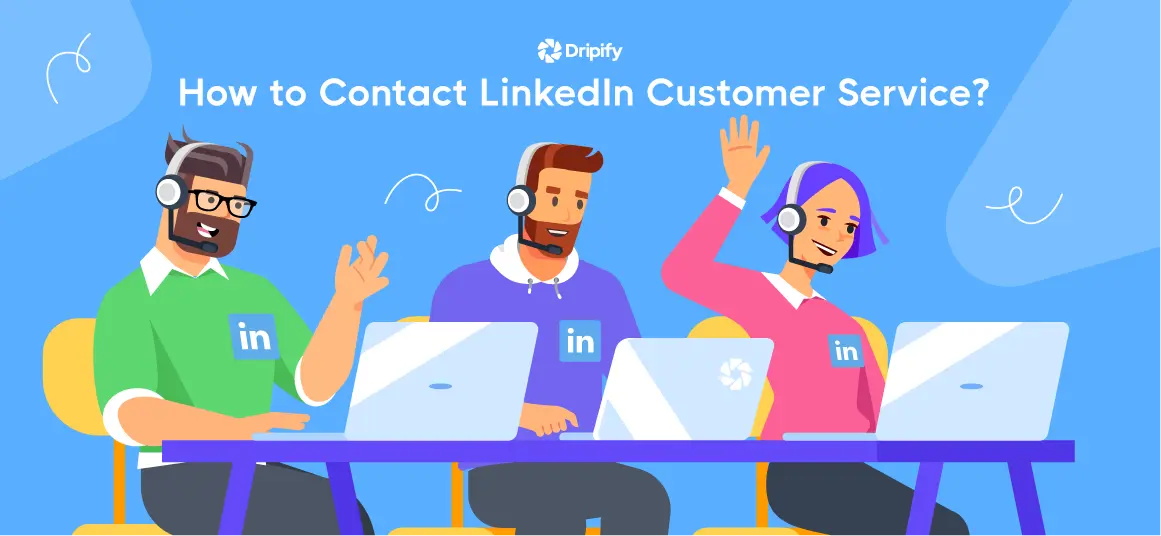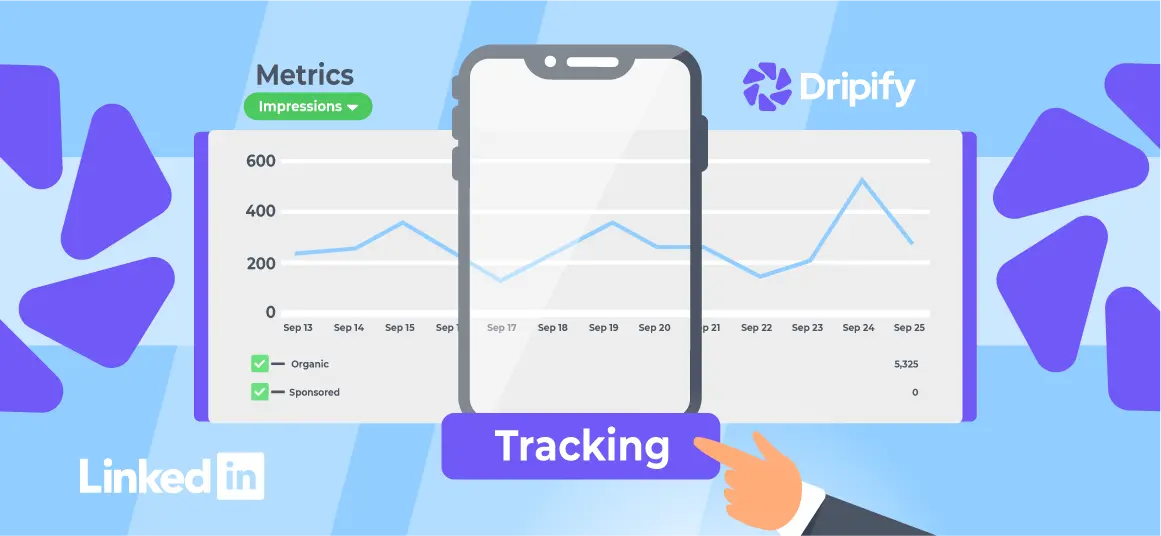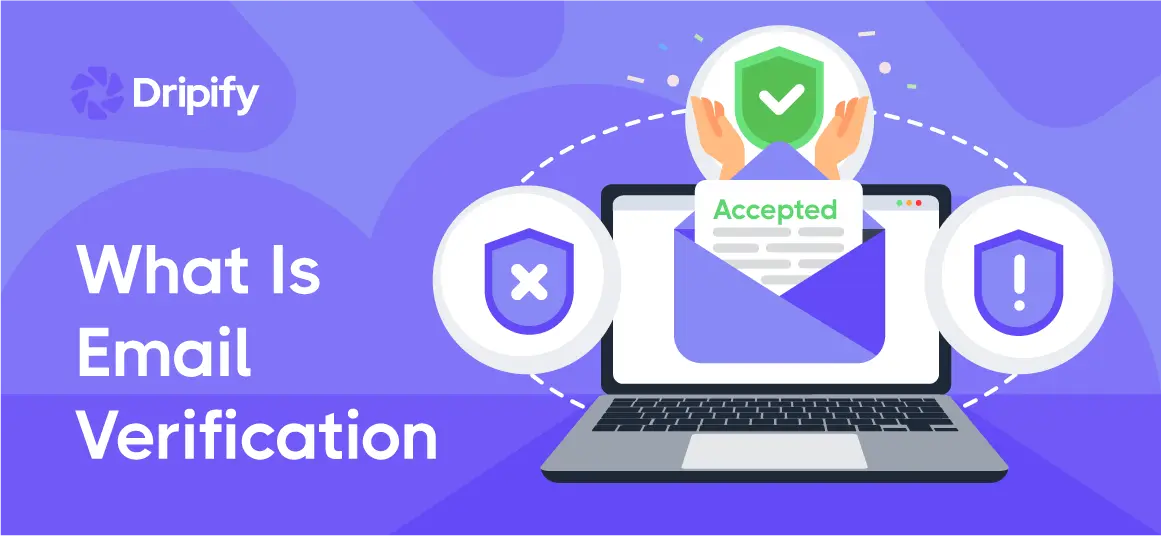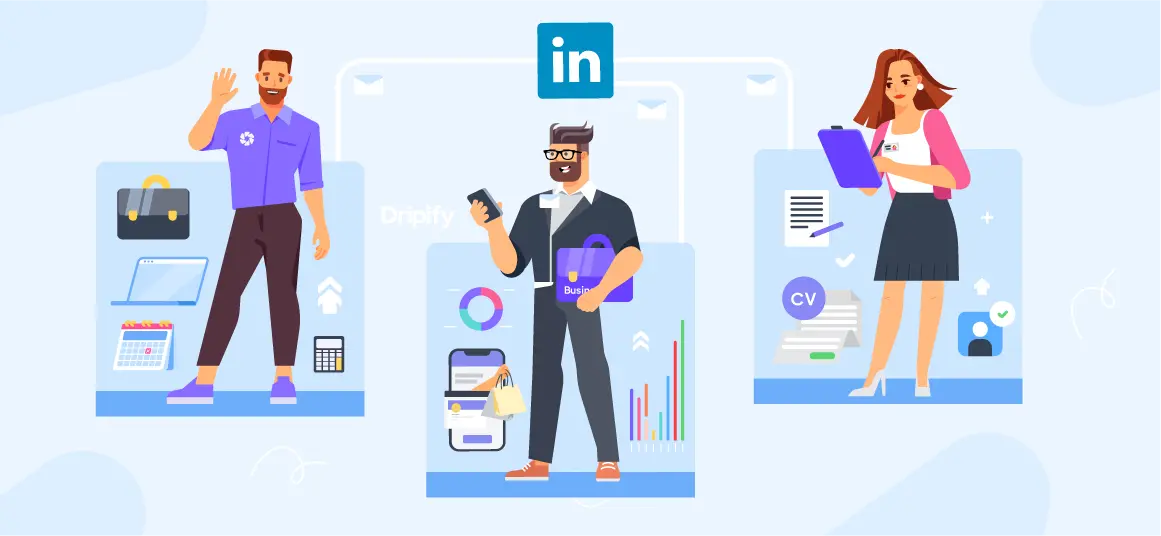As with any social media platform, LinkedIn users may require assistance from time to time. Whether it’s a technical glitch, a query about features, or a need for account support, reaching out to LinkedIn customer service becomes essential.
So, how to contact LinkedIn support?
- How to Contact LinkedIn Support without Logging In
- Contact LinkedIn Support without an Account
- How to Contact LinkedIn Support via Email
- How to Contact LinkedIn Support by Phone
- How to Contact LinkedIn Support via the Help Center
- On the Web
- On the LinkedIn Mobile App
- How to Reach LinkedIn Customer Service Online
- Things to Know When Contacting LinkedIn Support
We’ll walk you through the simple steps to contact LinkedIn support team.
How to Contact LinkedIn Support without Logging In
If you’re locked out of your LinkedIn account, don’t worry! You can still get help even without having a LinkedIn account or without logging in.
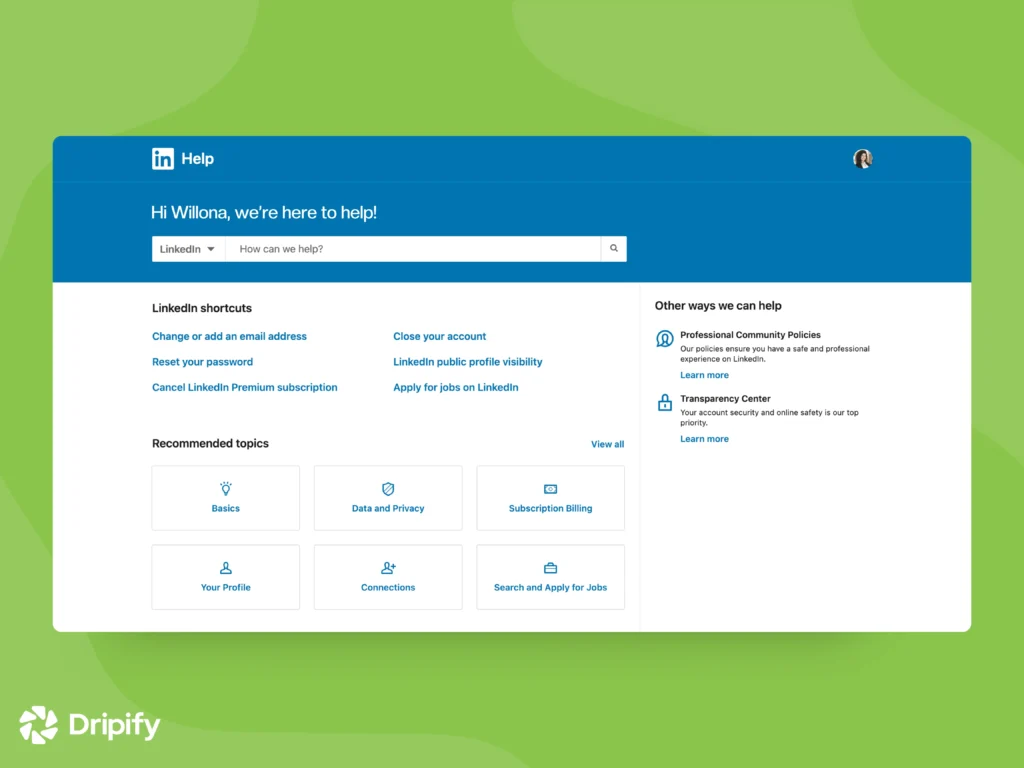
Contact LinkedIn Support without an Account
LinkedIn doesn’t offer a publicly listed email address for direct contact.
But that doesn’t mean you cannot get help if you can’t access your LinkedIn account.
Even without logging in or having an account, you can check out LinkedIn Help Center for lots of helpful resources.
It covers everything from setting up your account to making your LinkedIn profile look great. Just look through the topics or type your question in the search bar to get useful information.
How to Contact LinkedIn Support via Email
As mentioned previously, you can’t directly contact LinkedIn support through email.
But if you have access to your LinkedIn account, you can receive email support after submitting a support ticket via the Help Center. LinkedIn will then send you updates regarding your ticket on the email address associated with your account and any alternate email address you mentioned in your support ticket.
How to Contact LinkedIn Support by Phone
Wondering how to contact LinkedIn support team via phone?
Well, don’t waste your time searching for a customer support phone number – LinkedIn doesn’t offer traditional phone support.
Also, be cautious of websites claiming to offer phone support for LinkedIn in return for a fee. Most of these services are scams and LinkedIn doesn’t endorse them.
Instead, always try to contact LinkedIn through the free, official LinkedIn support channels.
Plus, while you can seek support via LinkedIn’s social media pages, such as Facebook or Twitter, these pages also don’t offer phone contact information.
How to Contact LinkedIn Support via the Help Center
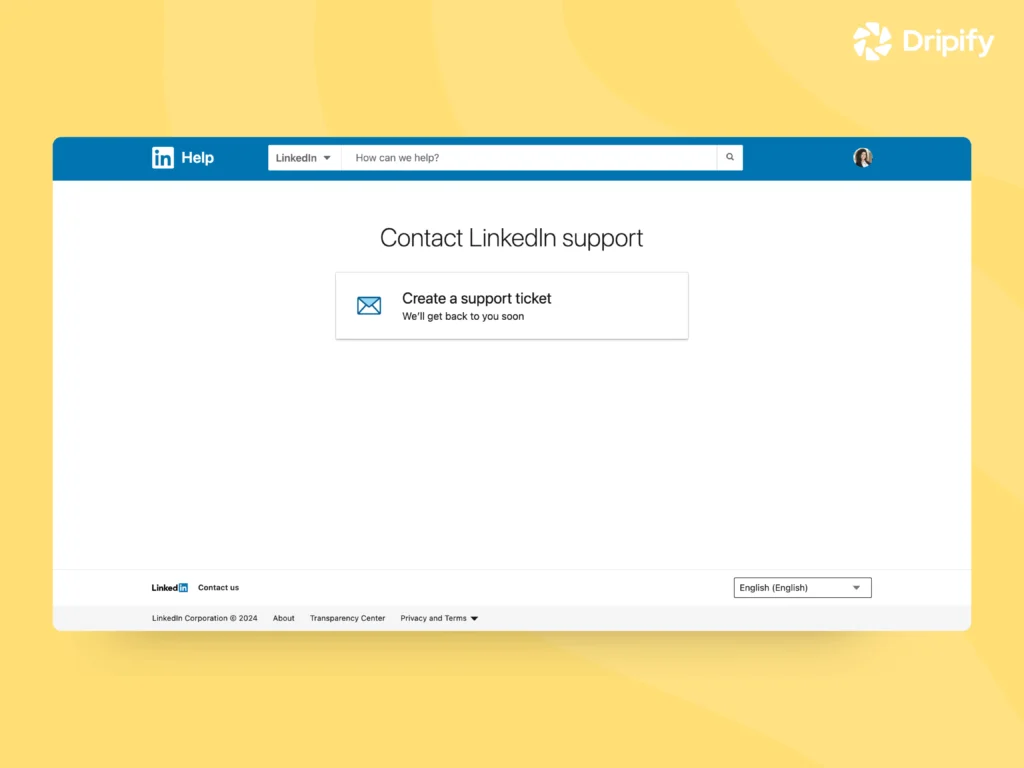
The Help Center is your primary gateway to contacting LinkedIn support. Here’s a step-by-step guide on how to access it:
On the Web
- Head over to the LinkedIn Help Center;
- Go to the bottom of the page, and click on Contact us;
- Log in with the email address associated with your LinkedIn account (if not already logged in);
- Click on Other;
- Mention your issue in the text field and hit Enter;
- Scroll down and click Create a Support Ticket;
- Fill out the form, including your alternate email address (if you have one);
- Submit the form and you’re good to go.
On the LinkedIn Mobile App
- Tap on your profile picture and select Settings from the menu;
- Scroll down and tap on Help Center;
- Then go to the bottom of the page and choose Contact us;
- On the new page, click on Create a support ticket;
- From the categories, select Other and then type anything you need help with in the required field;
- Hit Enter, scroll down, and tap on Create a support ticket;
- Fill out the form and hit Submit.
How to Reach LinkedIn Customer Service Online
The Help Center is a go-to channel to get support from LinkedIn, but you have a couple of other options as well:
- Social Media: Try LinkedIn on Twitter (@LinkedInHelp) for basic support, but keep expectations in check. They might redirect you to the Help Center for complex issues;
- Live Chat (Premium): Premium members can contact LinkedIn support via live chat (if available). You may find it at the bottom of the Help Center homepage. It’s currently English-only.
When reaching out to LinkedIn support via social media, you can either leave your query on their feed or send them a direct message. We recommend getting support via DM instead of publicly sharing your issue on the support account’s feed.
Things to Know When Contacting LinkedIn Support
First, remember to give the support team some time to sort things out. To speed things up, make sure you provide all the details they need right away.
The more detailed your explanation, the faster they can figure out how to help you out.
And when you’re writing to them, make sure your message is clear and error-free. Mistakes can slow things down, so it’s best to double-check before you hit send. Plus, always be nice and professional when you’re talking to the support team. They’re there to assist you, and being friendly can make things go smoother.
It is always best to use the search bar within the Help Center before creating a support ticket. It’s a powerful tool that can help you find answers to FAQs or discover articles related to your specific issue. You might be surprised to find a readily available solution without needing to contact support directly.