|
Getting your Trinity Audio player ready…
|
If you’ve earned a promotion, adding it on LinkedIn is a great way to announce the news, celebrate your success, showcase your skills, and attract new opportunities. Adding this new milestone to your LinkedIn profile also highlights your professional growth and loyalty to your company.
You’ll learn how adding a promotion on LinkedIn works. We’ll also discuss the benefits and best practices of announcing your promotion on the professional networking platform.
- Why and When to Add Promotion to LinkedIn?
- How to Announce Promotion on LinkedIn
- How to Add a Promotion on LinkedIn
- How to Add Promotion on LinkedIn without Notification
- How to Add Promotion on LinkedIn with Notification
- How to Add a Promotion on LinkedIn in the Same Company
- LinkedIn Profile Sections You Need to Update with Promotion
- How to Write Promotion Post on LinkedIn
- LinkedIn Promotion vs New Position
Why and When to Add Promotion to LinkedIn?
Adding a promotion on LinkedIn goes beyond sharing good news.
First, it helps keep your profile up-to-date, making it easier to keep track of your professional timeline.
As you know, LinkedIn allows you to download your profile as a PDF. While it’s not a polished resume, it does give you a solid starting point. This feature organizes your experience neatly and even suggests personalized keywords to enhance your professional brand.
Second, most recruiters today use LinkedIn to find talent. In fact, over 87% of recruiters use the platform to find qualified candidates.
This means that when you update promotion on LinkedIn with your new title and responsibilities, it can improve your chances of appearing in more search results. Plus, a promotion indicates to recruiters that you’re actively growing in your career. This increases the likelihood of new opportunities coming your way.
Also, sharing your promotion on LinkedIn demonstrates that you’re achieving your goals and moving forward in your career. In recent years, promotions have become even more significant as career growth opportunities have faced challenges.
For example, while 10.3% of employees received promotions in 2023, only 8% are expected to get promoted in 2024. Highlighting your career progress underscores your resilience and success during these competitive times.
Moreover, when you show promotion on LinkedIn, it can help you stay top of mind. Adding new updates to the platform increases visibility and draws more people to your profile.
Announcing your job promotion on LinkedIn highlights your accomplishments and reinforces your professional relationships. This can prompt colleagues, former classmates, recruiters, and even potential clients to connect with you.
Now that we covered the benefits of announcing a promotion on LinkedIn, let’s answer the question: when should you put a promotion on LinkedIn?
The short answer is that you should do it as soon as your promotion is official.
When you share promotion on LinkedIn before it is officially confirmed, such as during probation, onboarding, or before any internal announcements, it can create confusion. Colleagues, managers, or even HR might notice the change and wonder if you’ve acted prematurely.
Moreover, if clients, recruiters, or potential employers see your promotion too early, it may give the impression that your promotion isn’t finalized. This could impact how others perceive your professionalism and dependability.
To avoid any misunderstandings, it’s best to put your promotion on LinkedIn right after it is official, meaning after all paperwork is completed, your probation is over, and a formal announcement has been made to your team. This ensures your LinkedIn profile accurately reflects your current position.
Beyond timing, consider the strategic importance of your update.
Promotions signify your upward trajectory in your company. A timely update will send a signal to peers, potential clients, and employers that you are continually evolving and contributing value to your organization.
How to Announce Promotion on LinkedIn
Sure, adding a promotion on LinkedIn comes with many benefits. But how to indicate promotion on LinkedIn?
You’ve got two options when it comes to announcing a promotion on LinkedIn:
Option 1: Add your promotion to the experience section of your profile and toggle ON the Notify network button.
Option 2: Share the news about your promotion in a LinkedIn post.
You can even use both of these options. For example, you could add the promotion to your profile’s experience section and then write a post to express your gratitude to people who helped you grow in your career.
When writing a LinkedIn post, be sure to keep it concise, authentic, and positive. A mix of personal and professional tones works best.
Here are some of the important elements of a good LinkedIn promotion post:
- Your New Role: Clearly mention your job title and the company name;
- Gratitude: Acknowledge the people who supported you, such as your team members, supervisors, colleagues, or mentors;
- Excitement: Share your enthusiasm for the new role;
- Call to Engage: Encourage your network to stay connected.
Below is a sample promotion announcement on LinkedIn that you can personalize and post on the platform:
“I am thrilled to share that I’ve been promoted to [New Position] at [Company Name]!
I’m grateful for the support of my amazing colleagues and mentors who’ve helped me grow. Looking forward to the challenges ahead and continuing to contribute to [Company Name]’s success.”
This format is brief, thankful, and informative — ideal for sharing your news without overdoing it. You can adjust it based on your new role and the culture of your industry.
If you want to write a longer post about your promotion, here’s another sample for you:
“Thrilled to announce my promotion to [New Position] at [Company Name]!
In this role, I’ll lead the development and execution of our marketing strategies. I’m eager to build on the success of [Project Name] and drive growth for [Company Name].
Over the past [timeframe], I’ve had the privilege of working with an incredible team, learning and growing every step of the way. I’m so grateful to learn and grow alongside such talented professionals.
Excited to start this new chapter and embrace the opportunities it brings!”
Irrespective of the length of the post, it is always best to focus on highlighting your gratitude and enthusiasm while keeping it relevant and professional. Plus, adding details about your accomplishments or challenges overcome can make your post more relatable.
For example, you could mention a successful project you led that contributed to your promotion. This can add depth to your update and encourage interaction.
How to Add a Promotion on LinkedIn
As stated above, besides announcing your promotion in a post, it is important to add it to your LinkedIn profile. Doing so will make it a part of your work history.
Adding a promotion to the experience section of your profile is simple.
Here’s how to list promotion on LinkedIn:
- Head over to your LinkedIn profile and scroll down to the “Experience” section;
- Click the plus (+) icon on the right side and then click on Add a position;
- Turn ON the Notify your network button at the top of the page if you want your connections to know about your promotion;
- Fill in all the applicable details of your new role, such as title, employment type, company name, start date, and location;
- Check the box labeled “End current position as of now” to show that you’ve been promoted and are no longer in your previous role;
- Click “Save” and you’re good to go.
When filling in the details of your new position, you’ll see a box asking you to write a description. This is your opportunity to write specific accomplishments and responsibilities unique to your promotion.
For instance, you can highlight new leadership roles, project successes, or key skills you’ve developed. These updates will reflect your promotion and add to your credibility.
When writing a description, consider using action verbs such as “led,” “developed,” or “optimized” to emphasize your impact. Quantifying your achievements, like “increased team efficiency by 20%” or “managed a budget of $500,000,” also helps add trustworthiness and reliability to your profile.
How to Add Promotion on LinkedIn without Notification
Updating your promotion without notifying your network works well if you’re transitioning roles internally or awaiting an official announcement from your company.
Here’s how to show promotion on LinkedIn without notification:
Option 1: Turn Off Notifications During the Update
When adding your promotion to the “Experience” section, LinkedIn provides an option to notify contacts in your network. To keep the update private, ensure this option is turned OFF before saving your changes.
Option 2: Adjust Your Privacy Settings
- Click your profile picture in the top right corner, then select Settings & Privacy from the dropdown menu;
- Open the Visibility tab in the settings menu (on the left side);
- Locate the option labeled Share job changes, education changes, and work anniversaries from profile;
- Turn OFF the setting for Sharing profile edits.
With these adjustments in place, you can add your promotion following the usual steps without notifying your network.
Once you’re prepared to share the news with your connections, go back to your settings and enable notifications. This flexibility allows you to control when and how your promotion becomes public.
How to Add Promotion on LinkedIn with Notification
Once your new role becomes official, you may want to notify network of promotion on LinkedIn.
You can easily share this update by toggling ON the Notify Network option when adding your new role to your experience section. This ensures that LinkedIn shows your achievements in your connections’ feeds, drawing attention to your career progress and creating engagement.
Another way to announce your promotion with a notification is by adjusting your LinkedIn account’s privacy settings before updating your profile.
Here’s how you can do it:
- Click on the Me icon in the top right corner, then select Settings & Privacy from the dropdown menu;
- Open the Visibility tab and scroll to the Visibility of your LinkedIn activity section;
- Select Share job changes, education changes, and work anniversaries from profile and toggle ON the Sharing profile edits option;
- Now go back and follow the steps to add your promotion to your profile’s experience section as outlined previously.
Once you’ve completed these steps, LinkedIn will notify your connections about your new role. This will also help you get profile views on LinkedIn to become more visible to all users on LinkedIn.
And as mentioned previously, to make the most of this visibility, consider pairing your update with a post that elaborates on your promotion. Use this opportunity to thank your mentors, colleagues, and team, which encourages engagement and goodwill.
Share a brief story about what the promotion means to you or highlight key takeaways from your progress to this point. Stories resonate with audiences and encourage likes, comments, and shares.
How to Add a Promotion on LinkedIn in the Same Company
Many people often ask how to showcase a promotion within the same company on LinkedIn. The process is similar to the steps outlined earlier for listing a promotion on your profile.
To highlight a promotion within the same organization, make sure to add your new role under the existing company name. Update your job title, responsibilities, and accomplishments to reflect the new position. Also, adjust the start date to match when your promotion officially began.
Adding a promotion on LinkedIn in the same company keeps your profile organized while showcasing your career growth within the organization. It also signals stability and loyalty, both valuable traits to recruiters and peers.
LinkedIn Profile Sections You Need to Update with Promotion
Once you’ve shared your promotion on LinkedIn, it’s time to update other sections of your profile. The idea is to showcase your career progress besides making your profile more appealing to recruiters and potential connections.
Here are the key sections to update:
- Experience: When you add your new role, LinkedIn will automatically update your Experience section under your profile. Consider including a concise summary of your achievements in your previous position that contributed to your promotion;
- Headline: Update your profile headline to highlight your new position. For example: Sales Manager at [Company Name] | Expert in [Industry] | Focused on B2B Sales;
- Primary Position: Set your current role as your Primary Position in your Intro. Plus, make sure to check the Show current company in my intro option for more visibility;
- About Section (Summary): Revise your LinkedIn summary to include details about your promotion and new responsibilities. This section often gets the most attention from viewers;
- Skills & Endorsements: Add any new skills and endorsements relevant to your promotion. This enhances your profile’s visibility to recruiters looking for specific qualifications;
- Accomplishments: Highlight recent certifications, awards, or projects tied to your new role. This demonstrates your ongoing growth and contributions;
- Recommendations: Request recommendations from colleagues or supervisors who admire and recognize your achievements and strengths in your new position. Recommendations build credibility and provide valuable social proof;
- Profile Picture: Consider changing your profile picture if your new role requires a different professional image.
Remember, each of these sections contributes to a polished and professional profile.
For example, your updated LinkedIn summary can emphasize important achievements or outline your vision in your new role, helping you improve your profile on LinkedIn to receive more visibility on LinkedIn search.
How to Write Promotion Post on LinkedIn
Publishing a thoughtful promotion post on LinkedIn is an excellent way to announce your headway within your company. A good post can also generate engagement in the form of congratulatory comments and messages, besides increasing your profile visibility and paving your way for new opportunities.
Here are some tips for you to write a promotion post on LinkedIn:
- Acknowledge the people and experiences that have supported your growth, such as your mentor, supervisors, and team;
- Clearly state your new position and any relevant details;
- Express your excitement about the challenges ahead and the impact you hope to make in your new role;
- End your post with an invitation for your network to connect, collaborate, or share advice;
- Stick to a genuine and humble tone, avoiding anything that might come across as overly self-praising.
Here’s a promotion post on LinkedIn sample for your inspiration.
“I am thrilled to announce my promotion to [New Position] at [Company Name]! This journey has been challenging yet rewarding, and I’m grateful for the mentorship and collaboration I’ve experienced. Excited for what’s next and eager to contribute even more to our team’s success!”
This sample balances humility and confidence, making it ideal for sharing your news. Feel free to personalize it by mentioning specific projects, expressing gratitude to colleagues, or sharing your excitement for future goals.
It is a good idea to incorporate a call-to-action, such as inviting your network to share advice, insights, or similar experiences in your post. Doing so will help create engagement and position you as an approachable professional.
Now that we’ve answered how to post a promotion on LinkedIn, let’s compare a promotion vs a new position.
LinkedIn Promotion vs New Position
In order to post the right update on LinkedIn, it is essential to know the difference between a promotion and a new position.
A promotion is typically your progress within the same company, with a focus on growth and more responsibilities. A new position, on the other hand, means joining an entirely different company. The focus here is more on transition and new opportunities.
When you show promotion on LinkedIn, remember to emphasize continuity and progress. For new positions, highlight the change and excitement.
For example, a promotion might include phrases like “I’m excited to take on greater responsibilities,” while a new position update might focus on “joining an innovative organization.”
Also, a promotion underscores loyalty and growth, while a new position highlights adaptability and ambition.
Conclusion
Updating your LinkedIn profile after a promotion is a great way to celebrate your growth and make an announcement to your network. Whether you choose to notify your contacts or update silently, now you know everything, from how to add promotion on LinkedIn to writing a perfect promotion post.
Now, it’s your time to add a promotion on LinkedIn using the best practices and samples provided in this article. In doing so, make sure your update sounds authentic, humble, and compelling.
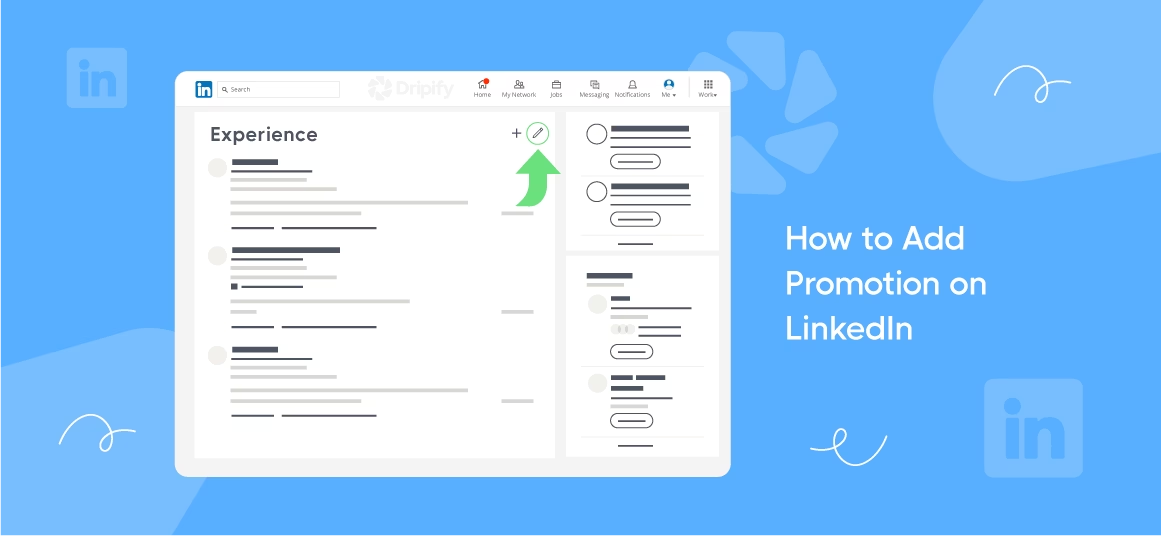
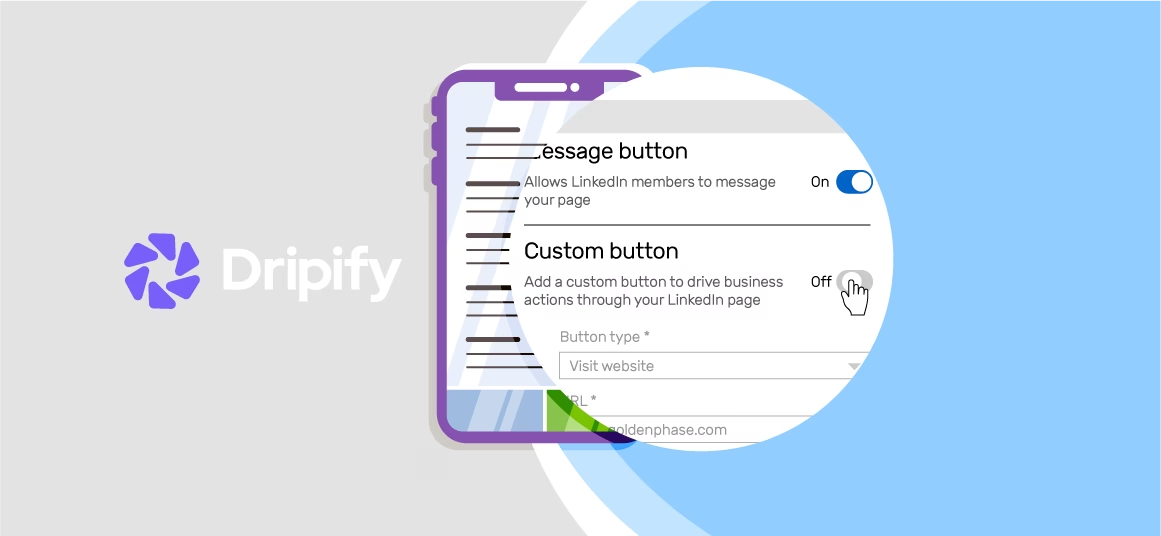
![Email Outreach Tracking [Tips, Tricks and Tools]](https://dripify.io/wp-content/uploads/2025/02/11-7-png.avif)
![Create a Prospecting Plan [+8 Prospecting Methods]](https://dripify.io/wp-content/uploads/2025/02/11-png.avif)