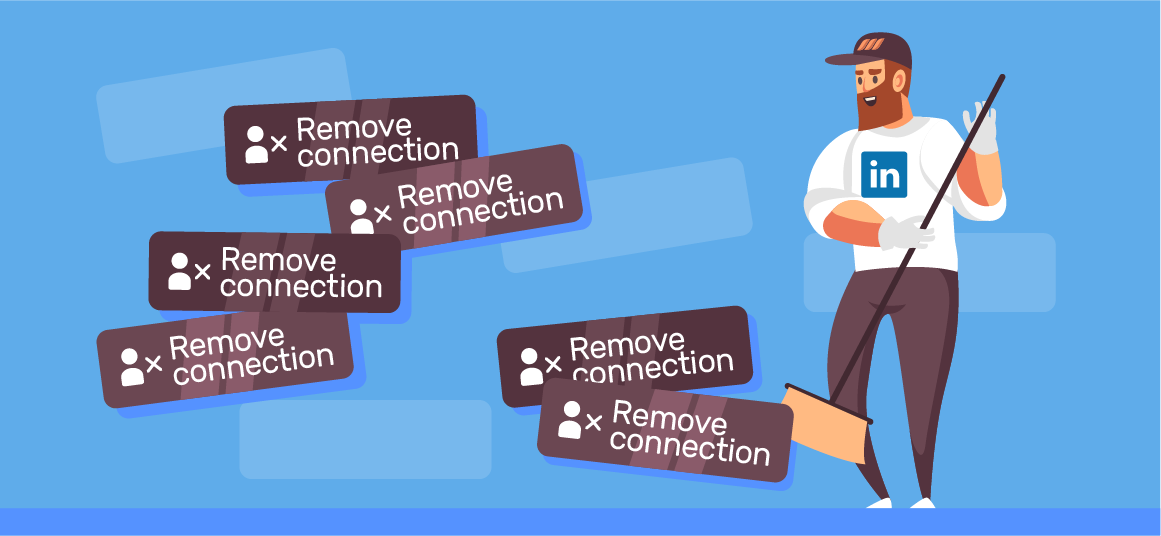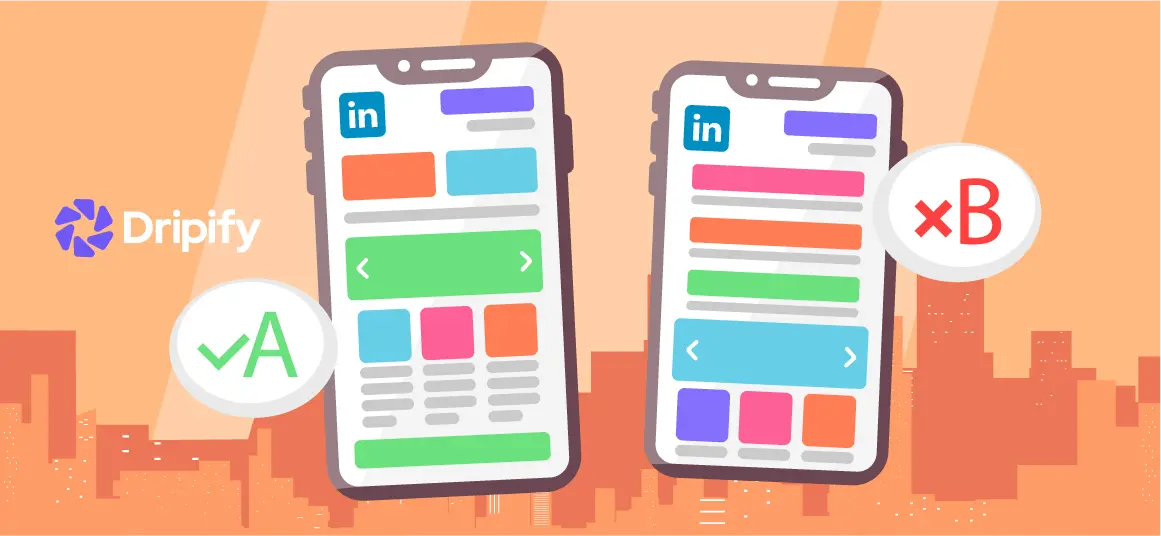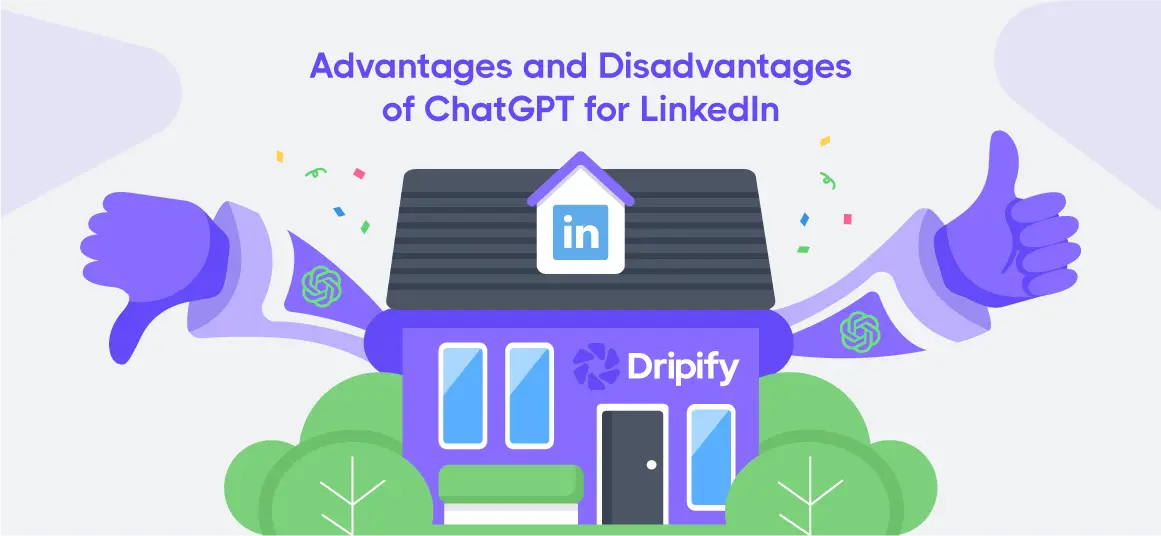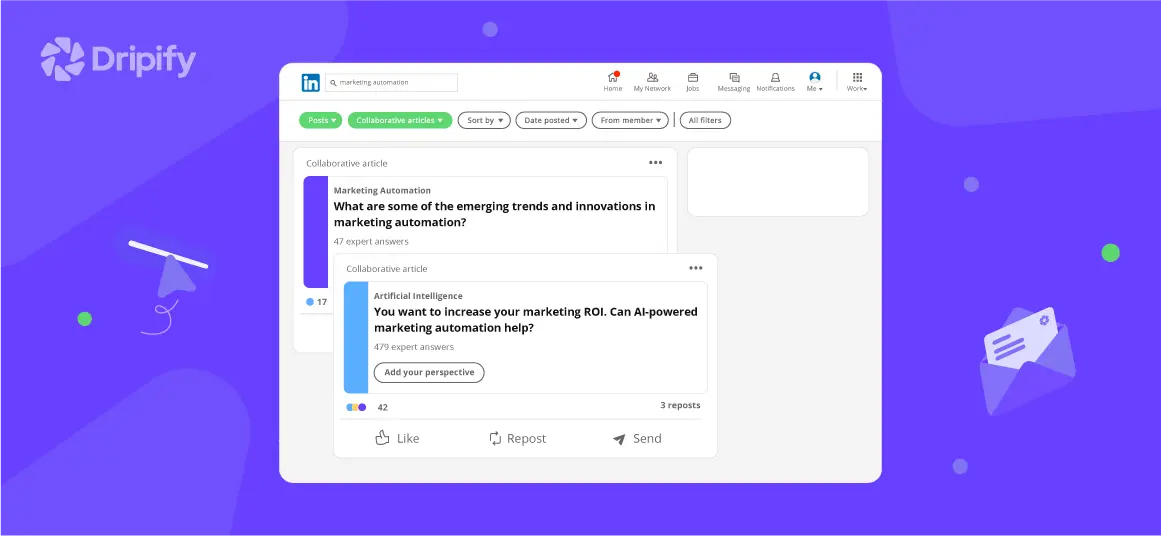Although LinkedIn is a business-oriented platform for connecting and discovering opportunities, some LinkedIn users misuse it.
In case you receive an inappropriate message or come across a marketer that won’t leave you alone, you read our guide to learn:
- How Can I Remove a LinkedIn Connection Without Them Finding Out?
- What If I Want them to Know I Removed Them?
- What Happens After You Remove a Connection on LinkedIn?
- How Can You Remove a LinkedIn Connection on iOS or Android?
- How to Remove a Connection Request on LinkedIn?
- How Can I Remove a Pending Connection Request on LinkedIn?
- Why Should I Remove a LinkedIn Connection from my Network?
- Damage the reputation
- Spamming
· How to remove a connection on LinkedIn on the web or mobile
· If LinkedIn notifies the removed connection
· How you can cancel a LinkedIn request
And a bonus: why should I remove the LinkedIn connection section
Let’s dive in!
How Can I Remove a LinkedIn Connection Without Them Finding Out?
It’s rare to receive an inappropriate message on LinkedIn, but not impossible. If you keep receiving weird or spammy InMails, you have the fantastic option of blocking or removing them.
Related article: How to Block Someone on LinkedIn
Here’s how you can remove a LinkedIn connection without them knowing:
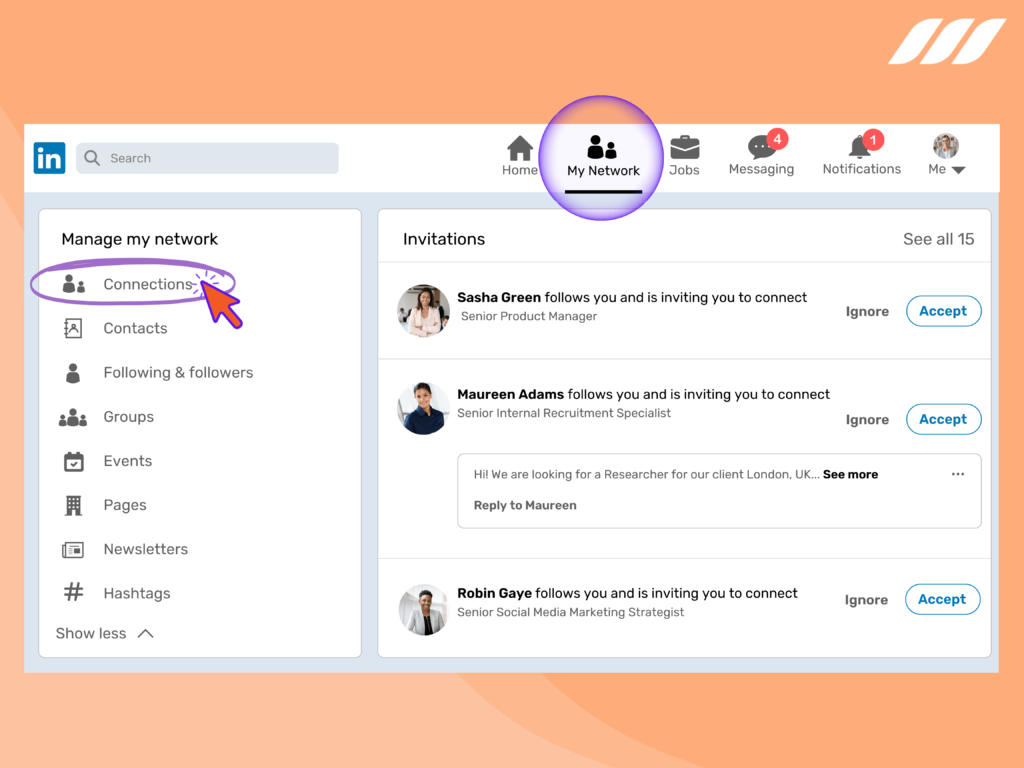
· Enter your LinkedIn password and username and login
· Select the ‘My Network’ option located at the top of the LinkedIn homepage
· Navigate the ‘Manage my Network’ button present on the left side
· Click on the ‘Connections’ button
· LinkedIn redirects you to a list of your connections
· Here, you can:
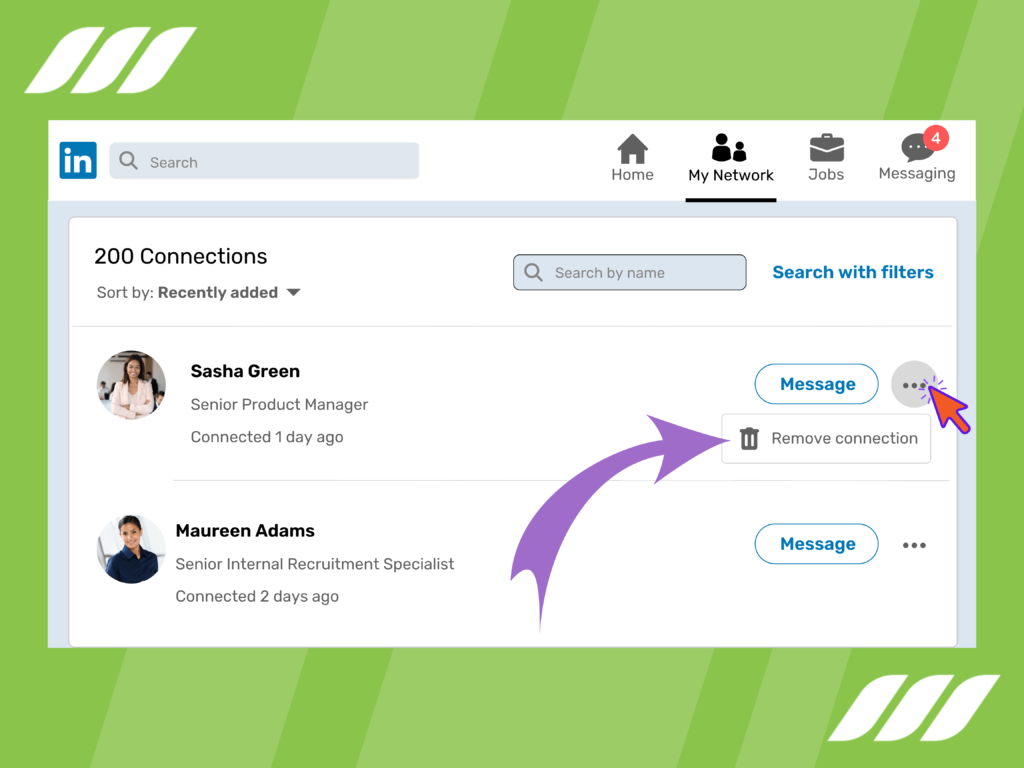
· Scroll down to find the LinkedIn profile you want to remove
· Use the ‘Search’ bar to pinpoint the LinkedIn user that’s been nagging you
· Hover your mouse to the ‘ellipsis’ icon and choose ‘Remove the Connection.’
· Click on the confirmation button to remove the LinkedIn user from your professional network
What If I Want them to Know I Removed Them?
If you’re not concerned about whether the LinkedIn user finds out you removed them, you can follow these steps:
· Get to your LinkedIn account by entering your username and password
· Find the LinkedIn profile that you wish to remove
· Click on the downward pointing arrow located next to the ‘Endorse’ option
· Choose the ‘Remove Connection’ option and
· Click the ‘Remove’ button to complete the process
What Happens After You Remove a Connection on LinkedIn?
Here’s the good news: when you remove a LinkedIn user, they don’t receive notifications. Plus, they can’t send you direct messages or receive updates.
Here are a few pointers to remember when removing LinkedIn connections:
· Avoid blocking someone based on your judgment or perceived status
· Remove fake accounts and bots
· Be careful when removing LinkedIn users since some people are sensitive about un-linking and may act out
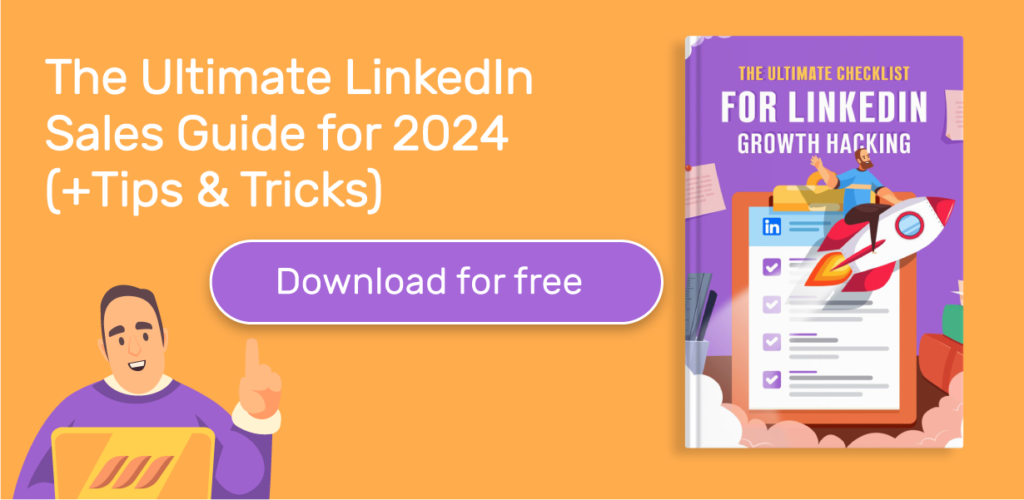
How Can You Remove a LinkedIn Connection on iOS or Android?
Follow the steps mentioned below to remove a LinkedIn connection from your mobile phone:
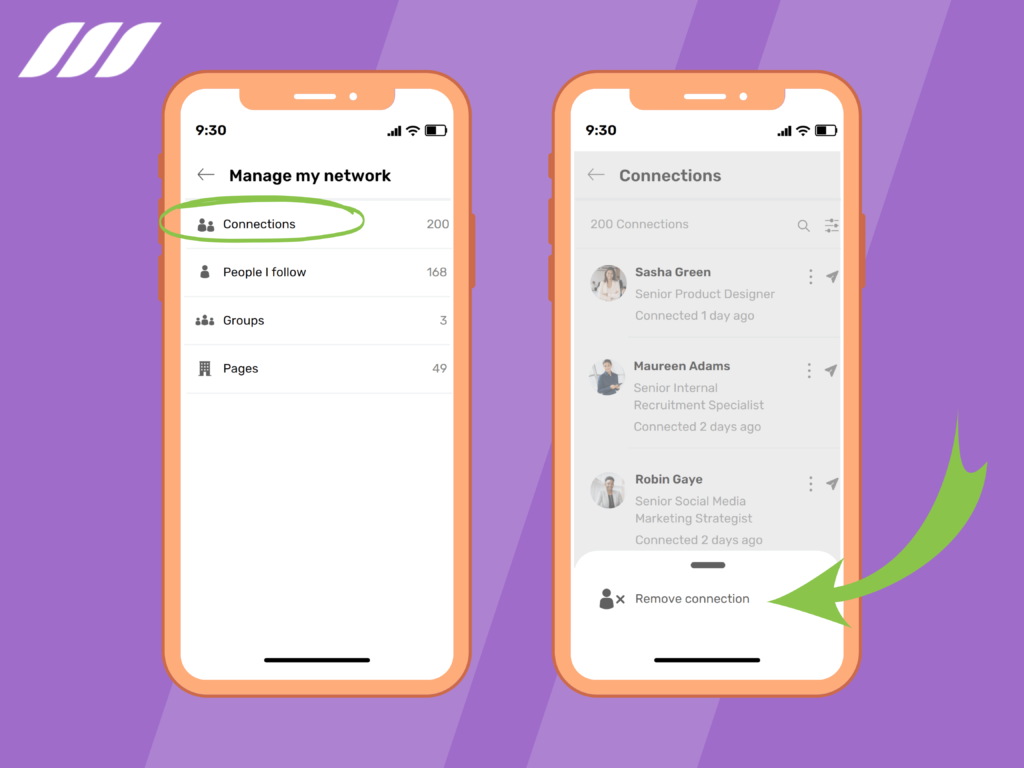
· Log into your LinkedIn account.
· Tap “My Network.”
· Select “Manage My Network,” located at the top of the page.
· Then, click “Connections” to access your current connections.
· Scroll through the list to see whom you want to remove.
· Tap the person’s name and the three dots.
· Tap “Remove Connection” from the drop-down menu.
· Click ‘Remove”.
LinkedIn automatically saves the changes.
How to Remove a Connection Request on LinkedIn?
You can remove a connection request on LinkedIn by following these steps:
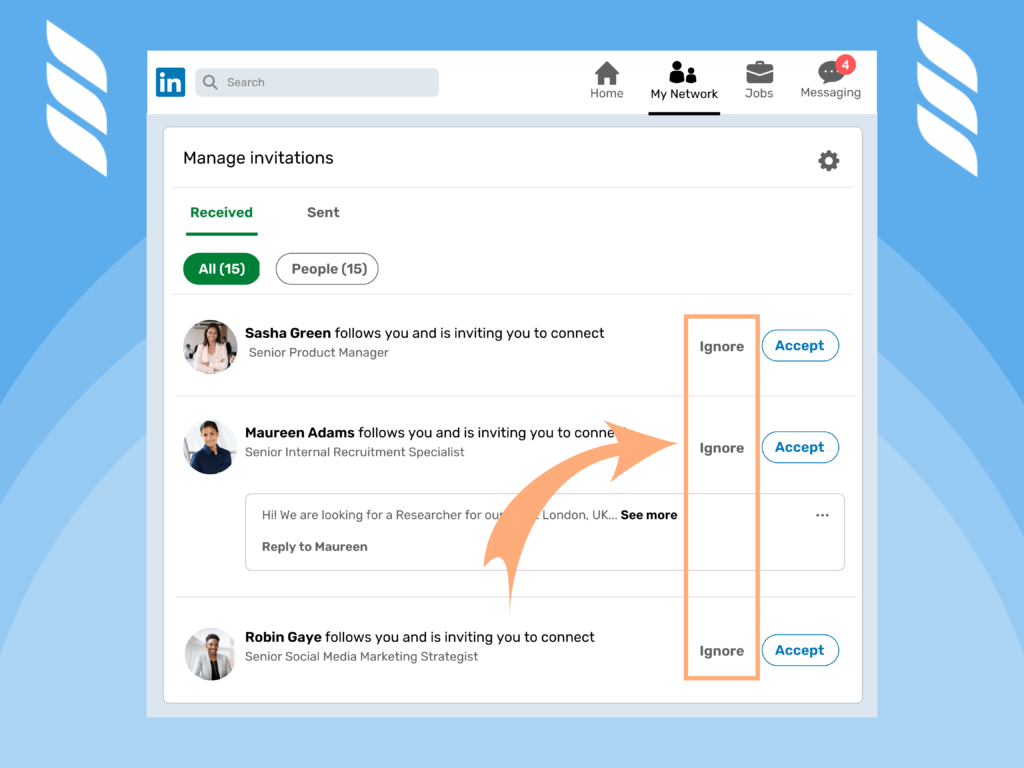
· Log into your LinkedIn account.
· Tap “My Network,” located at the top of the homepage.
· Click “See All” in the “Invitations” area
· Click “Ignore” to remove a connection request.
How Can I Remove a Pending Connection Request on LinkedIn?
LinkedIn allows its users to remove pending connection requests. Follow the steps to remove a pending connection:
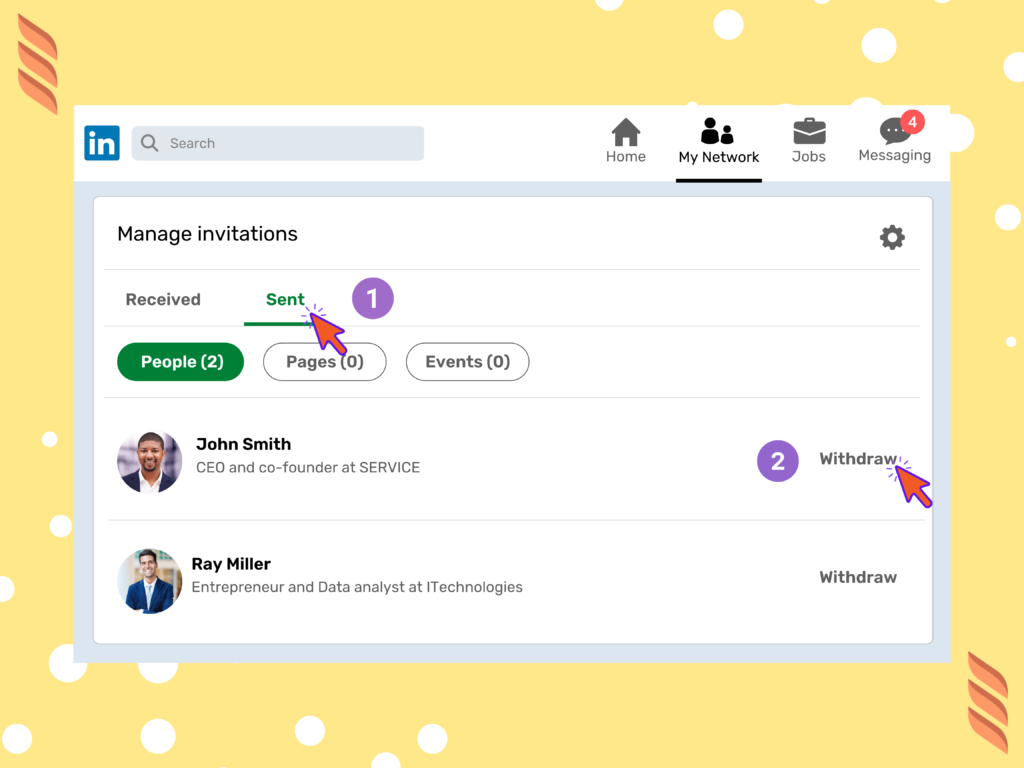
· Log into your LinkedIn account.
· Tap “My Network,” located at the top of the homepage.
· Click “See All” in the “Invitations” area.
· Click the “Sent” tab in the “Manage invitations” section.
· Click “Withdraw.”
Why Should I Remove a LinkedIn Connection from my Network?
Many LinkedIn users remove LinkedIn connections from their network. LinkedIn allows its users to do so for the following reasons:
Damage the reputation
Many HR managers and recruiters use LinkedIn to look for potential candidates. They can see your connections. Therefore, you do not want to put your reputation at risk by connecting to someone questionable. Consequently, it is better to connect with people who can benefit your career.
Spamming
Spamming is another reason people remove unwanted connections. Many users’ inboxes flood with messages. Therefore, they remove connections that are spamming their inboxes.
Conclusion
LinkedIn is a great social media platform that allows its users to make the most of the forum. People not only look for newer opportunities but also expand their network. While broadening their network, they encounter many unwanted connection requests. LinkedIn offers users to remove unwanted connections and prevent their message boxes from spamming.