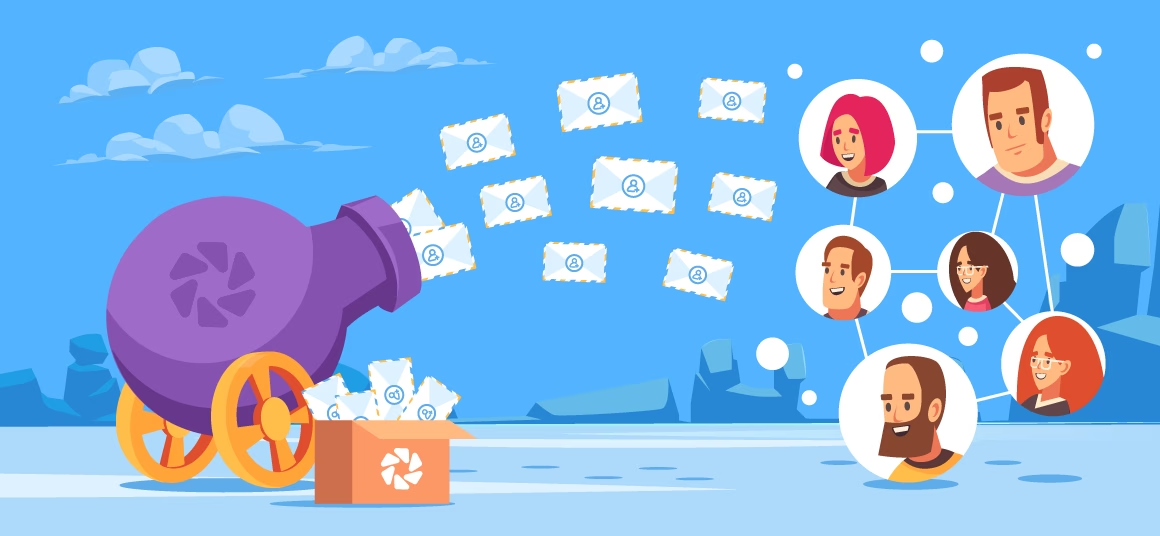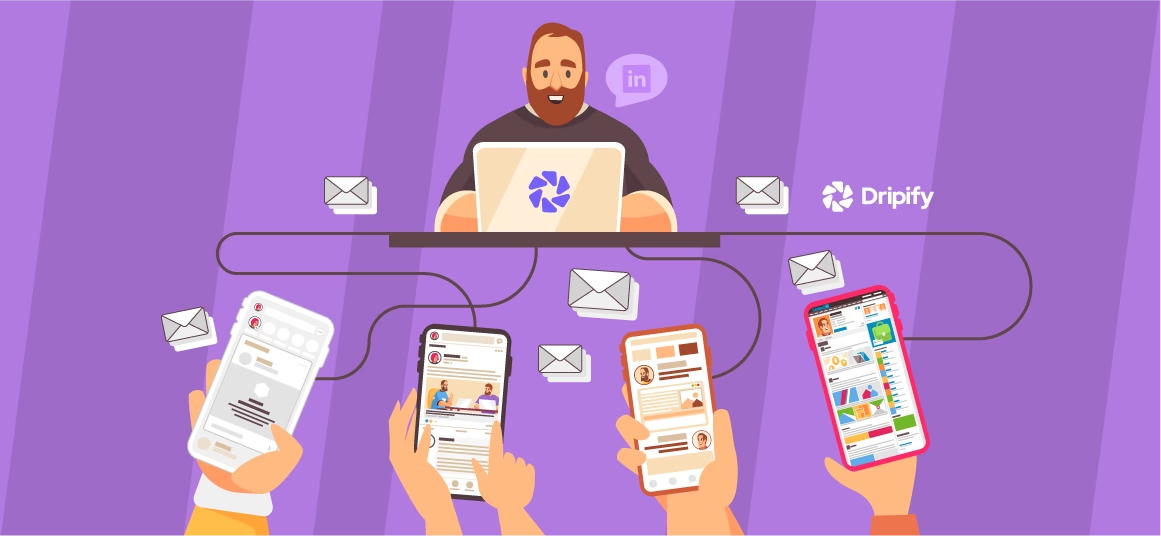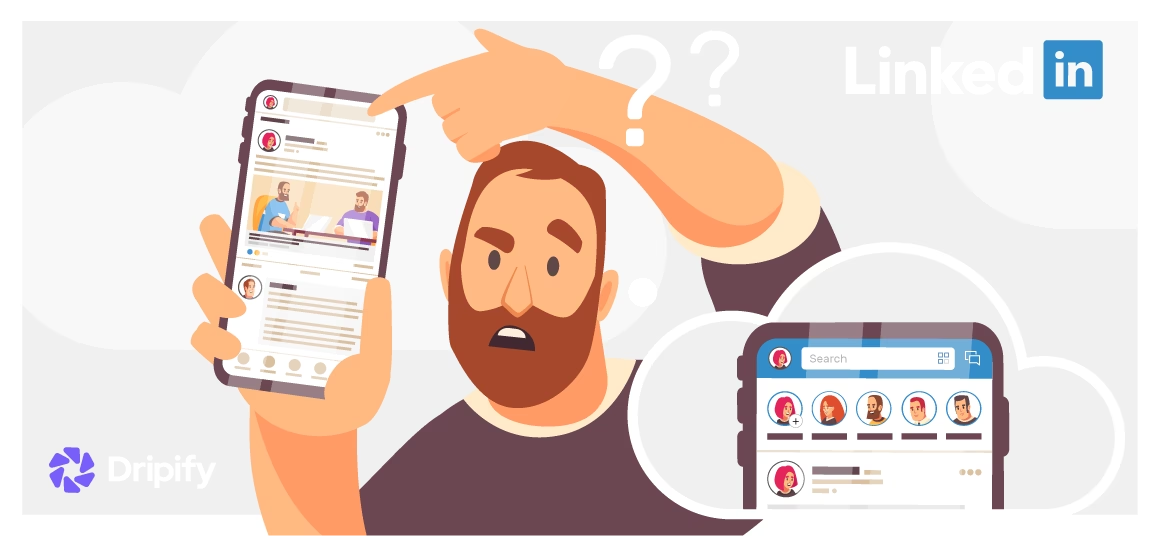LinkedIn allows you to send around 100 LinkedIn connection requests per week, which is the maximum limit. This averages to about 20 requests per day, so avoid sending all 100 in a single day, as LinkedIn may flag such activity.
Keep in mind that not all accounts can send the full 100 requests. The exact limit depends on the account’s details and its standing with LinkedIn’s algorithm. For someone, that number may still seem like a lot, but for others it’s not enough!
- How to Send a Connection Request on LinkedIn
- How to Send a LinkedIn Connection Request Tips
- How to Send a LinkedIn Connection Request with Dripify
- 1. Sign In to Your Dripify Account
- 2. Set Up a Campaign
- 3. Import Your Target Audience
- 4. Personalize Your Connection Request Message
- 5. Set Activity Limits and Schedule
- 6. Launch the Campaign
- 7. Monitor Campaign Performance
Note: with Dripify you can send up to 200 LinkedIn connection requests per week.
When you reach your weekly limit, you’ll receive a notification like this:

How to Send a Connection Request on LinkedIn
Here’s a steps on how to send a connection request on LinkedIn which includes a details on how to send a message with connection request on LinkedIn.
- Log in to your LinkedIn account;
- Search for the person you want to connect with;
- Visit their profile;
- Click the “Connect” button;
- Add a personal note (optional, but strongly recommended);
- A popup may appear asking if you’d like to include a personalized message;
- Click “Add a Note” and write a LinkedIn connection request that should be brief, friendly message explaining why you’d like to connect.
Example: “Hi [Name], I admire your work in [industry/field] and would love to connect to learn more about your expertise;” - Send the request;
- Wait for the response.
After sending a connection request on LinkedIn, the person will receive your request and can choose to accept or ignore it. You’ll be notified if they accept.
How to Send a LinkedIn Connection Request Tips
Here’s a tips on how to send a LinkedIn connection request:
- Craft a catchy pitch and send a message with connection request on LinkedIn;
- Always send a personalized connection request on LinkedIn. Hyper-personalization increases the chances of your request being accepted;
- Avoid sending too many requests at once to stay within LinkedIn’s limits and maintain a good account standing;
- Connect with people you genuinely want to network with to build meaningful professional relationships;
- Use Dripify sales automation software to send connection requests on LinkedIn in bulk.
How to Send a LinkedIn Connection Request with Dripify
The benefit of Dripify sales automation software as it allows you to send up to 200 LinkedIn connection requests per week without risking the safety of your account.
Here’s a steps to sending a LinkedIn connection request using Dripify LinkedIn automation tool:
1. Sign In to Your Dripify Account
- Log in to your Dripify dashboard. If you don’t have an account, you’ll need to sign up and integrate it with your LinkedIn profile.
2. Set Up a Campaign
- Click on “Create a New Campaign” in your Dripify dashboard;
- Choose a campaign template or create a custom workflow depending on your goals like, sending connection requests, follow-ups, or messages.
3. Import Your Target Audience
- Use LinkedIn’s search tools (like Sales Navigator, Recruiter, or basic search) to build a list of your target audience;
- Export the search results with Dripify.
4. Personalize Your Connection Request Message
- In the campaign editor, craft a personalized LinkedIn connection request message;
- Use Dripify’s dynamic placeholders like {First Name}, {Job Title}, or {Company Name} to customize each connection request automatically.
5. Set Activity Limits and Schedule
- Adjust the daily limits for connection requests to stay within LinkedIn’s guidelines for example 15 requests per day;
- Schedule the timing of your connection requests to mimic natural behavior and avoid being flagged by LinkedIn’s algorithm.
6. Launch the Campaign
- Review your settings and hit “Start Campaign” to begin sending automated connection requests on LinkedIn.
7. Monitor Campaign Performance
- Track your campaign’s progress in the Dripify dashboard, including metrics like connection request acceptance rates and overall engagement.
Conclusion
As someone using LinkedIn to find clients for your business, you need to connect with as many leads as possible.
Dripify allows you to grow at a faster rate – just follow the steps we shared in this article to send LinkedIn connection requests. With Dripify, you can automate and scale your LinkedIn outreach while maintaining a professional and personalized approach.